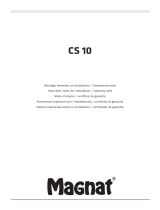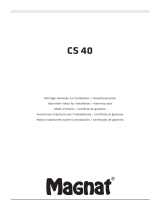Page is loading ...

Download the myStrom App
You fi rst need to download the myStrom App.
Open a myStrom account
Open a free account or connect with your
Facebook account – myStrom will send you a
confi rmation email.
Add the WLAN Switch
Once your account is set up, tap on the «+» icon
to register the new Switch.
Follow the installation instructions on the
screen.
You are the owner of a Swisscom
Internet-Box – this makes the
installation very simple.
Download the Internet-Box App
You fi rst need to download the Internet-Box
App.
Add the WLAN Switch
Tap on the «myStrom» icon in the App
then on the «+» icon
in order to register the new Switch.
Follow the instructions on the screen.
More infos – www.swisscom.ch/ecs
Quick-Start for
customers without
the Swisscom
Internet-Box
Quick-Start for
customers with
the Swisscom
Internet-Box
V14 – 15042015
WLAN
Energy Control Switch
Installation manual
Istruzioni d’installazione (retro)
Manuel d’installation (2ème dépliant)
Installationsanleitung (2-tes Faltblatt)
myStrom AG
Alte Tiefenaustrasse 6
3050 Bern / Switzerland
www.mystrom.ch
myStrom makes energy more understandable.
You can now see how much energy your devices
consume and how much it costs.
Ports, push-button and
LED/indicator
The WLAN Switch
in detail
LED/ indicator
Off WLAN Switch is plugged off
White WLAN connection OK and connected
to the myStrom service
White blinking WLAN pairing mode (WPS)
Red Start/Boot mode
Red blinking Connection in progress
Red short blinking Access Point mode, see FAQ «manual
connection options»
On/Off push-button
Switches the connected device on and off manually
WPS/Reset button
WPS Connect the adapter to a WLAN network (DSL
router or Access Point) – press for 2 sec.
Condition – DSL router/Access Point supports
WPS.
Reset Resets the adapter to its factory settings. Any
connection to the WLAN network will be lost –
press for 10 sec.
Re-connect the WLAN Switch
with your WLAN network
The condition to operate the WLAN Switch is to have
an active Internet connection and a WLAN Router/
Gateway or a WLAN Access Point.
In case the WLAN Switch loses the connection to
your WLAN network, the WLAN Switch has to be
restarted (plug it off and on again) or re-connected
to your DSL router or Access Point. Before your re-
connect, please reset the WLAN Switch.
The described process requires that your DSL router
or your Access Point support the WPS function. WPS
allows to easily connect simply by pushing a button.
If this is not the case, please follow the instructions
on www.mystrom.ch or in the myStrom App under
«Adding an adapter».
Push the
or button (depending on
the type of device) of your DSL router.
The router normally displays that it is in WPS
mode.
Please check the exact instructions in your
WLAN router manual.
Push the de votre WLAN Switch for
2 seconds.
The LED starts to blink in white.
In case it doesn’t blink, repeat this step.
sec.
The LED of the WLAN Switch will go from
«blinking red» while establishing the
connection to «continuous white» as soon as
the connection to the WLAN network and the
myStrom Server is successfully established.
If the connection is not successful, please try
again. Also, please reset the adapter before
re-connecting.
Troubleshooting Tips
FAQ and support
Possible malfunctions
The good functioning of the WLAN Switch
depends strongly on the available WLAN network.
Malfunctions can mainly occur if the WLAN signal
at the location of the WLAN Switch is too weak or
if there are too many WLAN networks available at
your location.
The WLAN Switch is not working
In case the WLAN Switch is not working, please
do the following – plug the WLAN Switch into an
electrical socket in the same room as your DSL
router or Access Point. If the LED lights up in
white, it means that the WLAN Switch is perfectly
working at this location. This means that the
reason why the WLAN Switch was not working at
the original installation location is the weak WLAN
signal. In this case, a WLAN Repeater can help
strengthen the WLAN signal and broaden its reach
to the installation location.
You can also return the WLAN Switch within 14
days of purchase.
Connection options
In order to register your WLAN Switch you have
to connect it to your WLAN network. This can
be done by following one of the recommended
methods below.
WPS
Recommended method if your DSL router or
Access Point supports WPS (e.g. Internet-Box,
Centro Grande or WLAN-Booster). WPS allows an
easy installation by simply pushing a button.
Light Impulses
An easy alternative to WPS in case your DSL
router/Access point doesn’t support WPS. Here,
the WLAN confi guration is transmitted via light
impulses from your Smartphone to the WLAN
Energy Control Switch.
Condition – you know the password to your WLAN
network and have a Smartphone or a tablet with
the myStrom App installed on it.
Manual
Confi gure your WLAN Energy Control Switch
manually by entering the WLAN confi guration on
the Setup website of the WLAN Adapter (WEB UI).
The WLAN Switch has to be in Access Point mode.
You can put the WLAN Switch in Access Point
mode via Reset. For more information about this,
please visit www.mystrom.ch/en/help/faq
Further help is available on
www.mystrom.ch/en/help/faq
Support
If you have any further questions or need direct
support, please use our contact form on
www.mystrom.ch/en/help/contacts
myStrom
All
done!
All
done!
mystrom.ch
mySt
rom
is free!
Add Switch
/