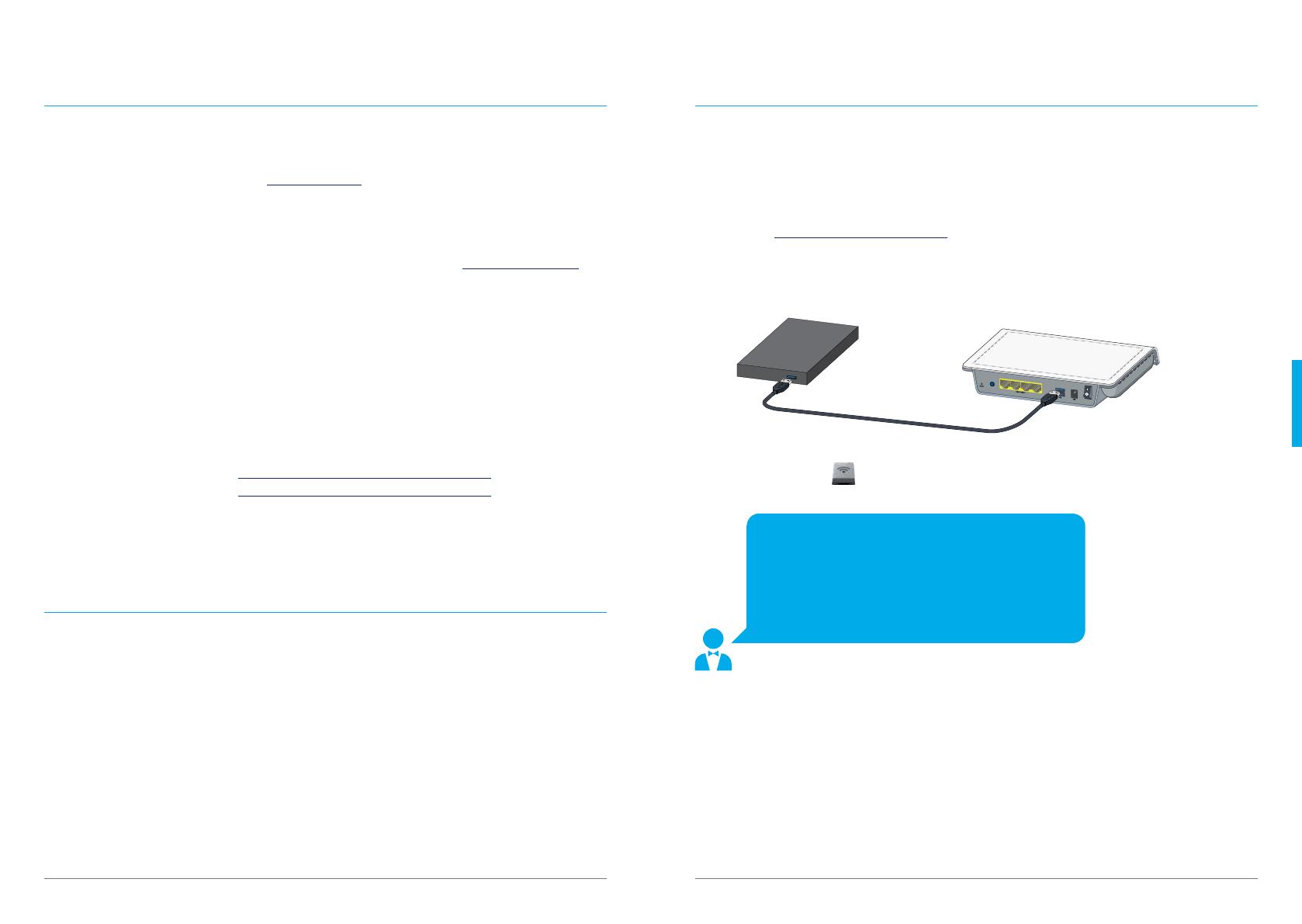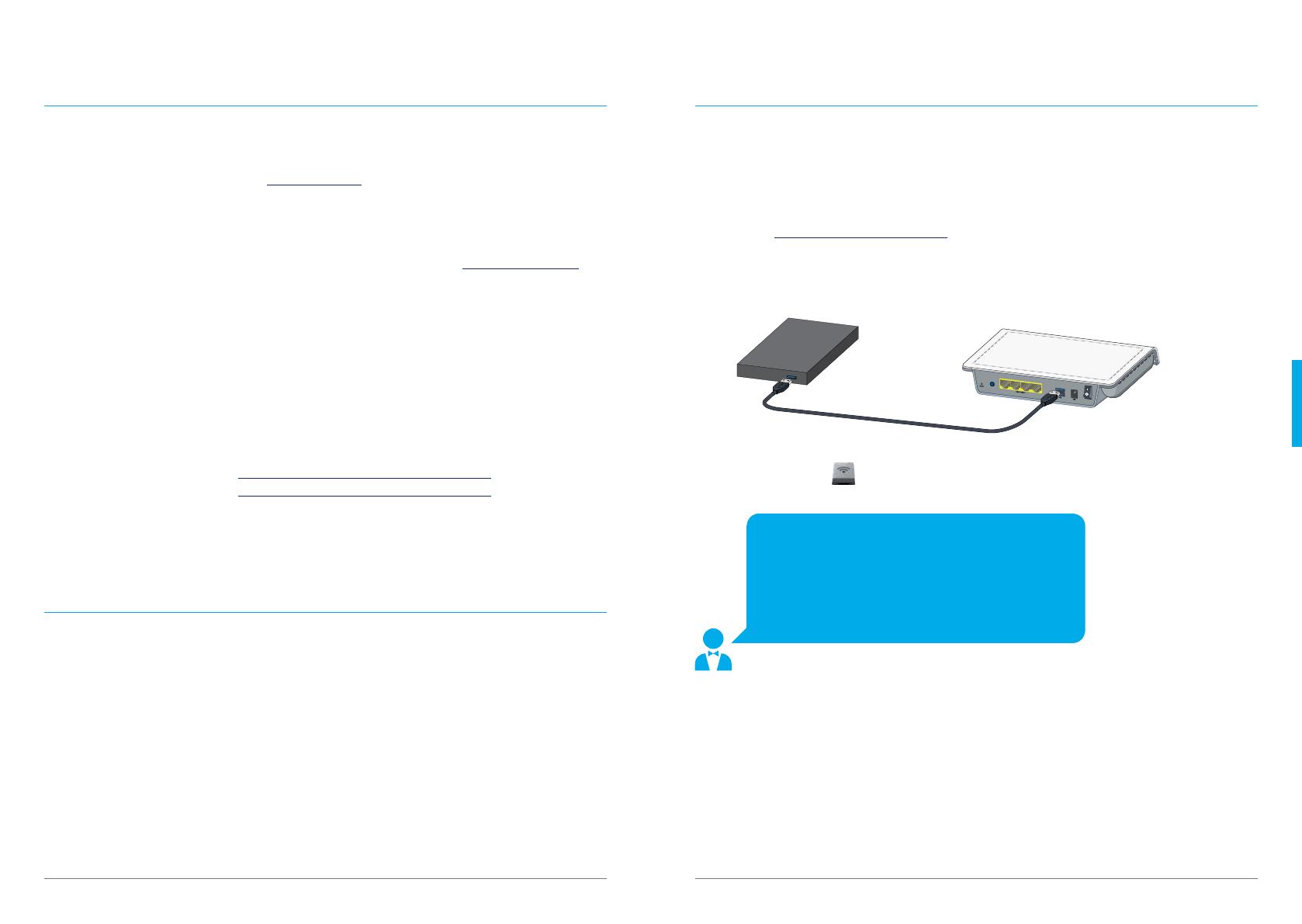
«Attention: all people who can access your network
can also access the data stored on the hard drive that
you have connected to your Magic-Box.
Note: If you cannot access your USB hard drive,
you might have a data format issue. The Magic-Box
supports the following formats: NTFS, FAT, FAT32.»
3130
English
Changing the WLAN name (SSID) and/or the
WLAN password (optional)
1. Install your Magic-Box as described on page 28.
2. You have to register your account on the Magic-Box user interface. In order to do so, open
your Internet browser and type http://magicbox in the address bar.
3. Login by using the following
details (factory settings):
ADMIN-username «admin»
ADMIN-password «password»
Modifying the WLAN parameters
5. Select the «WLAN QUICK INSTALLATION» menu in order to modify the WLAN network
name (SSID) as well as the WLAN password.
Attention: In order to allow the devices you connect to your Magic-Box to select the best
network (2.4 or 5 GHz) you need to proceed as follows: Give the same WLAN network name
(SSID) to both frequencies, namely WLAN 1 (2.4 GHz) and WLAN 2 (5 GHz).
Write down
Your new WLAN-name (SSID):
and your new WLAN-password:
Defining different WLAN names (SSID) for the 2.4
GHz and the 5 GHz networks (optional)
Would you rather decide by yourself which device can access which one of your networks? Then
you must define a different name to your 5 GHz network. We recommend that you do so if you
reside in a densely populated area with many 2.4 GHz networks that interfere on each other.
The 5 GHz network allows you to reach a higher connection speed.
Note: not all devices are compatible with a 5 GHz network.
Proceed exactly as described in the previous chapter «Changing the WLAN name (SSID) and/
or the WLAN password». Define a new name for your 5 GHz network. We recommend that you
add the word «_Express» to the name that you already assigned to your 2.4 GHz network.
Example: WLAN 1 (2.4 GHz) is called «ztr-97492» and the WLAN 2 (5 GHz) is called
«ztr-97492_Express».
Connecting a hard drive to the Magic-Box and
configuring it (optional)
You can access your data, pictures and music saved on a hard drive from any device connected
to your WLAN network (e.g. WLAN radio or computer) if you connect the drive to your Magic-
Box.
1. In order to be able to use the USB port of your Magic-Box with your computer in the best
possible way, you must first install special software. You can download this software
under www.swisscom.ch/magicbox. Once downloaded, run the program and follow the
instructions on your screen.
2. Connect your hard drive to your Magic-Box through the USB port.
3. The installed software will now recognise your USB hard drive and the hard drive will now
appear as an icon (
) on your desktop. You can access the hard drive contents by double-
clicking on the icon.
The Magic-Box also has multimedia server functions.
This means that you can stream all the pictures, music and videos directly from your USB hard
drive. You can e.g connect a WLAN radio to your Magic-Box and listen to the music saved on your
hard drive without having to switch your computer on.
WLAN On/Off
Power On/Off
1 2 3 4
Magic-Box
2.
4. When you first log in, you need to define a new
ADMIN-password.
ADMIN-username remains «admin»
ADMIN-password (new):
USB hard drive