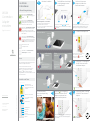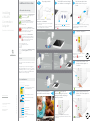Swisscom WLAN Connection Adapter WLAN Connection Adapter installation Installation guide
- Type
- Installation guide
Page is loading ...

Start
1 2
3
4
5
67
www.swisscom.ch
Swisscom (Switzerland) Ltd
Contact Center
CH-3050 Bern
www.swisscom.ch
0800 800 800
KKD+JM (RES-CWE-UID)
03/2015 EN
Installing
a WLAN
Connection
Adapter
(Deutsch auf der Rückseite)
The package includes: The WLAN Connection Adapter
is an addition to an existing Kit.
Plug the new adapter into a
power socket close to your
router.
Ethernet cable
Power supply
WLAN Connection Adapter
LEDs and troubleshooting
LED is blinking green – connection in progress
Please wait until the
LED lights up
continuously in green.
LED is green – good connection
If your TV-Box is still not connected to the
Internet, disconnect then reconnect the
Ethernet cables.
LED is blinking red – connection error
Please reset your adapter and try to establish
a connection again. To do so, reduce the
distance between both adapters.
LED lights up in red – weak connection
It is sometimes enough to just rotate the
adapters (for better alignment). But if the
LED is still red, you need to place the
adapters closer to each other.
LED is white – on
The adapter has power.
LED blinks in white – tthe adapter is starting
up or is being updated – please wait.
Reset
If the connection cannot be established, you can reset
the adapter.
Using a paper clip, you can push the reset button at
the back of the adapter for 4 seconds. The
LED will
start blinking in white. As soon as the
LED becomes
white, the reset is completed. You can now follow the
installation instructions step by step.
Ports and buttons
2 Ethernet ports
You can connect another device to
the second Ethernet port.
Switch the adapter on and off
Reset: reset to factory settings
Power connector
Connection LED
Malfunction LED
Power LED
WPS button
For automatically connecting the
adapters.
Additional Information
A WLAN Connection Kit (
A1
and
A2
) must already be
installed before you can install the WLAN Connection
Adapter (
A3
).
In the installation example it’s room 1. After connecting
it to the existing Kit you can plug the new adapter
wherever you want.
After plugging in the adapter at the new location,
ca. 2 minutes are required for the Internet connection to
be established.
The
LED starts to blink in green.
Push the white on
/
off button – it should
no longer stick out.
Wait until the LED blinks in red.
This lasts ca. 5 minutes.
The
LED starts to blink in green.
Please wait ca. 5 minutes.
Installation example
Switch the adapter on.
Push the WPS button on an
already installed adapter ca.
2 seconds.
Without delay, push the WPS
button of the new adapter for
2 seconds.
When the
LED lights up
continuously in green, you can
unplug the adapter and plug it
wherever you want.
You have successfully installed
the WLAN Connection Adapter.
Existing
adapter
Existing
adapter
A2
A1
A1
WLAN Connection Kit
Room 1
Room 2a
Room 3
Internet-Box
TV-Box
TV-Box
A2
A3
A3
A3A3
Two ways to use – one installation:
1. The adapter extends the range of an existing WLAN
Connection Kit.
2. You can allow Internet connection in an additional
room, for example for a second TV-Box.
Extend
Kit range
Connect
a TV-Box
To be used as repeater,
if A1 and A2 are too far
apart
Internet-
connection
for an additional
TV-Box
A3A3
A1
Room 2b
or
-
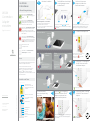 1
1
-
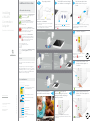 2
2
Swisscom WLAN Connection Adapter WLAN Connection Adapter installation Installation guide
- Type
- Installation guide
Ask a question and I''ll find the answer in the document
Finding information in a document is now easier with AI
in other languages
Related papers
-
Swisscom WLAN Connection Kit WLAN Connection Kit installation Installation guide
-
Swisscom WLAN-Booster WLAN Booster installation Installation guide
-
Swisscom WLAN Energy Control Switch WLAN Energy Control Switch installation Installation guide
-
Swisscom 127502 Datasheet
-
Swisscom Centro-Grande Owner's manual
-
Swisscom 10055603 User manual
-
Swisscom 10055604 User manual
-
Swisscom 4G Stick 4G Stick installation Installation guide
-
Swisscom WLAN Network Extender WLAN Network Extender installation Installation guide
-
Swisscom Internet-Booster Internet-Booster installation Installation guide
Other documents
-
Medion MD 87319 User manual
-
Schwaiger PowerLine PLC502M User manual
-
Allnet ALL168211 Quick start guide
-
Allnet ALL168211 Easy Start Manual
-
Panasonic CZCAPWFC1 Operating instructions
-
Silvercrest SMRS 35 A1 Operating Instructions And Safety Instructions
-
Silvercrest SMRA 5.0 A1 Operating Instructions And Safety Instructions
-
Motorola 7640-47 Setup
-
Hama 00053177 Owner's manual
-
Devolo Magic WiFi 2-1-3 Installation guide