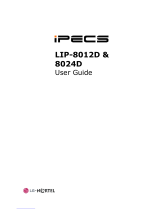Page is loading ...

LG Ericsson LIP-8012, 8024D IP Telephone User Guide
Fixed Feature button definition
The DND (Do Not Disturb) feature blocks all incoming calls. When DND is active,
the red LED in this button is illuminated.
Button Description
When using a headset, this button toggles the headset state. When Headset is active, the
red LED in this button is illuminated.
The volume button adjusts the audio levels for ringing, handset, headset and
speakerphone functions. It is also used to adjust LCD brightness in idle state.
This button is used to initiate a call transfer (Trans) or to enter programming mode (PGM)
This button is used to put a call on hold or save information when programming.
This button is used to toggle audio send on or off. When Mute function is active,
the red LED in this button is illuminated.
Speaker toggles the speakerphone state, and the red LED is illuminated when the
speakerphone is active.
3 Soft
buttons
Used in conjunction with fixed and flexible features, and the function changes in
relation to call progress, as indicated on the LCD display.
Flexible
Some flexible buttons are pre-programmed in the system for line appearances,
loop functions etc. The remaining flexible buttons can be user-programmed.
The menu button is used to move to the desired option (Dial, MSG, Program),
and to select the next screen when indicated by an arrow on the LCD display.
When the Message Waiting Indicator illuminates, you have a message waiting.
Use this button to access Voice Mail server.
Ring or MSG
indicator
Illuminates when the phone is ringing. It is also used to message wait indicator.
LCD Display
Displays information about telephone status, dialing directories, and test message
information.
Hands-free
Microphone
Microphone is used for hands-free speakerphone function.
Handset
Speaker
DND
Headset
Volume down
Volume up
Menu
Ring or Message
Indicator
LCD Display
Flexible
Keys
Trans/Pgm
Hold/Save
Mute
Speaker Button
Hands-free microphone
3 Soft
Message
NAV Keys
Select Key

LIP-8012D/8024D/8040L User Operation
Receiving calls _ Answering a Call While Idle :
1. Lift the handset and press the flashing Flex button
(as needed), the call will be connected.
Responding to a Call While Busy
1
.
Press Hold/save and/or
2. Press the flashing CO line button
.
Answering Calls to Other Stations
To answer a call ringing at another station:
1. Lift the handset,
2. Dial *42 (Directed Call Pick-Up code),
3. Dial the Intercom Number of the ringing station; the
call will be connected.
To answer a call ringing at a station in your
group:
1. Lift the handset,
2. Dial *1 (Group Call Pick-Up code), the call is
connected.
Using Do-Not-Disturb (DND) to Block Incoming
Calls
To toggle DND ON and OFF:
1. Press the DND button.
Forwarding calls to another Station or Voice
Mail
To activate Call Forward from your phone to
another phone or internal system resource:
1. Lift the handset (or press Speaker)
2. Press the Fwd Soft button,
3. Dial the type of forward code 1-5
4. Dial the destination Station or code.
5. For Voicemail dial Fwd 4 633
Placing Intercom calls
To place an Intercom call:
1. Dial the Intercom number of the desired station,
2. On answer or Splash tone, lift the handset or speak
to the called party hands-free.
Using Camp-On when calling a busy station
To Camp-On (wait off-hook) for a busy station:
1. Press * and wait an answer.
Using Last Number Redial (LNR)
To dial the Last Number for an external call:
1. Press the DIR Soft button,
2. Press the SPEED Soft button,
3. Press *.
4. Press Volume up/down to select from the last 10
numbers dialed,
5. Press the Send Soft button or hold/save.
Using System or Station Speed Dial Numbers
To place a call using Speed Dial:
1. Press the DIR Soft button,
2. Press the Speed Soft button,
3. Dial the System/Station Speed Dial bin number
To place a call using Dial-by-Name:
1. Press the DIR Soft button,
2. Choose Private (Station) or Public (System list) by
scrolling with NAV key, press Select Key
3. Dial 2 digits for letter of first name (eg 22 for ‘B’)
4. Press Name/Tel Soft button to view the number or:
5. Press Send Soft button to place a the call.
Entering Station Speed Dial Numbers
To enter a Station Speed Dial number with CO
Line and Name:
1. Press the DIR Soft button,
2. Press the ADD Soft button,
3. Dial the desired Station Speed Dial bin number,
4. Select/dial the CO line/group,
5. Dial the desired number to be stored,
6. Press hold/Save,
7. Enter the associated name if desired, using the
alpha-numeric entry chart,
8. Press hold/Save.
To assign a Station Speed Dial number directly
to a Flex button:
1. Press Trans/pgm,
2. Press the desired Flex button,
3. Select the Tel Num Soft button,
4. Select/dial the CO line/group,
5. Dial the desired number,
6. Press hold/Save,
7. Enter the associated name if desired, using the
Character Entry chart,
8. Press hold/Save.
ACNR: To retry a busy external number until
answered
To set up an ACNR, while on an outgoing call:
1. Use the Navigation button to display the next menu
and select the ACNR Soft button,
2. Hang-up handset.
To cancel the ACNR request:
1. Press the STOP Soft button
.
Call Transfer: Sending a call to a different
destination
To Transfer an active call:
1. Press Trans/pgm,
2. Call receiving party,
3. Hang-up with or without announcement.

LIP-8012D/8024D/8040L User Operation
Call Hold: Placing a call in a waiting state
To place a call on Hold:
1. Press Hold/save.
Joining Multiple People in a Conference
To establish a Conference:
1. Establish call with one of the desired conference
parties,
2. Select the Conf Soft button,
3. Establish call with the other conference party,
4. Select the Conf Soft button,
5. Select the Conf Soft button again to establish the
conference.
To place a Conference on Hold:
1. Press the hold/save button.
To retrieve the Conference:
1. Select the Conf Soft button.
To make an External-parties-only Conference:
1. Establish conference with two external parties,
2. Select the Conf Soft button to exit.
To enter pre-opened Conference Room:
1. Dial 5 9 X (when X is the conference room number.)
Call log: To review call history of incoming,
outgoing and missed calls. The user can
place a call with the numbers and save
the external call to directory
To enter the CALL LOG menu
1. Press the LOG Soft button.
To place call with numbers in CALL LOG menu
1. Press Navigation UP/DOWN button to select.
2. Press the SEND Soft button.
To save the external call to directory
1. Press Navigation UP/DOWN button to select.
2. Press the SELECT Soft button.
3. Press the SAVE Soft button.
Contrast : LCD contrast can be adjusted.
To change the contrast
1. In the idle state, press VOLUME UP or
VOLUME DOWN button.
If VOLUME UP button is pressed, the contrast is
increased (dark).
If VOLUME DOWN button is pressed, the contrast is
decreased (bright).
Dual font : T
wo kinds of English font can be
used ; Times New Roman, Gothic.
To change the font
1. Press MENU button
2. Press ‘1’ ‘8’.
3. Press Navigation UP/DOWN button to select.
4. Press [OK] Soft button.
Blue-tooth : blue-tooth headset can be used.
(LIP-8024D and LIP-8040L only)
Optional blue-tooth module has to be mounted.
To enable or disable to use blue-tooth headset
1. Press [PGM] + ‘*’ + ‘9’.
2. Select ON or OFF by dialing 1 or 0.
3. To save the item, press [SAVE] button.
To register blue-tooth headset
1. Make blue-tooth headset to register mode.
2. Press [PGM] + ‘*‘ + ‘8’.
3. After searching headset, press [OK].
4. Enter pin code and press [OK].
5. After success pairing, press [EXIT].
To check paired information
1. Press [PGM] + ‘*’ + ‘8’.
2. Select paired information menu by navigation button
and press [OK].
3. Check the information and press [EXIT].
To remove headset paired information
1. Press [PGM] + ‘*’ + ‘9’.
2. Select un-pairing menu by navigation button and
press [OK].
3. To delete paired, press [OK] button to make sure.
To retrieve voicemail
1.Press VSF Key programed listen to voice prompts
Or dial 633 + extn + password.
For Further enquiries please contact:
Support@CTS.co.nz

• Press the [TRANS/PGM] button ▶ Press the flexible button to be programmed
• ▶ Press [TRANS/PGM] button again ▶ Enter the desired feature code below table
• ▶ Press the [HOLD/SAVE] button to save.
LIP-8012D/8024D/8040L User & Menu Program Codes
Code Function Code Function
5 2
5 1
1 5
1 4
5 4
5 3
4 2
4 1
3 0
3 9
3 8
3 7
3 4
3 3
2 4
2 3
2 2
2 1
1 2
1 1
1 3 Answer Mode
ICM Ring
3 5
3 2
3 1
Choice Exec/Sec Msg
Message Retrieve Example
Message Retrieve Methos
PGM Customer MSG
Set Pre-Selected MSG
Station Ring Download
Call Coverage
Conf-Room Deactivate
Conf-Room Activate
Wake-Up Erase
Set Wake-up Time
VM Mobile Notify
Register Mobile Ext CLI
Mobile Ext Activation
Register Mobile Extension
DID Call Wait
Auth. Code Register
ICR Scenario
Walking COS
COS Restore
COS Down
CO Ring
2 5 LIP Keyset Statics
3 6 Send SMS Msg
5 5 Monitor Conf-Group
1 0 Enblock mode
1 9 Ear-Mic Headset
Display Phone Version7 9
LCD Display Language7 1
Background Music7 3
Speakerphone / Headset6 1
Headset Ring Mode6 2
7 7
7 6
*9
* *
* 0
Display Phone MAC IP Address
Change Phone IP Address
Bluetooth Usage
HOTDESK Agent Logout
HOTDESK Agent Login
Register Station Name7 4
Display Phone IP Address7 5
*8 Register Bluetooth
*7 Forced Fwd to Destination
Display MFIM Version7 2
*# Enter ADMIN
8 0 Two Way Record
Change Mode7 8
8 9
8 6
8 8
8 5
8 4
KEY PAD FACILITY
INTURSION
Camp-on
LOOP Button
Account Code
FWD Button9 8
PTT Button9 9
9 7
9 6
9 5
9 4
9 1
REDIAL Button
MON Button
MUTE Button
FLASH Button
CONF Button
[Menu Program Codes]
• Press the [Menu] button ▶ Press the flexible button to be programmed
• ▶ Press number to enter each menu ▶ Select menu to set
• ▶ Press the [HOLD/SAVE] button to save.
Code Function Code Function
[User Program Codes]
0
4
21
11
3 1 Send Message
Station Name Program
Attendant
Networking Config
Create Conference Room12 ICM RING
13 CO Ring
14 Password Program
15 Language Program
16 STA Ring Download
17 Back Light
18 Font Program
22 delete Conference Room
3 2 In Box
/