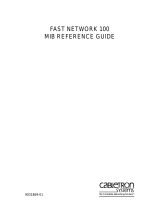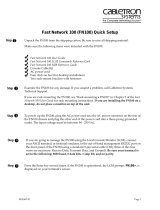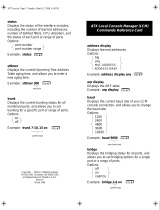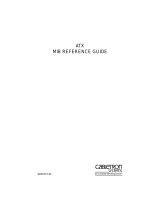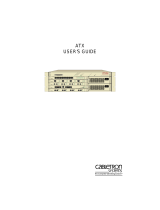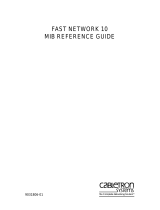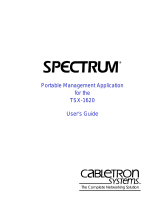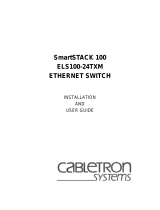Page is loading ...

1X
2X
3X 4X 5X 6X
7X
8X
23
1
4567
8
Link
Status
Select
TX Act
Reset
Ready
FN100-8
NMS Port
Port
Status
Mode
100
Link
Status
1
TX
RX
RX Col Usr
Pwr
1
2
3
4
5
6
7
8
23
1
4567
8
Link
Status
Select
TX Act
Reset
Ready
FN100-8FX
NMS Port
Port
Status
Mode
100
TX
RX
TX
RX
TX
RX
TX
RX
TX
RX
TX
RX
TX
RX
TX
RX
RX Col Usr
Pwr
1X
2X
3X 4X 5X 6X
7X
8X
9X 10X 11X 12X 13X 14X 15X
16X
13 14 15 16
Link
23
1
4567
8
9101112
Status
Link
Status
Select
TX Act
Reset
Ready
FN100-16
NMS Port
Port
Status
Mode
100
Link
Status
Link
Status
1
9
TX
TX
RX
RX
RX Col Usr
Pwr
1
2
3
4
5
6
7
8
9101112131415
16
13 14 15 16
Link
23
1
4567
8
9101112
Status
Link
Status
Select
TX Act
Reset
Ready
FN100-16FX
NMS Port
Port
Status
Mode
100
TX
TX
RX
RX
TX
TX
RX
RX
TX
TX
RX
RX
TX
TX
RX
RX
TX
TX
RX
RX
TX
TX
RX
RX
TX
TX
RX
RX
TX
TX
RX
RX
RX Col Usr
Pwr
FAST NETWORK 100
USER GUIDE


Fast Network 100 User Guide i
NOTICE
Cabletron Systems reserves the right to make changes in specifications and other information
contained in this document without prior notice. The reader should in all cases consult Cabletron
Systems to determine whether any such changes have been made.
The hardware, firmware, or software described in this manual is subject to change without notice.
IN NO EVENT SHALL CABLETRON SYSTEMS BE LIABLE FOR ANY INCIDENTAL,
INDIRECT, SPECIAL, OR CONSEQUENTIAL DAMAGES WHATSOEVER (INCLUDING BUT
NOT LIMITED TO LOST PROFITS) ARISING OUT OF OR RELATED TO THIS MANUAL OR
THE INFORMATION CONTAINED IN IT, EVEN IF CABLETRON SYSTEMS HAS BEEN
ADVISED OF, KNOWN, OR SHOULD HAVE KNOWN, THE POSSIBILITY OF SUCH
DAMAGES.
Copyright 1996 by Cabletron Systems, Inc., P.O. Box 5005, Rochester, NH 03866-5005
All Rights Reserved
Printed in the United States of America
Order Number: 9031866-01 May 1996
All product names mentioned in this manual may be trademarks or registered trademarks of their
respective companies.
Printed on Recycled Paper

Notice
ii Fast Network 100 User Guide
FCC NOTICE
This device complies with Part 15 of the FCC rules. Operation is subject to the following two
conditions: (1) this device may not cause harmful interference, and (2) this device must accept any
interference received, including interference that may cause undesired operation.
NOTE:
This equipment has been tested and found to comply with the limits for a Class A digital
device, pursuant to Part 15 of the FCC rules. These limits are designed to provide reasonable
protection against harmful interference when the equipment is operated in a commercial environment.
This equipment uses, generates, and can radiate radio frequency energy and if not installed in
accordance with the operator’s manual, may cause harmful interference to radio communications.
Operation of this equipment in a residential area is likely to cause interference in which case the user
will be required to correct the interference at his own expense.
WARNING:
Changes or modifications made to this device which are not expressly approved by the
party responsible for compliance could void the user’s authority to operate the equipment.
DOC NOTICE
This digital apparatus does not exceed the Class A limits for radio noise emissions from digital
apparatus set out in the Radio Interference Regulations of the Canadian Department of
Communications.
Le présent appareil numérique n’émet pas de bruits radioélectriques dépassant les limites applicables
aux appareils numériques de la class A prescrites dans le Règlement sur le brouillage radioélectrique
édicté par le ministère des Communications du Canada.
VCCI NOTICE
This equipment is in the 1st Class Category (information equipment to be used in commercial and/or
industrial areas) and conforms to the standards set by the Voluntary Control Council for Interference
by Information Technology Equipment (VCCI) aimed at preventing radio interference in commercial
and/or industrial areas.
Consequently, when used in a residential area or in an adjacent area thereto, radio interference may be
caused to radios and TV receivers, etc.
Read the instructions for correct handling.

Notice
Fast Network 100 User Guide iii
CABLETRON SYSTEMS, INC. PROGRAM LICENSE AGREEMENT
IMPORTANT:
Before utilizing this product, carefully read this License Agreement.
This document is an agreement between you, the end user, and Cabletron Systems, Inc. (“Cabletron”)
that sets forth your rights and obligations with respect to the Cabletron software program (the
“Program”) contained in this package. The Program may be contained in firmware, chips or other
media. BY UTILIZING THE ENCLOSED PRODUCT, YOU ARE AGREEING TO BECOME
BOUND BY THE TERMS OF THIS AGREEMENT, WHICH INCLUDES THE LICENSE AND
THE LIMITATION OF WARRANTY AND DISCLAIMER OF LIABILITY. IF YOU DO NOT
AGREE TO THE TERMS OF THIS AGREEMENT, PROMPTLY RETURN THE UNUSED
PRODUCT TO THE PLACE OF PURCHASE FOR A FULL REFUND.
CABLETRON SOFTWARE PROGRAM LICENSE
1. LICENSE
. You have the right to use only the one (1) copy of the Program provided in this
package subject to the terms and conditions of this License Agreement.
You may not copy, reproduce or transmit any part of the Program except as permitted by the
Copyright Act of the United States or as authorized in writing by Cabletron.
2. OTHER RESTRICTIONS. You may not reverse engineer, decompile, or disassemble the
Program.
3. APPLICABLE LAW. This License Agreement shall be interpreted and governed under the laws
and in the state and federal courts of New Hampshire. You accept the personal jurisdiction and
venue of the New Hampshire courts.
EXCLUSION OF WARRANTY AND DISCLAIMER OF LIABILITY
1. EXCLUSION OF
WARRANTY. Except as may be specifically provided by Cabletron in
writing, Cabletron makes no warranty, expressed or implied, concerning the Program (including
its documentation and media).
CABLETRON DISCLAIMS ALL WARRANTIES, OTHER THAN THOSE SUPPLIED TO
YOU BY CABLETRON IN WRITING, EITHER EXPRESSED OR IMPLIED, INCLUDING
BUT NOT LIMITED TO IMPLIED WARRANTIES OF MERCHANTABILITY AND
FITNESS FOR A PARTICULAR PURPOSE, WITH RESPECT TO THE PROGRAM, THE
ACCOMPANYING WRITTEN MATERIALS, AND ANY ACCOMPANYING HARDWARE.
2. NO LIABILITY FOR CONSEQUENTIAL DAMAGES. IN NO EVENT SHALL
CABLETRON OR ITS SUPPLIERS BE LIABLE FOR ANY DAMAGES WHATSOEVER
(INCLUDING, WITHOUT LIMITATION, DAMAGES FOR LOSS OF BUSINESS,
PROFITS, BUSINESS INTERRUPTION, LOSS OF BUSINESS INFORMATION, SPECIAL,
INCIDENTAL, CONSEQUENTIAL, OR RELIANCE DAMAGES, OR OTHER LOSS)
ARISING OUT OF THE USE OR INABILITY TO USE THIS CABLETRON PRODUCT,
EVEN IF CABLETRON HAS BEEN ADVISED OF THE POSSIBILITY OF SUCH
DAMAGES. BECAUSE SOME STATES DO NOT ALLOW THE EXCLUSION OR
LIMITATION OF LIABILITY FOR CONSEQUENTIAL OR INCIDENTAL DAMAGES, OR
ON THE DURATION OR LIMITATION OF IMPLIED WARRANTIES, IN SOME
INSTANCES THE ABOVE LIMITATIONS AND EXCLUSIONS MAY NOT APPLY TO
YOU.

Notice
iv Fast Network 100 User Guide
UNITED STATES GOVERNMENT RESTRICTED RIGHTS
The enclosed product (a) was developed solely at private expense; (b) contains “restricted computer
software” submitted with restricted rights in accordance with Section 52227-19 (a) through (d) of the
Commercial Computer Software - Restricted Rights Clause and its successors, and (c) in all respects
is proprietary data belonging to Cabletron and/or its suppliers.
For Department of Defense units, the product is licensed with “Restricted Rights” as defined in the
DoD Supplement to the Federal Acquisition Regulations, Section 52.227-7013 (c) (1) (ii) and its
successors, and use, duplication, disclosure by the Government is subject to restrictions as set forth in
subparagraph (c) (1) (ii) of the Rights in Technical Data and Computer Software clause at 252.227-
7013. Cabletron Systems, Inc., 35 Industrial Way, Rochester, New Hampshire 03867-0505.

Fast Network 100 User Guide v
CONTENTS
CHAPTER 1 INTRODUCTION
1.1 Getting Help.................................................................................1-2
1.2 Document Conventions...............................................................1-2
1.3 Related Documentation...............................................................1-3
1.4 Overview......................................................................................1-4
1.4.1 OSI Compliance..............................................................1-7
1.5 FN100 Architecture......................................................................1-8
1.5.1 Store and Forward Switching..........................................1-8
1.5.2 Spanning Tree Algorithm................................................1-9
1.5.3 FN100 Bridge Address Table .........................................1-9
1.6 FN100 Applications ...................................................................1-11
1.6.1 Server Farms................................................................1-11
1.6.2 High-Performance Workgroups ....................................1-12
1.6.3 Backbones....................................................................1-13
1.7 FN100 Configurations................................................................1-13
1.7.1 Trunking Configurations................................................1-14
1.7.1.1 Trunking Configuration Examples................1-15
1.7.2 Virtual Switch Configurations........................................1-16
1.7.2.1 Virtual Switch Configuration Examples ........1-17
1.7.3 Workgroups ..................................................................1-18
1.7.3.1 Workgroup Configuration Example ..............1-18
CHAPTER 2 UNPACKING AND INSTALLING THE FN100
2.1 FN100 Panels..............................................................................2-1
2.2 Power Switch...............................................................................2-2
2.3 Installing the FN100.....................................................................2-2
2.3.1 Table-Mounting the FN100.............................................2-2
2.3.2 Rack-Mounting the FN100..............................................2-3
2.3.3 Checking the Power-up Diagnostics Sequence..............2-4
2.4 Connecting the Local Console Manager .....................................2-5

Contents
vi Fast Network 100 User Guide
2.5 Local Console Manager Overview...............................................2-6
2.6 Command Syntax Conventions ...................................................2-6
2.6.1 Basic LCM Commands....................................................2-7
2.6.1.1 help.................................................................2-8
2.6.1.2 erase...............................................................2-8
2.6.1.3 exit ..................................................................2-8
2.6.1.4 logout..............................................................2-8
2.7 Connecting the FN100 to the Network.........................................2-9
2.7.1 Punch-Down Block and Patch Panel Connections..........2-9
2.7.2 Direct Device Connections..............................................2-9
2.7.3 Wiring Considerations...................................................2-10
CHAPTER 3 CONFIGURING THE FN100
3.1 Assigning IP Addresses...............................................................3-2
3.1.1 Displaying IP Addresses .................................................3-3
3.1.2 Deleting an IP Address....................................................3-3
3.1.3 Changing a Subnet Mask................................................3-4
3.2 Setting Port Speed.......................................................................3-4
3.3 Enabling Bridging.........................................................................3-5
3.4 Disabling Bridging........................................................................3-6
3.5 Displaying Bridging Functions......................................................3-6
3.6 Trunking.......................................................................................3-6
3.7 Disabling Trunking .......................................................................3-8
3.8 Displaying Trunking Status ..........................................................3-8
3.9 Defining and Deleting Virtual Switches......................................3-10
3.9.1 Displaying Virtual Switch Information............................3-11
3.9.2 Creating and Modifying Virtual Switches.......................3-11
3.10 Defining and Deleting Workgroups ............................................3-12
3.11 Local Address Filtering ..............................................................3-14
3.12 Assigning a Community Name...................................................3-15
3.13 Configuring Multicast Storm Protection......................................3-16
3.14 Modifying MIB Variables ............................................................3-17
3.14.1 System Contact.............................................................3-17
3.14.2 System Name................................................................3-18
3.14.3 System Location............................................................3-18
3.14.4 Authentication Password...............................................3-18
3.14.4.1 Set Password................................................3-18
3.14.4.2 Get Password ...............................................3-19
3.14.5 Aging Parameter ...........................................................3-19

Contents
Fast Network 100 User Guide vii
CHAPTER 4 MONITORING AND MANAGING THE FN100
4.1 FN100 Management Tools..........................................................4-1
4.2 FN100 Statistics ..........................................................................4-2
4.2.1 Gathering Statistics.........................................................4-2
4.2.2 System Statistics ............................................................4-3
4.2.3 Ethernet Port Statistics ...................................................4-3
4.2.4 SNMP Statistics..............................................................4-5
4.3 Using LCM to Check FN100 Status.............................................4-6
4.3.1 Displaying Status............................................................4-6
4.3.2 Displaying MAC Addresses ............................................4-8
4.3.3 Displaying Manufacturing Information ..........................4-11
4.4 Using LCM to Manage the FN100.............................................4-12
4.4.1 Disabling a Port ............................................................4-12
4.4.2 Enabling a Port .............................................................4-13
4.4.2.1 NoRIP Option...............................................4-13
4.4.3 Changing a Subnet Mask .............................................4-14
4.4.4 Changing a Community Name......................................4-14
4.4.5 Setting the Baud Rate...................................................4-15
4.4.6 Setting a Reboot Time..................................................4-16
CHAPTER 5 FN100 DIAGNOSTICS AND TROUBLESHOOTING
5.1 Power-up Diagnostics..................................................................5-1
5.1.1 Power-Up LED Sequence...............................................5-1
5.1.2 Specific Power-Up Tests ................................................5-2
5.1.3 Software Checksum Comparison ...................................5-2
5.1.4 Power-Up Diagnostics Results .......................................5-3
5.2 Responses to Failures at Power Up............................................5-3
5.3 Status and Activity Indicators ......................................................5-3
5.4 Troubleshooting...........................................................................5-5
5.4.1 FN100 Does Not Power Up ............................................5-5
5.4.2 Power Supply Fuse.........................................................5-6
5.4.3 Connectivity Problems....................................................5-6
5.4.4 FN100 Has Rebooted.....................................................5-7
5.4.5 FN100 Does Not Respond to NMS.................................5-7

Contents
viii Fast Network 100 User Guide
APPENDIX A TECHNICAL SPECIFICATIONS
A.1 FN100 Specifications.................................................................. A-1
A.2 Types/Connectors.......................................................................A-3
A.3 Cable Specifications ...................................................................A-3
A.3.1 10BASE-T Cable Specifications.....................................A-3
A.3.2 100BASE-TX Cable Specifications................................. A-4
A.3.3 100BASE-FX Cable Specifications................................. A-4
A.4 Management Cable Pin Assignments.........................................A-5
A.5 10BASE-T and 100BASE-TX Pin Assignments..........................A-5
A.5.1 Connectors .....................................................................A-6
A.6 Straight-Through Wiring..............................................................A-7
A.7 Crossover Wiring ........................................................................A-7
A.8 Limitations and Restrictions........................................................ A-7
APPENDIX B GLOSSARY
INDEX

Fast Network 100 User Guide Page 1-1
CHAPTER 1
INTRODUCTION
This manual is for system administrators responsible for installing,
configuring, monitoring, and maintaining the Cabletron Systems Fast
Network 100 (FN100) switch. You should have a familiarity with
networking concepts and principles. In addition, a basic understanding of
Simple Network Management Protocol (SNMP) is helpful.
This manual provides instructions for using the FN100’s internal Local
Console Manager (LCM) to set basic configuration parameters. When it is
not possible to use LCM, general instructions and guidelines applicable to
most Network Management Software (NMS) systems are provided.
The contents of each chapter are described below.
• Chapter 1,
Introduction
, describes the available configurations of the
FN100, the features and functions of the FN100, and introduces
Cabletron Systems’ Local Console Manager (LCM) for managing the
FN100.
• Chapter 2,
Unpacking and Installing the FN100
, describes the
FN100 front panels, how to install the FN100, how to initiate an LCM
session, and how to connect the FN100 to the network.
• Chapter 3,
Configuring the FN100
, provides instructions for
configuring the FN100 using LCM. It also provides some common
Management Information Base (MIB) variables that you may decide
to change through your NMS.
• Chapter 4,
Monitoring and Managing the FN100
, describes how to
monitor FN100 status and statistics. It also describes how to manage
the FN100 ports using LCM.
• Chapter 5,
FN100 Diagnostics and Troubleshooting
, describes the
FN100 diagnostics and provides information on troubleshooting
common problems.

Chapter 1:
Introduction
Page 1-2 Fast Network 100 User Guide
• Appendix A,
Technical Specifications
, provides the FN100
specifications and basic 10BASE-T and 100BASE-TX cabling pin
assignments.
• Appendix B,
Glossary
, provides a glossary of terms both specific to
the FN100 and common to the networking field.
1.1 GETTING HELP
If you need additional support related to this device, or if you have any
questions, comments, or suggestions concerning this manual, contact
Cabletron Systems Technical Support:
By phone (603) 332-9400
Monday – Friday; 8
A
.
M
. – 8
P
.
M
. Eastern Time
By CompuServe GO CTRON from any ! prompt
By Internet mail [email protected]
By FTP ctron.com (134.141.197.25)
Login
anonymous
Password
your email address
1.2 DOCUMENT CONVENTIONS
The following conventions are used throughout this document:
LCM commands, prompts, and information displayed by the computer
appear in Courier typeface, for example:
Current Number of Learned Addresses: 133
Information that you enter appears in Courier bold typeface, for example:
FN100 >
status
Information that you need to enter with a command is represented in
capital letters and enclosed in angle brackets < >. For example, you must
enter a port number and an IP address to execute the
ipaddr
<PORT#>
<IPADDR>
command:
FN100 >
ipaddr 6 192.138.217.40
Field value options appear in bold typeface. For example, FN100 bridging
options include
off
,
on
, and
noBPDU
.

Related Documentation
Fast Network 100 User Guide Page 1-3
1.3 RELATED DOCUMENTATION
You may need to refer to the following documentation:
•
Fast Network 100 MIB
Reference Guide
– contains the
enterprise MIB.
If you need internetworking reference material, you may find the
following books helpful:
•
Interconnections, Bridges and Routers,
Radia Perlman, Addison
Wesley © 1992.
•
Internetworking with TCP/IP: Principles, Protocols, and Architecture
(2nd edition), Volumes I and II, Douglas Comer, Prentice Hall © 1991.
•
The Simple Book, An Introduction to Management of TCP/IP-based
internets
, Marshall T. Rose, Prentice Hall © Second Edition, 1994.
1.4 OVERVIEW
The FN100 is an intelligent Fast Ethernet switch that supports 10 Mbps or
100 Mbps connectivity on up to 16 ports over Category 5 Unshielded
Twisted Pair (UTP), and 100 Mbps over 62.5/125 micron Multimode
NOTE
Note
symbol. Calls the reader’s attention to any item of
information that may be of special importance.
TIP
Tip
symbol. Conveys helpful hints concerning procedures or
actions.
!
CAUTION
Caution
symbol. Contains information essential to avoid
damage to the equipment.
Warning
symbol. Warns against an action that could result in
equipment damage, personal injury or death.

Chapter 1:
Introduction
Page 1-4 Fast Network 100 User Guide
(MM) fiber. The FN100 is available in the four configurations shown
below.
Figure 1-1 8 TX Ports and 1 Redundant FX (Fiber Optic) Port (FN100-8)
Figure 1-2 16 TX Ports and 2 Redundant FX Ports (FN100-16)
Figure 1-3 8 FX Ports (FN100-8FX)
Figure 1-4 16 FX Ports (FN100-16FX)
1X
2X
3X 4X 5X 6X
7X
8X
23
1
4567
8
Link
Status
Select
TX Act
Reset
Ready
FN100-8
NMS Port
Port
Status
Mode
100
Link
Status
1
TX
RX
RX Col Usr
Pwr
1X
2X
3X 4X 5X 6X
7X
8X
9X 10X 11X 12X 13X 14X 15X
16X
13 14 15 16
Link
23
1
4567
8
9101112
Status
Link
Status
Select
TX Act
Reset
Ready
FN100-16
NMS Port
Port
Status
Mode
100
Link
Status
Link
Status
1
9
TX
TX
RX
RX
RX Col Usr
Pwr
1
2
3
4
5
6
7
8
23
1
4567
8
Link
Status
Select
TX Act
Reset
Ready
FN100-8FX
NMS Port
Port
Status
Mode
100
TX
RX
TX
RX
TX
RX
TX
RX
TX
RX
TX
RX
TX
RX
TX
RX
RX Col Usr
Pwr
1
2
3
4
5
6
7
8
9101112131415
16
13 14 15 16
Link
23
1
4567
8
9101112
Status
Link
Status
Select
TX Act
Reset
Ready
FN100-16FX
NMS Port
Port
Status
Mode
100
TX
TX
RX
RX
TX
TX
RX
RX
TX
TX
RX
RX
TX
TX
RX
RX
TX
TX
RX
RX
TX
TX
RX
RX
TX
TX
RX
RX
TX
TX
RX
RX
RX Col Usr
Pwr

Overview
Fast Network 100 User Guide Page 1-5
The FN100 features the following:
• Supports 10BASE-T, 100BASE-TX, and 100BASE-FX standards.
• Supports IEEE 802.3u Auto-Negotiation for 10BASE-T and
100BASE-TX connections.
• Provides full store and forward switching functionality.
• Supports trunking for combining up to 8 links for a total bandwidth of
800 Mbps.
• Lets you define virtual workgroups to optimize network traffic.
• Allows you to configure the FN100 into four virtual switches.
• Supports 48-bit IEEE 802 MAC addressing.
• Maintains a learning database of up to 8192 MAC-address entries.
• Implements the Spanning Tree protocol (802.1d).
• Comes with factory-set defaults for plug-and-play capability.
In addition, the FN100 offers features that can help you manage and
maintain your network, such as:
• Configuration and management using the Simple Network
Management Protocol (SNMP) with either an in-band or out-of-band
connection.
• Cabletron Systems Local Console Manager (LCM).
• Protection against multicast storms.
The FN100 contains full store-and-forward functionality and is protocol
transparent. This allows the FN100 to bridge different types of network
traffic, regardless of the network protocol. The FN100 supports over 8000
MAC addresses, with constant learning and aging of the entries associated
with each port.
The FN100 supports IEEE 802.1(d) Spanning Tree that allows the design
of fully redundant Fast Ethernet topologies. In addition, the FN100
supports Cabletron Systems port trunking feature allowing a number of
parallel links to provide a higher aggregate bandwidth.

Chapter 1:
Introduction
Page 1-6 Fast Network 100 User Guide
To dynamically arbitrate between 10 Mbps and 100 Mbps on each port,
the FN100 employs IEEE 802.3u Auto-Negotiation. Auto-Negotiation
allows each 10BASE-T/100BASE-TX port on the FN100 to
self-configure to 100 Mbps when the device on the other end of the wire is
also capable of self-configuration to 100 Mbps. This is performed
automatically via information exchanged between devices sharing the
same link without management intervention. The FN100 also provides the
ability to disable Auto-Negotiation if desired, locally or through remote
management.The FN100 is fully SNMP compliant for comprehensive
monitoring and control by all popular network management systems.
Finally, the FN100 has LEDs for each port indicating link, transmit
activity, receive activity, collisions, and port speeds (10/100 Mbps).
1.4.1 OSI Compliance
The Open System Interconnection (OSI) Reference Model, developed by
the International Standards Organization (ISO), identifies the levels of
functionality inherent in each of its seven layers. The FN100 operates at
the Media Access Control (MAC) sub-layer of the Data Link layer.
Figure 1-5 shows the OSI Reference Model.
Figure 1-5 OSI Reference Model
Because the FN100 does not process any Network Layer information, it
provides a high level of performance in terms of packet throughput. In
addition, the FN100 does not need to learn network topology, requiring
less programming and configuration time.
6
Presentation
7
5
4
3
2
1
Application
Session
Transport
Network
Data Link
Physical
FN100 operates at Layer 2

FN100 Architecture
Fast Network 100 User Guide Page 1-7
1.5 FN100 ARCHITECTURE
The FN100 is based on an architecture that utilizes a high speed switch
engine coupled with an AMD 29200 RISC processor for management
functions. This architecture provides an efficient mix of optimal
performance and intelligence.
The non-blocking design of the FN100 provides wire-speed filtering and
forwarding rates for all Fast Ethernet ports, allowing the device to keep up
with incoming packets even when the packet rates on all LANs are at the
maximum possible rate.
The high speed scalable switch fabric at the core of the FN100 allows
packets to be forwarded through the FN100 at very high rates with
minimal latency. The switch fabric in the FN100 supports data rates up to
2.56 Gbps - more than enough for sixteen 100 Mbps ports.
The Address Database Engine is used by the FN100 to make filtering and
forwarding decisions. Each time a packet is received, it is placed into
packet memory, analyzed for errors, compared against the MAC address
and filtering entries in the database, and sent to the appropriate destination
port.
1.5.1 Store and Forward Switching
The FN100 is an intelligent Fast Ethernet switch that uses full store and
forward switching. Store and forward switching allows the FN100 to
temporarily store packets until network resources, typically an unused
link, are available for forwarding. This allows for complete error
checking, and limits the amount of time between when a device requests
access to the network and when it is granted permission to transmit. In
addition, full store and forward switching ensures data integrity and
prevents error conditions from being generated throughout the network.

Chapter 1:
Introduction
Page 1-8 Fast Network 100 User Guide
1.5.2 Spanning Tree Algorithm
The FN100 supports the IEEE 802.1d Spanning Tree algorithm. The
Spanning Tree algorithm converts multiple LANs into a “spanning tree”
of networks that prevents bridging loops. This standard defines a logical
(not physical) network configuration consisting of one extended LAN
without active duplicate paths between spanning tree bridges.
The FN100, along with other IEEE 802.1d Spanning Tree compliant
bridges or switches in the network, dynamically configure the network
topology into a single Spanning Tree by exchanging Bridge Protocol Data
Units (BPDUs). Typically, each LAN segment is sent one BPDU every
two seconds.
When there are multiple FN100 switches connecting LANs in a loop, the
Spanning Tree algorithm determines which FN100 should forward
packets to the LAN. If there is a cable break or a port failure, the network
topology is automatically reconfigured by the Spanning Tree protocol to
create an alternate path to the LAN.
1.5.3 FN100 Bridge Address Table
The FN100 creates and maintains a dynamic database of addresses called
the Bridge Address Table. The FN100 examines every packet to
determine its source address and LAN segment origin. It then compares
the source address and segment information to the entries in the Bridge
Address Table.
If a packet’s address is not already stored in the Bridge Address Table, the
FN100 adds general information including learned address, associated
segment number, trunk group information, and virtual switch information.
Consequently, the FN100 knows the address and associated segment
number the next time it sees that address. By using the information stored
in the Bridge Address Table, the FN100 is able to quickly forward each
packet to the correct LAN segment.

FN100 Architecture
Fast Network 100 User Guide Page 1-9
The FN100 learns addresses from all packets, including data
transmissions and “keep alive” packets (packets sent by an idle station to
let other stations know it is present and functional). When devices are
added to the network, removed from it, or relocated, you do not have to
reconfigure the FN100. The FN100 automatically learns new device
addresses, and recognizes when a previously used address is missing, or
when a device has been moved to a new LAN segment.
An address stored in the Bridge Address Table is discarded if there is no
subsequent activity from that address after a configured length of time
(five minutes by default). This aging process ensures that the Bridge
Address Table is continually updated.
Each dynamic entry includes:
• An Ethernet MAC address
• A single port number of the LAN on which the address resides
• Trunk group information
• Virtual switch information
The FN100 stores over 8,000 dynamic (learned) entries in its Bridge
Address Table.

Chapter 1:
Introduction
Page 1-10 Fast Network 100 User Guide
1.6 FN100 APPLICATIONS
The FN100 provides the network designer with complete flexibility and
has many applications including:
• Server farms
• High-performance workgroups
• Backbones
1.6.1 Server Farms
Figure 1-6 Using the FN100 to Create Server Farms
As shown in Figure 1-6, the FN100 replaces conventional Ethernet
10BASE-T hubs and switches to provide each fileserver a dedicated 100
Mbps pipe. The increased bandwidth of switched Fast Ethernet allows the
FN100 to instantly multiply the available bandwidth, virtually eliminating
all collisions and providing a means of dramatically increasing the
bandwidth where needed most - at the fileservers.
Fast Ethernet
Server Farm
FN100
/