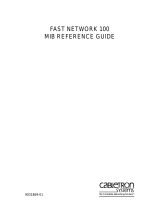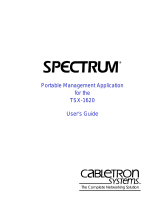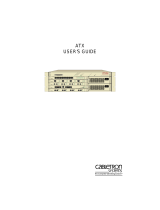Page is loading ...

9031867-01 Page 1
Fast Network 100 (FN100) Quick Setup
Unpack the FN100 from the shipping carton. Be sure to save all shipping material.
Make sure the following items were included with the FN100:
Fast Network 100 User Guide
Fast Network 100 LCM Commands Reference Card
Fast Network 100 MIB Reference Guide
Console Cable Kit
AC power cord
Four stick-on feet (for desktop installation)
Two rack-mount brackets with fasteners
Examine the FN100 for any damage. If you suspect a problem, call Cabletron Systems
Technical Support.
If you are rack mounting the FN100, see
“Rack-mounting a FN100” in Chapter 2 of the
Fast
Network 100 User Guide
for rack mounting instructions.
If you are installing the FN100 on a
desktop, do not place a monitor on top of the unit.
To power up the FN100, plug the AC power cord into the AC power connector on the rear of
the FN100 chassis and plug the other end of the power cord into a three-prong grounded
outlet. The input voltage must be between 90 - 250
VAC
.
If you are going to manage the FN100 using the Local Console Monitor (LCM), connect
your ASCII terminal, or terminal emulator, to the out-of-band management RS232C port on
the front panel of the FN100 using a standard 9-pin serial cable (Only three of the nine
wires are necessary: Receive Data, Transmit Data, and Ground).
Be sure your terminal is
set to the following: 9600 baud, 8 data bits, 1 stop bit, and no parity.
Press the Enter key several times. If the FN100 is operational, the LCM prompt,
FN100>
, is
displayed on your terminal’s screen.
1
Step
2
Step
3
Step
4
Step
5
Step

9031867-01 Page 2
To manage the FN100 from one of its RJ45 ports, you will need to assign an IP (Internet
Protocol) address to the port that will be performing management functions. At the
FN100>
prompt, type:
ipaddr
[port number]
[IP address]
. For example:
ipaddr 6 192.138.217.40
For more information
Refer to the following chapters in the
Fast Network 100 User Guide
:
Topic Chapter
Introduction 1
Installation 2
Configuration 3
Local Console Manager (LCM) 4
Power-up Diagnostics 5
Troubleshooting 5
Specifications Appendix A
Glossary Appendix B
6
Step
LCM command port # IP address
/