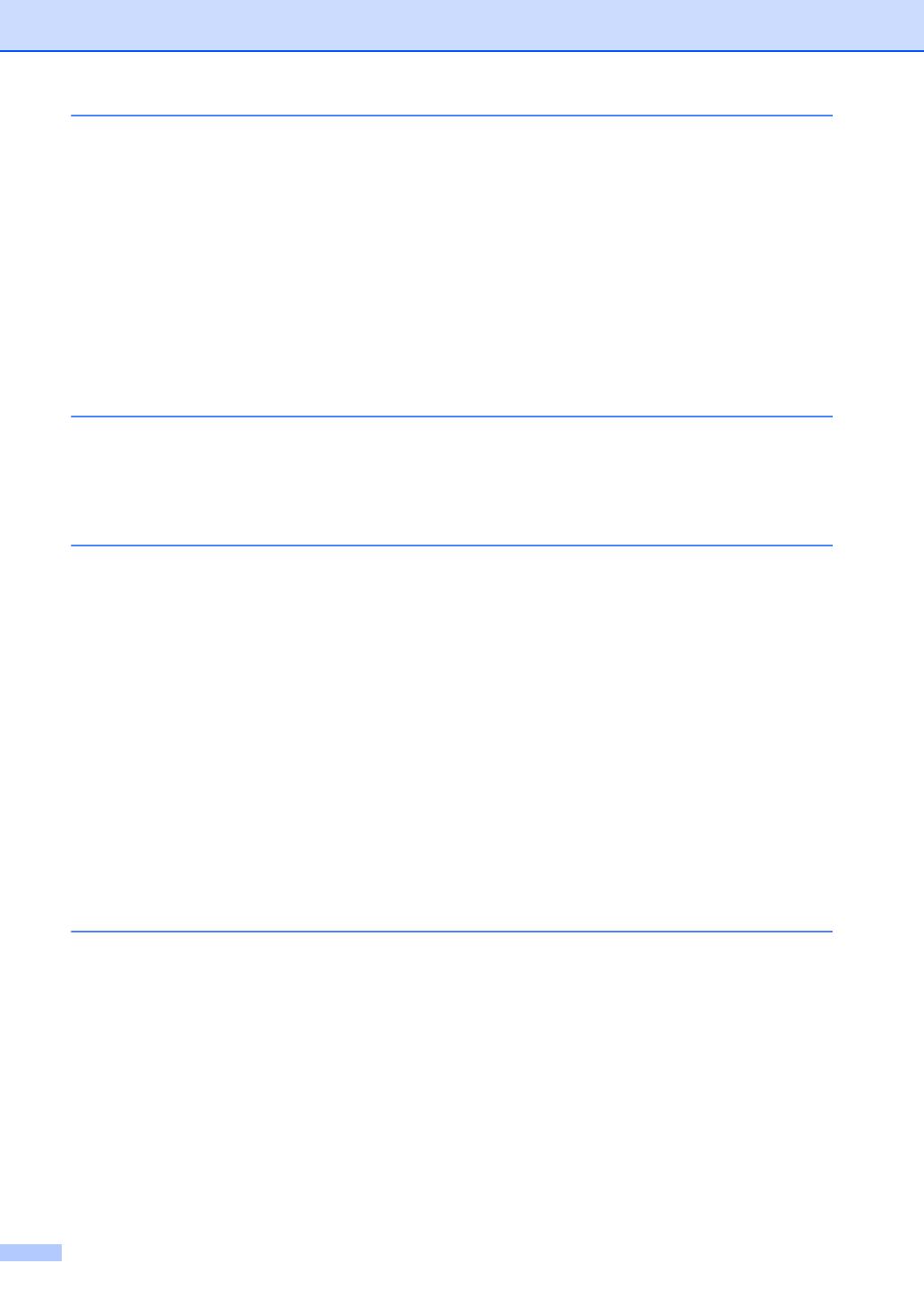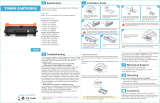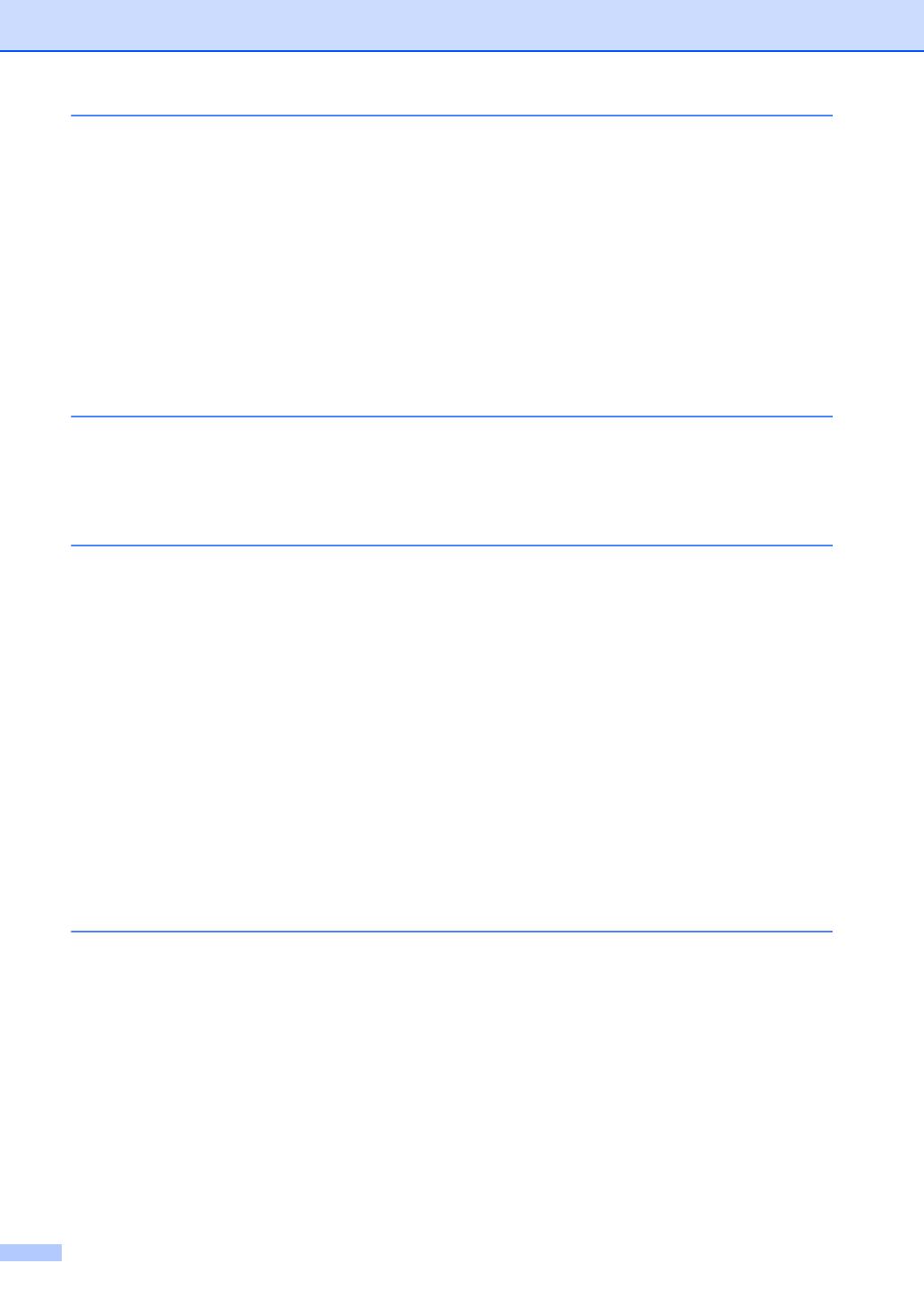
vi
5 Receiving a fax 26
Receive Modes ....................................................................................................26
Choose the correct Receive Mode ................................................................26
Using Receive Modes..........................................................................................28
Fax Only ........................................................................................................28
Fax/Tel...........................................................................................................28
Manual...........................................................................................................28
External TAD .................................................................................................28
Receive Modes settings.......................................................................................29
Ring Delay .....................................................................................................29
F/T Ring Time (Fax/Tel mode only)...............................................................29
Easy Receive.................................................................................................30
6 Using PC-FAX (For MFC-7240) 31
PC-Fax Receive (For Windows
®
only) ................................................................31
PC-Fax Send .......................................................................................................32
How to send a PC-FAX: ................................................................................32
7 Telephone services and external devices 33
Voice operations .................................................................................................33
Making a telephone call.................................................................................33
Hold ...............................................................................................................33
Telephone line services .......................................................................................33
Voice Mail ......................................................................................................33
Distinctive Ring..............................................................................................34
Connecting an external TAD (telephone answering device)................................37
Connections...................................................................................................37
Recording an outgoing message (OGM).......................................................38
Multi-line connections (PBX) .........................................................................38
External and extension telephones......................................................................38
Connecting an external or extension telephone ............................................38
Using external and extension telephones .....................................................39
Using a non-Brother cordless external handset ............................................39
Using Remote Codes ....................................................................................39
8 Dialing and storing numbers 41
How to dial ...........................................................................................................41
Manual dialing ...............................................................................................41
One Touch dialing .........................................................................................41
Speed Dialing ................................................................................................41
Search ...........................................................................................................42
Fax redial.......................................................................................................42
Storing numbers ..................................................................................................42
Storing a pause .............................................................................................42
Storing One Touch Dial numbers ..................................................................43
Storing Speed Dial numbers..........................................................................43
Changing One Touch and Speed Dial numbers............................................44
Deleting One Touch and Speed Dial numbers ..............................................44