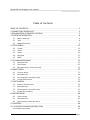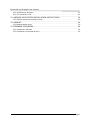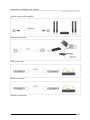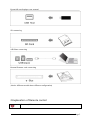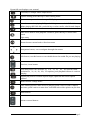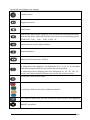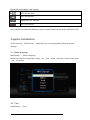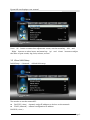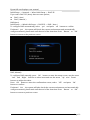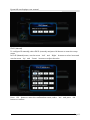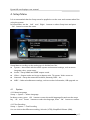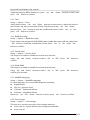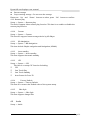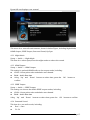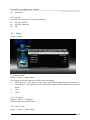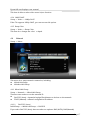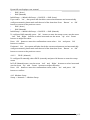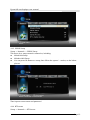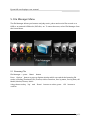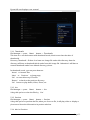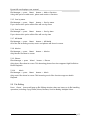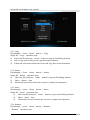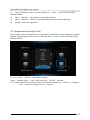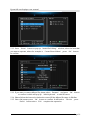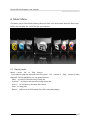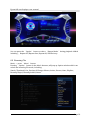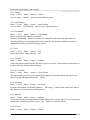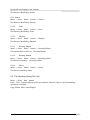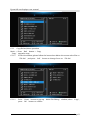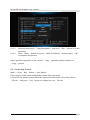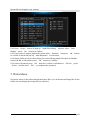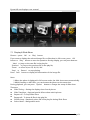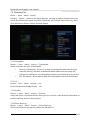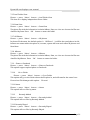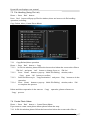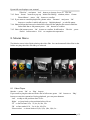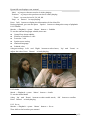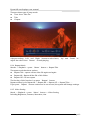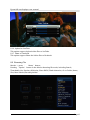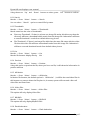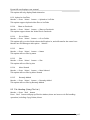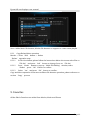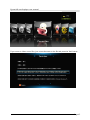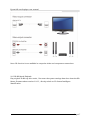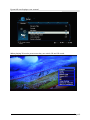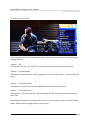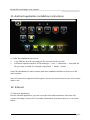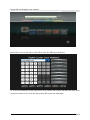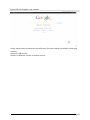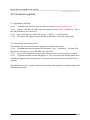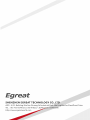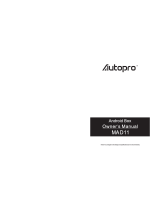R Series
R6S/R150/R160/R200S/R300/R900

Egreat HD media player user manual
Page 1
Table of contents
TABLE OF CONTENTS
.....................................................................................................................
1
1.CONNECTING INTRODUCE
.......................................................................................................
3
2.EXPLANATION OF REMOTE CONTROL
...................................................................................
5
3.SYSTEM
INITIALIZATION
............................................................................................................
8
3.1 M ENU LANGUAGE
.........................................................................................................................
8
3.2 T IME
..............................................................................................................................................
8
3.3 W IRED LAN S ETUP
.......................................................................................................................
9
4. SETUP MENU
.............................................................................................................................
12
4.1 S
YST EM
........................................................................................................................................
12
4.2 A UDIO
........................................................................................................................................
14
4.3 V IDEO
.........................................................................................................................................
16
4.4 N ETWORK
...................................................................................................................................
17
4.5 MISC
..........................................................................................................................................
20
5. FILE MANAGER MENU
............................................................................................................
21
5.1 B ROWSING F ILE
..........................................................................................................................
21
5.2 F ILE E DITING
...............................................................................................................................
23
5.3 M ULTIPLE S ELECT (U SING F ILE L IST )
..........................................................................................
25
6. MUSIC MENU
............................................................................................................................
27
6.1 P LAYING A UDIO
.........................................................................................................................
27
6.2 B ROWSING F ILE
..........................................................................................................................
28
6.3 F ILE H ANDLING (U SING F ILE L IST )
.............................................................................................
30
6.4 C
REATE
N EW P LAYLIST
...............................................................................................................
32
7. PHOTO MENU
...........................................................................................................................
33
7.1 D ISPLAY & S LIDE S HOW
............................................................................................................
34
7.2 B ROWSING F ILE
..........................................................................................................................
35
7.3 F ILE H ANDLING (U SING F ILE L IST )
.............................................................................................
37
7.4 C
REATE
P HOTO A LBUM
...............................................................................................................
37
8. MOVIES MENU
..........................................................................................................................
38
8.1 V IDEO P LAYER
.............................................................................................................................
38
8.2 B ROWSING F ILE
..........................................................................................................................
41
8.3 F ILE H ANDING (U SING F ILE L IST )
.............................................................................................
43
9. FAVORITES
..................................................................................................................................
44
10. 3D MOVIE PLAYBACK INSTRUCTION
................................................................................
46
10.1 I NST ALLATION G UIDE
....................................................................................................................
46

Egreat HD media player user manual
Page 2
10.2 3D BD M OVIE P LAYBACK
............................................................................................................
47
10.3 2D CONVERTED
TO
3D
..................................................................................................................
49
11. ANDROID APPLI CATION INSTALLATION INSTRUCTIONS
..........................................
50
11.1 APK FILE INS TALLATION INSTRUCTIONS
.......................................................................................
50
12. INTERNET
.................................................................................................................................
50
12.1 I NTERNET A PPLICATION
.................................................................................................................
50
13. FIRMWARE UPGRADING
......................................................................................................
54
13.1 U PGRADE BY USB DISK
................................................................................................................
54
13.2 U PGRADE BY THE
RESTORE
BUTTON
...............................................................................................
54

Egreat HD media player user manual
Page 3
1.Connecting introduce
YPbPr (component) and AV (composite) connect with TV
HDMI connect with TV
Coaxial connect with amplifier

Egreat HD media player user manual
Page 4
Optical connect with amplifier
Network connection
SATA
connecting
ESATA connecting
USB host connecting

Egreat HD media player user manual
Page 5
SD connecting
USB Slave connecting
Ext e rnal fireware card connecting
(Notice: different models have different configuration )
2.Explanation of Remote control
Power on/off button

Egreat HD media player user manual
Page 6
TV mode, to change video output mode
System setting: press this key to enter setting menu
Eject: use to open or close the tray of DVD player
Menu button: when playing DVD, push this key to return back DVD disk menu;
W hen playing BD DVD disk, push this key to select audio, subtitle and chapter
Alphanumeric button
Main menu button: non-playback condition, push this key to return main
menu
right away
Return button: return back to Previous menu
Navigation button, use to navigate through the menus
Info button, use this button to see details about the media file you are playing
Previous / next button
FREV WD button: REV includes 1x 、 1.5x 、 2x 、 4x 、 8x 、 16x options, FWD
includes 1.5x 、 2x 、 4x 、 8x 、 16x 、 32x options, push playback button to continue
playing
Repeat play button: includes repeat single, repeat all and cancel repeat
options
Audio button: change audio
Time seeking button: when movie is playing, push it once to select chapter
and time, push it twice to enter time scroll and select video picture as per time
Mute button
Volume control button

Egreat HD media player user manual
Page 7
C onfirm button
Play/pause button
Stop button
Slow button: When video is playing, push this key, the video will slow down;
push several times, video will slow very much, and screen will display speed:
SLOW 3/4X 、 1/2X 、 1/4X 、 1/8X 、 1/16X 、 1X.
Subtitle button: use for adjust subtitle
Bookmark button
Playing picture switchover: 16:9/4:3
Zoom button:
※ when the movie is playing, it can changeover 0.9x 、 1x 、 2x 、 3x 、 4x 、 8x modes;
used with navigation button, can remove the movie position
※ when the picture is playing, press it to changeover 2x 、 4x 、 8x 、 16x 、 Fit
modes; used with navigation button, can remove the picture position.
TITL Button: used in DVD mode
4 color keys: different function in different interface.
A-B : When in DVD mode, you can choose A-B repeat (only for DVD playback)
WIDGET: undefined

Egreat HD media player user manual
Page 8
DTV: No function
EPG: No function
TIMESHIFT: No function
REC: No function
Note: different models with different remote control, therefore key may be different (FYI)
3.System Initialization
At first start up, “ Initial Setup ” menu will come up for assigning following system
settings
3.1 Menu language
Initial Setup - > Menu Language
Select from the list of language. U sing “ up ” and “ down ” buttons to select item, press
‘ ok ’ to confirm.
3.2 Time
Initial Setup - > Time

Egreat HD media player user manual
Page 9
Press ‘ ok ’ button to enter time adjustment screen, use the arrow key ‘ left ’ and
‘ Right ’ buttons to select items, and arrow key ‘ up ’ and
‘
down ’ buttons to adjust
the value of year month, day, hour, minute, second.
3.3 Wired LAN Setup
Initial Setup - >Network - > Wired LAN setup
Two modes to set the network IP :
DHCP IP ( Auto ) - dynamic assign IP address to devices on the network.
FIX IP ( Manual ) - manual configuration IP address
DHCP IP ( Auto )

Egreat HD media player user manual
Page 10
Initial Setup -> Network -> Wired LAN Setup -> DHCP IP
If you select DHCP IP (Auto), there are two options,
DNS ( Auto )
DNS ( Manual )
DNS(Auto)
Initial Setup -> Wired LAN Setup -> DHCP IP -> DNS ( Auto )
To
configure DNS automatically, select ‘ yes ’ and press ‘ ok ’ button to confirm.
If selected ‘ yes ’ , the system will check the current environment and automatically
configure network, please wait until the end of the detection. Press ‘ Return ’ or ‘ OK ’
button to return to the previous screen.
DNS (Manual)
To
configure DNS manually, press ‘ OK ’ button to enter the setup screen, use the arrow
‘ Left ’ and ‘ Right ’ buttons to select items and use the arrow ‘ Up ’ and ‘ Down ’
buttons to adjust the value.
Press ‘ OK ’ button to enter the confirmation screen, select ‘ YES ’ and press ‘ OK ’
button to confirm.
If selected ‘ Yes ’ , the system will also check the current environment and automatically
configure network, please wait until the end of the detection. Press ‘ Return ’ or ‘ OK ’
button to return to previous screen.

Egreat HD media player user manual
Page 11
FIX IP (Manual)
To
configure IP manually, select FIX IP (manual), and press OK button to enter the setup
menu
In Fix IP (Manual) menu, use the arrow ‘ Left ’ and ‘ Right ’ buttons to select items and
use the arrow ‘ Up ’ and ‘ Down ’ buttons to adjust the value.
Press ‘ OK ’ button to enter the confirmation screen, select ‘ Yes ’ and press ‘ OK ’
button to confirm.

Egreat HD media player user manual
Page 12
4. Setup Menu
It is recommended that the Setup menu be applied to set the user environment when first
using the system.
In home Menu, use the ‘ Left ’ and ‘ Right ’ buttons to select Setup item and press
‘ OK ’ button to enter the menu.
Setup Menu according to the setting type is divided into five,
System – Associated with the entire system environment settings, such as menu
language, time, screen saver.
Audio – Setup HDMI and SPDIF output mode.
Video – Output mode can be set as Aspect ratio, TV system, Video zoom etc.
Network – Setup the network IP address, Gateway, DNS … ..etc.
MISC – Other miscellaneous settings, such as version information, USB upgrade etc.
4.1 System
4.1.1 Menu Language
Setup -> System -> Menu Language
In above screen, press ‘ OK ’ button to enter the multi-language list and use the arrow
key ‘ UP ’ and ‘ Down ’ buttons to select the language, Press ‘ OK ’ button to confirm.
4.1.2 Text Encoding
Setup -> System -> Text Encoding
Y
ou can choice the different encoding, Unicode (UTF8), Simplified Chinese (GBK),

Egreat HD media player user manual
Page 13
Traditional Chinese (BIG5), Turkish, etc. press ‘ Up ’ and ‘ Down ’ buttons to select item,
press ‘ OK ’ button to confirm.
4.1.3 Time
Setup -> System ->Time
Using the arrow key ‘ Left ’ and ‘ Right ’ buttons to select item, to adjust the value of
year, month, day, hour, minute and second using the arrow key ‘ Up ’ and ‘ Down ’
buttons. Press ‘ OK ’ button to enter the confirmation screen, select ‘ Yes ’ or ‘ No ’
press ‘ OK ’ button to confirm.
4.1.4 R/RW Auto-play
Setup -> System -> R/RW Auto-play
If your system has plugged in DVD-R/RW loader, enable this option will auto play. Press
‘ OK ’ button to enter the confirmation screen, select ‘ Yes ’ or ‘ No ’ press ‘ OK ’
button to confirm.
4.1.5 Screen Saver
Setup -> System -> Screen Saver
This setup is to enable or disable the screen saver function
Using ‘ Up ’ and ‘ Down ’ buttons to select “ On ” or “ Off ” . Press ‘ OK ’ button to
confirm.
4.1.6 DLNA DMR
This setup is to enable or disable the screen saver function
Using ‘ Up ’ and ‘ Down ’ buttons to select “ On ” or “ Off ” , press ‘ OK ’ button to
confirm your decision .
4.1.7 MiniKBD Language
Setup -> System -> MiniKBD Language
To
select language of on screen Mini Keyboard, including
English Lower
Zhu Yin - phonetic input
TChinese - Traditional Chinese
SChinese – Simplified Chinese
Please use ‘ Up ’ and ‘ Down ’ buttons to select, press ‘ OK ’ button to confirm.
4.1.8 Scan storage
Setup -> System -> Scan storage
This item is to set the scan mode of the storage detection
Auto scan on – system will scan the storage automatically
Auto scan off

Egreat HD media player user manual
Page 14
Rescan storage
Stop scanning storage – Do not scan the storage
Please use ‘ Up ’ and ‘ Down ’ buttons to select, press ‘ OK ’ button to confirm.
4.1.9 Resume play
Setup -> System -> Resume play
The device support video resume play function. This item is to enable or disable the
resume play function.
4.1.10 Format
Setup -> System -> Format
This function support format storage device by HD Player
4.1.11 BD Navigation
Setup -> System -> BD Navigation
This item include Simple navigation and Navigation (HDMV)
4.1.12 Auto standby
Setup -> System -> Auto standby
This item support Automatic standby
4.1.13 CEC
Setup -> System -> CEC
This item is to setup CEC function. I ncluding:
CEC
One Touch Play
One Touch Standby
Auto Power On From TV
4.1.14 Factory Default
Setup -> System -> Factory Default
This item is to resume the default value of the system setup.
4.1.15 Skin Style
Setup -> System -> Skin Style
This item support change Skin.
4.2 Audio
Setup -> Audio

Egreat HD media player user manual
Page 15
This menu is to set audio environment, shown in below Figure, including Night Mode,
HDMI Output, SPDIF Output, Surround Sound, Lip Sync.
4.2.1 Night Mode
Setup -> Audio -> Night Mode
This item is to select Open/Close the night mode to reduce the sound.
4.2.2 HDMI Output
Setup -> Audio -> HDMI Output
This setting is optional HDMI Audio on the output mode, including:
LPCM – Linear pulse code modulation two channel
RAW – Audio Raw data
Using ‘ Up ’ and ‘ Down ’ buttons to select item, press the ‘ OK ’ button to
confirm.
4.2.3 SPDIF Output
Setup -> Audio -> SPDIF Output
This setting can choose the Audio SPDIF output modes, including
LPCM – Linear pulse code modulation two channel
RAW – Audio Raw data
Using ‘ Up ’ and ‘ Down ’ buttons to select item, press the ‘ OK ’ button to confirm.
4.2.4 Surround Sound
This item is to set audio mode, including:
Don ’ t Care
5.1 CH

Egreat HD media player user manual
Page 16
HD Audio
4.2.5 Lip Sync
This item is to set Lip Sync function, including:
Lip Sync (AUTO)
Lip Sync (Manual)
Off
4.3 Video
Setup -> Video
4.3.1 Aspect Ratio
Setup -> Video -> Aspect Ratio
This setting can choose the ratio of the screen, including:
Pan & Scan 4:3 – 16:9 picture in 4:3 screen mode which adjust the ratio to meet 4:3
Letter Box 4:3 – 16:9 picture in 4:3 screen mode which leave the black side in up and
down
16:9
16:10
4.3.2 TV System
Setup -> Video -> TV System
This item can choose TV system.
4.3.3 Video Zoom
Setup -> Video -> Video Zoom

Egreat HD media player user manual
Page 17
This item is able to select video zoom in/out function.
4.3.4 1080P 24HZ
Setup -> Video -> 1080p 24HZ
If the TV supports 1080p 24HZ, you can turn on this option.
4.3.5 Deep Color
Setup -> Video -> Deep Color
This item is to change the color ’ s depth .
4.4 Network
Setup -> Menu
This menu is to setup network connection, including:
Wired LAN Setup
Wireless LAN Setup
4.4.1 Wired LAN Setup
Setup -> Network -> Wired LAN Setup
There are two modes to set the network IP:
DHCP IP (Auto) – dynamical assign IP addresses to devices on the network
FIX IP (Manual) – manual configuration IP address.
4.4.1.1 DHCP IP ( Auto )
Initial Setup -> Wired LAN Setup -> DHCP IP
If you select DHCP IP (Auto), there are also two options: DNS(AUTO), DNS(Manual).

Egreat HD media player user manual
Page 18
DNS ( Auto )
DNS (Manual)
Initial Setup -> Wired LAN Setup -> DHCP IP -> DNS (Auto)
If you select ‘
Yes
’ , the system will check the current environment and automatically
configure network, please wait until the end of the detection. Press ‘ Return ’ or ‘ OK ’
button to return to the previous screen.
DNS ( Auto )
DNS (Manual)
Initial Setup -> Wired LAN Setup -> DHCP IP -> DNS (Manual)
To
configure DNS manually, press ‘ OK ’ button to enter the setup screen, use the arrow
‘ Left ’ and ‘ Right ’ buttons to select items and use the arrow ‘ Up ’ and ‘ Down ’
buttons to adjust the value.
Press ‘ OK ’ button to enter the confirmation screen select ‘ Yes ’ and press ‘ OK ’
button to confirm.
If selected ‘ Yes ’ , the system will also check the current environment and automatically
configure network, please wait until the end of the detection. Press ‘ Return ’ or ‘ OK ’
button to return to the previous screen.
4.4.1.2 FIX IP ( Manual )
To
configure IP manually, select FIX IP (manual), and press OK button to enter the setup
menu.
In Fix IP (Manual) menu, use the arrow ‘ Left ’ and ‘ Right ’ buttons to select items and
use the arrow ‘ Up ’ and ‘ Down ’ buttons to adjust the value.
Press ‘ OK ’ button to enter the confirmation screen, select ‘ Yes ’ and press ‘ OK ’
button to confirm.
4.4.2 Wireless Setup
Setup -> Network -> Wireless Setup

Egreat HD media player user manual
Page 19
4.4.3 PPPOE Setup
Setup -> Network -> PPPOE Setup
This menu is to setup network connection, including:
Wired LAN Setup
Wireless LAN Setup
You can press Ok button to setup, then follow the system ’ s notice, as the below
picture:
T hen input account name and password.
4.4.4 BT Process
Setup -> Network -> BT Process
Page is loading ...
Page is loading ...
Page is loading ...
Page is loading ...
Page is loading ...
Page is loading ...
Page is loading ...
Page is loading ...
Page is loading ...
Page is loading ...
Page is loading ...
Page is loading ...
Page is loading ...
Page is loading ...
Page is loading ...
Page is loading ...
Page is loading ...
Page is loading ...
Page is loading ...
Page is loading ...
Page is loading ...
Page is loading ...
Page is loading ...
Page is loading ...
Page is loading ...
Page is loading ...
Page is loading ...
Page is loading ...
Page is loading ...
Page is loading ...
Page is loading ...
Page is loading ...
Page is loading ...
Page is loading ...
Page is loading ...
Page is loading ...
-
 1
1
-
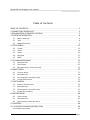 2
2
-
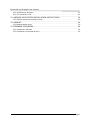 3
3
-
 4
4
-
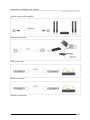 5
5
-
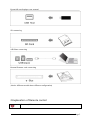 6
6
-
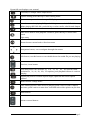 7
7
-
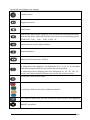 8
8
-
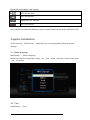 9
9
-
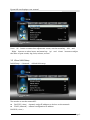 10
10
-
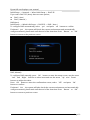 11
11
-
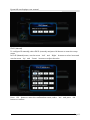 12
12
-
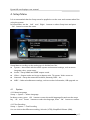 13
13
-
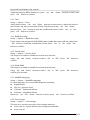 14
14
-
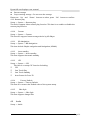 15
15
-
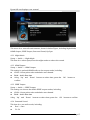 16
16
-
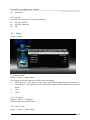 17
17
-
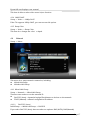 18
18
-
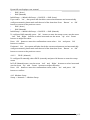 19
19
-
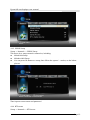 20
20
-
 21
21
-
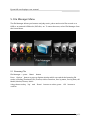 22
22
-
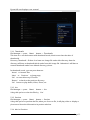 23
23
-
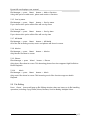 24
24
-
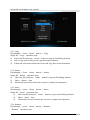 25
25
-
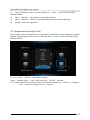 26
26
-
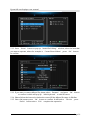 27
27
-
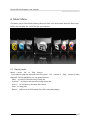 28
28
-
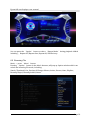 29
29
-
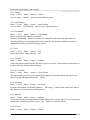 30
30
-
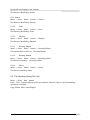 31
31
-
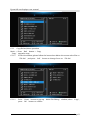 32
32
-
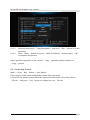 33
33
-
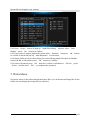 34
34
-
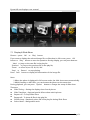 35
35
-
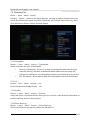 36
36
-
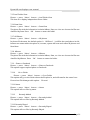 37
37
-
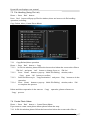 38
38
-
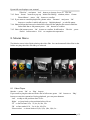 39
39
-
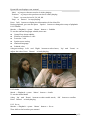 40
40
-
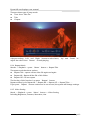 41
41
-
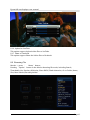 42
42
-
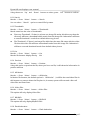 43
43
-
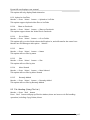 44
44
-
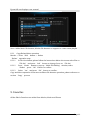 45
45
-
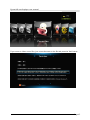 46
46
-
 47
47
-
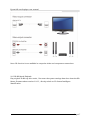 48
48
-
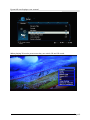 49
49
-
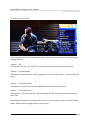 50
50
-
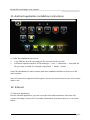 51
51
-
 52
52
-
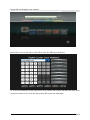 53
53
-
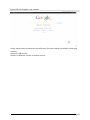 54
54
-
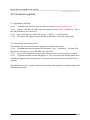 55
55
-
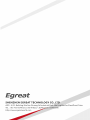 56
56
Egreat R300 User manual
- Category
- Digital media players
- Type
- User manual
Ask a question and I''ll find the answer in the document
Finding information in a document is now easier with AI
Related papers
Other documents
-
Apacer AL460 User manual
-
Philips HMP5000 User manual
-
Blu Samba TV Hard reset manual
-
Fantec MM-VP35US User manual
-
HornetTek Showcase User manual
-
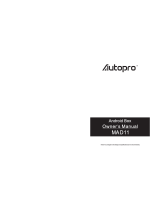 AUTOPRO VUDAUTOPRO2013 User manual
AUTOPRO VUDAUTOPRO2013 User manual
-
Philips HMP7001/05 User manual
-
DMTech BHD8866 User manual
-
Philips HMP3000/05 User manual
-
Philips BDP3380K/98 Owner's manual