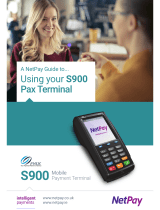Page is loading ...

0
S900

Egreat
- 1 -
Welcome
Congratulations on your purchase of one of the finest products from Egreat.
Egreat Tech Corp., Ltd is a high-tech enterprise with independent R&D, production,
marketing, services. Founded in August 2006 and headquartered in Shasan Chuangye
Industrial Park, Shajing, Bao’an, Shenzhen City. Company has R&D, manufacturing
integrated production base, the annual total production capacity to reach one million units.
Our R&D team has many years of professional experience in video communications,
digital audio, etc. And in digital circuits, analog circuit technology, optical components,
whether hardware or software technology, they accumulated a wealth of experience.
For the past 4 years, Egreat focused on developing high-definition player in overseas
markets, products exported to Europe, North America, South America, Middle East,
Southeast Asia region, with excellent expertise and attentive customer service, Egreat has
won high praise and good reputation at home and abroad.
This product has undergone extensive testing by Egreat’s technical experts. Should
you experience any problems with this product, you are covered by a one-year Egreat
warranty. Please keep this manual in a safe place.

Egreat HD media player user manual S900 V1.0
- 2 -
Table of contents
Table of contents ................................................................................. 2
1.0 How to install ............................................................................................. 4
1.1 Connection ports ................................................................................................ 4
1.2 Explanation of the remote control .................................................................. 7
1.3 Connecting the media player .......................................................................... 8
2.0 Setting up the media player .................................................................... 11
2.1 Turn on the media player ............................................................................... 11
2.2 System settings ................................................................................................ 12
2.3 Video settings ................................................................................................... 12
2.4 Audio settings ................................................................................................... 15
2.5 Firmware upgrade ........................................................................................... 18
2.6 Movie settings .................................................................................................. 21
2.7 Music settings ................................................................................................... 23
2.8 Photo settings ................................................................................................... 24
2.9 Network setup .................................................................................................. 25
2.10 Share settings ................................................................................................ 27
3.0 Movie ...................................................................................................... 29
3.1 Playing the movie ............................................................................................ 30
3.2 Control menu .................................................................................................... 33
3.3 Internet function ............................................................................................... 35
4.0 Music playback ....................................................................................... 37
4.1 Music playback ................................................................................................. 37
4.2 Control menu .................................................................................................... 37
5.0 Photo playback ....................................................................................... 39
5.1 Photo playback ................................................................................................. 39
5.2 Control menu .................................................................................................... 39
6.0 Online movie ........................................................................................... 41

Egreat
- 3 -
6.1 YouTube ............................................................................................................. 41
6.2 Internet Radio ................................................................................................... 42
6.3 RSS..................................................................................................................... 44
7.0 DVB-T function ........................................................................................ 47
7.1 Setup .................................................................................................................. 48
7.2 Watching ............................................................................................................ 49
8.0 Download ................................................................................................ 49
8.1 Storage location select ................................................................................... 50
8.2 Add seeds (Bit Torrent) ................................................................................... 51
8.3 Download task .................................................................................................. 51
8.4 Set Download Speed Limit. ........................................................................... 52
8.5 Document management ................................................................................. 53
8.6 Third-party downloads .................................................................................... 54
9.0 Specifications: ......................................................................................... 57

Egreat HD media player user manual S900 V1.0
- 4 -
With the Egreat HD media player you can now play high quality videos &
music, view pictures,access internet videos & radio, download movies and
much more…. Let’s get started!!!
1.0 How to install
1.1 Connection ports
1.1.1 Front-panel of the player
1. BD Loader
2. VFD display
3. USB host, SD card slot
4. IR sensor
5. Mobile rack for HDD
6. Touch button
1.1.2 Rear-panel of the player

Egreat
- 5 -
1. Power
2. Optical output
3. HDMI output
4. Network
5. OS switch
6. USB HOST
7. Composite output
8. Stereo output
9. 7.1ch analog output
10. Restore button
11. Power on/off
12. Coaxial output
13. Component
output
14. Wi-Fi antennae
1.1.3 Top-panel of the player
1. 1. Power button
2. UP
3. DOWN
4. LEFT
5. RIGHT
6. Enter
7. Stop
8. Repeat

- 6 -
1.1.4 Open the cover of mobile rack and USB host/SD slot
Please pull down the cover from left side of the player, then install HDD into
mobile rack.
Please press the cover according he arrow indication to open the panel,
then insert USB flash or SD card.

Egreat
- 7 -
1.2 Explanation of the remote control
1. Power switch
2. BD Loader On/Off
3. Setup
4. Mute
5. Information display
6. Time seek
7. TV output mode
8. Picture ratio
9. Number Key
10. Delete/Timeline
11. Alpha/Number,Timeline
12. Home/TOP Menu
13. POP Menu
14. Up, Down, Left, Right key
15. OK/Enter
16. Function
17. Return
18. Volume
19. SEK/LAST
20. Play, Pause, Rev, Fwd, Stop
21. Repeat mode
22. Audio
23. Subtitle
24. Angle
25. Red
26. Green
27. Yellow
28. Blue
29. Purple
30. Orange
31. Cyan
32. Gray

Egreat HD media player user manual S900 V1.0
- 8-
1.3 Connecting the media player
1.3.1 Connecting to your television
Based on the video input ports available on your TV, highest video quality
can be achieved via HDMI, followed by Component and then Composite.
Connecting to the TV
Note Each video connection has different video output quality; please refer to the
performance parameter of this manual for details.
1.3.2 Support analog sound channel input of AVR and TV
In this setup audio output is via AVR. Connect the individual 7.1CH audio
connectors of the player to your AVR. Video connection remains the same as
mentioned above in 1.3.1

Egreat
- 9 -
Connecting the AVR by analog way, connecting the TV by HDMI cable
Note The above image refers to setup which provides Video via HDMI cable connected
to TV and Audio via individual audio RF connected to Sound System / Amplifier
1.3.3 Support audio decoding function of AVR and TV
If you intend to use HDMI for this setup you must first connect the HDMI
cable to the HDMI-IN of the AVR and connect the HDMI-OUT from the AVR to
your TV

Egreat HD media player user manual S900 V1.0
- 10-
Connecting with AVR and TV by HDMI cable
Note: Please make sure to connect as per the image above to receive sound via AVR.

Egreat
- 11 -
2.0 Setting up the media player
2.1 Turn on the media player
After making the necessary connections, please turn on your TV, AVR and
media player one by one. You will see Egreat logo on the boot-up screen
followed by the main screen interface after a few seconds.
Main Interface
Note: If you do not get any video. It could be one of the following reasons.
1) Improper or Lose connections.
Solution: Please recheck if the cables are connected correctly.
2) Video output resolution not supported by your TV.
Solution: Press the video button on your remote. (Each time you press the video
button it will change the video output resolution)

Egreat HD media player user manual S900 V1.0
- 12-
2.2 System settings
Before using, you have to setup the media player. Of course, it is very
convenient to be able to use the preferred language, and be able to setup the
media player for network usage. If you have a High Definition television which is
connected by HDMI,(Both video and sound).Of course, there are many other
settings to change on the media player, We will explain these settings in the next
chapters
System of associated setting
2.3 Video settings
1. Use the arrow keys on the remote control to navigate to ‘setup’ and press
‘OK’ key on the remote control
2. Navigate to ‘Video’ and use the arrow keys to navigate to ‘Video output’ and
press the ‘OK’ button
3. Use the arrow keys to select the desired resolution and refresh rate and
then press the ‘OK’ button. The new resolution will be set

Egreat
- 13 -
Resolution output
t
2.3.1 Aspect ratio settings
1. Navigate to ‘Aspect Ratio’ and press the ‘OK’ button
2. Use the arrow keys to select the desired aspect ratio. Select ‘16:9’ if you
have a wide screen television and press the ‘OK’ button
Note: After selecting the desired resolution if you do not get any video signal then press
the “Video” button again and select the resolution supported by your TV.

Egreat HD media player user manual S900 V1.0
- 14-
Aspect Ratio
2.3.2 Screen region adjust
Use the arrow keys on the remote control to navigate to screen region and
press ‘OK’ key on the remote control
Adjust the picture area

Egreat
- 15 -
Note: If you cannot adjust the right size, please change the resolution and refresh rate,
then try again
2.3.3 Color Space settings
Color space decides the number of colors, it can ascend picture quality, We
suggest you select “FULL RGB(0-255)”.
Color Space
2.4 Audio settings
1. Use the arrow keys on the remote control to navigate to ‘Setup’ and press
the ‘OK’ key on the remote control
2. Navigate to’Digital Output’and press the ‘OK’ button
3. Select the desired sound setting and press the ‘OK’ button, If you have
connected the S7B using an optical cable, then select SPDIF LCPM or
SPDIF RAW, if you have only connected the HDMI cable, then select HDMI
RAW which enables the playback of virtually any audio codec.

Egreat HD media player user manual S900 V1.0
- 16-
Audio output
Based on the HDMI and SPDIF output, you can select the HDMI LPCM 2.0,
HDMI LPCM 5.1/7.1,HDMI AC3/DTS, DTS-HD/TURE DTS-HD, TrueHD.
HDMI audio output
Note: If your AVR does not support DTS-HD, TRUE-HD, please select a different audio
out.
2.4.1 Auto play settings

Egreat
- 17 -
According to different users’ habits and use demand, you can select auto
play of your media player, when you turn on the media player, it will play the
movie/music/picture by itself, no need turn on your television or AVR, also can
play music or picture
When you want to use this function, please check if all of the connections are
ok
AUTO Play
2.4.2 Language settings
1. Use the arrow keys on the remote control to navigate to ‘Setup’ and press
the ‘OK’ key on the remote control
2. Navigate to ‘System’
3. Select ‘Menu Language’ and press the ‘OK’ button. Use the arrow keys to
select the desired language
4. Once the desired language is selected, press the ‘OK’ button to save the
this settings

Egreat HD media player user manual S900 V1.0
- 18-
Language setting
2.5 Firmware upgrade
At Egreat we constantly strive to incorporate latest media formats and
features into your player via regular Firmware updates which can be easily
installed in minutes.
Software upgrade

Egreat
- 19 -
System is configuring
2.5.1 System Information
You can check the hardware information of the media player including the
Name, CPU, Memory, Flash Memory, Ethernet, Wireless and software version
System information
2.5.2 Resetting
/