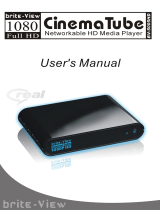H i g h D e f i n i t i o n M e d i a P l a y e r U s e r M a n u a l
3
1. Before You Get Started
1.1 Safety Instruction
1. Always unplug the power cable before inserting the Hard Drive.
2. A power supply with a different voltage will damage and void this product’s warranty.
3. Keep this equipment away from humidity or any type of moisture.
4. DO NOT drop or shake the device.
5. DO NOT press or put any weight on the device.
6. DO NOT clean the device with alcohol, thinner, or benzene.
1.2
COPYRIGHT AND TRADEMARK NOTICES
Manufactured under license from Dolby Laboratories,
Dolby and the double-D symbol are trademarks of Dolby Laboratories.
Manufactured under license under U.S. Patent #'s: 5,451,942; 5,956,674; 5,974,
380; 5,978,762; 6,487,535 & other U.S. and worldwide patents issued & pending. DTS
and the Symbol are registered trademarks & the DTS logos are trademarks of DTS, Inc. ©
DTS, Inc.
All Rights Reserved.