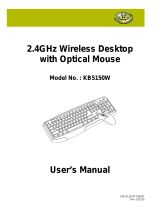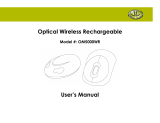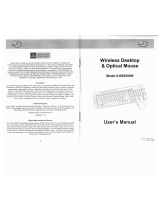Page is loading ...

user manual
IH-K220CB
wireless multimedia keyboard &
optical mouse
Congratulations on the purchase of your
new wireless multimedia keyboard &
optical mouse. This product comes with a
limited lifetime warranty.
Before using your product, please thoroughly
read and follow the instructions inside this
manual.
If you still need help, see the back page for
other support options.
If you want to know more about our
products, visit us online at
www.life-works.com.
system requirements
Windows•
®
2000, XP or Windows Vista
®
USB port•
CD-ROM drive•

your package should contain
2
user manual contents
features•2
yournewkeyboard•3
yournewmouse•4
connecthardware•4
installsoftware•6
productoperatingtips•9
troubleshooting•10
features
plug-n-play—no synching needed•
12internetandmedialaunchkeys•
5-button optical mouse•
programmable keyboard and mouse •
buttons
user manual
(in your hands right now)
installation CD
wireless multimedia
keyboard
wireless
optical mouse
mini USB receiver
4 AAA DURACELL
®
batteries
user manual
.

3
your new keyboard
application
buttons
media
buttons
media player
mute
volume up
volume down
play/pause
stop
sleep
homepage
email
favorites
calculator
my computer
numlock
capslock
scroll lock
LED
indicators

4
your new mouse
scroll
wheel
programmable
buttons
connect hardware
Insert 2 AAA batteries into the keyboard battery 1.
compartment.
a. remove battery
compartment cover
b. insert rst battery
and slide all the way
to the left
c. insert second battery

5
Insert 2 AAA batteries into the mouse battery 2.
compartment.
remove battery
compartment
cover
bottom view of mouse
b. insert batteries
a.
Connect the mini USB receiver to an available USB 3.
port on your computer. The keyboard and mouse
automatically connect to the mini USB receiver.
connect to a
USB port on
your computer
Start using your keyboard and mouse.4.
To set up the advanced functions of your keyboard, install
the supplied software.

6
install software
Insert the installation CD into your computer.1.
On the screen that appears, click 2. install.
wireless multimedia keyboard &
optical mouse
www.life-works.com
2008© LifeWorks Technology Group LLC.
iHome™ is a trademark of SDI Technologies Inc.
used under license.
Model # IH-K220CB
exitinstall
An 3. InstallShield Wizard dialog box displays. Click Next.
The 4. Choose Destination Location dialog box displays.
Click Next to accept the default installation location.
click
Once the installation is complete, restart the computer 5.
when prompted.
When the computer restarts, the mouse and keyboard
icons display in the system tray.
With the software installed, you can customize four of the
buttons on your keyboard, or the programmable mouse
buttons on the side of your mouse, or you can change
settings for the scroll wheel.

7
to customize the keyboard
Your keyboard has four programmable application buttons.
application
buttons
programmable
buttons
programmable
button
media
buttons
You can change the functions of the four
notef
programmable buttons on the keyboard to launch
a variety of programs. The remaining multimedia
and applicatiom buttons on your keyboard are pre-
programmed with default settings (shown in “your new
keyboard” on page 3) and cannot be changed.
Double-click the 1. keyboard icon in the system tray.
To change the action for a programmable button, click 2.
the corresponding icon.
Select 3. Choose a function, then select an application from
the drop-down list.
a. click b. select application
c. click

8
To have the button run an application not included in the 4.
list, select the Select a program option, then click Browse
to navigate to the desired application.
Click 5. OK to accept the changes.
a. click
b. browse for program
c. click
to customize the mouse buttons
Double-click the 1. mouse icon in the system tray.
This opens a dialog box.
Select the 2. Cong of mouse button tab.
Click the drop-down list to select an action for each 3.
button. Drag the slider to set the double-click speed (how
fast you have to click to produce a double-click).
Click 4. OK to accept the changes and exit.
drop-down
lists
drag speed
slider

9
to customize the mouse scroll wheel
Double-click the 1. mouse icon in the system tray.
Select the 2. Cong of the mouse wheel tab.
Select 3. Speed of wheel scroll and choose how many
lines should scroll when the wheel is rotated one click, or
select For Pages to scroll a whole page with each click.
To set the mouse wheel to adjust the audio volume
instead, select Adjust of the volume and adjust the slider
to determine how fast the volume changes when you
rotate the wheel.
Click 4. OK to accept the changes and exit.
audio volume
option
scroll options
product operating tips
Your keyboard and mouse will operate from as far away •
as30ft.(10m)fromyourcomputer.
Customize the programmable buttons on your keyboard •
and mouse for greater functionality.
The scroll wheel is also a button. Press the scroll wheel •
(without rolling it) to automatically scroll a document or
web page, then move your mouse up or down to set the
automatic scroll speed.

10
troubleshooting
situation try this
keyboard or
mouse does
not work at
setup
Ensure the mini USB receiver is connected.•
Move the mouse or keyboard closer to the •
mini USB receiver.
Check that batteries are inserted correctly in •
the battery compartment for the keyboard or
mouse.
Disconnect the mini USB receiver, then •
reconnect it.
Connect the mini USB receiver to a different •
USB port. Try a USB port on the computer,
not a USB hub.
keyboard
or mouse
has stopped
working
Check that the batteries are good. If •
necessary, replace the batteries.
Ensure the optical sensor on the mouse is •
clean.

FCC Statement
Thisdevicecomplieswithpart15ofFCCRules.Operation
issubjecttothefollowingtwoconditions:(1)thisdevice
may not cause harmful interference, and (2) this device must
accept any interference received, including interference
that may cause undesired operation. This equipment has
been tested and found to comply with the limits for a Class
Bdigitaldevice,pursuanttopart15ofFCCRules.These
limits are designed to provide reasonable protection against
harmful interference when the equipment is operated in a
residential installation. This equipment generates, uses, and
can radiate radio frequency energy and, if not installed and
used in accordance with the instruction guide, may cause
harmful interference to radio communications. However,
there is no guarantee that interference will not occur in a
particular installation. If this equipment does cause harmful
interference to radio or television reception, which can be
determined by turning the equipment off and on, the user is
encouraged to try to correct the interference by one or more
of the following measures:
Reorient or relocate the receiving antenna.•
Increase the separation between the equipment and •
the receiver.
Connect the equipment into an outlet on a circuit •
different from that to which the receiver is connected.
Consult a service representative for help.
Properly shielded and grounded cables and connectors
mustbeusedinordertocomplywithFCCemissionlimits.
LifeWorks is not responsible for any radio or television
interference caused by using other than recommended
cables and connectors or by unauthorized changes or
modications to this equipment. Unauthorized changes or
modications could void the user’s authority to operate the
equipment.
Responsible party:
LifeWorks Technology Group LLC
1412Broadway
NewYork,NY10018
TestedToComplyWithFCCStandards
FORHOMEOROFFICEUSE
Warning
Improper setup, use and care of this product can increase
the risk of serious injury, death or device damage. Read
and keep this guide and all other printed guides for future
reference.Forupdated guides or replacements, go to
www.life-works.com
Do Not Attempt Repairs
Do not attempt to take apart, open, repair, service or
modify the device(s). Doing so may risk electric shock or
other hazard. Evidence of any attempt to open or modify
the device, including any peeling, puncture or removal of
labels, will void the Limited Lifetime Warranty.
Keyboard and Mouse Devices: Health Warning
Use of a keyboard or mouse may be linked to serious
injuries or disorders. As in many activities, when using
a computer you may experience occasional discomfort
in various parts of your body. However, do not ignore
symptoms such as persistent or recurring discomfort, pain,
throbbing, aching, tingling, numbness, burning sensation or
stiffness. Promptly see a qualied doctor, even if symptoms
occur when you are not working at your computer.
There is general consensus among researchers that
there may be many factors linked to the occurrence of
these symptoms, including overall health, stress, physical
condition and how a person positions and uses his or her
body during work and other activities (including the use of
a keyboard or mouse). The amount of time a person spends
performing an activity may also be a factor.
If you have questions about how your own lifestyle,
activities or physical condition may be related to these
symptoms, see a qualied health professional.
Battery-Powered Devices
Use of rechargeable or disposable batteries in an improper
manner may result in battery uid leakage, overheating
or explosion. Battery uid is corrosive, may be toxic, can
cause skin and eye burns, and is harmful if swallowed.
Keep batteries out of reach of children.•
Do not heat, open, puncture, mutilate or dispose of •
batteries in re.
Do not mix new and old batteries or batteries of •
different types (for example, carbon-zinc and alkaline
batteries).
Remove the batteries if they are worn out or before •
storing your device for an extended period of time.
Always remove old, weak or worn-out batteries •
promptly and recycle or dispose of them in accordance
with local and national disposal regulations.
If a battery leaks, remove all batteries, taking care to •
keep the leaked uid from touching your skin or clothes.
If uid from the battery comes into contact with your skin
or clothes, ush with water immediately. Before inserting
new batteries, thoroughly clean the battery compartment
with a damp paper towel, or follow the battery
manufacturer’s recommendations for cleanup.
Caution• Risk of explosion if battery is replaced with an
incorrect type. Use and replace with the correct size
and type (alkaline, zinc-carbon, or zinc-chloride) of
battery only.
Wireless Devices
Remove the batteries from any wireless device, or turn it
off, before boarding an aircraft or packing the device
in luggage that will be checked. Wireless devices can
transmitradiofrequency(RF)energywheneverbatteriesare
installed and the device is turned on.

technical support
for technical support please visit
www.life-works.com
orcall(877)LIFE-540
(877-543-3540)
lifetime warranty
for warranty information, please visit
www.life-works.com/warranty
Printed in China
©2008LifeWorksTechnologyGroupLLC.
iHome™ is a trademark of SDI Technologies Inc. used
under license.
Windows Vista
®
is a registered trademark or trademark of
Microsoft Corporation in the United States and/or other
countries.
All other brands and logos are trademarks of their
respective companies.
for model number
IH-K220CB
documentversionnumber0811-0
Radio Frequency Technical Specications:
2.4 GHz Devices
Non-specicshortrangedevice.RFoutputpowermeetsall
SRD requirements.
/