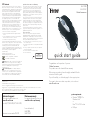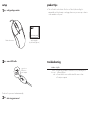FCC Statement
This device complies with part 15 of FCC Rules. Operation is
subject to the following two conditions: (1) this device may not
cause harmful interference, and (2) this device must accept any
interference received, including interference that may cause
undesired operation. This equipment has been tested and
found to comply with the limits for a Class B digital device,
pursuant to part 15 of FCC Rules. These limits are designed
to provide reasonable protection against harmful interference
when the equipment is operated in a residential installation.
This equipment generates, uses, and can radiate radio
frequency energy and, if not installed and used in accordance
with the instruction guide, may cause harmful interference
to radio communications. However, there is no guarantee
that interference will not occur in a particular installation. If
this equipment does cause harmful interference to radio or
television reception, which can be determined by turning the
equipment off and on, the user is encouraged to try to correct
the interference by one or more of the following measures:
Reorient or relocate the receiving antenna.•
Increase the separation between the equipment and the •
receiver.
Connect the equipment into an outlet on a circuit different •
from that to which the receiver is connected.
Consult a service representative for help.•
Properly shielded and grounded cables and connectors must
be used in order to comply with FCC emission limits. LifeWorks
is not responsible for any radio or television interference
caused by using other than recommended cables and
connectors or by unauthorized changes or modications to this
equipment. Unauthorized changes or modications could void
the user’s authority to operate the equipment.
Responsible party:
LifeWorks Technology Group LLC
1412 Broadway, New York, NY 10018
Printed in China
© 2008 LifeWorks Technology Group LLC.
iHome™ is a trademark of SDI Technologies Inc. used under license.
Windows Vista
®
is a registered trademark or trademark of Microsoft Corporation in the United States and/or other countries.
Mac
®
is a trademark of Apple Inc., registered in the U.S. and other countries.
All other brands and logos are trademarks of their respective companies.
quick start guide
Tested To Comply With FCC Standards
FOR HOME OR OFFICE USE
technical support
for technical support please visit
www.life-works.com
or call (877) LIFE-540 (877-543-3540)
lifetime warranty
for warranty information, please visit
www.life-works.com/warranty
for model number(s)
IH-M120LB
IH-M121LW
IH-M120LB
IH-M121LW
3-button laser mouse
Congratulations on the purchase of your new
3-button laser mouse.
This product comes with a limited lifetime warranty.
Before using your product, please thoroughly read and follow the
instructions inside this guide.
If you still need help, see the back page for other support options.
If you want to know more about our products, visit us online at
www.life-works.com.
document version number 0811-0
Warning Improper setup, use and care of this product can
increase the risk of serious injury, death or device damage.
Read and keep this guide and all other printed guides for future
reference. For updated guides or replacements, go to
www.life-works.com
Do Not Attempt Repairs Do not attempt to take apart,
open, repair, service or modify the device(s). Doing so may
risk electric shock or other hazard. Evidence of any attempt to
open or modify the device, including any peeling, puncture or
removal of labels, will void the Limited Lifetime Warranty.
system requirements
Windows•
®
2000, XP or
Windows Vista
®
or
Mac
®
OS X v10.4 or later
USB port•
Keyboard and Mouse Devices: Health Warning
Use of a keyboard or mouse may be linked to serious injuries
or disorders. As in many activities, when using a computer
you may experience occasional discomfort in various parts
of your body. However, do not ignore symptoms such as
persistent or recurring discomfort, pain, throbbing, aching,
tingling, numbness, burning sensation or stiffness. Promptly see
a qualied doctor, even if symptoms occur when you are not
working at your computer.
There is general consensus among researchers that there may
be many factors linked to the occurrence of these symptoms,
including overall health, stress, physical condition and how
a person positions and uses his or her body during work and
other activities (including the use of a keyboard or mouse). The
amount of time a person spends performing an activity may
also be a factor.
If you have questions about how your own lifestyle, activities
or physical condition may be related to these symptoms, see a
qualied health professional.
Class 1 Laser Products
iHome Class 1 Laser products comply with International
Standards EN 60825-1: 1994+A1+A2: 2001 and FDA
standards title 21 CFR Subchapter J. Observe the following
precautions; using the product in a manner other than specied
here may cause hazardous radiation exposure.
Do not stare at the Laser or shine the Laser into your eyes or •
those of another person.
Do not allow young children to use the product without adult •
supervision.
Do not try to replace or repair the Laser; these components •
are not user-replaceable.
Do not shine the Laser on a reective surface.•
Do not scratch the lens.•
CLASS 1
LASER PRODUCT
IEC60825-1:2001-08
LASER RADIATION–AVOID
DIRECT EXPOSURE TO BEAM
CLASS 2 LASER PRODUCT
WAVELENGTH: 650 NM ± 20 NM
OUTPUT POWER: 1 MW
IEC60825-1:2001-08
CLASS 1
LED PRODUCT
CLASS 1
LASER PRODUCT
IEC60825-1:2001-08
LASER RADIATION–AVOID
DIRECT EXPOSURE TO BEAM
CLASS 2 LASER PRODUCT
WAVELENGTH: 650 NM ± 20 NM
OUTPUT POWER: 1 MW
IEC60825-1:2001-08
CLASS 1
LED PRODUCT

setup
verify package contents
1•
3-button laser mouse quick start guide
(in your hands right now)
quick start guide
connect USB cable
2•
connect to a
USB port on
your computer
The drivers for your mouse load automatically.
start using your mouse!
3•
product tips
The scroll wheel is also a button. Press the scroll wheel (without rolling it) to •
automatically scroll a document or web page, then move your mouse up or down to
set the automatic scroll speed.
troubleshooting
situation try this
mouse
does not
work
Ensure the USB cable is connected. If it is, try connecting it to a •
different USB port.
Ensure the laser sensor on the bottom of the mouse is clean.•
Restart your computer.•
-
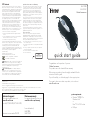 1
1
-
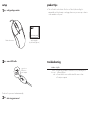 2
2
iHome IH-M120LB User manual
- Type
- User manual
- This manual is also suitable for
Ask a question and I''ll find the answer in the document
Finding information in a document is now easier with AI
Related papers
Other documents
-
Micro Innovations PD7125LSR Quick Installation Manual
-
Micro Innovations PD7125LSR User manual
-
Monster VERTEX 2MNAC0964B0L2, 2MNAC0964W0L2 Surge Protector User manual
-
Monster 2MNAC0675B0L2 User manual
-
Monster 78 Key Mult Device Wireless Keyboard User manual
-
Microsoft WMM 3500 Owner's manual
-
Casio DT-X7 Series User manual
-
Kensington SlimBlade User manual
-
Microsoft Wired Desktop 600 Owner's manual
-
Kensington K64390US User manual