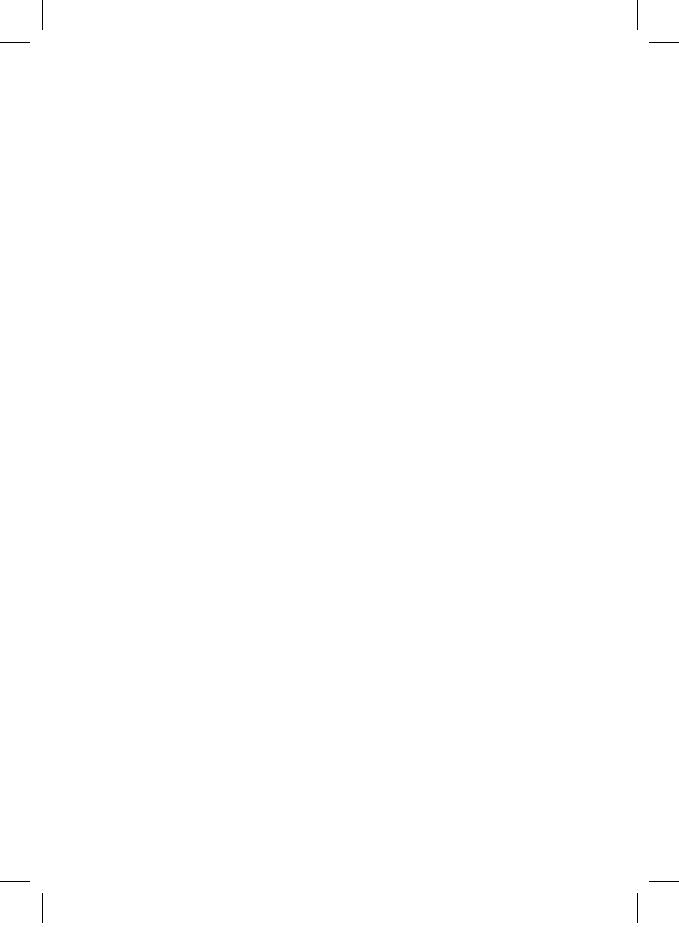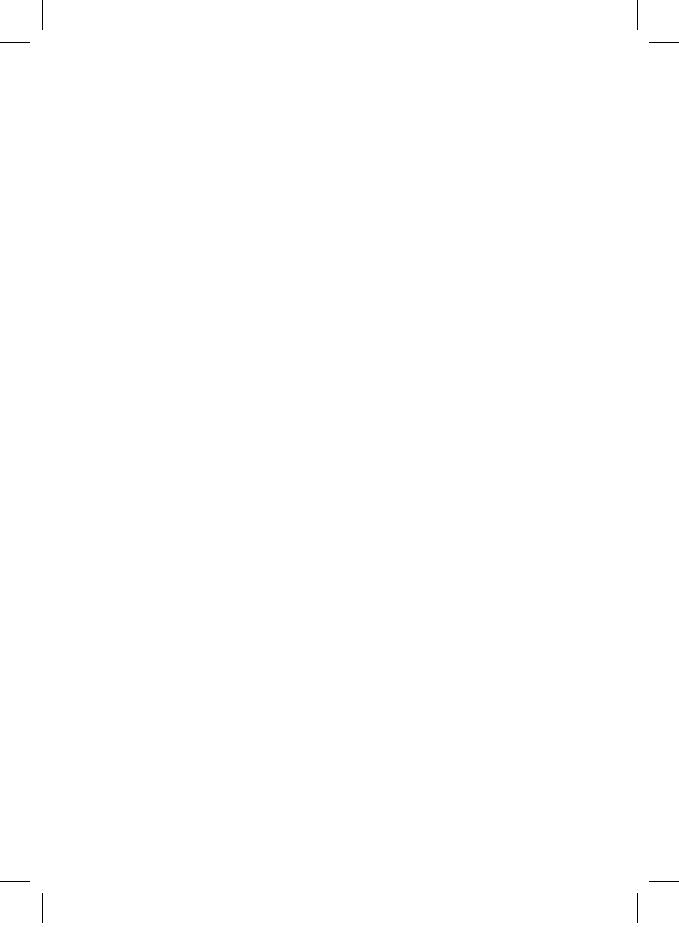
4
Inserting the Batteries
1. Remove the battery compartment covers of mouse and keyboard and
insert two 1.5 V AAA battery in each. Please note the polarity diagram
printed inside the battery compartments of mouse and keyboard. Cau-
tion! Danger of explosion if the batteries are incorrectly replaced.
2. Replace the battery compartment cover again, making sure it is
closed rmly.
Notes on batteries
Only use top-quality batteries. Cheap batteries could leak and damage the device
as a result.
If the batteries leak, remove them with a cloth and dispose of them accordingly.
Ensure that leaking battery acid does not come into contact with skin and eyes. If
you do get battery acid in your eyes, ush them thoroughly with lots of water and
consult a physician immediately! If battery acid comes into contact with your skin,
wash the affected area with lots of water and soap.
If the device is not to be used for an extended period of time, then the batteries
should be removed, as the device could become damaged should they leak. If
the device functions weaken, replace all batteries.
Batteries do not belong in household waste! Expired batteries must be disposed
of in an environmentally friendly way and according to the applicable legal regula-
tions.
Batteries are very dangerous if swallowed. Please keep the batteries and the de-
vice components away from children at all times. If a battery is swallowed, seek
medical attention immediately.
Batteries must not be recharged or activated with other means, dismantled,
thrown into re or short-circuited.
Remove the batteries prior to disposing of the device.
Connecting the USB Receiver
1. Remove the USB receiver from its compartment inside the mouse.
2. Plug the USB receiver into a free USB port on the computer. The
device does not require a driver.
3. Mouse and keyboard will connect automatically and can be used
immediately.
Power saving mode
If the mouse is not being used for 8 minutes, it switches to power saving
mode. The optical sensor is turned off to reduce power consumption to
a minimum. Just move the mouse, or press any key to reactivate it.
Care and maintenance
1. Wipe all parts with a dry soft cloth.