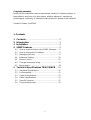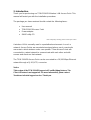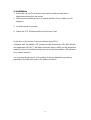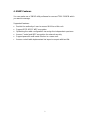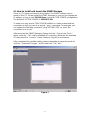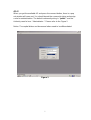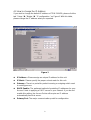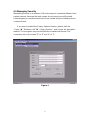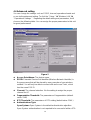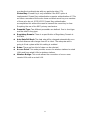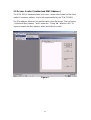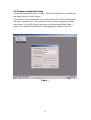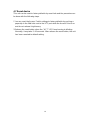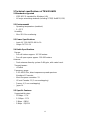Trendnet Network Card TEW-210APB User manual
- Category
- Bridges & repeaters
- Type
- User manual
This manual is also suitable for
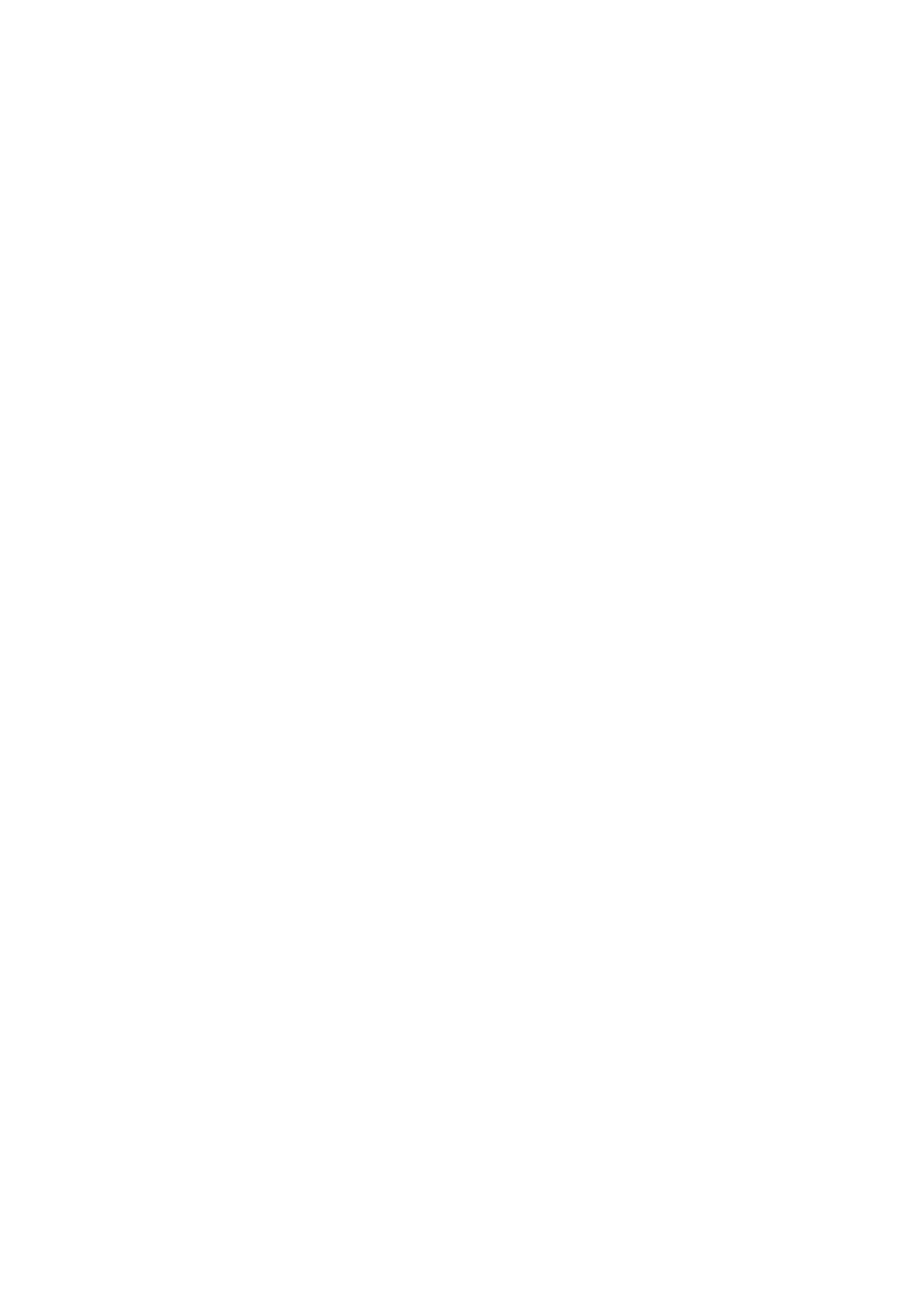
TEW-210APB Wireless
Multi-mode AP
User Manual
Version 1.7.4.5 – Apr 2002
1

Copyright statement
No part of this publication may be reproduced, stored in a retrieval system, or
transmitted in any form or by any means, whether electronic, mechanical,
photocopying, recording, or otherwise without the prior writing of the publisher.
Printed in Taiwan, April 2002
1. Contnets
1 Contents........................................................ 2
2 Introduction .................................................. 3
3 Installation .................................................... 4
4 SNMP Features............................................. 5
4.1 How to install and launch the SNMP Manager......6
4.2 How to change the IP Address..............................8
4.3 Managing Security................................................9
4.4 Advanced Setting.................................................10
4.5 Access Control………………………………………12
4.6 Change community string ...................................13
4.7 Reset device …....…………………………………..14
5 Technical Specifications TEW-210APB.... 15
5.1 Standard Specifications ......................................15
5.2 Environmental.....................................................15
5.3 Power Specifications...........................................15
5.4 Radio Specifications ...........................................15
5.5 Specific Features................................................15
5.6 Physical dimensions ...........................................16
2

2. Introduction
Thank you for purchasing our TEW-210APB Wireless LAN Access Point. This
manual will assist you with the installation procedure.
The package you have received should contain the following items:
• User manual
• TEW-210APB Access Point
• Power adapter
• SNMP utility CD
Note: if anything is missing, please contact your vendor
A wireless LAN is normally used in a predefined environment. In such a
network, Access Points are mounted at assigned places, each covering its
own area in which wireless nodes can operate. These Access Points are
connected to a wired network to communicate with each other and with
servers and clients on that network.
The TEW-210APB Access Point can be connected to a 10/100 Mbps Ethernet
network through a RJ45 (UTP) connector.
Notice:
This version of the TEW-210APB supports AP and Bridging features. The
Client AP feature is not supported. For more information, please contact
Trendware technical support service. Thank you.
3
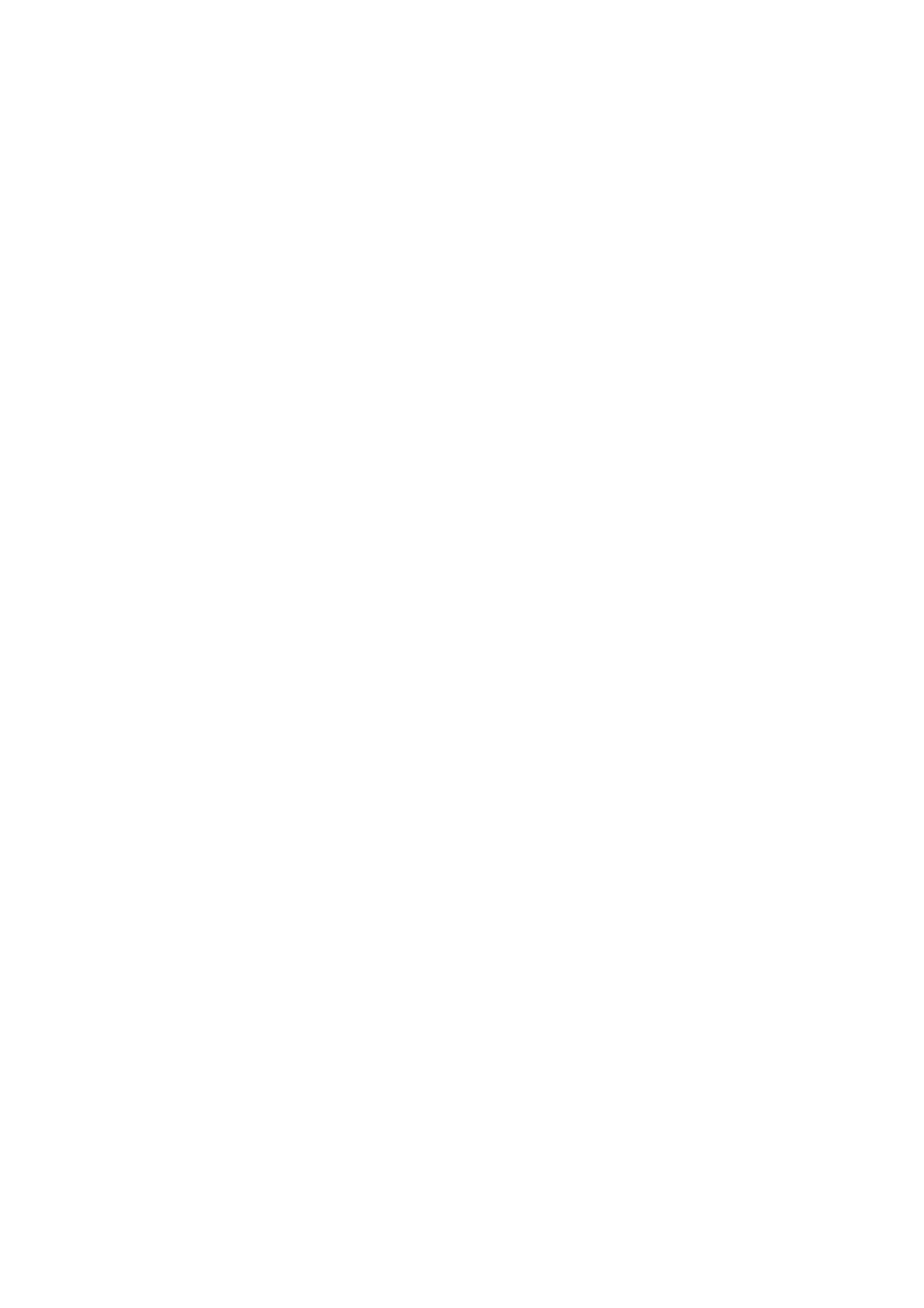
3. Installation
1. Mount the Access Point firmly to the wall or proper location that is
determined during the site survey.
2. Make sure the antennas are in a vertical position (if not, rotate over 90
degrees).
3. Insert the power connector.
4. Attach the UTP Ethernet cable to the Access Point.
At the front of the Access Point you will see three LEDs.
If all goes well, the middle LED (power) and the lowermost LED(LINK) will fire
and uppermost LED(ACT) will flash whenever there is traffic on the respective
networks which is at least ten times per second for the wireless LAN because
of so-called ‘beacons’.
You can reset the Access Point’s settings to factory defaults by pushing a
paperclip in the little hole next to the power connector.
4
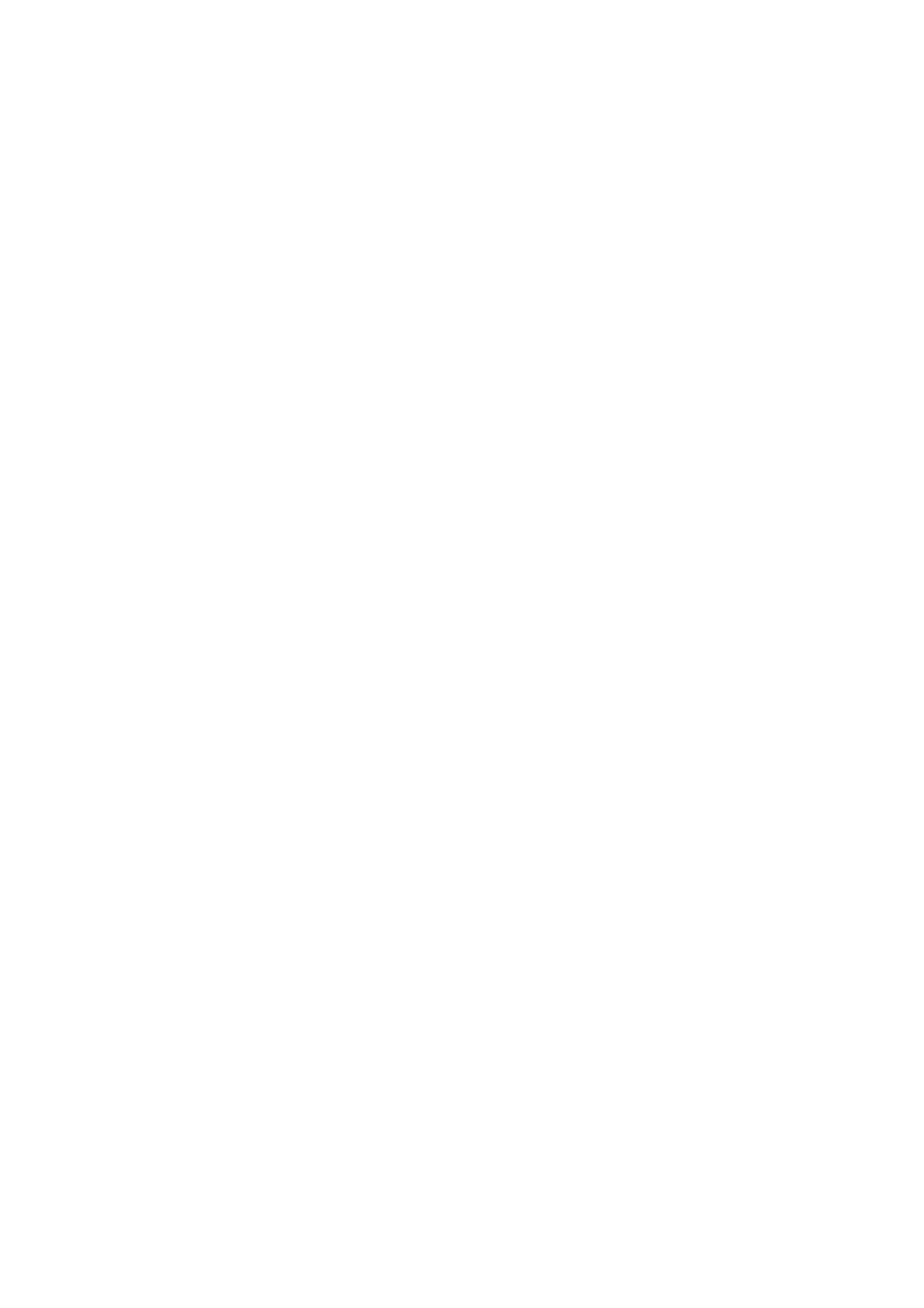
4. SNMP Features
You can make use of SNMP utility software for connect TEW-210APB which
you want to manage.
Supported features:
• Restrict the authority of user to access WLAN and this unit.
• Support IEEE 802.11 WEP encryption.
• Optimizing the radio configuration via assign the independent spectrum.
• Access Control and WEP encryption for network security.
• Support powerful multi mode function in a same unit.
• Access control table implemented via import or export with text file.
5

4.1 How to install and launch the SNMP Manager
There is a CD which enclosed in this product. The SNMP software can be
found on this CD. Please install the SNMP Manager on your pc and change the
IP address of your pc into 192.168.5.xxx subnet for TEW-210APB configuration.
The default IP of TEW-210APB is 192.168.5.100.
To make sure your pc and TEW-210APB whether in a same subnet and the
connection is well, you can do a test via “ ping “ command. For example, you
can employ the following command “ ping 192.168.5.100 “ to check this
connection is ok or not.
After launched the SNMP Manager, Please click the “ Find Access Point ”
which under the “ File “ tab for available AP searching. While find the available
AP then press the “ connect ” button. Below is a figure for a reference.
After completed the modified setting, please remember to save the result via
click the “ Download Changes “ which under the “ File “ tab.
Figure 1
6
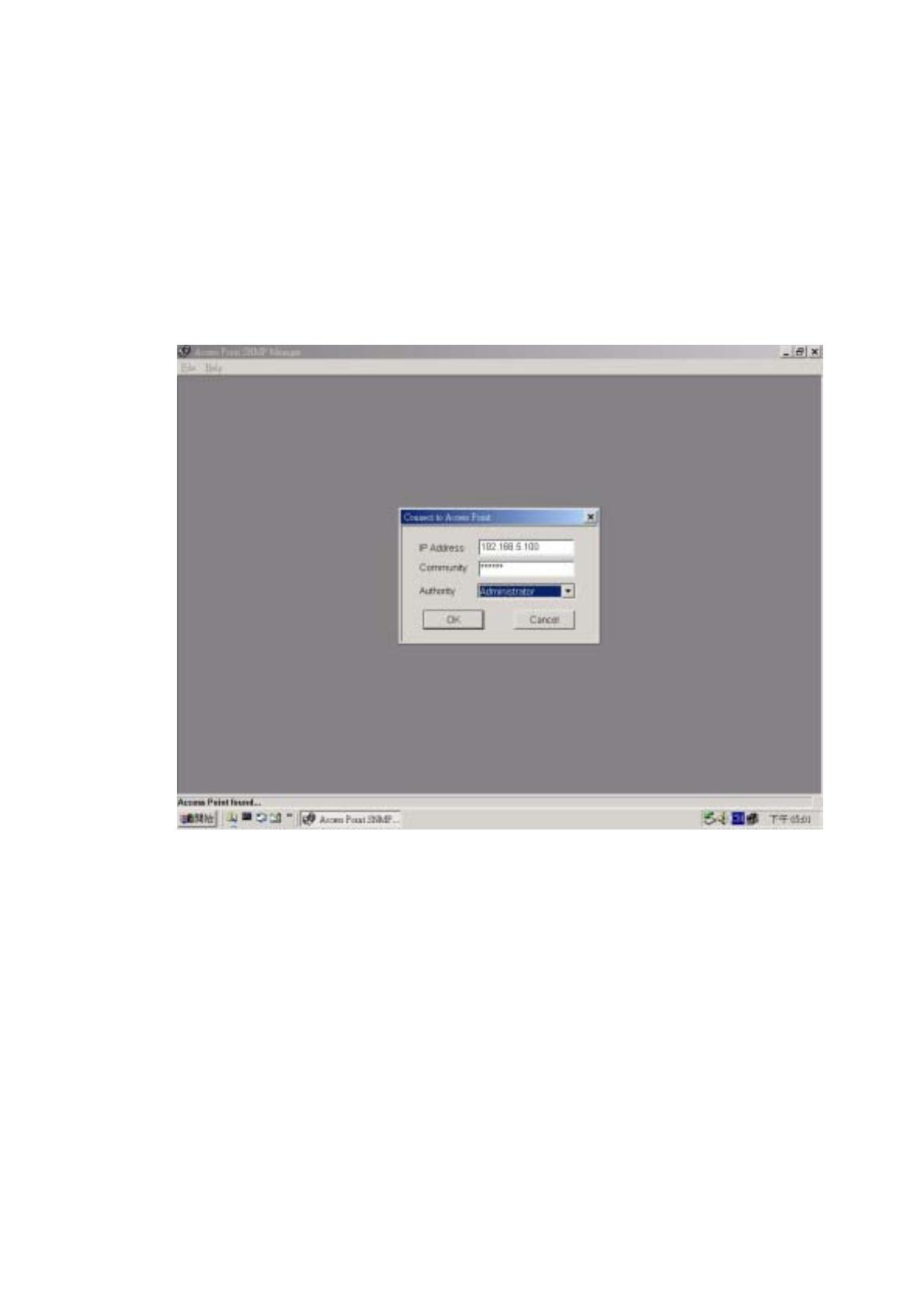
4.1-2
When you got the available AP and press the connect button, there is a pop
out window will come out. You should import the community string and assign
a role for administration. The default community string is “ public “ and the
Authority need to be a “ Administrator “. Please refer to the Figure 2.
Notice: The capital letters and lowercase letters need to be differentiated.
Figure 2
7

4.2 How to change the IP Address
If you wish to change the default IP address of TEW-210APB, please click the
tab “ Setup “ “ Bridge “ “ IP configuration “ as Figure3. With this table,
please change the IP address what you expected.
Figure 3
IP Address : Please assign an unique IP address for this unit.
IP Mask : Please specify the proper subnet mask for this unit.
Gateway : There is a portal for packet incoming or outgoing which need
to routing process.
DHCP Enable : The preferred method of providing IP addresses for your
Access Points is applying a DHCP server in your network. If you do and
enable this setting, the Access Points will acquire an IP address
automatically from this server.
Primary Port: The major communication portal for configuration.
8
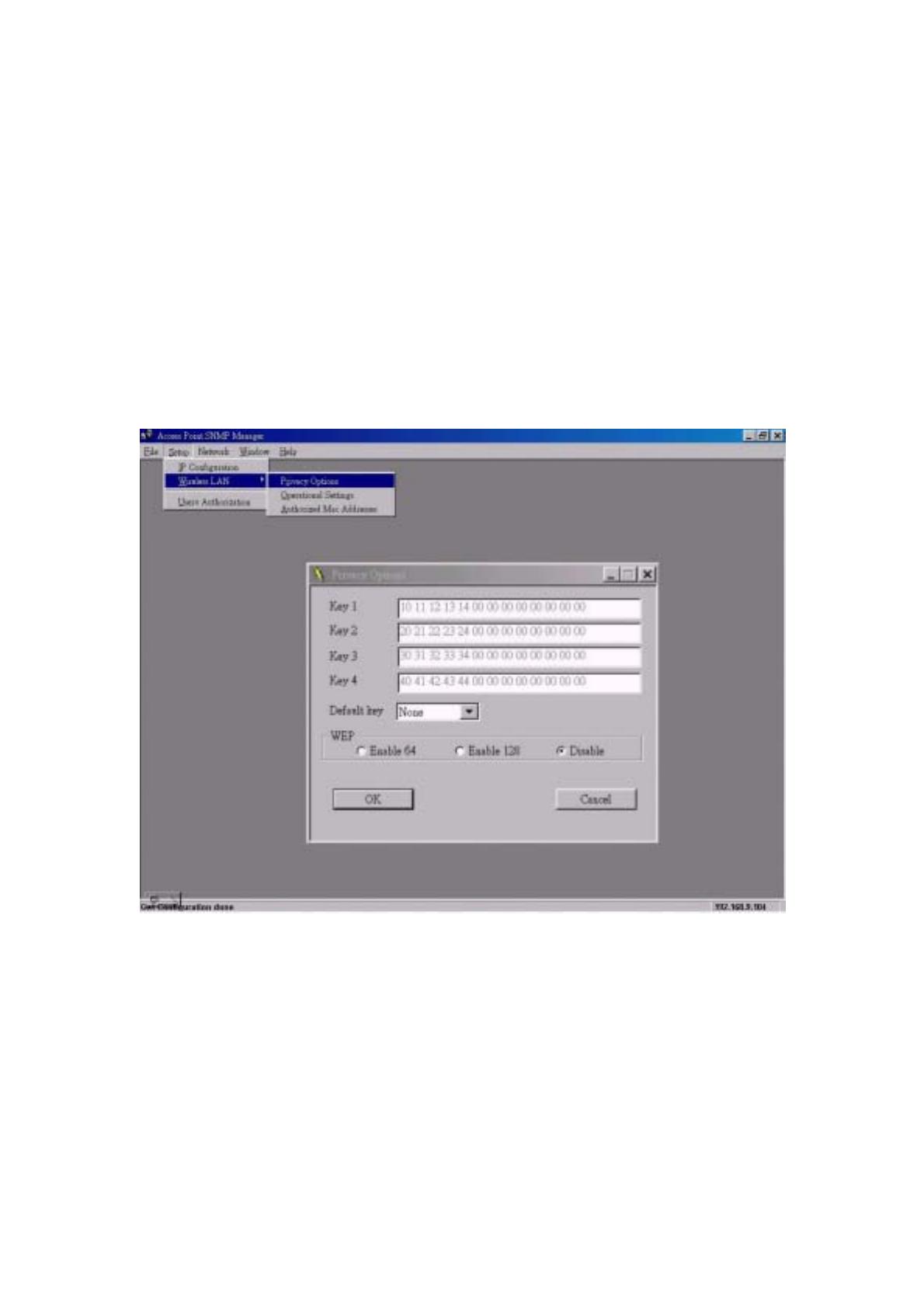
4.3 Managing Security
Maintaining security in a wireless LAN environment is somewhat different from
a wired network, because the radio waves do not stop at your office walls.
Eavesdropping or unauthorized access from outside and your building can be
a serious threat.
If you wish to enable the Privacy Options function, please click the
“ Setup “ “ Wireless LAN “ “ Privacy Options “ and choose the encryption
method. The encryption key should follow the hexadecimal format. The
characters are only included “0” to “9” and “a” to “f”.
Figure 4
9

4.4 Advanced setting
You can change the settings such as ESSID, channel, operational mode and
so on via the advanced setting. To click the “ Setup ” ” Wireless LAN “
“ Operational Settings “ . Regarding the detail setting and parameters, it will
show on the following table. You can assign the proper parameters to this unit
for good performance.
Figure 5
Access Point Name: The device name.
ESSID: Extended Service Set Identifier (Wireless Network Identifier) is
the group name that will be shared by every member of your wireless
network. You will only be able to connect with an Access Point , which
has the same ESS ID.
Channel: The channel selection. Via the setting to assign the proper
channel for AP.
Fragmentation Threshold: The parameters of fragmentation.(default
value: 2346)
RTS Threshold: The parameters of RTS setting.(default value: 2346 )
Authentications Type:
Open System: Open System is the default authentication algorithm.
Open System authentication is not required to be successful while a STA
10
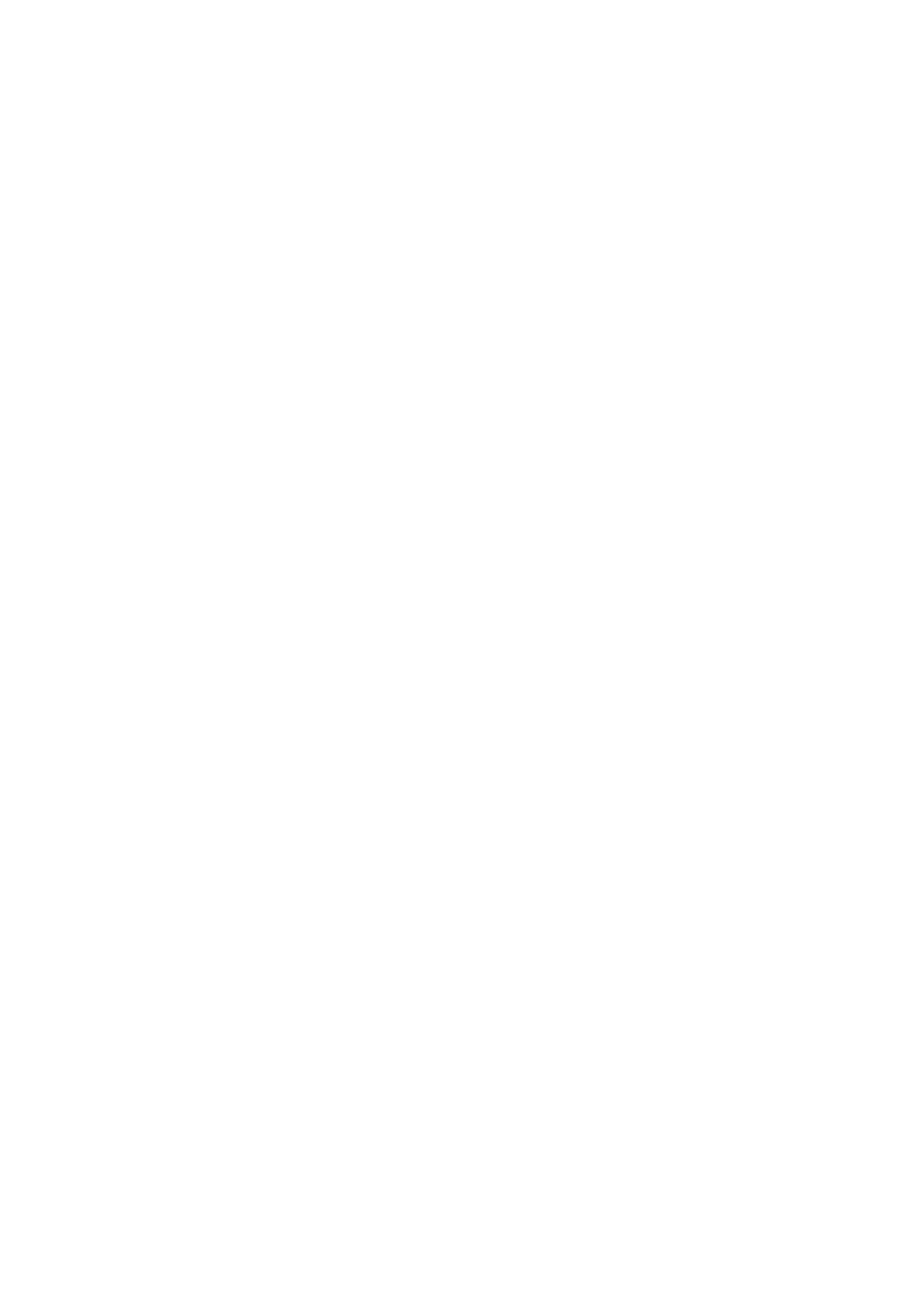
may decline to authenticate with any particular other STA.
Shared Key: Shared Key is only available if the WEP option is
implemented. Shared Key authentication supports authentication of STAs
as either a member of those who know a shared secret key or a member
of those who do not. IEEE 802.11 Shared Key authentication
accomplishes this without the need to transmit the secret key in clear.
Requiring the use of the WEP privacy mechanism.
Preamble Type: Two different preambles are defined. One is short type
and the other is long type.
Regulatory Domain: There is a specification of Regulatory Domain in
this field.
Auto Rate Fall Back: The data rate will be changed automatically once
the link distance with change from AP to client. The adequate rate is
going to fit via system while this setting is enabled.
Rates: There are four kind of rates can be selected.
Access Point: This mode provides access for wireless stations to wired
LANs and from wired LANs to wireless stations.
Wireless Bridge: This mode allows the connection of one or more
remote LANs with a central LAN.
11
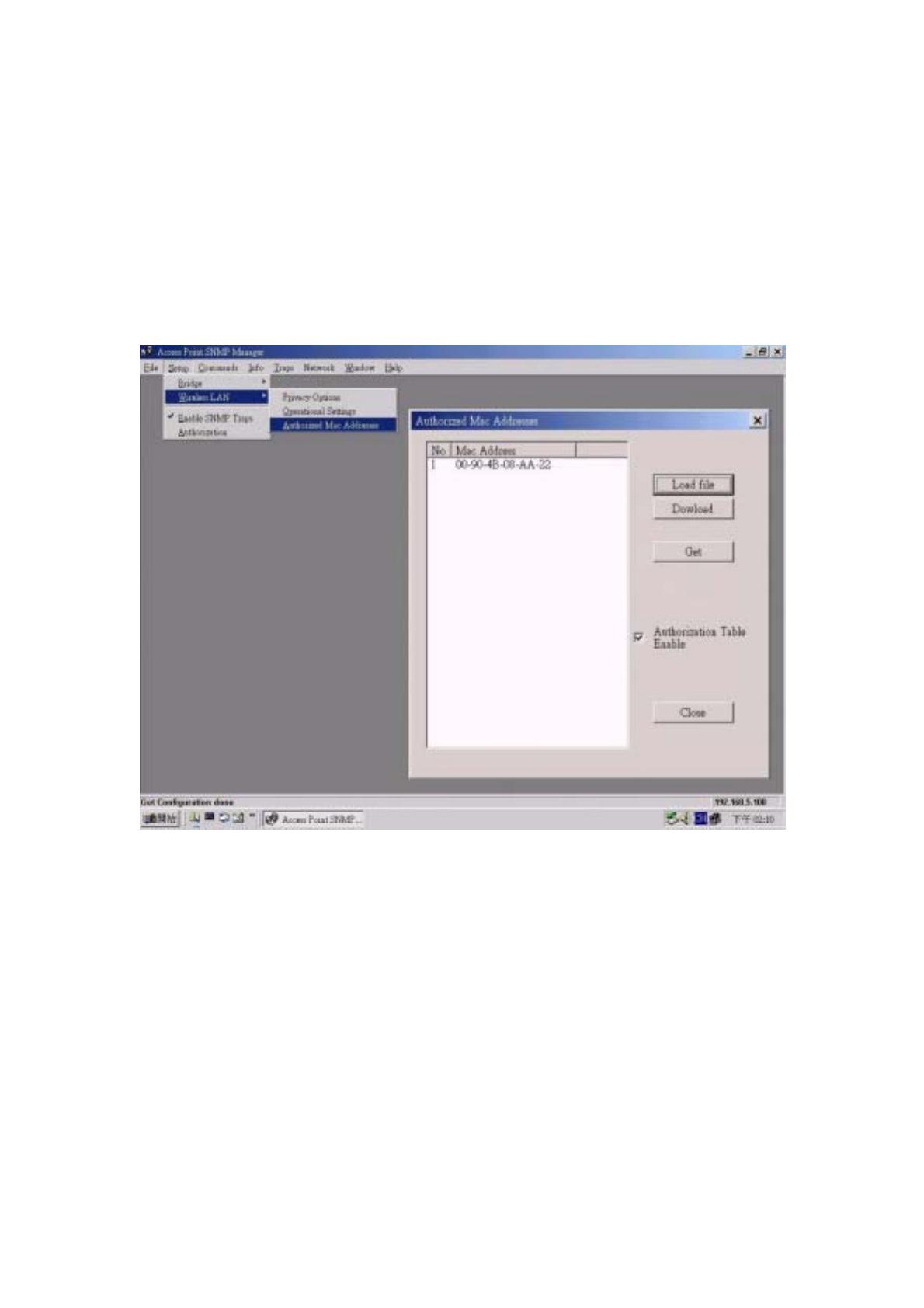
4.5 Access Control ( Authorized MAC Address )
The IEEE 802.11 standard allows for Access Control rules based on the client
station’s hardware address, and is fully implemented by the TEW-210APB.
The Mac address table can be specified with a text file format. Then using the
“ Authorized Mac Address “ which under the “ Setup” “ Wireless LAN “ to
import or export the Mac address which would like to control.
Figure 6
12
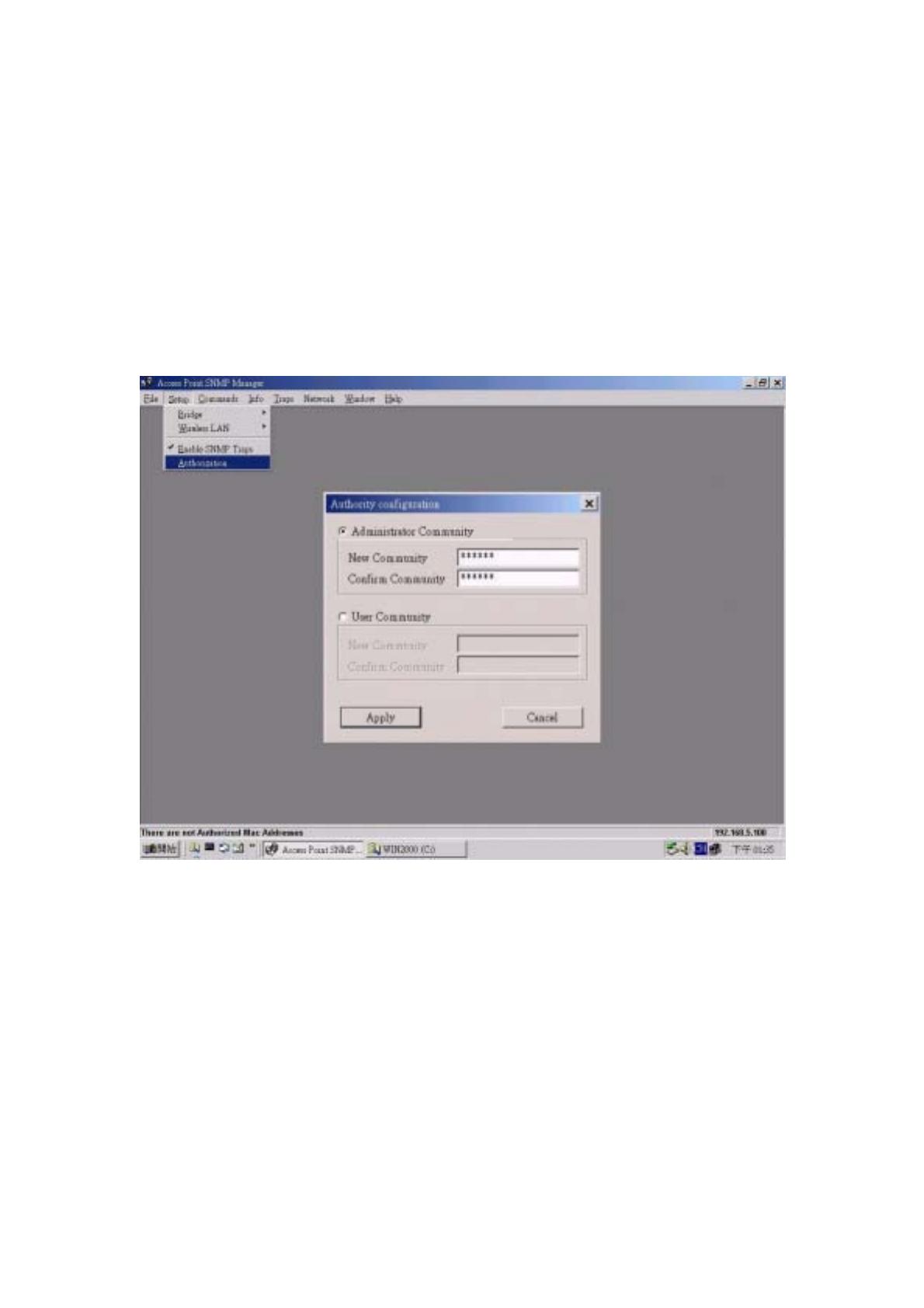
4.6 Change community string
The default community string is ”public”. All of the setting can be changed only
the import string is fit with system.
There are two kind of authorities can connect to this unit. One is Administrator
the other is general user. The community string can be changed by this pop
out window. You just fill out the new string on the following field as figure 7.
Notice: Only with Administrator role could change the setting of this unit.
Figure 7
13
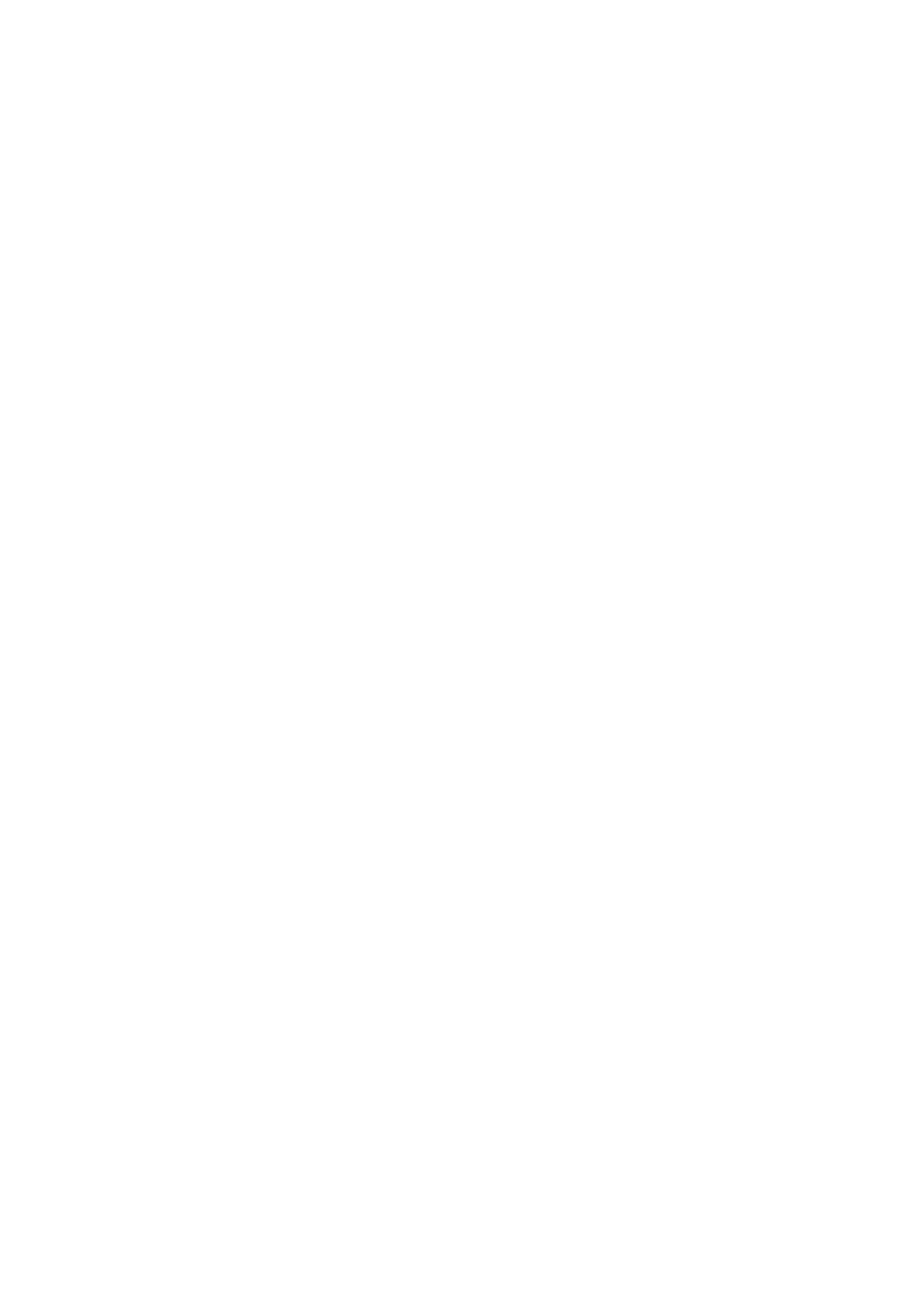
4.7 Reset device
This unit can be reset to factory defaults by reset hole and the procedure can
be done with the following steps.
1.You can reset the Access Point’s settings to factory defaults by pushing a
paperclip in the little hole next to the UTP port while the Access Point is on
and do not release it right away.
2.Release the reset button when the “ ACT “ LED from burning to blinking.
Normally, it may take 5~10 seconds. After release the reset button, the unit
has been reverted to default setting.
14

5 Technical specifications of TEW-210APB
5.1Standards supported
− IEEE 802.11 standard for Wireless LAN
− All major networking standards (including TCP/IP, NetBEUI, IPX)
5.2 Environmental
− Operating temperature (ambient):
− 0 ~ 55°C
Humidity:
− Max. 95% Non-condensing
5.3 Power Specifications
− Input: AC 100-240 50-60 Hz 1A
− Output: DC5V 0.5A
5.4 Radio Specifications
Range:
− Per cell indoors approx. 30-100 meters
− Per cell open space approx. 100-300 meters
Antenna:
− Dual antenna diversity system 2 dBi gain, with swivel neck.
Transmit power:
− +13dBm
Frequency range:
− 2.4-2.4835 GHz, direct sequence spread spectrum
Number of Channels:
− Most European countries: 13
− US and Canada: 11 (3 non-overlapping)
− France: 4 (1 non-overlapping)
− Japan: 14
5.5 Specific Features
Supported bit rates:
− 11 Mbps : CCK
− 5.5 Mbps : CCK
− 1 Mbps : DBSK
− 2 Mbps : DQPSK
15
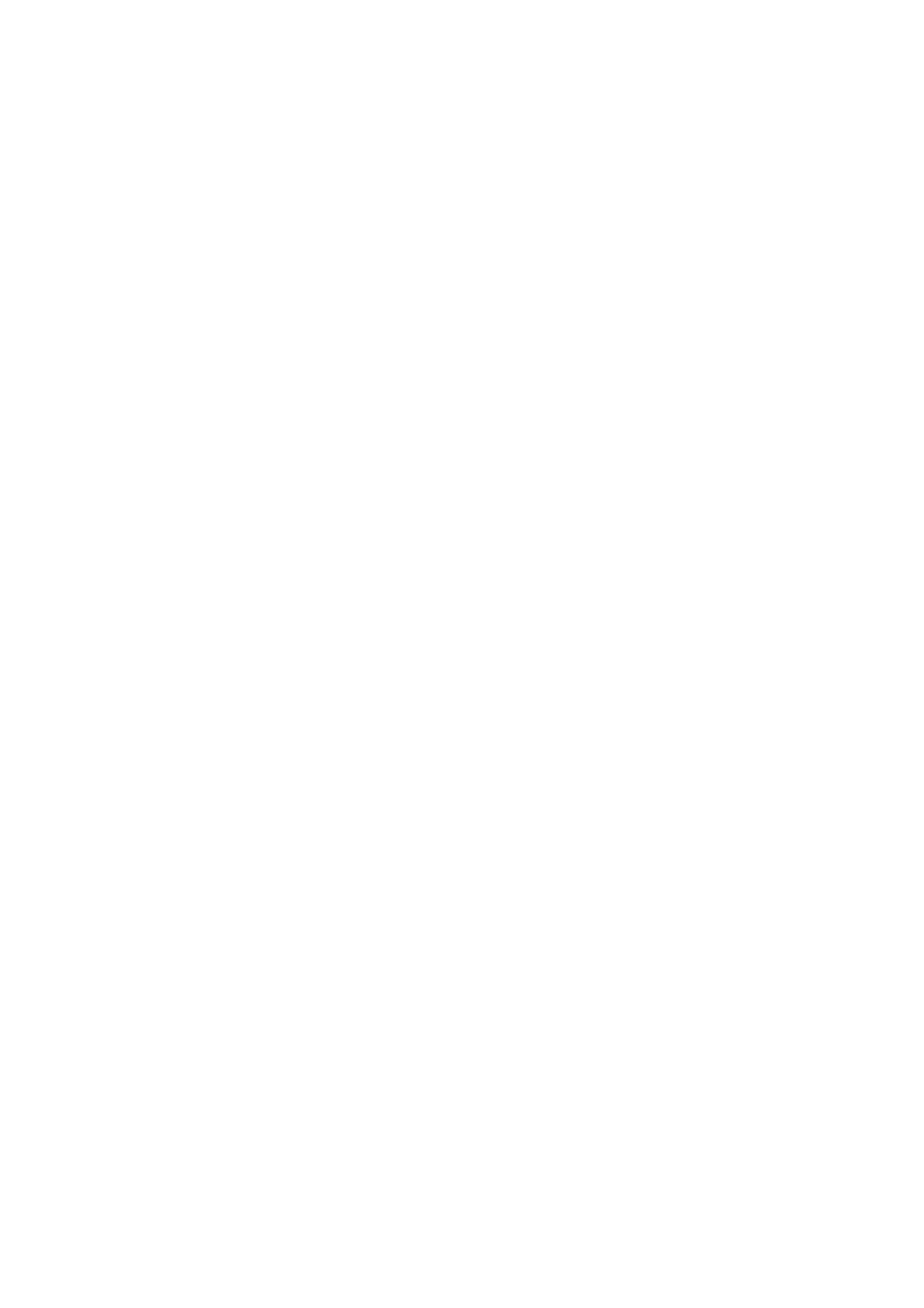
16
Data encryption:
− 40-bits WEP Encryption
− 128-bits WEP Encryption
Utility Software:
− SNMP Manager to manage wireless LAN, network connection and client
access control
5.6 Physical Dimensions
- 103mm x 145mm x 30mm
-
 1
1
-
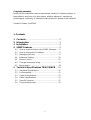 2
2
-
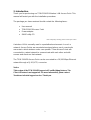 3
3
-
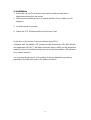 4
4
-
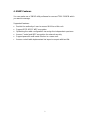 5
5
-
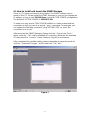 6
6
-
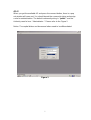 7
7
-
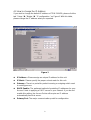 8
8
-
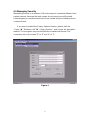 9
9
-
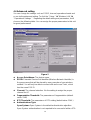 10
10
-
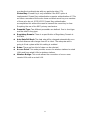 11
11
-
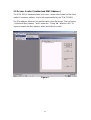 12
12
-
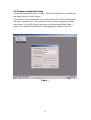 13
13
-
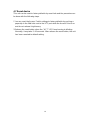 14
14
-
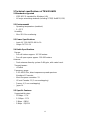 15
15
-
 16
16
Trendnet Network Card TEW-210APB User manual
- Category
- Bridges & repeaters
- Type
- User manual
- This manual is also suitable for
Ask a question and I''ll find the answer in the document
Finding information in a document is now easier with AI
Related papers
-
Trendnet TEW-740APBO User guide
-
Trendnet RB-TEW-738APBO User guide
-
Trendnet TEW-739APBO User guide
-
Trendnet TEW-753DAP User guide
-
Trendnet TEW-410APBplus User manual
-
Trendnet TEW-653AP Owner's manual
-
Trendnet RB-TEW-455APBO User manual
-
Trendnet TEW-735AP User guide
-
Trendnet RB-TEW-676APBO User manual
-
Trendnet TEW-639GR User guide