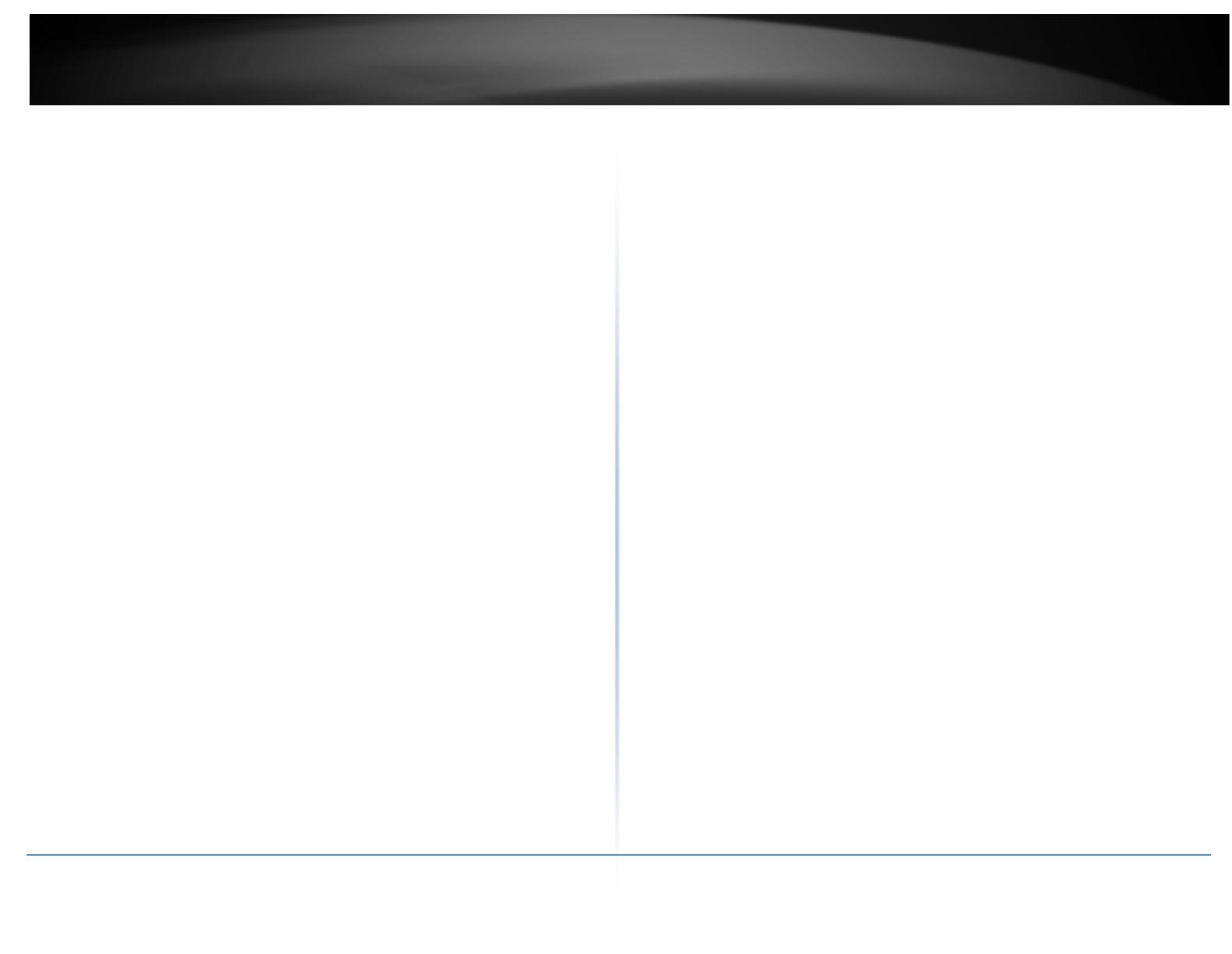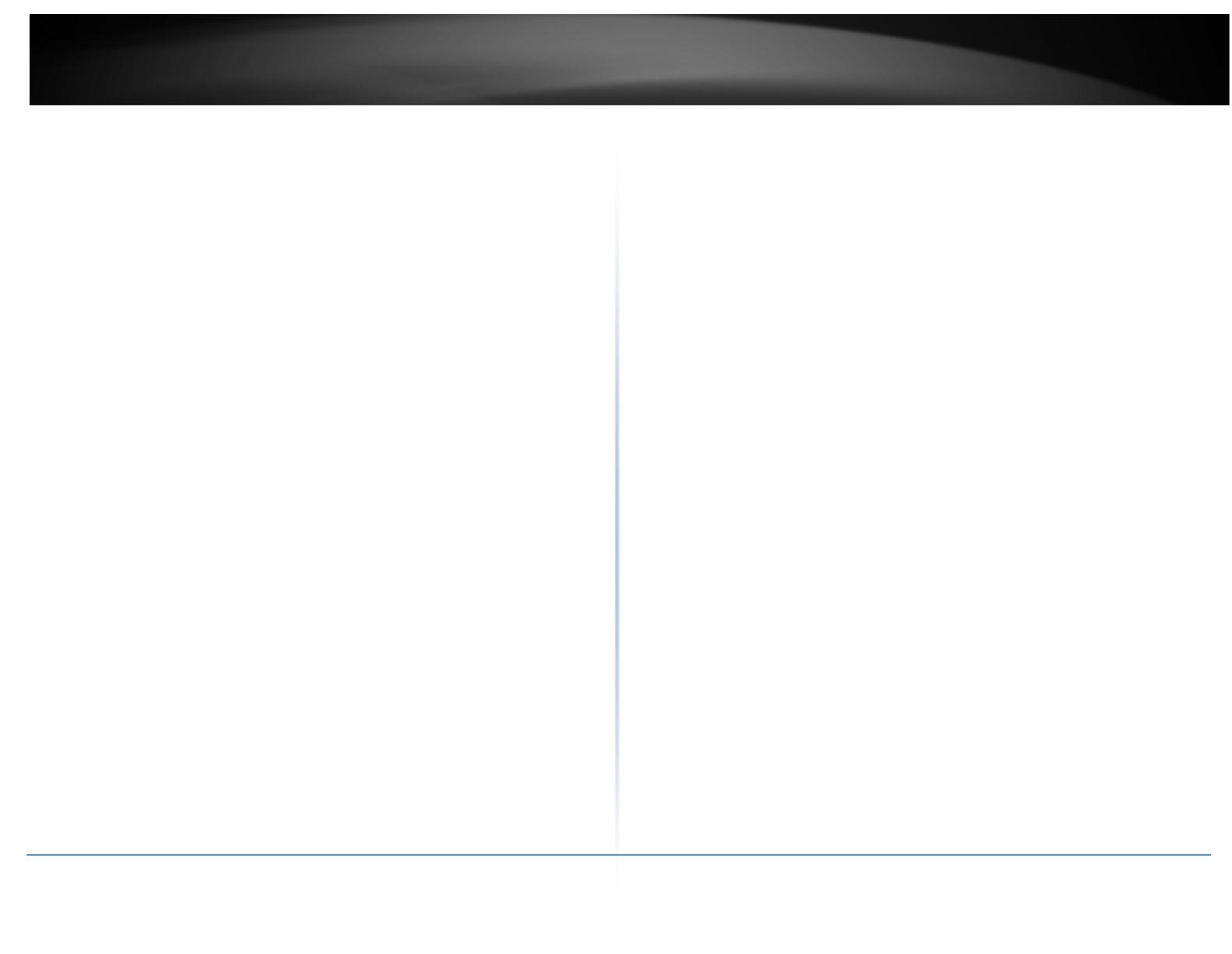
© Copyright 2014TRENDnet. All Rights Reserved.
Table of Contents
Contents
Introduction ........................................................................................................... 4
Package Contents .......................................................................................................... 5
Hardware Feature .......................................................................................................... 5
Product Benefit .............................................................................................................. 7
Installation Considerations ............................................................................................ 7
Installation ..................................................................................................................... 8
Configuration ................................................................................................................. 9
Applications ........................................................................................................... 9
AP Mode (including Access Point + WDS) ...................................................................... 9
WDS Mode (Pure WDS) ............................................................................................... 10
Client Bridge + Universal Repeater Mode ................................................................... 11
CPE + AP Mode (Router Client + Access Point) ............................................................ 11
Web Management Interface Instructions ............................................................. 12
AP Mode Configuration ........................................................................................ 12
External Network Connection...................................................................................... 12
Network Requirement ................................................................................................. 12
Configure LAN IP ...................................................................................................... 13
Wireless LAN Network ................................................................................................. 15
Wireless General Setup ............................................................................................ 15
Wireless Advanced Setup ......................................................................................... 15
Wireless WMM QoS Setup ....................................................................................... 17
Create Virtual AP (VAP) ............................................................................................ 19
Virtual AP Setup ....................................................................................................... 20
Wireless MAC Filter Setup........................................................................................ 22
Wireless Network Expansion ................................................................................... 22
System Status .............................................................................................................. 23
System Overview ...................................................................................................... 23
Associated Clients Status ......................................................................................... 24
Show WDS Link Status .............................................................................................. 24
Extra Information ..................................................................................................... 25
Event Log .................................................................................................................. 26
WDS Mode Configuration..................................................................................... 26
External Network Connection ..................................................................................... 26
Network Requirement ............................................................................................. 26
Configure LAN IP ...................................................................................................... 27
Wireless Network Expansion ....................................................................................... 27
Wireless General Setup ............................................................................................ 27
Wireless Advanced Setup......................................................................................... 28
Wireless WMM QoS Setup ....................................................................................... 29
WDS Setup ............................................................................................................... 31
System Status .............................................................................................................. 32
System Overview ..................................................................................................... 32
Extra Information ..................................................................................................... 33
Event Log .................................................................................................................. 34
WDS Link Status ....................................................................................................... 34
Repeater Mode .................................................................................................... 35
External Network Connection ..................................................................................... 35
Network Requirement ............................................................................................. 35
Configure LAN IP ...................................................................................................... 35
Wireless Network Expansion ....................................................................................... 36
Wireless General Setup ............................................................................................ 36
Wireless Advanced Setup......................................................................................... 37
Wireless WMM QoS Setup ....................................................................................... 39
Site Survey ............................................................................................................... 40
Repeater AP Setup ................................................................................................... 41
Wireless MAC Filter Setup ....................................................................................... 43
Create Wireless Profile ............................................................................................ 43
Bandwidth Control ................................................................................................... 45
Configure SNMP Setup ............................................................................................. 45
Configure Time Policy .............................................................................................. 46
System Status .............................................................................................................. 47
System Overview ..................................................................................................... 47
DHCP Client .............................................................................................................. 48