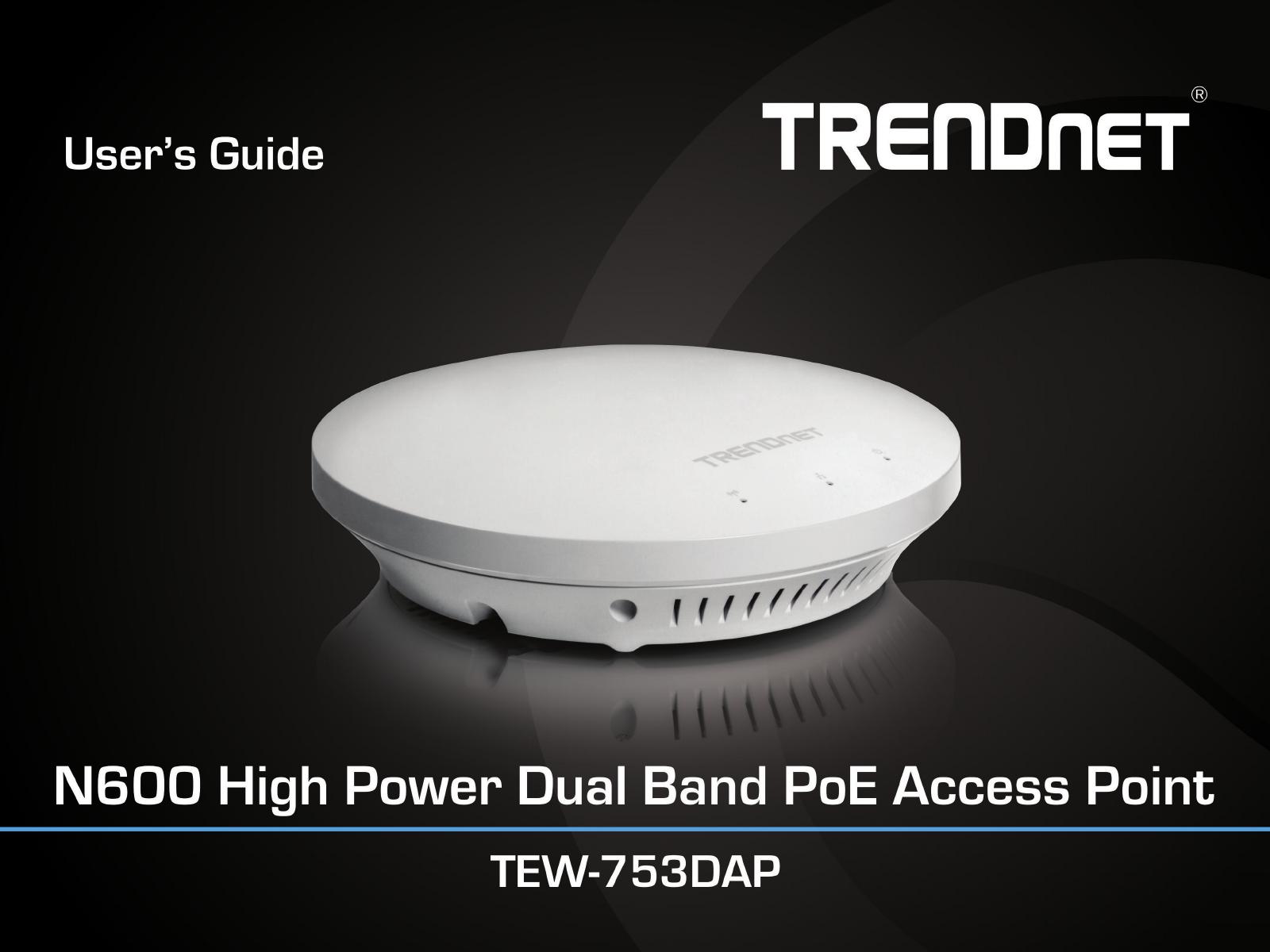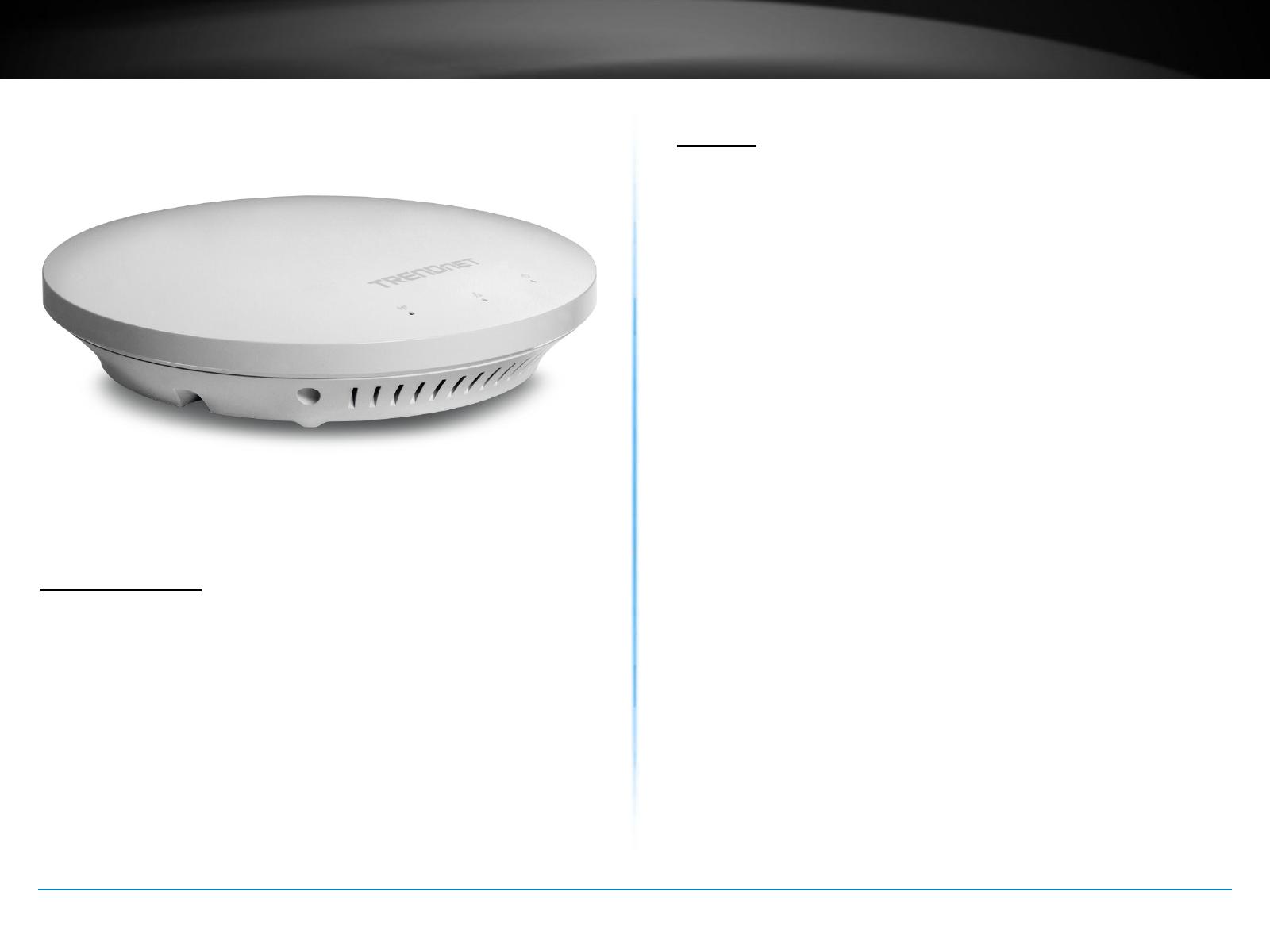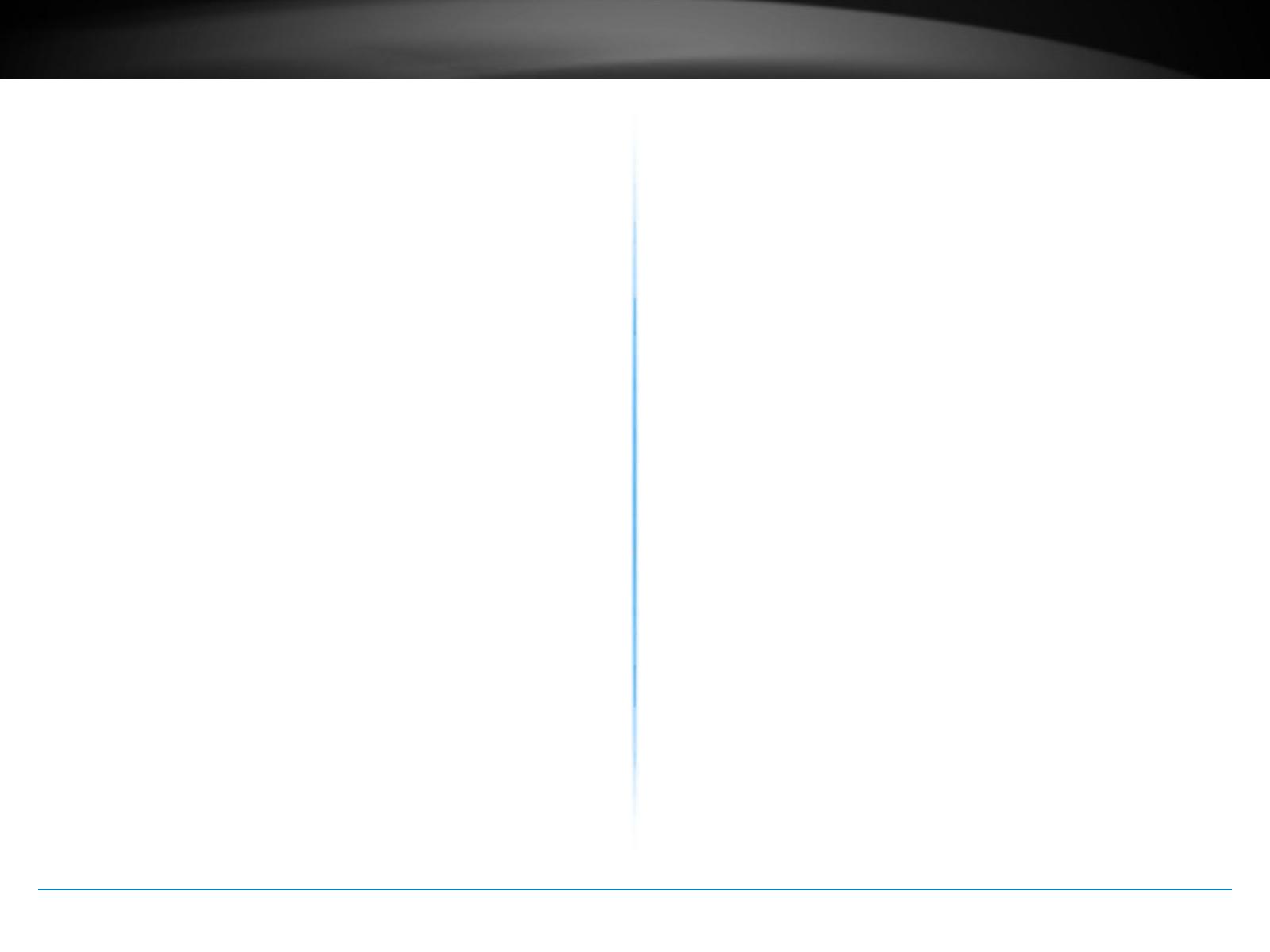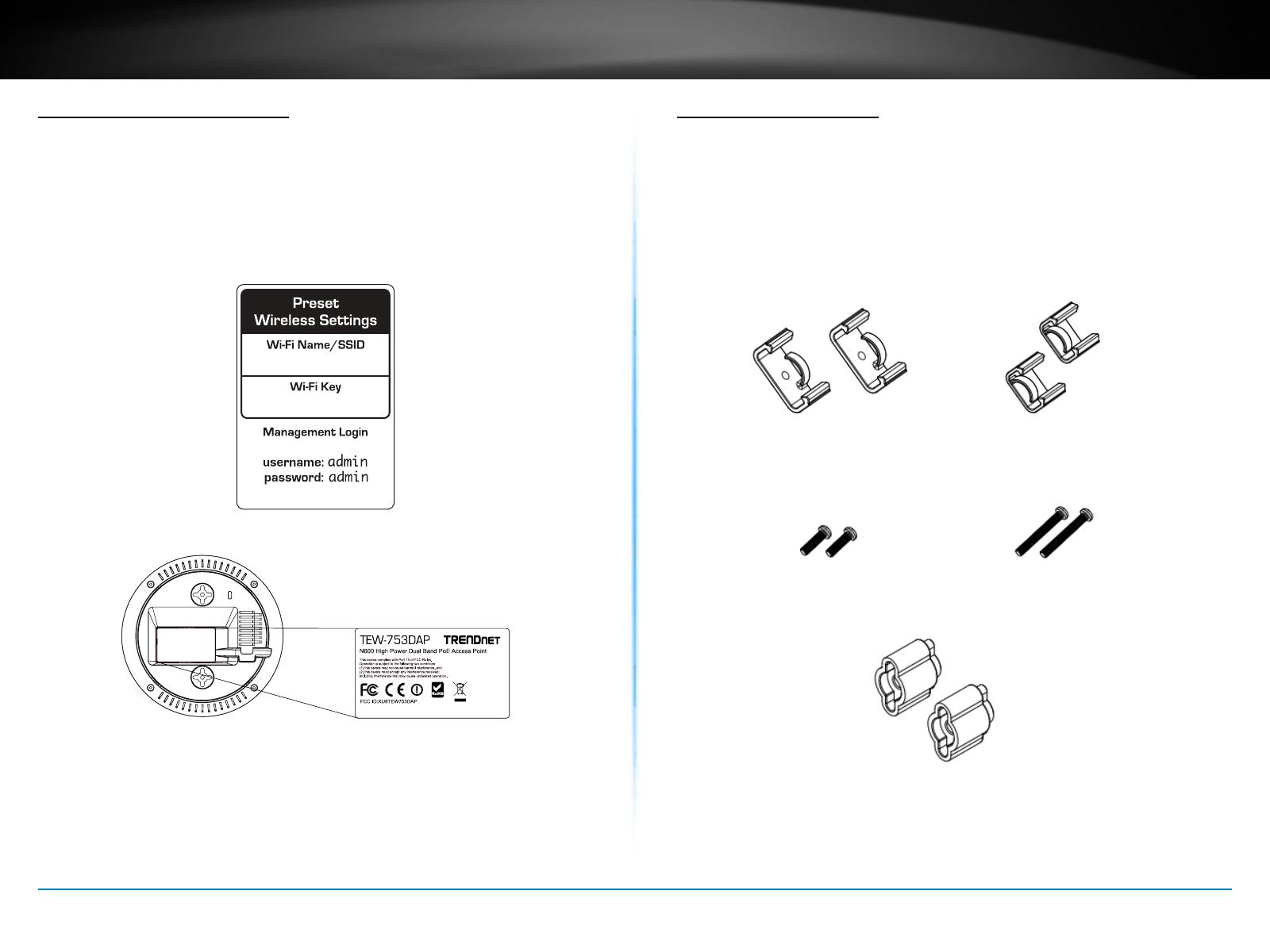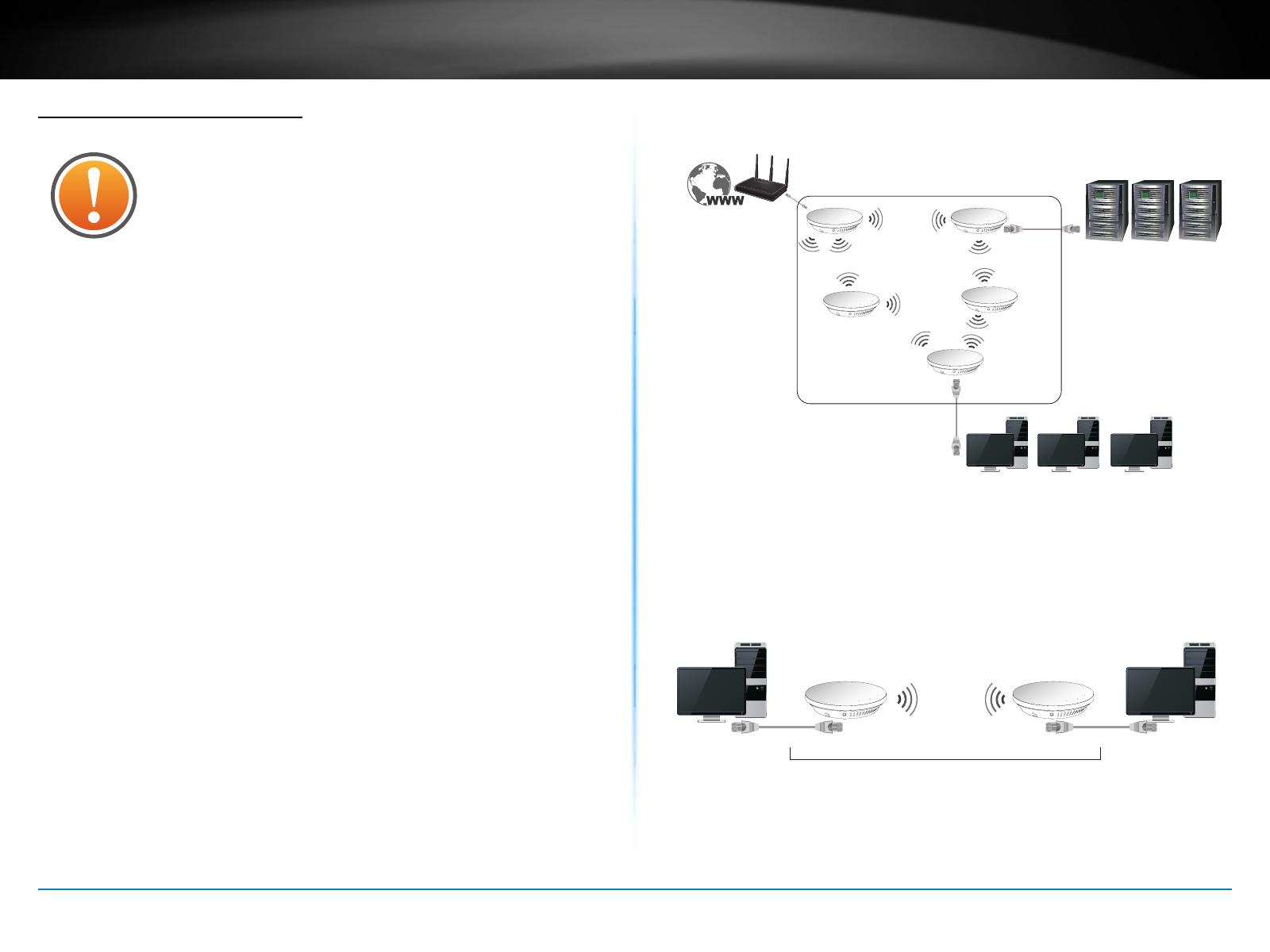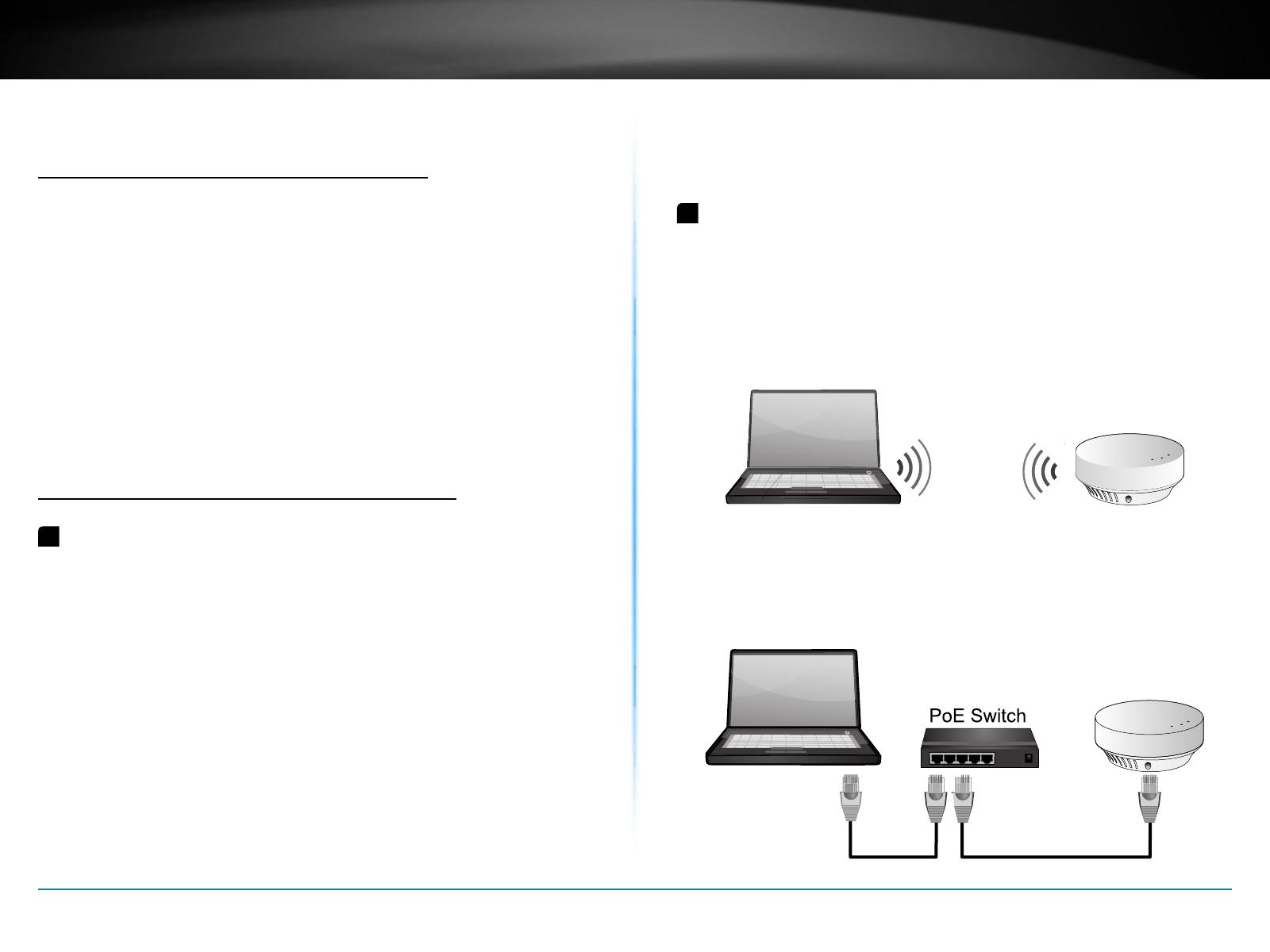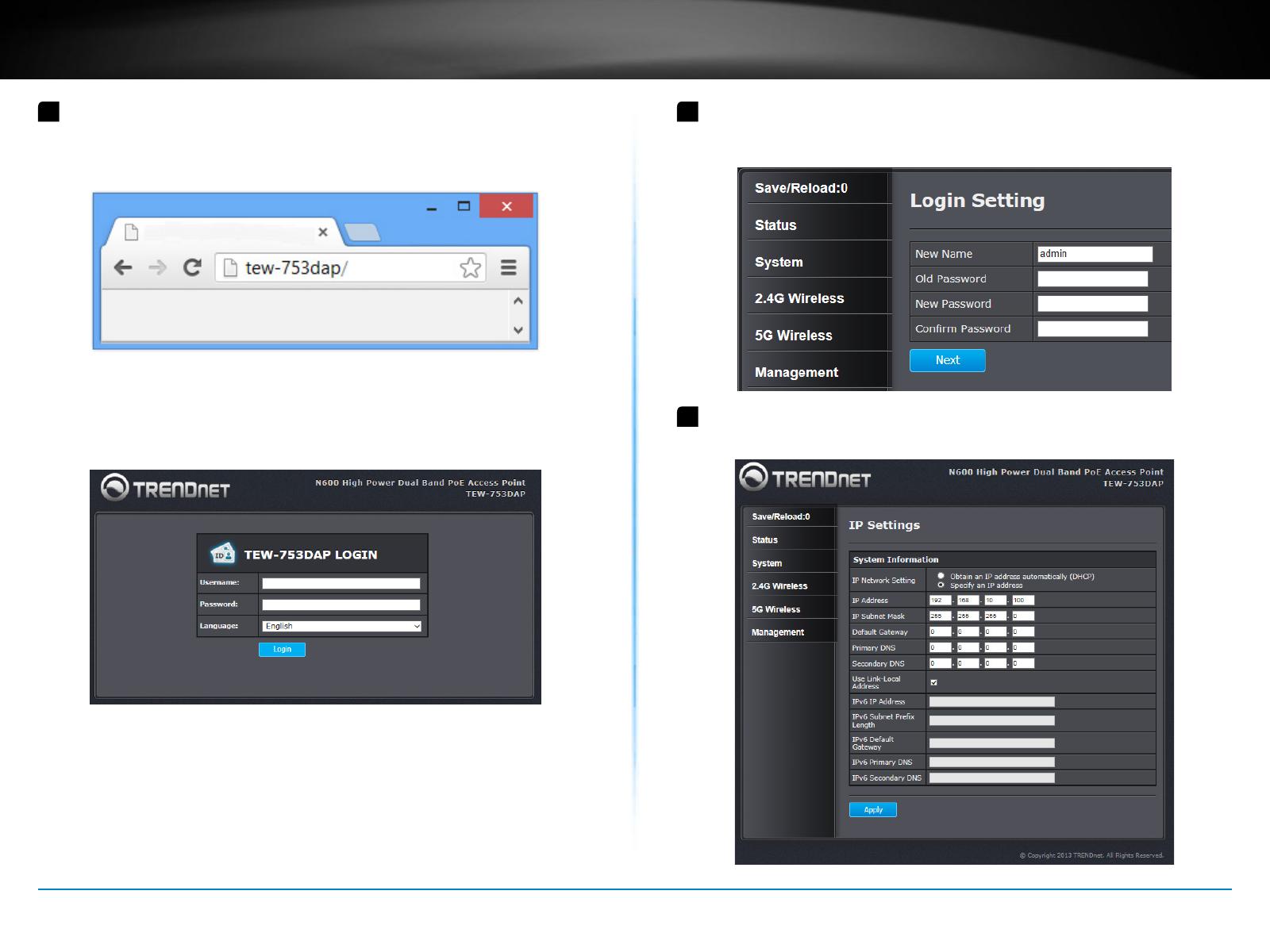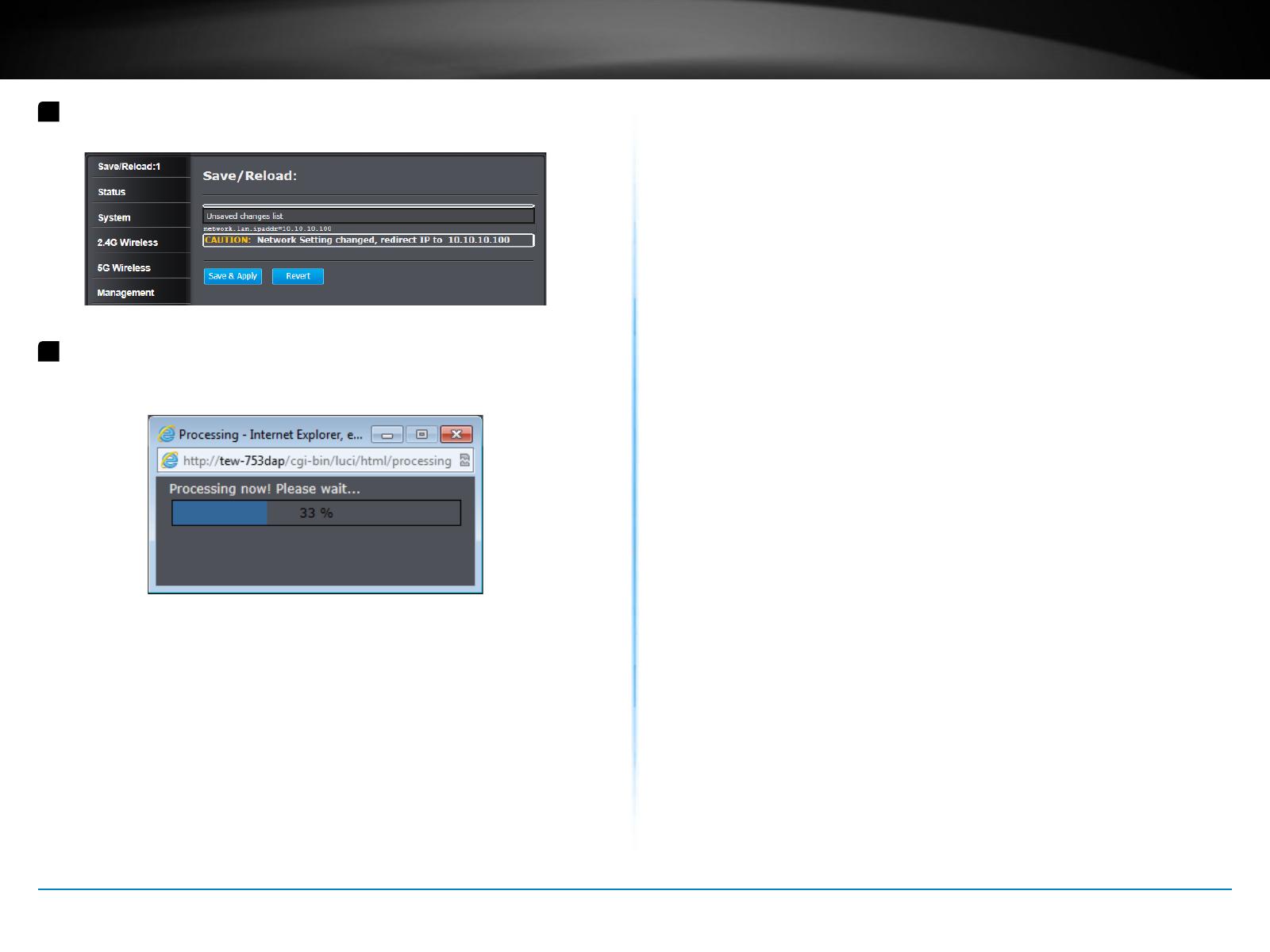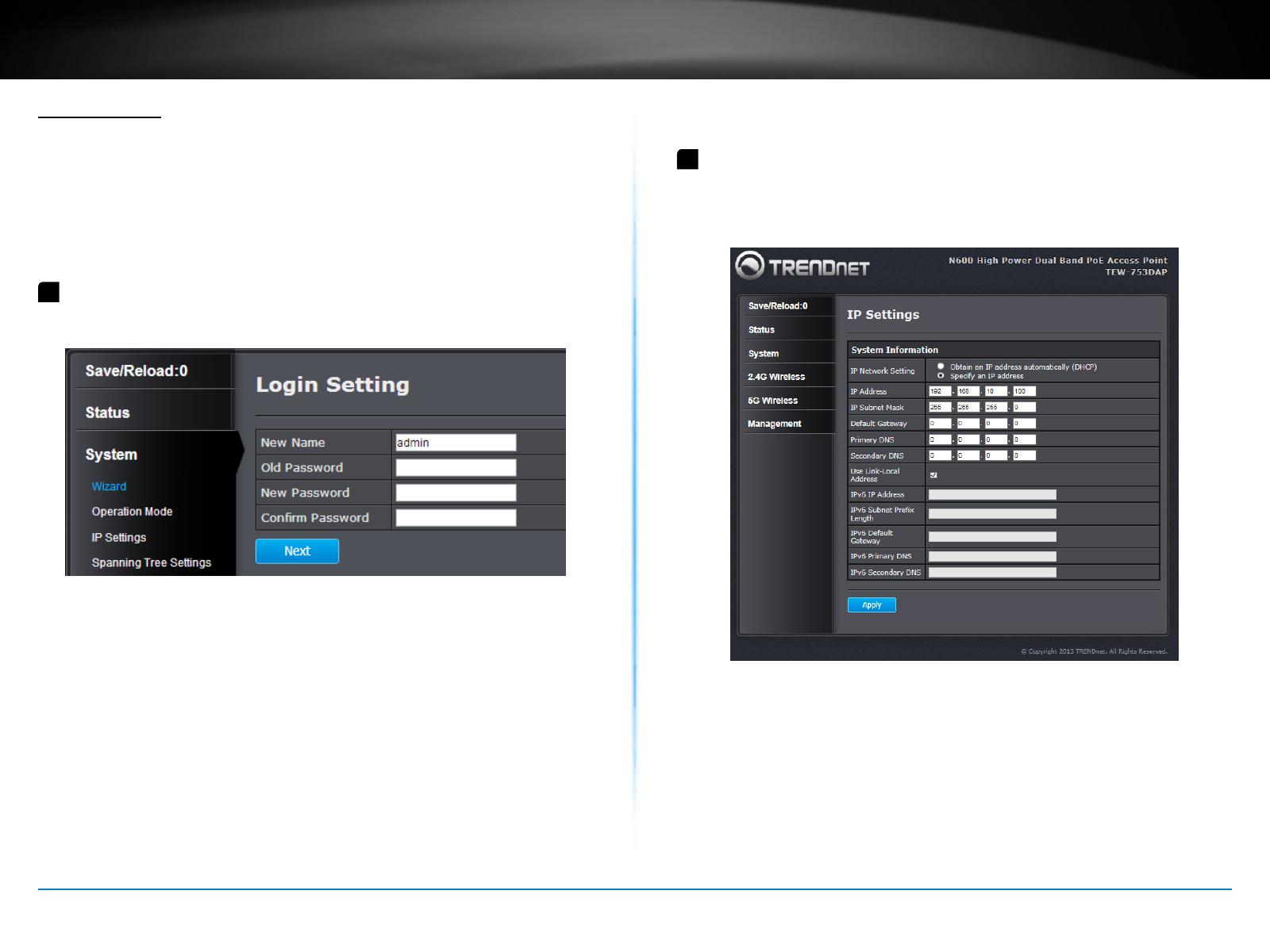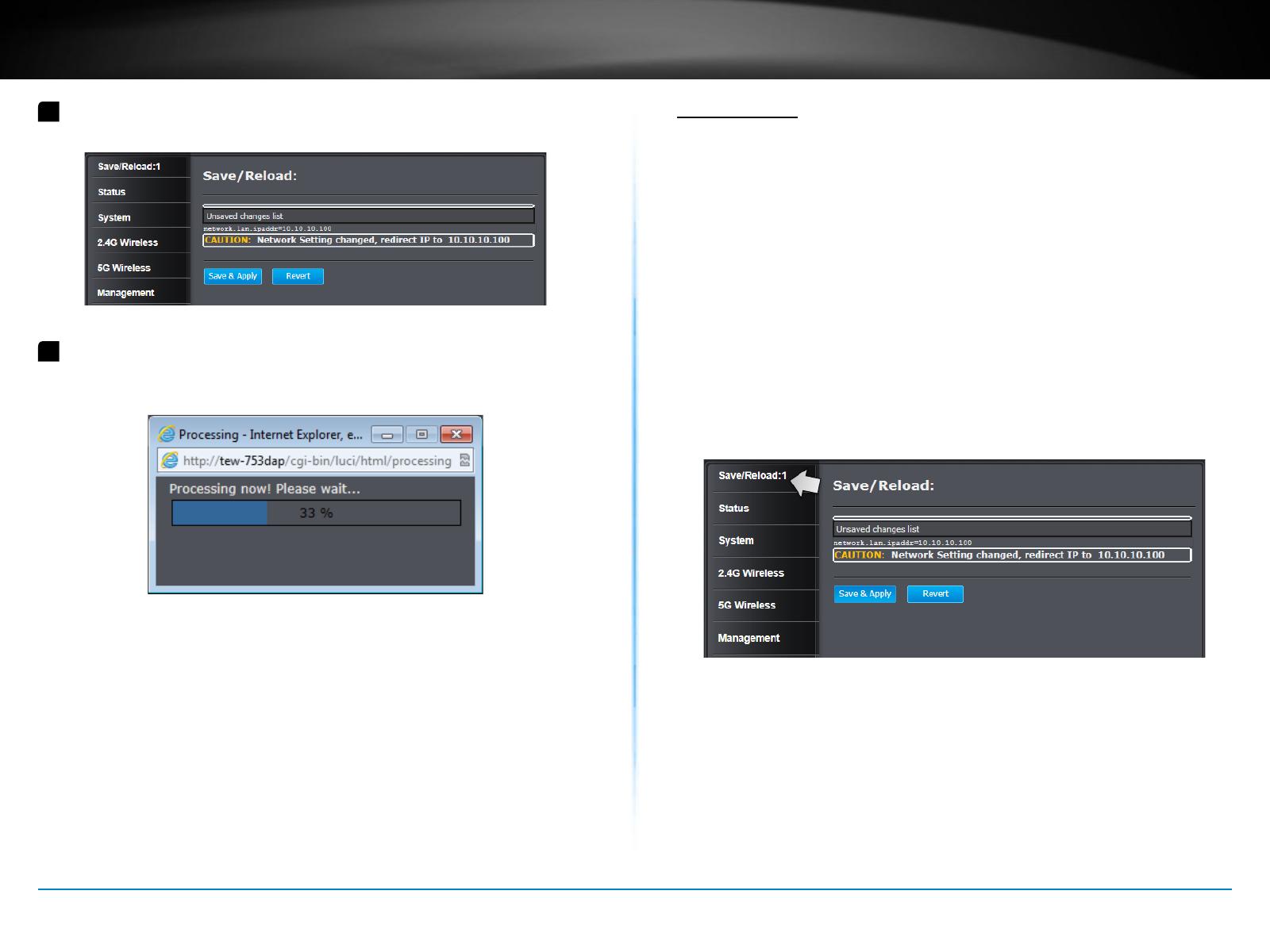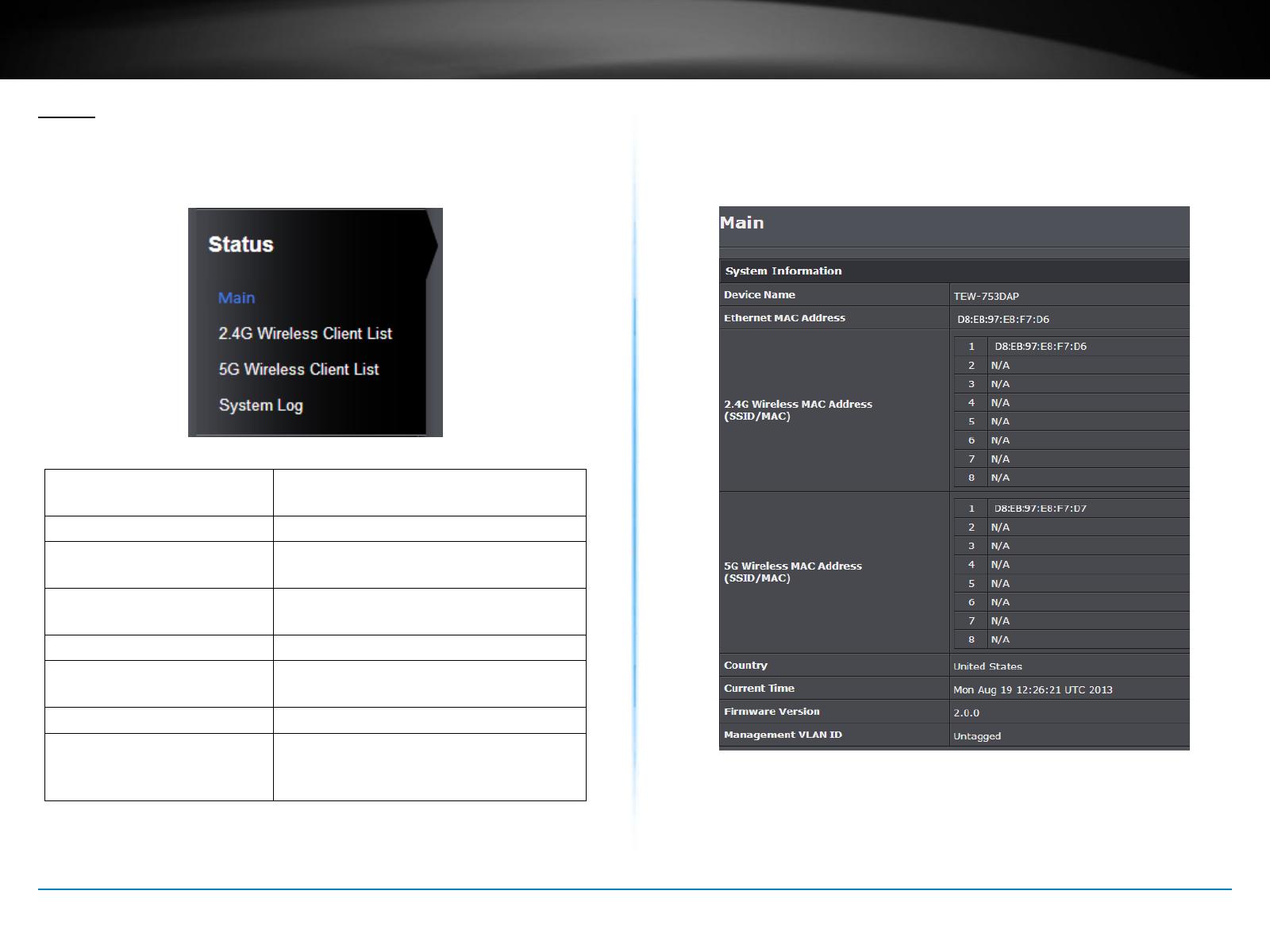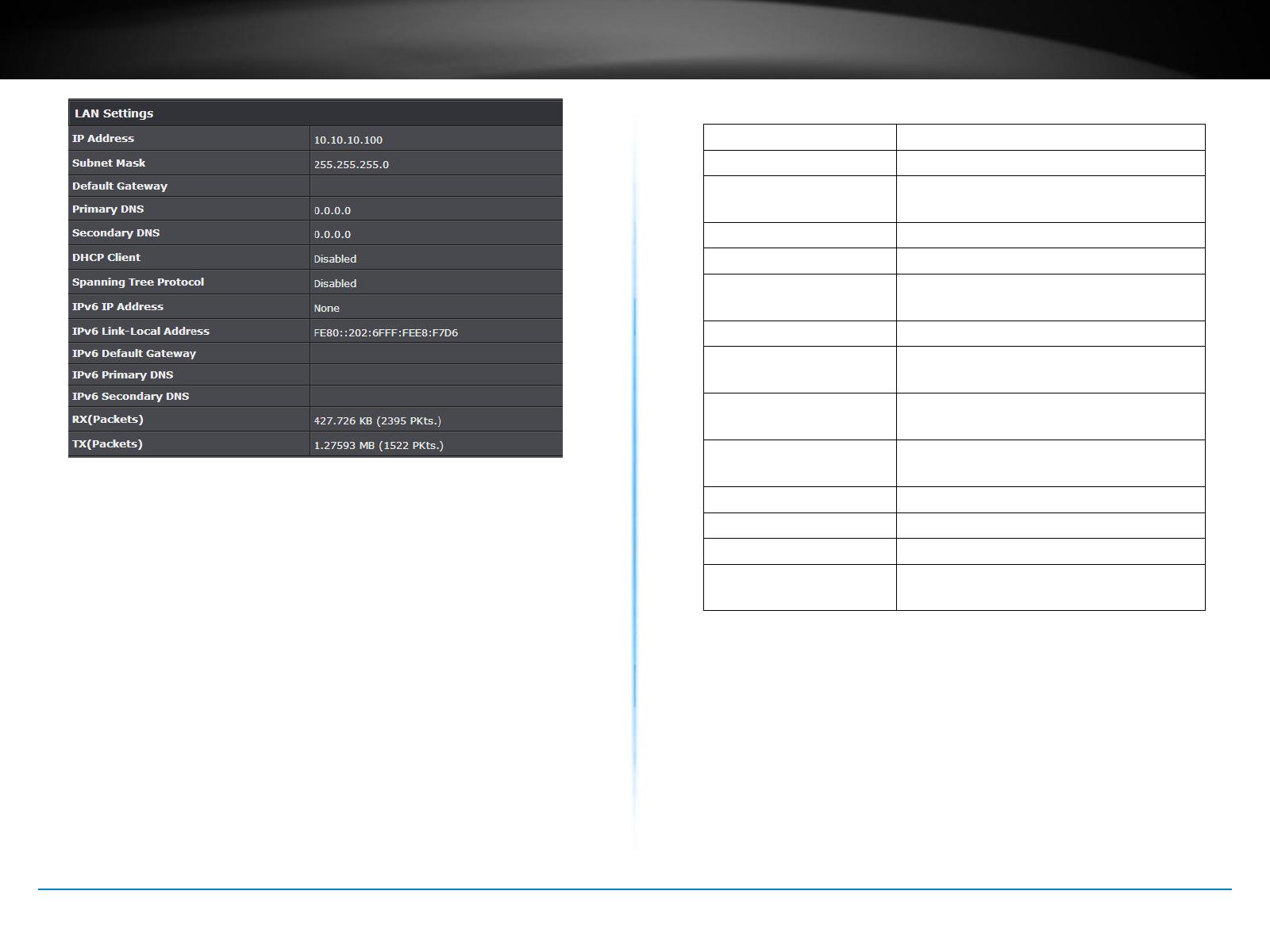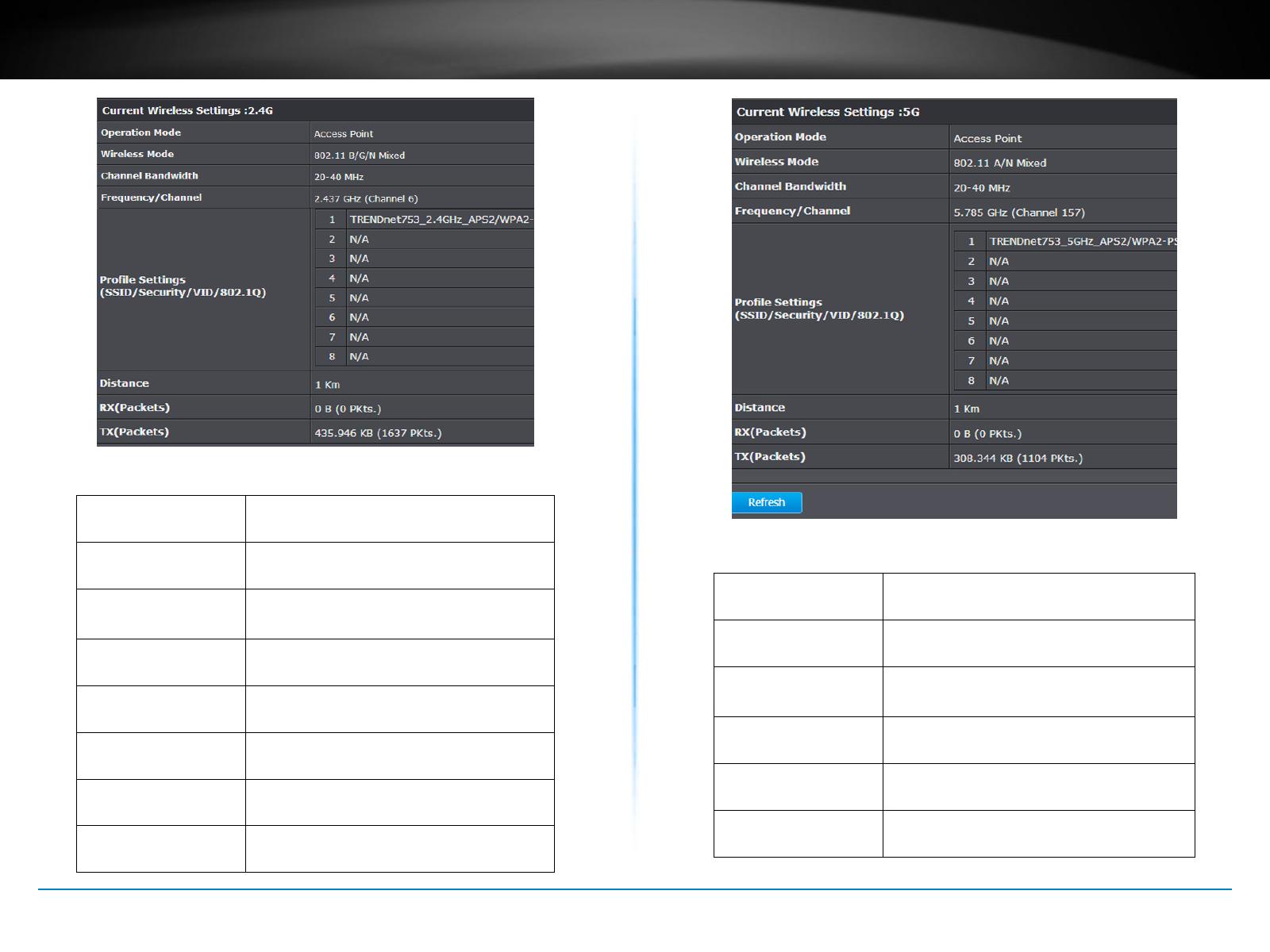TEW-753DAP User’s Guide Installation
© Copyright 2013 TRENDnet. All rights reserved.
6
Wireless Performance Consideraons
There are a number of factors that can impact the range of wireless
devices. Adjust your wireless devices so that the signal is traveling in
a straight path, rather than at an angle. The more material the signal
has to pass through the more signal you will lose. Keep the number of
obstrucons to a minimum. Each obstrucon can reduce the range of
a wireless device. Posion the wireless devices in a manner that will
minimize the amount of obstrucons between them.
Building materials can have a large impact on your wireless signal. In
an indoor environment, try to posion the wireless devices so that
the signal passes through less dense material such as dry wall. Dense
materials like metal, solid wood, glass or even furniture may block or
degrade the signal.
Antenna orientaon can also have a large impact on your wireless
signal. Use the wireless adapter’s site survey tool to determine the best
antenna orientaon for your wireless devices.
Interference from devices that produce RF (radio frequency) noise
can also impact your signal. Posion your wireless devices away from
anything that generates RF noise, such as microwaves, radios and baby
monitors.
Any device operang on the 2.4GHz frequency will cause interference.
Devices such as 2.4GHz cordless phones or other wireless remotes
operang on the 2.4GHz frequency can potenally drop the wireless
signal. Although the phone may not be in use, the base can sll
transmit wireless signal. Move the phone’s base staon as far away as
possible from your wireless devices.
Adjust the wireless power seng on your AP if you have more than one AP
covering a large area. Covering only the neighbor hop APs in wireless range
is a good design. Covering more than neighbor APs will experience wireless
interference and slow down the communicaon.
Operaon Modes
There are four operang modes provided by TEW-753DAP, Access Point, Client
Bridge, WDS and Repeater. Congure the TEW-753DAP to dierent operaon
mode which service the best in your network.
Access Point
This is the default operaon mode. TEW-753DAP service wireless end points
in this mode. You can setup local or remote wireless authencaon, setup up
to 8 sets of SSIDs in 2.4GHz band and 5GHz band, total 16 SSIDs and separate
SSID or STA trac.
Access Point
Multiple SSID