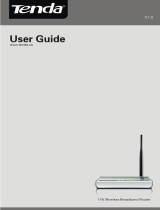Page is loading ...

1

2
Federal Communication Commission Interference Statement
This equipment has been tested and found to comply with the limits for a Class B digital device,
pursuant to Part 15 of the FCC Rules. These limits are designed to provide reasonable protection
against harmful interference in a residential installation. This equipment generates uses and can
radiate radio frequency energy and, if not installed and used in accordance with the instructions,
may cause harmful interference to radio communications. However, there is no guarantee that
interference will not occur in a particular installation. If this equipment does cause harmful
interference to radio or television reception, which can be determined by turning the equipment off
and on, the user is encouraged to try to correct the interference by one of the following measures:
- Reorient or relocate the receiving antenna.
- Increase the separation between the equipment and receiver.
- Connect the equipment into an outlet on a circuit different from that to which the receiver
is connected.
- Consult the dealer or an experienced radio/TV technician for help.
This device complies with Part 15 of the FCC Rules. Operation is subject to the following two
conditions: (1) This device may not cause harmful interference, and (2) this device must accept any
interference received, including interference that may cause undesired operation.
FCC Caution: Any changes or modifications not expressly approved by the party responsible for
compliance could void the user's authority to operate this equipment.
IMPORTANT NOTE:
FCC Radiation Exposure Statement:
This equipment complies with FCC radiation exposure limits set forth for an uncontrolled
environment. This equipment should be installed and operated with minimum distance 20cm
between the radiator & your body.
This transmitter must not be co-located or operating in conjunction with any other antenna or
transmitter.
The availability of some specific channels and/or operational frequency bands are country
dependent and are firmware programmed at the factory to match the intended destination. The
firmware setting is not accessible by the end user.
Copyright
This publication, including all photographs, illustrations and software, is protected under international
copyright laws, with all rights reserved. Neither this manual, nor any of the material contained herein, may
be reproduced without written consent of the author.
Copyright 2006
Trademark recognition
All product names used in this manual are the properties of their respective owners and are acknowledged.

3
TableofContents
1. GettingStartedwiththeTEW‐639GR‐‐‐‐‐‐‐‐‐‐‐‐‐‐‐‐‐‐‐‐‐‐‐‐‐‐‐‐‐‐‐‐‐‐‐‐‐‐‐‐‐‐‐‐‐‐5
1.1. PackageContents‐‐‐‐‐‐‐‐‐‐‐‐‐‐‐‐‐‐‐‐‐‐‐‐‐‐‐‐‐‐‐‐‐‐‐‐‐‐‐‐‐‐‐‐‐‐‐‐‐‐‐‐‐‐‐‐‐‐‐‐‐‐‐‐‐5
1.2. MinimumSystemRequirements‐‐‐‐‐‐‐‐‐‐‐‐‐‐‐‐‐‐‐‐‐‐‐‐‐‐‐‐‐‐‐‐‐‐‐‐‐‐‐‐‐‐‐‐‐‐5
2. WirelessLANNetworking‐‐‐‐‐‐‐‐‐‐‐‐‐‐‐‐‐‐‐‐‐‐‐‐‐‐‐‐‐‐‐‐‐‐‐‐‐‐‐‐‐‐‐‐‐‐‐‐‐‐‐‐‐‐‐‐‐‐‐‐‐6
2.1. Introduction‐‐‐‐‐‐‐‐‐‐‐‐‐‐‐‐‐‐‐‐‐‐‐‐‐‐‐‐‐‐‐‐‐‐‐‐‐‐‐‐‐‐‐‐‐‐‐‐‐‐‐‐‐‐‐‐‐‐‐‐‐‐‐‐‐‐‐‐‐‐‐‐‐6
2.2. Features‐‐‐‐‐‐‐‐‐‐‐‐‐‐‐‐‐‐‐‐‐‐‐‐‐‐‐‐‐‐‐‐‐‐‐‐‐‐‐‐‐‐‐‐‐‐‐‐‐‐‐‐‐‐‐‐‐‐‐‐‐‐‐‐‐‐‐‐‐‐‐‐‐‐‐‐‐‐6
3. HardwareOverview‐‐‐‐‐‐‐‐‐‐‐‐‐‐‐‐‐‐‐‐‐‐‐‐‐‐‐‐‐‐‐‐‐‐‐‐‐‐‐‐‐‐‐‐‐‐‐‐‐‐‐‐‐‐‐‐‐‐‐‐‐‐‐‐‐‐‐‐‐8
3.1. LEDIndications‐‐‐‐‐‐‐‐‐‐‐‐‐‐‐‐‐‐‐‐‐‐‐‐‐‐‐‐‐‐‐‐‐‐‐‐‐‐‐‐‐‐‐‐‐‐‐‐‐‐‐‐‐‐‐‐‐‐‐‐‐‐‐‐‐‐‐‐‐8
3.2. RearPanel‐‐‐‐‐‐‐‐‐‐‐‐‐‐‐‐‐‐‐‐‐‐‐‐‐‐‐‐‐‐‐‐‐‐‐‐‐‐‐‐‐‐‐‐‐‐‐‐‐‐‐‐‐‐‐‐‐‐‐‐‐‐‐‐‐‐‐‐‐‐‐‐‐‐‐8
3.3. InstallationConsiderations‐‐‐‐‐‐‐‐‐‐‐‐‐‐‐‐‐‐‐‐‐‐‐‐‐‐‐‐‐‐‐‐‐‐‐‐‐‐‐‐‐‐‐‐‐‐‐‐‐‐‐‐‐‐9
3.4. GettingStarted‐‐‐‐‐‐‐‐‐‐‐‐‐‐‐‐‐‐‐‐‐‐‐‐‐‐‐‐‐‐‐‐‐‐‐‐‐‐‐‐‐‐‐‐‐‐‐‐‐‐‐‐‐‐‐‐‐‐‐‐‐‐‐‐‐‐‐‐‐9
4. UsingtheConfigurationMenu‐‐‐‐‐‐‐‐‐‐‐‐‐‐‐‐‐‐‐‐‐‐‐‐‐‐‐‐‐‐‐‐‐‐‐‐‐‐‐‐‐‐‐‐‐‐‐‐‐‐‐‐‐‐10
4.1. Network‐‐‐‐‐‐‐‐‐‐‐‐‐‐‐‐‐‐‐‐‐‐‐‐‐‐‐‐‐‐‐‐‐‐‐‐‐‐‐‐‐‐‐‐‐‐‐‐‐‐‐‐‐‐‐‐‐‐‐‐‐‐‐‐‐11
4.1.1 Network:WANSetting‐‐‐‐‐‐‐‐‐‐‐‐‐‐‐‐‐‐‐‐‐‐‐‐‐‐‐‐‐‐‐‐‐‐‐‐‐‐‐‐‐‐‐‐‐‐‐‐‐‐‐11
4.1.2 Network:LANSetting‐‐‐‐‐‐‐‐‐‐‐‐‐‐‐‐‐‐‐‐‐‐‐‐‐‐‐‐‐‐‐‐‐‐‐‐‐‐‐‐‐‐‐‐‐‐‐‐‐‐‐‐14
4.1.3 Network:DHCPClientList‐‐‐‐‐‐‐‐‐‐‐‐‐‐‐‐‐‐‐‐‐‐‐‐‐‐‐‐‐‐‐‐‐‐‐‐‐‐‐‐‐‐‐‐‐‐‐17
4.2.
Wireless‐‐‐‐‐‐‐‐‐‐‐‐‐‐‐‐‐‐‐‐‐‐‐‐‐‐‐‐‐‐‐‐‐‐‐‐‐‐‐‐‐‐‐‐‐‐‐‐‐‐‐‐‐‐‐‐‐‐‐‐‐‐‐‐‐‐18
4.2.1 Wireless:Basic‐‐‐‐‐‐‐‐‐‐‐‐‐‐‐‐‐‐‐‐‐‐‐‐‐‐‐‐‐‐‐‐‐‐‐‐‐‐‐‐‐‐‐‐‐‐‐‐‐‐‐‐‐‐‐‐‐‐‐‐‐18
4.2.2 Wireless:Advanced‐‐‐‐‐‐‐‐‐‐‐‐‐‐‐‐‐‐‐‐‐‐‐‐‐‐‐‐‐‐‐‐‐‐‐‐‐‐‐‐‐‐‐‐‐‐‐‐‐‐‐‐‐‐‐21
4.2.3 Wireless:Security‐‐‐‐‐‐‐‐‐‐‐‐‐‐‐‐‐‐‐‐‐‐‐‐‐‐‐‐‐‐‐‐‐‐‐‐‐‐‐‐‐‐‐‐‐‐‐‐‐‐‐‐‐‐‐‐‐‐23
4.2.4 Wireless:WPS‐‐‐‐‐‐‐‐‐‐‐‐‐‐‐‐‐‐‐‐‐‐‐‐‐‐‐‐‐‐‐‐‐‐‐‐‐‐‐‐‐‐‐‐‐‐‐‐‐‐‐‐‐‐‐‐‐‐‐‐‐‐25
4.2.5 Wireless:StationList‐‐‐‐‐‐‐‐‐‐‐‐‐‐‐‐‐‐‐‐‐‐‐‐‐‐‐‐‐‐‐‐‐‐‐‐‐‐‐‐‐‐‐‐‐‐‐‐‐‐‐‐‐27
4.3. Advanced‐‐‐‐‐‐‐‐‐‐‐‐‐‐‐‐‐‐‐‐‐‐‐‐‐‐‐‐‐‐‐‐‐‐‐‐‐‐‐‐‐‐‐‐‐‐‐‐‐‐‐‐‐‐‐‐‐‐‐‐‐‐‐‐28
4.3.1 Advanced:DMZ‐‐‐‐‐‐‐‐‐‐‐‐‐‐‐‐‐‐‐‐‐‐‐‐‐‐‐‐‐‐‐‐‐‐‐‐‐‐‐‐‐‐‐‐‐‐‐‐‐‐‐‐‐‐‐‐‐‐28
4.3.2 Advanced:VirtualServer‐‐‐‐‐‐‐‐‐‐‐‐‐‐‐‐‐‐‐‐‐‐‐‐‐‐‐‐‐‐‐‐‐‐‐‐‐‐‐‐‐‐‐‐‐‐‐30
4.3.3 Advanced:Routing‐‐‐‐‐‐‐‐‐‐‐‐‐‐‐‐‐‐‐‐‐‐‐‐‐‐‐‐‐‐‐‐‐‐‐‐‐‐‐‐‐‐‐‐‐‐‐‐‐‐‐‐‐‐‐32

4
4.3.4 Advanced:AccessControl‐‐‐‐‐‐‐‐‐‐‐‐‐‐‐‐‐‐‐‐‐‐‐‐‐‐‐‐‐‐‐‐‐‐‐‐‐‐‐‐‐‐‐‐‐34
4.3.5 Advanced:SpecialApplications‐‐‐‐‐‐‐‐‐‐‐‐‐‐‐‐‐‐‐‐‐‐‐‐‐‐‐‐‐‐‐‐‐‐‐‐‐‐35
4.3.6 Advanced:Gaming‐‐‐‐‐‐‐‐‐‐‐‐‐‐‐‐‐‐‐‐‐‐‐‐‐‐‐‐‐‐‐‐‐‐‐‐‐‐‐‐‐‐‐‐‐‐‐‐‐‐‐‐‐‐37
4.3.7 Advanced:InboundFilter‐‐‐‐‐‐‐‐‐‐‐‐‐‐‐‐‐‐‐‐‐‐‐‐‐‐‐‐‐‐‐‐‐‐‐‐‐‐‐‐‐‐‐‐‐‐39
4.3.8 Advanced:Schedule‐‐‐‐‐‐‐‐‐‐‐‐‐‐‐‐‐‐‐‐‐‐‐‐‐‐‐‐‐‐‐‐‐‐‐‐‐‐‐‐‐‐‐‐‐‐‐‐‐‐‐‐‐40
4.4. Administrator‐‐‐‐‐‐‐‐‐‐‐‐‐‐‐‐‐‐‐‐‐‐‐‐‐‐‐‐‐‐‐‐‐‐‐‐‐‐‐‐‐‐‐‐‐‐‐‐‐‐‐‐‐‐‐‐‐41
4.4.1 Administrator:Management‐‐‐‐‐‐‐‐‐‐‐‐‐‐‐‐‐‐‐‐‐‐‐‐‐‐‐‐‐‐‐‐‐‐‐‐‐‐‐‐41
4.4.2 Administrator:UploadFirmware‐‐‐‐‐‐‐‐‐‐‐‐‐‐‐‐‐‐‐‐‐‐‐‐‐‐‐‐‐‐‐‐‐‐‐43
4.4.3 Administrator:SettingManagement‐‐‐‐‐‐‐‐‐‐‐‐‐‐‐‐‐‐‐‐‐‐‐‐‐‐‐‐‐‐44
4.4.4 Administrator:Time‐‐‐‐‐‐‐‐‐‐‐‐‐‐‐‐‐‐‐‐‐‐‐‐‐‐‐‐‐‐‐‐‐‐‐‐‐‐‐‐‐‐‐‐‐‐‐‐‐‐‐45
4.4.5 Administrator:Status‐‐‐‐‐‐‐‐‐‐‐‐‐‐‐‐‐‐‐‐‐‐‐‐‐‐‐‐‐‐‐‐‐‐‐‐‐‐‐‐‐‐‐‐‐‐‐‐‐‐46
4.5
Help‐‐‐‐‐‐‐‐‐‐‐‐‐‐‐‐‐‐‐‐‐‐‐‐‐‐‐‐‐‐‐‐‐‐‐‐‐‐‐‐‐‐‐‐‐‐‐‐‐‐‐‐‐‐‐‐‐‐‐‐‐‐‐‐‐‐‐‐‐‐47

5
1. Getting Started with the TEW-639GR
Congratulations on purchasing the TEW-639GR! This manual provides information for setting up and
configuring the TEW-639GR. This manual is intended for both home users and professionals.
1.1 Package Contents
z TEW-639GR 2.4GHz 300Mbps Wireless N Gigabit Router
z CD-ROM (User’s Guide)
z Multi-Language Quick Installation Guide
z CAT-5 Ethernet Cable
z Power Adapter (12V, 1A)
Using a power supply with a different voltage than the one included with your product will cause damage
and void the warranty for this product.
1.2 Minimum System Requirements
z Ethernet-Based Cable or DSL Modem
z Computers with Windows, Macintosh, or Linux-based operating systems with an installed
Ethernet adapter and CD-ROM Drive
z Internet Explorer Version 6.0 or Netscape Navigator Version 7.0 and Above

6
2. Wireless LAN Networking
This section provides background information on wireless LAN networking technology. Consult the
Glossary for definitions of the terminology used in this section.
T
HE INFORMATION IN THIS SECTION IS FOR YOUR REFERENCE. CHANGING NETWORK SETTINGS AND PARTICULARLY
SECURITY SETTTINGS SHOULD ONLY BE DONE BY AN AUTHORIZED ADMINISTRATOR.
Transmission Rate (Transfer Rate)
The TEW-639GR provides various transmission (data) rate options for you to select. In most networking
scenarios, the factory default Best (automatic) setting proves the most efficient. This setting allows your
TEW-639GR to operate at the maximum transmission (data) rate. When the communication quality drops
below a certain level, the TEW-639GR automatically switches to a lower transmission (data) rate.
Transmission at lower data speeds is usually more reliable. However, when the communication quality
improves again, the TEW-639GR gradually increases the transmission (data) rate again until it reaches the
highest available transmission rate.
2.1 Introduction
The TEW-639GR 2.4GHz 300Mbps Wireless N Gigabit Router is an high-performance, wireless router that
supports high-speed wireless networking at home, at work or in public places.
Unlike most routers, the TEW-639GR provides data transfers at up to 300Mbps when using 11n connection.
This router is also back compatible with 802.11g or 11b devices. This means that you do not need to
change your entire network to maintain connectivity. You may sacrifice some of 11n’s speed when you mix
11n and 11b/g devices, but you will not lose the ability to communicate when you incorporate the 11n
standard into your 11b/g network. You may choose to slowly change your network by gradually replacing
the 11b/g devices with 11n devices.
2.2 Features
Supports draft IEEE 802.11n & 11b/g 2.4GHz wireless Local Area Network (WLAN) application
2.412 to 2.472GHz frequency band operation
Compliant with IEEE 802.3, 802.3u & 802.3ab standards
Support OFDM and CCK modulation
High-Speed up to 300Mbps Data Rate using IEEE 802.11n connection
Supports Cable/DSL Modems with Dynamic IP, Static IP, PPPoE, PPTP, L2TP Connection Types
Firewall features Network Address Translation (NAT)

7
Traffic Control with Virtual Server and DMZ
UPnP (Universal Plug & Play) and ALGs Support for Internet applications such as Email, FTP,
Gaming, Streaming, Net Meeting, Telnet, and more
Provides Additional Security of Enable/Disable SSID, Internet Access Control (IP/Port range
blocking)
Supports IPSec, L2TP and PPTP VPN Pass-Through Sessions
Flash Memory for Firmware Upgrade, Save/Restore Settings
Easy Management via Web Browser (HTTP) and Remote Management
Supports 64/128-bit WEP, WPA/WPA2, and WPA-PSK/WPA2-PSK.
Easy wireless setup via PBC or PIN of Wi-Fi Protected Setup
Work with IE6.0 and above, web browsers.
Support 4 x 10/100/1000Mbps Auto-MDIX LAN Port and 1 x 10/100/1000Mbps WAN Port (Internet)
Built-in 3 External Antennas to support high speed performance and great coverage

8
3. Hardware Overview
3.1 LED Indications: (from left to right)
PWR
WAN
LAN1
LAN2
LAN3
LAN4
Wireless
WPS
Reserve
Reserve
3.2 Rear panel: (from left to right)
DC-IN
RESET
WAN
LAN1
LAN2
LAN3
LAN4

9
3.3 Installation Considerations
The TEW-639GR 2.4GHz Wireless N Gigabit Router lets you access your network, using a wireless
connection, from virtually anywhere within its operating range. Keep in mind, however, that the number,
thickness and location of walls, ceilings, or other objects that the wireless signals must pass through, may
limit the range. Typical ranges vary depending on the types of materials and background RF (radio
frequency) noise in your home or business. The key to maximizing wireless range is to follow these basic
guidelines:
1 Keep the number of walls and ceilings between the TEW-639GR and other network devices to a
minimum - each wall or ceiling can reduce your wireless product’s range from 3-90 feet (1-30 meters.)
Position your devices so that the number of walls or ceilings is minimized.
2 Be aware of the direct line between network devices. A wall that is 1.5 feet thick (.5 meters), at a
45-degree angle appears to be almost 3 feet (1 meter) thick. At a 2-degree angle it looks over 42
feet (14 meters) thick! Position devices so that the signal will travel straight through a wall or ceiling
(instead of at an angle) for better reception.
3 Building Materials can impede the wireless signal - a solid metal door or aluminum studs may have a
negative effect on range. Try to position wireless devices and computers with wireless adapters so
that the signal passes through drywall or open doorways and not other materials.
4 Keep your product away (at least 3-6 feet or 1-2 meters) from electrical devices or appliances that
generate extreme RF noise.
3.4 Getting Started
For a typical wireless setup at home, please do the following:
1. You will need broadband Internet access (a Cable or DSL-subscriber line into your home or
office)
2. Consult with your Cable or DSL provider for proper installation of the modem.
3. Connect the Cable or DSL modem to the TEW-639GR Wireless Broadband Router (WAN
port).
4. Ethernet LAN ports of the TEW-639GR are Auto MDI/MDIX and will work with both
Straight-Through and Cross-Over cable.

10
4. Using the Configuration Menu
Whenever you want to configure your TEW-639GR, you can access the Configuration Menu through
your PC by opening the Web-browser and typing in the IP Address of the TEW-639GR. The
TEW-639GR’s default IP Address is http://192.168.10.1
¾ Open the Web browser.
¾ Type in the IP Address of the Router (http://192.168.10.1
)
If you have changed the default IP Address assigned to the TEW-639GR, make sure to
enter the correct IP Address.
¾ Select admin in the User Name field.
¾ Leave the Password blank.
¾ Click Login In.

11
4.1 Network
4.1.1 Network: WAN Setting
WAN Connection Type
There are several connection types to choose from: Static IP, DHCP, PPPoE, PPTP, L2TP,
and Russia PPTP. If you are unsure of your connection method, please contact your Internet
Service Provider. Static
Used when your ISP provides you a set IP address that does not change. The IP information is
manually entered in your IP configuration settings. You must enter the IP address, Subnet
Mask, Gateway, Primary DNS Server, and Secondary DNS Server. Your ISP provides you with
all of this information.
DHCP
A method of connection where the ISP assigns your IP address when your router requests one
from the ISP's server.
Host Name: Some ISP's may check your computer's Host Name. The Host Name identifies
your system to the ISP's server.
PPPoE
Select this option if your ISP requires you to use a PPPoE (Point to Point Protocol over
Ethernet) connection. DSL providers typically use this option. This method of connection
requires you to enter a Username and Password (provided by your Internet Service Provider)
to gain access to the Internet.
Reconnect Mode: Typically PPPoE connections are not always on. The router allows you to
set the reconnection mode. The settings are:
Always on: A connection to the Internet is always maintained.
On demand: A connection to the Internet is made as needed.
Manual: You have to open up the Web-based management interface and click the Connect
button manually any time that you wish to connect to the Internet.

12
Maximum Idle Time: Time interval the machine can be idle before the PPPoE connection is
disconnected. The Maximum Idle Time value is only used for the "On demand" and "Manual"
reconnect modes.
L2TP
L2TP (Layer Two Tunneling Protocol) uses a virtual private network to connect to your ISP.
This method of connection requires you to enter a Username and Password (provided by your
Internet Service Provider) to gain access to the Internet.
L2TP Server IP Address: The ISP provides this parameter, if necessary. The value may be
the same as the Gateway IP Address.
Reconnect Mode: Typically PPPoE connections are not always on. The router allows you to
set the reconnection mode. The settings are:
Always on: A connection to the Internet is always maintained.
On demand: A connection to the Internet is made as needed.
Manual: You have to open up the Web-based management interface and click the Connect
button manually any time that you wish to connect to the Internet.
Maximum Idle Time: Time interval the machine can be idle before the PPPoE connection is
disconnected. The Maximum Idle Time value is only used for the "On demand" and "Manual"
reconnect modes.
WAN Interface IP Type
Static: If your ISP has assigned a fixed IP address, select this option. The ISP provides the
values for the following fields for WAN Interface IP Setting: IP Address, Subnet Mask ,
Default Gateway.
Dynamic: If the ISP's servers assign the router's IP addressing upon establishing a connection,
select this option.
PPTP
PPTP (Point to Point Tunneling Protocol) uses a virtual private network to connect to your ISP.
This method of connection is primarily used in Europe. This method of connection requires you
to enter a Username and Password (provided by your Internet Service Provider) to gain
access to the Internet.
PPTP Server IP Address: The ISP provides this parameter, if necessary. The value may be
the same as the Gateway IP Address.
Reconnect Mode: Typically PPPoE connections are not always on. The router allows you to
set the reconnection mode. The settings are:
Always on: A connection to the Internet is always maintained.
On demand: A connection to the Internet is made as needed.
Manual: You have to open up the Web-based management interface and click the Connect
button manually any time that you wish to connect to the Internet.
Maximum Idle Time: Time interval the machine can be idle before the PPPoE connection is
disconnected. The Maximum Idle Time value is only used for the "On demand" and "Manual"
reconnect modes.
WAN Interface IP Type
Static: If your ISP has assigned a fixed IP address, select this option. The ISP provides the
values for the following fields for WAN Interface IP Setting: IP Address, Subnet Mask ,
Default Gateway, and optional for DNS Server
Dynamic: If the ISP's servers assign the router's IP addressing upon establishing a connection,
select this option.
Russia PPTP
The Russia PPTP can configure IP address on the WAN interface and establish PPTP to get
IP address, subnet mask, default gateway and DNS for ANOTHER logical IP interface on WAN
port. So the physical WAN port will have 2 logical IP interfaces and can communicate with
internal ISP’s network resources and also communicate with Internet through PPTP tunnel. It is
specified by Russia Cobrina ISP, user can configure it the same as the normal PPTP and
PPTP server IP Address can use the domain name string.

13
WAN MTU Setting
The Maximum Transmission Unit (MTU) is a parameter that determines the largest packet size
(in bytes) that the router will send to the WAN. If LAN devices send larger packets, the router
will break them into smaller packets. Ideally, you should set this to match the MTU of the
connection to your ISP. Typical values are 1500 bytes for an Ethernet connection and 1492
bytes for a PPPoE connection. If the router's MTU is set too high, packets will be fragmented
downstream. If the router's MTU is set too low, the router will fragment packets unnecessarily
and in extreme cases may be unable to establish some connections. In either case, network
performance can suffer. t modes.
MAC Address Clone
Each networking device has it's own unique MAC address defined by the hardware
manufacturer. Some ISP's may check your computer's MAC address. Some ISP's record the
MAC address of the network adapter in the computer or router used to initially connect to their
service. The ISP will then only grant Internet access to requests from a computer or router with
this particular MAC address. This router has a different MAC address than the computer or
router that initially connected to the ISP. If you need to change the MAC address of the
rounter's WAN-side Ethernet interface, either type in an alternate MAC address (for example,
the MAC address of the router initially connected to the ISP) or copy the MAC address of a PC.
To copy the MAC address of the computer that initially connected to the ISP, connect to the
router using that computer and click the Clone Your PC's MAC Address button. The WAN
interface will then use the MAC address of the network adapter in your computer.

14
4.1.2 Network: LAN Setting

15
IP Address
The IP address of the this device on the local area network. Assign any unused IP address in
the range of IP addresses available for the LAN.
Subnet Mask
The subnet mask of the local area network.
DHCP Server Settings
DHCP stands for Dynamic Host Configuration Protocol. The DHCP section is where you
configure the built-in DHCP Server to assign IP addresses to the computers and other devices
on your local area network (LAN).
Enable DHCP Server
Once your router is properly configured and this option is enabled, the DHCP Server will
manage the IP addresses and other network configuration information for computers and other
devices connected to your Local Area Network. There is no need for you to do this yourself.
The computers (and other devices) connected to your LAN also need to have their TCP/IP
configuration set to "DHCP" or "Obtain an IP address automatically". When you set Enable
DHCP Server, the following options are displayed.
DHCP IP Address Range
These two IP values (Start and End) define a range of IP addresses that the DHCP Server
uses when assigning addresses to computers and devices on your Local Area Network. Any
addresses that are outside of this range are not managed by the DHCP Server; these could,
therefore, be used for manually configured devices or devices that cannot use DHCP to obtain
network address details automatically.
It is possible for a computer or device that is manually configured to have an address that does
reside within this range. In this case the address should be reserved, so that the DHCP Server
knows that this specific address can only be used by a specific computer or device.
Your router, by default, has a static IP address of 192.168.10.1. This means that addresses
192.168.10.2 to 192.168.10.254 can be made available for allocation by the DHCP Server.
Subnet Mask
The subnet mask of the local area network.
Gateway
The IP address of the router on the local area network. For example, 192.168.10.1.
DHCP Lease Time
The amount of time that a computer may have an IP address before it is required to renew the
lease. The lease functions just as a lease on an apartment would. The initial lease designates
the amount of time before the lease expires. If the tenant wishes to retain the address when
the lease is expired then a new lease is established. If the lease expires and the address is no
longer needed than another tenant may use the address.
Add/Edit DHCP Reservation
This option lets you reserve IP addresses, and assign the same IP address to the network
device with the specified MAC address any time it requests an IP address. This is almost the
same as when a device has a static IP address except that the device must still request an IP
address from the router. The router will provide the device the same IP address every time.
DHCP Reservations are helpful for server computers on the local network that are hosting
applications such as Web and FTP. Servers on your network should either use a static IP
address or use this option.
Computer Name
You can assign a name for each computer that is given a reserved IP address. This may help
you keep track of which computers are assigned this way. Example: Game Server.
IP Address:
The LAN address that you want to reserve.

16
MAC Address
To input the MAC address of your system, enter it in manually or connect to the router's
Web-Management interface from the system and click the Copy Your PC's MAC Address
button.
A MAC address is usually located on a sticker on the bottom of a network device. The MAC
address is comprised of twelve digits. Each pair of hexadecimal digits are usually separated by
dashes or colons such as 00-0D-88-11-22-33 or 00:0D:88:11:22:33. If your network device is a
computer and the network card is already located inside the computer, you can connect to the
router from the computer and click the Copy Your PC's MAC Address button to enter the
MAC address.
Clear
Re-initialize this area of the screen, discarding any changes you have made.
DHCP Reservations List
This shows clients that you have specified to reserve DHCP addresses. Click the Enable
checkbox at the left to directly activate or de-activate the entry. An entry can be changed by
clicking the Edit icon or can be deleted by clicking the Delete icon. When you click the Edit icon,
the item is highlighted, and the "Edit DHCP Reservation" section is activated for editing.

17
4.1.3 Network: DHCP Client List
In this section you can see the connected LAN devices are currently receiving an IP addresses.

18
4.2 Wireless
4.2.1 Wireless: Basic

19
Radio On/Off
This indicates the wireless operating status. The wireless can be turned on or off by the slide
switch. When the radio is on, the following parameters are in effect.
Wireless Mode
If all of the wireless devices you want to connect with this router can connect in the same
transmission mode, you can improve performance slightly by choosing the appropriate wireless
mode. If you have some devices that use a different transmission mode, choose the
appropriate wireless mode. The TEW-639GR supports 2.4GHz wireless networks. There are
many different configuration options available to choose from. Use the drop down list to select
the wireless mode.
Note: One wireless mode can be selected can select at any one time. This means that you can
only select one of the operating frequency at a time.
Wireless Mode options
2.4GHz 802.11b/g mixed mode - This wireless mode works in the 2.4GHz frequency range
and will allow both wireless b and wireless g client to connect and access the TEW-639GR at
11Mbps for wireless b, at 54Mbps for wireless g and share access at the same time. Although
the wireless b/g operates in the 2.4GHz frequency, it will allow the use of other 2.4GHz client
devices (Wireless n/g @ 54Mbps) to connect and access at the same time.
2.4GHz 802.11 n only – This wireless mode works in the 2.4GHz frequency range and will
only allow the use of wireless n client devices to connect and access the TEW-639GR up to
300Mbps*. Although the wireless n operates in the 2.4GHz frequency, this mode will only
permit wireless n client devices to work and will exclude any other wireless mode and devices
that are not wireless n only.
2.4 GHz 802.11b/g/n mixed mode - This wireless mode works in the 2.4GHz frequency range
and will only allow the use of wireless g client devices to connect and access the TEW-639GR
at 11Mbps for wireless b, 54Mbps for wireless g and up to 300Mbps* for wireless n and share
access at the same time. Although the wireless b/g/n operates in the same 2.4GHz frequency,
it will allow the use of other 2.4GHz client devices (Wireless b/g/n) to connect and access at
the same time.
*
Maximum wireless signal rates are referenced from IEEE 802.11 theoretical specifications. Actual data throughput
and coverage will vary depending on interference, network traffic, building materials and other conditions.
Wireless Network Name (SSID)
When you are browsing for available wireless networks, this is the name that will appear in the
list (unless Visibility Status is set to Invisible, see below). This name is also referred to as the
SSID. For security purposes, it is highly recommended to change from the pre-configured
network name. Add up to three additional SSIDs to create virtual wireless networks from one
wireless Router Access Point device.
Add Additional Wireless Network Name (SSID)
To add additional wireless Network Names simply add the name to the Multiple SSID field and
click on apply at the bottom of the page. When finished, go to the Security section in this Users
Guide for wireless security configuration.
Frequency (Channel)
A wireless network uses specific channels in the wireless spectrum to handle communication
between clients. Some channels in your area may have interference from other electronic
devices. Choose the clearest channel to help optimize the performance and coverage of your
wireless network.
Wireless Distribution System (WDS)
When WDS is enabled, this access point functions as a wireless repeater and is able to
wirelessly communicate with other APs via WDS links. A WDS link is bidirectional; so this AP
must know the MAC Address (creates the WDS link) of the other AP, and the other AP must
have a WDS link back to this AP. Make sure the APs are configured with same channel.

20
(Note that WDS security is incompatible with mixed mode, like WPAPSK+WPA2PSK mixed,
WEP AUTO and 802.1x, both feature cannot be used at the same time).
Configuring WDS with TEW-639GR
Enable the option for WDS and input the MAC Address of the wireless device that also
supports WDS in to the blank fields. You can add up to four additional devices in the spaces
provided. Click on apply at the bottom of the page, to apply your setting changes.
Enable the security seeing in security page, each WDS APs need to use same security setting.
(Note: WDS supports wireless g/n modes. The use multiple Access Point will reduces the
overall network throughput to ½ the TEW-639GR.
HT Physical Mode
In HT (High Throughput) Physical mode setting allow for control of the 802.11n wireless
environment.
Operating Mode
Mixed Mode
Green Field
Mixed Mode: In this mode packets are transmitted with a preamble compatible with the legacy
802.11a/g, the rest of the packet has a new format. In this mode the receiver shall be able to
decode both the Mixed Mode packets and legacy packets.
Green Field: In this mode high throughput packets are transmitted without a legacy compatible
part.
Channel BandWidth:
Set channel width of wireless radio.
20
20/40
20 Channel Width = 20 MHz
20/40 Channel Width = 20/40 MHz
Guard Interval:
Support Short/Long GI, the purpose of the guard interval is to introduce immunity to
propagation delays, echoes and reflections, to which digital data is normally very sensitive.
Long
Auto
Long Guard Interval, 800 nsec
Short Guard Interval, 400 nsec
MCS:
Fix MCS rate for HT rate.
0-15
The Modulation and Coding Scheme (MCS) is a value that determines the modulation, coding
and number of spatial channels.
/