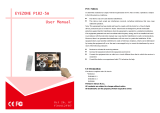II
CONTENTS
CONTENTS
TO USE A USB OR PC DEVICE
ENTRY MODE ..................................................65
Connection Method ...........................................66
DLNA .................................................................68
Movie list ...........................................................72
Photo list ............................................................81
Music list ............................................................89
95
DivX Registration Code .....................................
Deactivation .......................................................96
GAME/SCHEDULE
World Time ........................................................97
Schedule ...........................................................98
Game ..............................................................100
EPG(ELECTRONIC PROGRAMME
GUIDE)(IN DIGITAL SIGNAL)
EPG(Electronic programme guide) .................101
Manual Timer ..................................................103
Extended Description ......................................104
Schedule List ...................................................105
PICTURE CONTROL
Picture Size (Aspect Ratio) Control ................106
Picture Wizard .................................................108
Energy Saving .................................................109
Preset Picture Settings ...................................110
Manual Picture Adjustment .............................111
Picture Improvement Technology ....................112
Expert Picture Control .....................................113
Picture Reset ...................................................116
TruMotion
........................................................117
LED LOCAL DIMMING ...................................118
Power Indicator ...............................................119
MHEG Guide ...............................................119
Mode Setting ...................................................120
Demo Mode ....................................................
.121
SOUND & LANGUAGE CONTROL
Auto Volume Leveler .......................................122
Clear Voice II ...................................................123
Preset Sound Settings-Sound Mode ..............124
Sound Setting Adjustment -User Mode ..........125
Infinite Sound ..................................................125
Balance ...........................................................126
TV Speakers On/ Off Setup ............................127
DTV Audio Setting (in digital mode only) ........128
Selecting Digital Audio out ..............................129
Audio Reset .....................................................130
Stereo/Dual Reception (In Analogue Mode Only)...
131
NICAM Reception (In Analogue Mode Only)...
...... 132
Speaker Sound Output Selection ................ 132
ON-SCREEN MENU LANGUAGE/COUNTRY/
AREA SELECTION .........................................133
Language Selection ........................................134
TIME SETTING
Clock Setup .....................................................136
Auto on/off time setting ...................................137
Sleep Timer setting .........................................138
PARENTAL CONTROL / RATINGS
Set Password & Lock System.........................139
Block Programme ............................................140
External Input Blocking ...................................141
Key Lock..........................................................142
APPENDIX
Troubleshooting ...............................................147
Maintenance ....................................................149
Product Specifications ...................................150
Open source software notice ..........................151
Switch on/off ...................................................143
SIMPLE Text....................................................143
TOP Text..........................................................144
FASTEXT ........................................................145
Special Teletext Functions ..........................
....146
TELETEXT