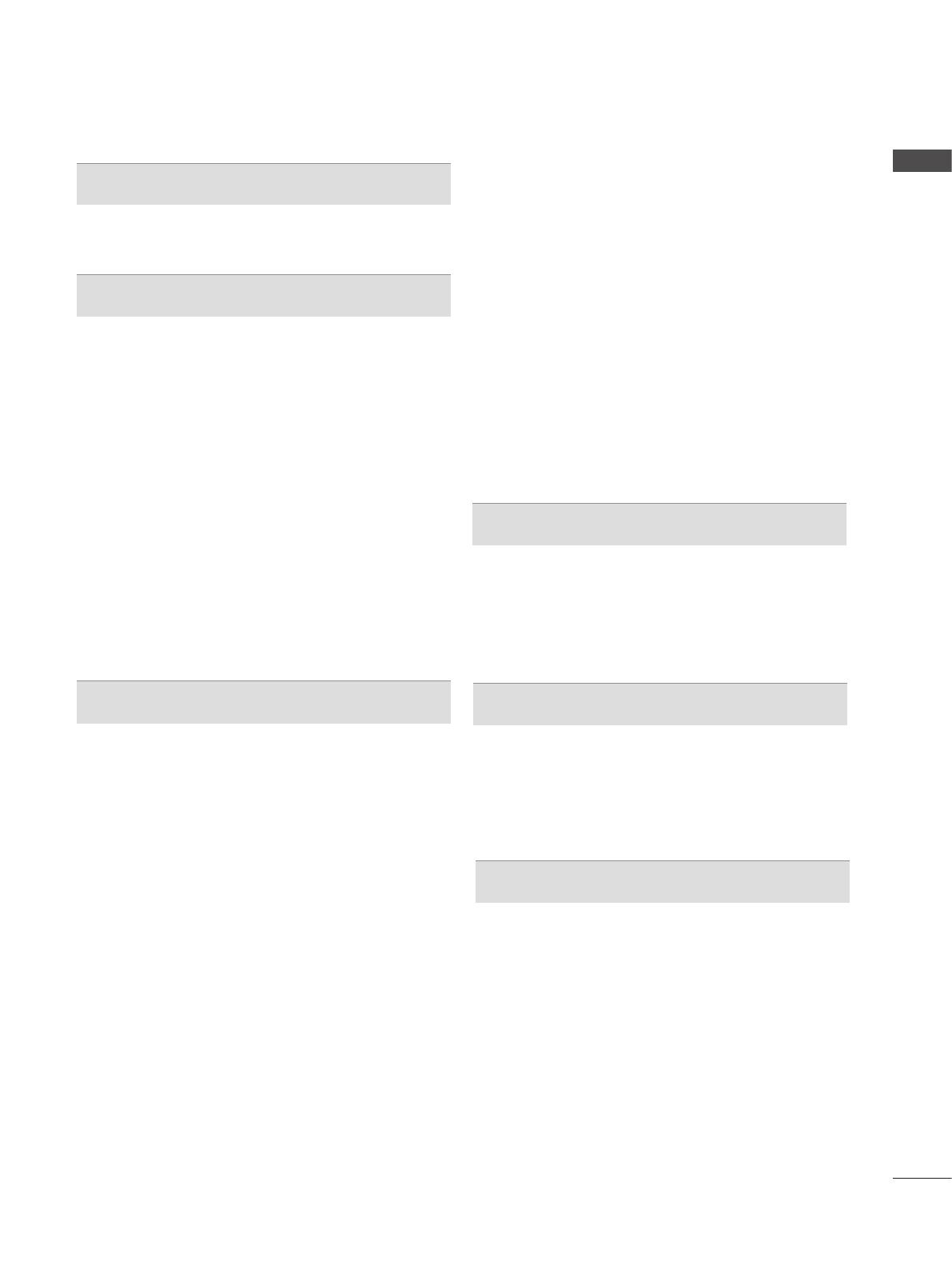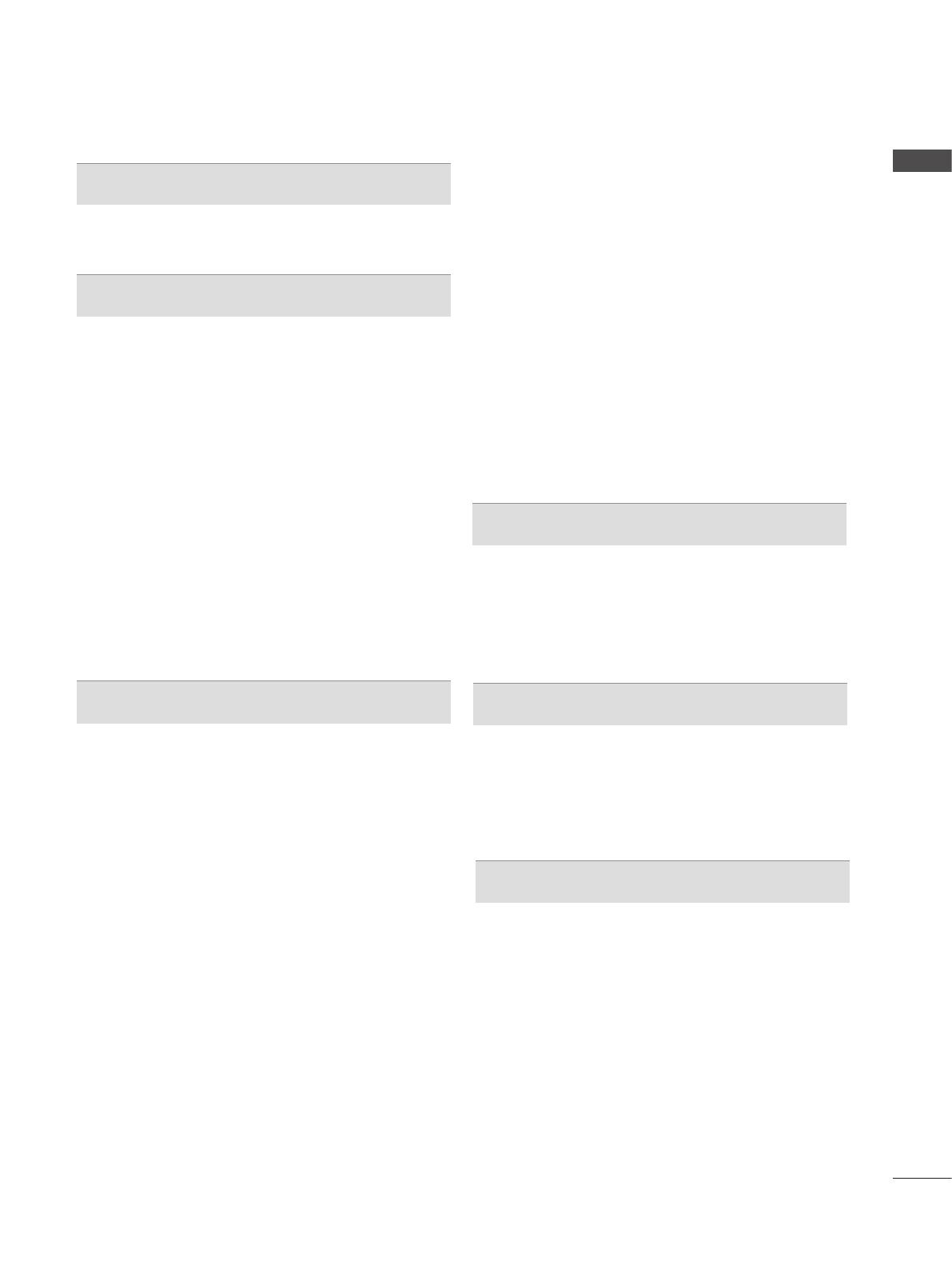
I
CONTENTS
CONTENTS
PREPARATION
LED LCD TV Models : 47/55LX9
*** ................A-1
LED LCD TV Models : 47/55LEX8
* .............. A-11
EXTERNAL EQUIPMENT SETUP
Antenna Connection ............................................1
Connecting with a Component Cable .................2
Connecting with an HDMI Cable.........................3
Connecting with an HDMI to DVI Cable .............4
Connecting with a Euro Scart Cable ...................5
USB Setup ..........................................................6
Connecting with an RF Cable .............................6
Connecting with an RCA Cable ..........................7
Connecting with a D-sub 15 Pin Cable ...............8
Insertion of a CI Module ......................................9
Digital Audio Out Setup .....................................10
External Equipment Wireless Connection ........11
Supported Display Resolution ...........................12
Screen Setup for PC Mode ...............................13
Network Setup ...................................................17
WATCHING TV / PROGRAMME CONTROL
RF Specification of the Magic Motion Remote
Control ...............................................................27
Registering the Magic Motion Remote Control .27
How to Use the Magic Motion Remote Control 28
Precautions to Take when Using the Magic
Motion Remote Control .....................................28
Pointer Menu Options .......................................29
Turning on the TV .............................................30
Initializing Setup ...............................................30
Programme Selection ........................................30
Volume Adjustment ...........................................30
Quick Menu .......................................................31
Home Menu .......................................................32
On Screen Menus Selection and adjustment ...33
Auto programme tuning ...................................35
Cable DTV setting .............................................40
Manual programme Tuning ...............................41
Programme Edit ...............................................45
Booster ..............................................................49
CI [Common Interface] Information ...................50
Software Update ...............................................51
Picture/Sound test .............................................53
Signal Test .........................................................54
Product/service information...............................55
Network Test ......................................................56
Simple Manual ..................................................56
Selecting the Programme List ...........................57
Selecting the Favourite Programme List ..........58
Input List ............................................................59
Input Label ........................................................60
Data Service ......................................................61
SIMPLINK ..........................................................62
AV Mode ............................................................66
Initializing(Reset to original factory settings) ....67
NETCAST
Legal Notice ......................................................68
Netcast Menu ....................................................70
YOUTUBE .........................................................71
AccuWeather .....................................................73
Picasa ................................................................74
3D IMAGING
3D Technology ..................................................76
Viewing 3D Imaging ..........................................76
When using 3D Glasses ...................................77
3D Imaging viewing range ................................77
Watching 3D Imaging ........................................78
TO USE A USB OR PC DEVICE
Entry Mode ........................................................80
Connection Method ...........................................81
DLNA .................................................................83
Movie list ...........................................................87
Photo list ............................................................96
Music list ..........................................................104
DivX Registration Code ...................................110
Deactivation ..................................................... 111