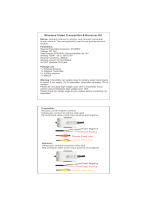Page is loading ...

12” Interactive Touch Panel
User Interface
Quick Install Guide
ITP-12

QUICK INSTALL GUIDE
2
SPECIFICATIONS
Dimensions
Overall: 11.68 w x 7.25 h (in)
29.67 w x 18.40 h (cm)
Mounting Depth: 1 (in) / 2.54 (cm)
Audio
Microphone: Dual Digital MEMS
Microphone-Array
Speaker: Stereo Micro Speakers (2)
Video
Camera: 5 MP CMOS sensor
Display: 12" / 1920 x 1080
Network
10/100 Ethernet
80 2.11 B /G / N W iF i
Connections
LAN/PoE RJ45
Power 2-pin Phoenix
USB Type A
Power Requirements
Direct – 12V 1A
PoE – IEEE 802.3at,
13W maximum draw
(@48V 270mA max)
Thank you for including the ITP-12 as part of the user interface strategy for
your customer. The ITP-12 has been designed to provide years of trouble
free operation when wired and installed properly. The ITP-12 has been
designed for installation in low humidity indoor environments and should
never be installed outdoors or in high humidity areas.
Included in the box
• 1ea ITP-12 touch panel
• 1ea ITP-12 mounting bracket
• 1ea panel removal key
• 4ea mounting screws
• 1ea DC power connector
To install the ITP-12 you will need a standard 2-gang US junction box
or low voltage bracket (not included).

ITP-12
3
SPECIFICATIONS
Network
10/100 Ethernet
80 2.11 B /G / N W iF i
Connections
LAN/PoE RJ45
Power 2-pin Phoenix
USB Type A
Power Requirements
Direct – 12V 1A
PoE – IEEE 802.3at,
13W maximum draw
(@48V 270mA max)
IMPORTANT SAFETY INSTRUCTIONS:
1. Read these instructions.
2. Keep these instructions.
3. Heed all warnings.
4. Follow all instructions.
5. Do not use this apparatus near water.
6. Clean only with dry cloth.
7. Install in accordance with the manufacturer’s instructions.
8. Do not install near any heat sources such as radiators, heat registers,
stoves or other apparatus (including amplifiers) that produce heat.
9. Only use attachments/accessories specified by the manufacturer.
10. Unplug this apparatus during lightning storms or when unused for long periods of time.
11. Refer all servicing to qualified service personnel. Servicing is required when the apparatus has
been damaged in any way such as power-supply cord or plug is damaged, liquid has been spilled
or objects have fallen into the apparatus, the apparatus has been exposed to rain or moisture,
does not operate normally, or has been dropped.
FCC AND IC INFORMATION:
This Class B digital apparatus complies with Part 15 of the FCC rules and with Canadian ICES-003 and RSS-247.
Operation is subject to the following two conditions:
1. This device may not cause interference and
2. This device must accept any interference, including interference that may cause undesired operation of the device.
NOTE:
This equipment has been tested and found to comply with the limits for a Class B digital device,
pursuant to Part 15 of the Federal Communications Commission (FCC) rules. These limits are
designed to provide reasonable protection against harmful interference in a residential installation.
This equipment generates, uses and can radiate radio frequency energy and, if not installed and used in
accordance with the instructions, may cause harmful interference to radio communications.
However, there is no guarantee that interference will not occur in a particular installation. If this equipment
does cause harmful interference to radio or television reception, which can be determined by turning the
equipment off and on, the user is encouraged to try to correct the interference by one or more of the
following measures:
• Reorient or relocate the receiving antenna.
• Increase the separation between the equipment and receiver.
• Connect the equipment into an outlet on a circuit different from that to which the receiver is connected.
• Consult the dealer or an experienced radio/TV technician for help.
Le présent appareil est conforme aux CNR d’Industrie Canada applicables aux appareils radio exempts
de licence. L’exploitation est autorisée aux deux conditions suivantes : (1) l’appareil ne doit pas produire
de brouillage, et (2) l’utilisateur de l’appareil doit accepter tout brouillage radioélectrique subi, même si le
brouillage est susceptible d’en compromettre le fonctionnement.
FCC AND IC REGISTRATIONS:
FCC ID: EF400183 IC ID: 1078A-00183
CAN ICES-3B / NMB-3B

QUICK INSTALL GUIDE
4
WARNING:
Changes or modifications to this unit not expressly approved by the party responsible
for compliance could void the user’s authority to operate the equipment.
FCC AND IC RADIATION EXPOSURE STATEMENT:
This equipment complies with FCC radiation exposure limits set forth for an uncontrolled
environment and meets the exemption from the routine evaluation limits in section 2.5 of RSS 102.
1. This Transmitter must not be co-located or operating in conjunction with any other antenna
or transmitter.
2. This equipment complies with FCC RF radiation exposure limits set forth for an uncontrolled
environment.
FCC/IC RF RADIATION EXPOSURE STATEMENT:
Caution:
This Transmitter must be installed to provide separation distance of at least 20cm from all persons.
FCC / IC RF Radiation Déclaration d’exposition
Attention:
Cet émetteur doit être installé pour fournir une distance de séparation d’au moins 20 cm de toute personne.
WARNING:
The device meets the exemption from the routine evaluation limits in section 2.5 of RSS 102,
and users can obtain Canadian information on RF exposure and compliance from the Canadian
Representative Product Solutions Group at Tel: (519) 763-4538.

ITP-12
5
10022523-ELAN-ITP-12-RearPanelControlsConnections-Page5C.ai
10022523-ELAN-ITP-12-PanelFrontView-Page12.ai
ITP-12 OVERVIEW
Camera
Proximity /
Light Sensors
Speakers
Release Key
Mounting Bracket
Power
LAN + Power over
Ethernet
DC Power InputUSB
Key Channels
10022523-ELAN-ITP-12-Reset-DetailView-Page5A.ai
Recessed
Reset Switch
Microphones

QUICK INSTALL GUIDE
6
PLANNING THE INSTALLATION
The ITP-12 is designed to wall mount in either Portrait or Landscape
orientation. Ensure there is adequate wall space for the ITP-12 and that
the surface is relatively smooth.
The ITP-12 requires a minimum mounting depth of 1¾” (4.5 cm) from the
front surface plus room for wire. Ensure that adequate depth is available.
Power may be supplied by Power Over Ethernet (PoE) or by a 12V DC
power supply (not included). PoE must meet the IEEE 802.3af standard.
Direct power via a 12V DC external power supply requires a minimum
current output of 1A.
The ITP-12 connects to the local network via Ethernet or Wi-Fi.
When using Wi-Fi you must ensure that there is adequate Wi-Fi
coverage at the mounting location.
1
Installing the ITP-12
a. Mounting Height
Depending on how tall
your homeowner is, it is
recommended to locate the
center of the panel between
57”- 65” (145 cm -165 cm)
above the finished floor.
165 cm / 65”
145 cm / 57”

ITP-12
7
b. Mounting Bracket
The ITP-12 has been designed to mount to a
US standard 2 gang box or low voltage bracket.
The ITP-12 bracket mounts to the standard 2 gang
box and the ITP-12 snaps into the ITP-12 bracket.
New Construction Box Retrofit Box New Construction
Low Voltage Bracket
Retrofit Low
Voltage Bracket
Mounting Bracket
c. Landscape Mounting
Install the 2 gang box or bracket in it’s normal
orientation – with mounting screw holes at the
top and bottom.
d. Portrait Mounting
Install the 2 gang box or bracket rotated 90° -
with the mounting screw holes on the left and
right sides.
2 Gang Box
2 Gang Box

QUICK INSTALL GUIDE
8
e. Installing the ITP-12 Bracket
The ITP-12 includes a mounting bracket that must be used. Using the
included screws, mount the bracket to a standard 2 gang electrical box
or low voltage bracket and verify that the bracket is level before tightening
the screws.
f. Connecting the ITP-12 to Power
The ITP-12 is designed to be powered over the Ethernet connection (PoE)
or by connecting a 12V DC power supply (not included), but not both.
If both the PoE and a 12V DC power supply are connected the ITP-12 will
draw power from the 12V DC source.
2 Gang Box
PoE Connection
PoE connection requires that IEEE 802.3af standard (13W maximum draw
@48 V DC @270 mA) is met. Use a network switch or PoE injector that meets
this standard.
Connect the ITP-12 using a standard T568A or T568B Ethernet cable from
the network switch to the LAN/PoE jack. If you have terminated your own
CAT 5e/6/7 cable use a tester to ensure that both ends have been properly
terminated.

ITP-12
9
12V DC Power Supply
By using a 12V DC power supply (not included) to power the ITP-12 you can
provide power locally or remotely. If powering locally, be sure to run the wire
through the wall in accordance with local building and electrical codes.
If powering remotely, be sure to use wire of adequate gauge for the length
of the run.
Verify the polarity of your power supply prior to termination and ensure the
power supply is not connected to a power source.
Strip approx. ¼” of insulation from the wire, and observing the correct
polarity, terminate the wire into the supplied connector and tighten firmly.
Be sure to twist the wires before inserting so that no strands escape the
connector. Inspect the termination to verify that the wire is securely retained
by the connector and no strands have escaped the barrier.
Plug the connector into the ITP-12.
PoE Network Switch
F-1-A
To IT P-12
PoE Injector
Network Switch
10022523-ELAN-ITP-12-RearPanelControlsConnections-Page5C.ai

QUICK INSTALL GUIDE
10
g. Connecting Ethernet
When not using PoE, and you have a physical network connection available
it is recommended that you connect the ITP-12 directly to the network switch.
Using a T568A or T568B network cable, connect to the LAN/PoE jack.
If you have terminated your own CAT 5e/6/7 cable use a tester to ensure that
both ends have been properly terminated.
Mounting Bracket
Phoenix Type
Connector
Line in wall
10022523-ELAN-ITP-12-RearPanelwithPlug_01
Back of ITP-12

ITP-12
11
h. Mounting the ITP-12
The ITP-12 is held into the mounting bracket by with tabs on the rear of the
panel.
Orient the panel with the camera, microphones, and sensors button at the
top for landscape mounting, or the right side for portrait mounting.
To complete the installation simply grasp the ITP-12 on the edges and press
firmly on to the bracket until it is settled.
CAUTION: DO NOT PRESS DIRECTLY ON THE SCREEN
When installing on to the mounting bracket. Press only on the frame and
take care not to use too much force.
ITP-12 Frame
Mounting BracketTop of 2 Gang Box
Dry Wall

QUICK INSTALL GUIDE
12
2
Powering up the ITP-12
Apply power (12V DC or PoE) and wait for the unit to boot up.
If connected to a wired Ethernet switch the ITP-12 will acquire a network
address via DHCP and automatically connect to the system.
If the ITP-12 does not detect a wired Ethernet connection and the WiFi radio
has not been configured, you will need to set up the wireless connection.
In the setup menu select the wireless connection and follow the on screen
instructions to set up the wireless connection. For wireless setup, see
Section 3 - Startup Settings.
Power
Rear View Front View
10022523-ELAN-ITP-12-Panel-OptionalRearView.ai
Power
10022523-ELAN-ITP-12-PanelFrontView-Page12.ai

ITP-12
13
3
Startup Settings
After applying power to the ITP-12, un-check the Auto Start check-box
then tap the Configure button.
From here, you will see the Startup options:
a. Configure WiFi
To use WiFi, check the Enable WiFi box, select the SSID and enter the
password.
b. Orientation Setup
Configure whether the panel will be installed in portrait or landscape mode.
Note: The ITP-12 is optimized for use in landscape mode.
c. Camera Enable / Disable
The ITP-12 camera can be enable or disabled. When disabled, the panel
will not transmit video but can still be used for face recognition.
d. Proximity Sensor Sensitivity
Adjust the sensitivity of the proximity sensor for waking up the panel.
e. Controller Binding
If more than one controller is used on the same network, specify which
controller the ITP-12 should be assigned to.

QUICK INSTALL GUIDE
14
10022523-ELAN-ITP-12-Reset-Page5A.ai
10022523-ELAN-ITP-12-RearPanelControlsConnections-Page5C.ai
10022523-ELAN-ITP-12-PanelRearSide_TiltedPerspectiveView-PowerandReset-Page14.ai
4
Reset
The recessed RESET button has two functions.
Press and hold the button for 3 seconds to reset the panel settings.
With the unit powered off, press and hold the button then power the unit
on to reset to the factory default configuration.
CAUTION: Neither of these actions can be reversed.
LAN + Power
over Ethernet
Recessed
Reset Switch
Recessed
Reset Switch
Reset Button
Factory Default Setting
Power Button
Paper Clip

ITP-12
15
10022523-ELAN-ITP-12-RearPanelControlsConnections-Page5C.ai
5
Removing the ITP-12
Slide the removal key behind the panel taking care to insert in the key
channels on the rear of the panel and avoid making contact with the wall.
Press up on the removal key to release the locking tabs. Once unlocked,
pull the bottom of the panel away from the wall, then pull out.
Rear View Front View
Power
Key Channels
10022523-ELAN-ITP-12-PanelFrontView-Page12.ai
10022406 KEY,SLICE,ZINC IRON,EL-IP-8-BK FRONTVIEWX1.ai
Power

www.nortekcontrol.com
All rights reserved. ©2019 Nortek Security & Control. P/N: 10023156 (Rev B)
LIMITED WARRANTY
Nortek Security & Control ( ‘NSC’ ) warrants the ITP-12 to be free from defects in materials
and workmanship for the period of two years (2 years) from the date of purchase. If within the
applicable warranty period above purchaser discovers that such item was not as warranted
above and promptly notifies ‘NSC’ in writing, ‘NSC’ shall repair or replace the item at the
company’s option. This warranty shall not apply (a) to equipment not manufactured by ‘NSC’,
(b) to equipment which shall have been installed by other than an ‘NSC’ authorized installer,
(c) to installed equipment which is not installed to ‘NSC’s’ specifications, (d) to equipment
which shall have been repaired or altered by others than ‘NSC’, (e) to equipment which shall
have been subjected to negligence, accident, or damage by circumstances beyond ‘NSC’s’
control, including, but not limited to, lightning, flood, electrical surge, tornado, earthquake,
or other catastrophic events beyond ‘NSC’s’ control, or to improper operation, maintenance
or storage, or to other than normal use of service. With respect to equipment sold by, but not
manufactured by ‘NSC’, the warranty obligations of ‘NSC’ shall in all respects conform to the
warranty actually extended to ‘NSC’ by its supplier. The foregoing warranties do not cover
reimbursement for labor, transportation, removal, installation or other expenses which may be
incurred in connection with repair or replacement. Except as may be expressly provided and
authorized in writing by ‘NSC’, ‘NSC’ shall not be subject to any other obligations or liabilities
whatsoever with respect to equipment manufactured by ‘NSC’ or services rendered by ‘NSC’.
THE FOREGOING WARRANTIES ARE EXCLUSIVE AND IN LIEU OF ALL OTHER EXPRESSED
AND IMPLIED WARRANTIES EXCEPT WARRANTIES OF TITLE, INCLUDING BUT NOT LIMITED
TO IMPLIED WARRANTIES OF MERCHANTABILITY AND FITNESS FOR A PARTICULAR
PURPOSE.
ATTENTION: TO OUR VALUED CUSTOMERS
To ensure that customers obtain quality pre-sale and after-sale support and service,
Nortek Security & Control products are sold exclusively through authorized dealers.
Nortek Security & Control products are not sold online.
The warranties on Nortek Security & Control products are NOT VALID if the products
have been purchased from an unauthorized dealer or an online E-tailer. To determine
if your Nortek Security & Control reseller is authorized, please call Nortek Security
& Control at (707) 283-5900.
/