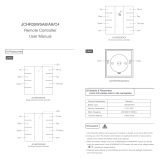Page is loading ...



E L A N H O M E S Y S T E M S
© ELAN Home Systems 2009 • All rights reserved. Page 3
DT22 INSTALLATION MANUAL
Read Information—All the safety and operating information should be read before the appliance is operated.
Follow Information—All operating and use information should be followed.
Retain Information—The safety and operating information should be retained for future reference.
Heed Warnings—All warnings on the appliance and in the operating instructions should be heeded.
Wall Mounting—Mounting of this appliance should be done only by an authorized installer.
Ventilation—The appliances should be situated so that their location or position does not interfere with their proper
ventilation. These appliances should never be placed near or over a radiator or heat register.
-These appliances should not be placed in a built-in installation such as a bookcase or cabinet that may impede the flow of air through the
ventilation openings.
Non-Use Periods—Appliances that are left unattended and unused for long periods of time should be de-energized.
Grounding or Polarization—Do not defeat the safety purpose of the polarized or grounding-type plug. A polarized
plug has two blades with one blade wider than the other blade. A grounding type plug has two blades and a third
grounding prong. The polarized wide blade and the third prong are provided for your safety. If the provided plug does
not fit your outlet, consult an electrician for replacement of the obsolete outlet.
Power Cord Protection—Protect the power cord from being walked on or pinched particularly at plugs, convenience
receptacles and the point where they exit from the apparatus.
Water—Do not use the apparatus near water.

E L A N H O M E S Y S T E M S
Page 4 © ELAN Home Systems 2009 • All rights reserved.
DT22 INSTALLATION MANUAL
Cleaning—Unplug the apparatus from the power outlet before cleaning. Use only a dry cloth to clean the apparatus.
Power Lines—An outdoor antenna should be located away from power lines. When installing an outside antenna.
system, extreme care should be taken to avoid touching power lines or circuits, as contact with them may be fatal.
Object and Liquid Entry—Never insert objects of any kind through the openings of these appliances, as they may
touch dangerous voltage points or short-out parts that could result in a fire or electric shock. Care should be taken so
that objects do not fall and liquids are not spilled into the appliance through openings in the enclosure.
Servicing—Do not attempt to service these appliances yourself, as opening or removing covers may expose you to
dangerous voltage or other hazards. Refer all servicing to qualified service personnel.
Damage Requiring Service—These appliances should be serviced by qualified service personnel when:
• A power supply connection or a plug has been damaged or
• If liquid has been spilled into the appliance or objects have fallen into the appliance or
• The appliance has been exposed to water or moisture or
• The appliance does not appear to operate normally or exhibits a marked change in performance or
• The appliance has been dropped or the enclosure damaged.
Replacement Parts—When replacement parts are required, be sure the service technician has used replacement
parts specified by the manufacturer or that have the same characteristics as the original part. Unauthorized substitutions
may result in fire, electric shock, or other hazards. The Master Control Unit battery should be replaced only after
turning the power off and only by an authorized installer.
Safety Check—Upon completion of any service or repairs to this audio product, ask the service technician to perform
safety checks to determine that the audio product is in proper operating condition.
Lightning Storms—Unplug this apparatus during lightning storms or when unused for long periods of time.
Attachments and Accessories—Use only attachments/accessories specified by the manufacturer.
Cart, Stand, Tripod, Bracket or Table—Use only with a cart, stand, tripod, bracket or table specified
by the manufacturer, or sold with the apparatus. When a cart is used, use caution when moving the
cart/apparatus combination to avoid injury from tip over.
Disconnect Device—Where the mains plug or an appliance coupler is used as the disconnect
device, the disconnect device shall remain operable.
NOTE:
This equipment has been tested and found to comply with the limits for a Class B digital device, pursuant to
part 15 of the FCC Rules. These limits are designed to provide reasonable protection against harmful interference in a
residential installation. This equipment generates, uses and can radiate radio frequency energy and, if not in-stalled
and used in accordance with the instructions, may cause harmful interference to radio communications. However,
there is no guarantee that interference will not occur in a particular installation. If this equipment does cause harmful
interference to radio or television reception, which can be determined by turning the equipment off and on, the user is
encouraged to try to correct the interference by one or more of the following measures:
• Reorient or relocate the receiving antenna.
• Increase the separation between the equipment and receiver.
• Connect the equipment into an outlet on a circuit different from that to which the receiver is connected.
• Consult the dealer or an experienced radio/TV technician for help.
CAUTION:
Changes or modifications not expressly approved by Elan Home Systems could void the user’s authority
to operate the equipment.

E L A N H O M E S Y S T E M S
© ELAN Home Systems 2009 • All rights reserved. Page 5
DT22 INSTALLATION MANUAL
Table of Contents
Intro ..........................................................................................................................................................................................8
Highlights ................................................................................................................................................................... 10
Items in package ........................................................................................................................................................ 10
Front Panel (Hard Buttons) ........................................................................................................................................11
Front Panel LCD ......................................................................................................................................................... 12
Rear Panel ................................................................................................................................................................. 13
Rack Mounting ........................................................................................................................................................... 14
Connections .......................................................................................................................................................................... 15
IR ............................................................................................................................................................................... 15
RS-232 ....................................................................................................................................................................... 15
VIA!NET ..................................................................................................................................................................... 16
Ethernet .....................................................................................................................................................................17
RCA Audio ................................................................................................................................................................. 18
OPTICAL Audio .......................................................................................................................................................... 18
AM Loop Antenna ...................................................................................................................................................... 19
FM Antenna ................................................................................................................................................................ 19
Rear Panel Power Switch ........................................................................................................................................... 22
Operation ............................................................................................................................................................................... 22
Front Panel ................................................................................................................................................................. 23
Mode Menu ................................................................................................................................................................ 24
AM/FM ....................................................................................................................................................... 24
Preset/Direct .............................................................................................................................................. 24
Stereo/Mono .............................................................................................................................................. 25
Saving Presets ........................................................................................................................... 26
Deleting Presets ......................................................................................................................... 26
Override ..................................................................................................................................................... 27
Change Custom Text .................................................................................................................. 27
Remove Custom Text ................................................................................................................. 29
Changing Genre ......................................................................................................................... 30
Removing Genre Override .......................................................................................................... 31
Details ........................................................................................................................................................ 32
System Configuration ................................................................................................................................................33
Unit ID ....................................................................................................................................................... 33
LCD Settings .............................................................................................................................................. 34

E L A N H O M E S Y S T E M S
Page 6 © ELAN Home Systems 2009 • All rights reserved.
DT22 INSTALLATION MANUAL
LCD Timeout .............................................................................................................................. 35
LCD Contrast ............................................................................................................................. 36
LCD Brightness .......................................................................................................................... 37
Front Panel IR ............................................................................................................................................38
RS232 ........................................................................................................................................................ 39
Baud Rate ..................................................................................................................................39
Unsolicited Feedback ................................................................................................................. 40
Ethernet .....................................................................................................................................................41
Configuration Type ..................................................................................................................... 41
Static Parameters ....................................................................................................................... 42
Show Current ............................................................................................................................. 45
ZNet Bridge ................................................................................................................................................ 46
Region .......................................................................................................................................................47
Version Info ............................................................................................................................................... 48
Restore Defaults ........................................................................................................................................49
Remote Control Operation ..............................................................................................................................................50
Troubleshooting ................................................................................................................................................................... 52
Appendix A Specifications ..............................................................................................................................................56
Appendix B: Serial Protocol ........................................................................................................................................... 57
Port Configuration ..................................................................................................................................................... 57
Messages ................................................................................................................................................................... 57
Unsolicited Feedback notifications ............................................................................................................................. 57
Query/Response Command Structure .......................................................................................................................57
Dump Command Structure ....................................................................................................................................... 58
Status Command Structure ......................................................................................................................................58
Command Structure ................................................................................................................................................... 58
<COMMAND>............................................................................................................................................................. 58
Power On/Off/Toggle .................................................................................................................................................. 58
Select ......................................................................................................................................................................... 59
Display On ................................................................................................................................................................. 59
Reboot ....................................................................................................................................................................... 59
Config ........................................................................................................................................................................ 60
Config RS232 Unsolicited Feedback On/Off ............................................................................................................... 61
UFB On/Off (Unsolicited Feedback) ............................................................................................................................ 62
Boot Version .............................................................................................................................................................. 63
Code Version.............................................................................................................................................................. 63

E L A N H O M E S Y S T E M S
© ELAN Home Systems 2009 • All rights reserved. Page 7
DT22 INSTALLATION MANUAL
Mode: Direct/Preset ................................................................................................................................................... 63
Digit ........................................................................................................................................................................... 64
Enter .......................................................................................................................................................................... 64
Cancel ........................................................................................................................................................................ 64
Group ......................................................................................................................................................................... 64
Preset ......................................................................................................................................................................... 65
MDF (Metadata Feedback) ......................................................................................................................................... 67
Signal ......................................................................................................................................................................... 68
Scan ........................................................................................................................................................................... 68
AM/FM Band .............................................................................................................................................................. 69
Tune ........................................................................................................................................................................... 69
Seek ........................................................................................................................................................................... 70
Stereo ........................................................................................................................................................................ 70
Appendix C: Adding SIRIUS Radio Functionality .................................................................................................... 72
Connecting the SIRIUS Tuner Module ....................................................................................................................... 72
Displaying Signal Strength ......................................................................................................................................... 72
Connecting Audio Outputs ......................................................................................................................................... 72
Tuner Activation ......................................................................................................................................................... 72
Selecting the SIRIUS Tuner ........................................................................................................................................ 73
Direct Mode Operation ............................................................................................................................................... 73
Category Mode Operation .......................................................................................................................................... 73
Preset Mode Operation .............................................................................................................................................. 74
Recalling Presets ....................................................................................................................................................... 74
Displaying SIRIUS Firmware Version and Product ID ................................................................................................ 74
Viewing DT22 Firmware Version ................................................................................................................................ 74

E L A N H O M E S Y S T E M S
Page 8 © ELAN Home Systems 2009 • All rights reserved.
DT22 INSTALLATION MANUAL
Introduction
Thank you for choosing the ELAN DT22 Dual AM/FM Tuner. The ELAN DT22 Dual Tuner is two AM/FM digital
tuners in one standard-sized audio component. Each tuner has its own audio output so that each may be listened
to independently. The DT22 features a total of 396 AM/FM presets plus 396 SIRIUS presets per chassis. When
used in conjunction with ELAN Touch Panels, the combination of Direct Access tuning and a plethora of Presets
makes control of the DT22 easy and intuitive – from anywhere in your home.
The DT22 includes a front panel IR receiver, full function handheld remote, and rear panel control ports for IR,
VIA!NET and serial control. Two-way feedback, including station call letters, frequency, genre, song name and art-
ist, can be displayed on any ELAN Touch Panel or Olé Interactive Touchpad without the use of an SS1, SC1 or SC4.
With a 128 x 64 graphical LCD and front panel button access, the setup is easy. Through guided setup processes
including Network and Ethernet to a full diagnostics menu that includes signal strength and SIRIUS signal detec-
tion the DT22 allows the installation to be intuitive. Even the programming of favorite stations by the user is guided
to allow easy setup.
NOTE: The SCH1 (sold separately) is all that is needed to add SIRIUS Satellite Radio to an ELAN DT22
Dual Tuner. Refer to Appendix C for detailed setup and use information.

E L A N H O M E S Y S T E M S
© ELAN Home Systems 2009 • All rights reserved. Page 9
DT22 INSTALLATION MANUAL
Listening to Satellite Radio
To listen to Satellite Radio, you’ll need to connect a SIRIUS-Ready receiver. SIRIUS Satellite Radio is available to
residents of the US (excluding Alaska and Hawaii) and Canada.
Satellite Radio delivers a variety of commercial-free music from categories ranging from Pop, Rock, Country, R&B,
Dance, Jazz, Classical and many more plus coverage of all top profesional and college sports including play by play
games from select leagues and teams. Additional programming includes expert sports talk, uncensored entertain-
ment, comedy, family programming, local traffic and weather and news from your most trusted sources.
Once you’ve purchased a Sirius tuner you’ll need to activate it and subscribe to begin enjoying the service. Easy to
follow installation and setup instructions are provided with the SIRIUS tuner. There are a variety of programming
packages available, including the option of adding “The Best of XM” to the SIRIUS service enabling you to enjoy
the most popular programming among both services. Family friendly packages are also available to restrict chan-
nels featuring content that may be inappropriate for children.
To subscribe to SIRIUS, U.S. and Candian customers can call 1-888-539 SIRI (1-888-539-7474) or visit sirius.com
(US) or siriuscanada.ca (Canada).
SIRIUS, XM and all related marks and logos are trademarks of SIRIUS XM Radio Inc. and its subsidiaries. All other marks and logos are the
property of their respective owners. All rights reserved. SIRIUS subscription sold seperately. Taxes and a one-time activation fee may apply.
SIRIUS tuner required (sold seperately) to receive the SIRIUS service. All programming and fees subject to change. It is prohibited to copy,
decompile, reverse engineer, hack, manipulate or otherwise make available any technology or software incorporated in receivers compatible
with the SIRIUS Satellite Radio System. Service not available in Alaska or Hawaii.

E L A N H O M E S Y S T E M S
Page 10 © ELAN Home Systems 2009 • All rights reserved.
DT22 INSTALLATION MANUAL
Product Highlights
• Two AM/FM Digital Tuners
• Satellite Radio Ready. Add one or two SIRIUS Tuner Modules (sold separately)
• Four Sets of independent Outputs for Multi-Room Listening
• Link Two DT22s to Provide Up to 4 AM/FM Tuners and 4 SIRIUS Tuners
• Preset or Direct Numeric Access
• 4 Preset Groups labeled A, B, C, and D for easy preset organization.
• 99 flexible presets in each group. Each preset can hold either an AM, FM, or SIRIUS station.
• 396 Presets shared across 2 AM/FM Tuners plus 396 Presets shared across 2 SIRIUS Tuners.
• Easy Setup and Diagnostics With Front Panel Buttons and Graphical LCD
• View Radio Station & “Now Playing” RDS information on ELAN User interfaces (EM version VIA! panels
only)
• VIA!NET, Ethernet, Serial and IR Controllable.
• Use With Any ELAN Wireless Touch Panel, Olé Touch Pad, or EM version LCD Touch Panel.
• New ELAN SmartSource (Does not require a System SS1, SC1 or SC4 for Two-Way Feedback)
• Displays RDS (Radio Data System)
• cTUVus Certified, CE®, CB Scheme, FCC part 15, and C-tick
Items in package
• DT22 Tuner
• Rack Mount Brackets
• DT22 Remote Control
• AM Loop Antenna
• FM Antenna
• Installation Manual
• AC line cord
• SIRIUS Tuner Modules sold separately

E L A N H O M E S Y S T E M S
© ELAN Home Systems 2009 • All rights reserved. Page 11
DT22 INSTALLATION MANUAL
Front Panel (Hard Buttons)
1
2
3
4
5
6
DT22 Front Panel Controls & Indicators
Item Name Item Name
1
Tuner Select Button
4
Power LED
2
Mode Button
5
Memory Button
3
Navigation Arrows and Enter Button
6
Access Door (Shown Open)

E L A N H O M E S Y S T E M S
Page 12 © ELAN Home Systems 2009 • All rights reserved.
DT22 INSTALLATION MANUAL
Front Panel LCD
ST
Y
100.1
FM1
Z
MH
PRESET
PRESET
B01
XXXX ROCK
Cathexis Dark of
Night 100.1 WKRQ
1 2 3 4
5
6
9
8
10
7
Graphical LCD
Item# Function Item# Function
1
Signal Indicator
6
Station Frequency
2
Stereo Indicator
7
Custom Text
3
Signal Strength Indicator Bar
8
RDS Radio Text
4
Tuner Mode Indicator
9
Station Genre/Category
5
Current Tuned Preset
10
Preset/Direct/Category Mode

E L A N H O M E S Y S T E M S
© ELAN Home Systems 2009 • All rights reserved. Page 13
DT22 INSTALLATION MANUAL
Rear Panel
1
4
7 82 3
19 18 17 16 15 12 11 10
9
5
14
13
6
Rear Panel Connections
Item# Function Item # Function
1
Power Switch
11
AM/FM 2 Analog RCA Output
2
IR IN
12
AM/FM 1 Analog RCA Output
3
VIA!NET Input
13
SIRIUS 2 Analog RCA Output
4
B1 Button
14
SIRIUS 1 Analog RCA Output
5
SIRIUS Tuner Module 1 Connection
15
Ethernet Port
6
SIRIUS Tuner Module 2 Connection
16
RS-232 Port
7
AM/FM 1 Digital Audio Output
17
VIA!NET Out
8
AM/FM 2 Digital Audio Output
18
IR OUT
9
AM Antenna Connector
19
Power Inlet/Fuse Holder
10
FM Antenna Connector

E L A N H O M E S Y S T E M S
Page 14 © ELAN Home Systems 2009 • All rights reserved.
DT22 INSTALLATION MANUAL
Rack Mounting
When mounting the DT22 Tuner in an equipment rack, use the included Rack Mount Brackets for secure mounting
and proper ventilation. The DT22 requires two rack spaces.
To install the DT22 into a standard 19” equipment rack:
1. Slide the rack mount brackets onto the DT22 chassis from the front as shown in Figure 14-1.
2. Ensure that the brackets are flush with the front of the unit. Install each of the eight screws (included) through
the side mounting flanges into the holes in the sides of the unit as shown in Figure 14-2. Hand tighten screws!
Over-tightening could cause damage to the DT22 Tuner.
3. Once the brackets are securely mounted, install the entire assembly into a standard 19” equipment rack from the
front using four rack screws (not included). Two rack spaces will be used. See Figure 14-3.
19" Equipment Rack
Rack Screws

E L A N H O M E S Y S T E M S
© ELAN Home Systems 2009 • All rights reserved. Page 15
DT22 INSTALLATION MANUAL
Connections
IR
The DT22 can be controlled using the 3.5mm (‘mini’) IR jack on the back panel. There is also an 3.5mm IR Loop
Output jack included to connect to additional DT22s.
S128P
DT22 #1
TO Second
DT22 IR IN
S128P Source IR Out to DT22 IR Loop Connections
RS-232
The RS232 port on the back of the unit is used to connect the DT22 to a computer to facilitate firmware updates
and download tuner configuration parameters for troubleshooting.
It can also be used to control Direct and Preset features.
DB9 CABLE
FROM COMPUTER
DT22
RS-232 Connection
1
6

E L A N H O M E S Y S T E M S
Page 16 © ELAN Home Systems 2009 • All rights reserved.
DT22 INSTALLATION MANUAL
VIA!NET
Use the VIA!NET ports when controlling the DT22 with ELAN Touch Panels, SC-1 Serial Controller, SS1 System
Station and/or other VIA!NET devices. The VIA!NET ports on the DT22 can be daisy-chained between chassis and
other VIA!NET devices.
Use an RJ-45 to RJ-45 interconnect cable to make all VIA!NET connections.
Use the following diagram when connecting a S86A/S86P and not using an SPP.
VIA!NET Connections
If there is not a System SS1 or System SC1 in the system, make the following connections.
VIA!NET Connections

E L A N H O M E S Y S T E M S
© ELAN Home Systems 2009 • All rights reserved. Page 17
DT22 INSTALLATION MANUAL
If a System SS1 or System SC1 is in the system, use the following connections.
To
SS1/SC1
VIA!NET
Connector
VIA!NET Loop Connection
Ethernet
The ETHERNET port can be used to connect the DT22 to a LAN (Local Area Network) connection for Firmware
Updates. It may also be used by supported software applications to communicate with the DT22. An Ethernet
cable wired to T568A (or T568B) should be used in conjunction with this connection.
1 2 3 4 5 6 7 8
1 2 3 4 5 6 78
GREEN/WHITE
GREEN
ORANGE/WHITE
BLUE
BLUE/WHITE
ORANGE
BROWN/WHITE
BROWN
T568A WIRING STANDARD
ETHERNET
CABLE
DT22
T568A Ethernet Connection

E L A N H O M E S Y S T E M S
Page 18 © ELAN Home Systems 2009 • All rights reserved.
DT22 INSTALLATION MANUAL
RCA Audio
Using RCA-type interconnect cables, connect all active tuner audio outputs to pairs of inputs on an ELAN preamp
controller (e.g. S66A, S86A/P, S128P or to a stereo receiver). Make sure to connect Left channel outputs to Left
channel inputs and Right channel outputs to Right channel inputs.
S128P
R L
RCA PATCH
CABLES
DT22
RCA Audio Connections
OPTICAL Audio
Using an Optical interconnect cable, connect TUNER 1 and/or TUNER 2 Optical output(s) to any Optical input(s) on
a Stereo Receiver, Digital Audio Wallplate, or Home Theater Receiver.
Digital Optical
Input
Digital
Optical
Cable
DT22
OPTICAL Audio Connections

E L A N H O M E S Y S T E M S
© ELAN Home Systems 2009 • All rights reserved. Page 19
DT22 INSTALLATION MANUAL
AM Loop Antenna
DT22
AM Loop Antenna
The AM antenna is connected to the terminals marked AM/GND. These connections are not polarity sensitive, so it
does not matter which wire is connected to the GND or AM terminals.
To prevent unwanted noise, place the antenna as far away as possible from other electronics, speaker cords, power
cords and amplifiers.
FM Antenna
Indoor FM Antenna
Connect the included FM antenna to the FM (coaxial) jack. Generally, a T-type twin lead antenna will be sufficient; if
you live in an area where the FM signals are particularly weak, it may be necessary to install an outside or rooftop
antenna.
If standard FM broadcast frequencies are available via your cable service, you may connect your 75 ohm FM anten-
na jack to your cable system. Please contact your cable service to discuss this option.
DT22-240
REAR PANEL
F-JACK
F-CONNECTOR

E L A N H O M E S Y S T E M S
Page 20 © ELAN Home Systems 2009 • All rights reserved.
DT22 INSTALLATION MANUAL
SIRIUS Tuner Module Connections
OPTICAL
8 PIN
R L
AUDIO
OUT
1
2
3
Front Panel Connections
Item Name
1
Analog Audio Out (not used)
2
8 Pin DIN -- Connects to DT22
3
Optical Connection
DC 5V
ANT
1
2
Rear Panel Connections
Item Name
1
5 VDC power connection (not used)
2
Satellite Antenna Connection
/