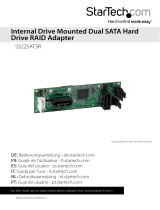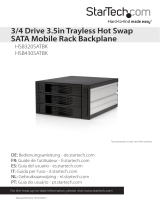Page is loading ...

Serial ATA Backplane
SATABAY3
SATABAY3BK
SATABAY4
SATABAY4BK
Instruction Guide
The Professionals’ Source For Hard-to-Find Computer Parts
SSAATTAA BB AA CC KKPP LLAANNEE
* Actual product may vary from photo
* SATABAY3 shown


1
Table of Contents
Introduction . . . . . . . . . . . . . . . . . . . . . . . . . . . . . . . . . . . . . . . . . . . . . . . . . . . . . . . . . .2
Installation . . . . . . . . . . . . . . . . . . . . . . . . . . . . . . . . . . . . . . . . . . . . . . . . . . . . . . . . . . . 3
Using Your Backplane . . . . . . . . . . . . . . . . . . . . . . . . . . . . . . . . . . . . . . . . . . . . . . . . . . 3
Technical Specifications . . . . . . . . . . . . . . . . . . . . . . . . . . . . . . . . . . . . . . . . . . . . . . . . 4
Technical Support . . . . . . . . . . . . . . . . . . . . . . . . . . . . . . . . . . . . . . . . . . . . . . . . . . . . . 5
Warranty Information . . . . . . . . . . . . . . . . . . . . . . . . . . . . . . . . . . . . . . . . . . . . . . . . . . 5

2
Introduction
Thank you for purchasing a StarTech.com Serial ATA backplane. The perfect solution for
building hot-swappable Serial ATA RAID arrays, these backplanes can support up to
three (SATABAY3, SATABAY3BK) or four (SATABAY4, SATABAY4BK) Serial ATA 150
3.5” inch drives, each in their own independent removable drive drawer. An 8 cm rear
fan ensures plenty of air movement over the drives to maintain ideal operating
temperatures.
Features
• Compliant with Serial ATA Specification 1.0
• Equipped with an 8cm rear mounted ball-bearing fan to ensure all your hard drives
remain cool
• Supports RAID applications (0, 1, 5)
•Provides an audible buzzer alarm when overheating occurs
•Uses an easy push-button mechanism for opening hard drive trays
• LEDs continuously monitor hard drive and fan activity
• Supports Serial ATA 150 hard drives with data transfer rates of up to 150 MBytes/sec
• Uses thin, flexible Serial ATA cables for easier internal connections and improved
airflow
Package Contents
•1 x Serial ATA backplane
• 7-pin Serial ATA signal cables

3
Installation
1. Remove one of the drive trays by pressing on the left side of the drive tray. This will
cause the tray’s arm to swing out. Hold the arm and pull the tray out.
2. Place the hard drive into the tray. Line up the holes in the bottom of the tray with the
holes in the bottom of your drive. Use screws to secure the hard drive to the tray.
3. Slide the tray back into the slot. When the tray is all the way back into the slot, press
the arm back in until you hear a “click” sound. This indicates that the tray and hard
drive are properly installed.
4. Repeat these steps for the other hard drives.
5. If desired, install the backplane into open 5.25” drive bays on your system.
5. Use the 7-pin Serial ATA signal cables to connect the hard drive (“HD”) ports on the
back of the backplane to your Serial ATA controller.
6. To power the backplane, use either Serial ATA or LP4 connectors from your power
supply. If you use LP4 connectors, the power will automatically be converted to Serial
ATA power.
Using Your Backplane
• Reset: The Reset button/LED on the front of the backplane serves as both a reset
switch and an overheating LED. When overheating occurs, a buzzer will sound and
the Reset LED will flash. To stop the alarm, press the Reset button.
• HD1, HD2, etc: The HD buttons/LEDs on the front of the backplane serve as both the
power switches and power LEDs for each drive. To turn power to the drive on or off,
push the corresponding HD button (Do not turn off power when the drive is in use!).
When the drive is powered, the corresponding LED will be lit.
Note: The default temperature at which the alarm will sound is 60ºC (140ºF). Using
jumpers on the back of the backplane, you can also set the temperature to 55ºC (131ºF) or
65ºC (149ºF).
• Fan Sensor: The fan sensor LED on the front of the backplane indicates the activity of
the backplane’s fan. If the fan sensor LED is lit green, the fan is working properly. If
the fan fails, the fan sensor LED will be lit red.

4
Technical Specifications
SATABAY3 SATABAY4
SATABAY3BK SATABAY4BK
HD Compatibility 3.5” Serial ATA 150
HD Supported 3 4
Connectors 3 x 7-pin SATA 4 x 7-pin SATA
2 x 15-pin SATA 2 x 15-pin SATA
2 x 4-pin LP4 2 x 4-pin LP4
Drive Connection Cable-less connection
Material Aluminum and plastic
Fan 8cm ball bearing
LEDs 3 x Hard drive activity 4 x Hard drive activity
1 x Reset, 1 x Fan status 1 x Reset, 1 x Fan status
Alarm Over-heating alarm
Dimension 5.75 x 7.95 x 3.39” 5.75 x 7.95 x 4.96”
(146 x 202 x 86 mm) (146 x 202 x 126 mm)
Weight 2.86 lbs (1.3 Kgs) 3.52 lbs (1.6 Kgs)

5
Technical Support
StarTech.com’s lifetime technical support is an integral part of our commitment to
provide industry-leading solutions. If you ever need help with your product, visit
www.startech.com/support and access our comprehensive selection of online tools,
documentation, and downloads.
Warranty Information
This product is backed by a one-year warranty. In addition, StarTech.com warrants its
products against defects in materials and workmanship for the periods noted,
following the initial date of purchase. During this period, the products may be
returned for repair, or replacement with equivalent products at our discretion. The
warranty covers parts and labor costs only. StarTech.com does not warrant its products
from defects or damages arising from misuse, abuse, alteration, or normal wear and
tear.
Limitation of Liability
In no event shall the liability of StarTech.com Ltd. and StarTech.com USA LLP (or their
officers, directors, employees or agents) for any damages (whether direct or indirect,
special, punitive, incidental, consequential, or otherwise), loss of profits, loss of business,
or any pecuniary loss, arising out of or related to the use of the product exceed the actual
price paid for the product.
Some states do not allow the exclusion or limitation of incidental or consequential
damages. If such laws apply, the limitations or exclusions contained in this statement
may not apply to you.

Revised: March 1, 2004
/