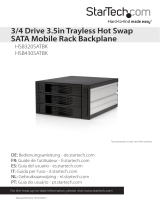Page is loading ...

FCC Compliance Statement
This equipment has been tested and found to comply with the limits for a Class B digital
device, pursuant to part 15 of the FCC Rules. These limits are designed to provide rea-
sonable protection against harmful interference in a residential installation. This equip-
ment generates, uses and can radiate radio frequency energy and, if not installed and
used in accordance with the instructions, may cause harmful interference to radio com-
munications. However, there is no guarantee that interference will not occur in a particu-
lar installation. If this equipment does cause harmful interference to radio or television
reception, which can be determined by turning the equipment off and on, the user is
encouraged to try to correct the interference by one or more of the following measures:
Reorient or relocate the receiving antenna.•
Increase the separation between the equipment and receiver.•
Connect the equipment into an outlet on a circuit different from that to which the receiver •
is connected.
Consult the dealer or an experienced radio/TV technician for help.•
Use of Trademarks, Registered Trademarks, and other Protected Names and Symbols
This manual may make reference to trademarks, registered trademarks, and other
protected names and/or symbols of third-party companies not related in any way to
StarTech.com. Where they occur these references are for illustrative purposes only and
do not represent an endorsement of a product or service by StarTech.com, or an en-
dorsement of the product(s) to which this manual applies by the third-party company in
question. Regardless of any direct acknowledgement elsewhere in the body of this doc-
ument, StarTech.com hereby acknowledges that all trademarks, registered trademarks,
service marks, and other protected names and/or symbols contained in this manual and
related documents are the property of their respective holders.

i
Table of Contents
Introduction ..................................................................... 1
Packaging Contents.....................................................................1
System Requirements .................................................................1
Installation ....................................................................... 2
Hardware Installation ...................................................................3
Driver Installation .........................................................................4
Using Your Backplane ..................................................... 4
Specifications .................................................................. 5
Technical Support ........................................................... 6
Warranty Information ...................................................... 6

1
Introduction
Packaging Contents
1 x SATSASBAY3BK backplane•
3 x 7-pin SATA cables•
1 x Screw Kit•
1 x Instruction Manual•
System Requirements
2 adjacent 5.25” front bays•
3 available SATA/SAS ports on the hard drive controller•
2 available LP4 molex or 2 15-pin SATA power connectors on the •
power supply

3
JP2
FLR Fan Failure Detect (red) TLR Temperature Detect (red)
FL+ Fan Failure Detect (+) 5V+ 5V power
FLG Fan Failure Detect (green) TLG Temperature Detect (green)
RST Reset switch GND Ground
Hardware Installation
Remove one of the drive trays by pressing on the left side of the 1.
drive tray. This will cause the tray’s locking arm to swing out. Hold the
arm and pull the tray out.
Place the hard drive into the tray. Line up the holes in the bottom of 2.
the tray with the holes in the bottom of your drive. Use the provided
screws to secure the hard drive to the tray.
Slide the tray back into the slot. When the tray is all the way back into 3.
the slot, press the locking arm back in until you hear a “click” sound.
This indicates that the tray and hard drive are properly installed.
Repeat these steps for the other hard drives.4.
Install the backplane into open 5.25” drive bays in your system case. 5.
Follow the directions from the case manufacturer.
Use the 7-pin Serial ATA (SATA) signal cables to connect the 7-pin 6.
hard drive (HDD) ports on the back of the backplane to your SATA or
SAS controller.
NOTE: Some SAS controller cards use an SFF-8484 or SFF-8087
connector. A special breakout cable to 7-pin SATA connectors would
be required to plug into the backplane
(ie. StarTech.com ID: SAS84SS450).

4
To power the backplane, use 7. either the 15-pin SATA or 4-pin LP4
molex connectors from your power supply. If you use the LP4 molex
connectors, the power will automatically be converted to SATA
power. Both types of power connectors do not need to be plugged
in.
Driver Installation
No driver installation is required for any operating system, as this
backplane is only a passthrough for the hard drives, so it is not seen by
the operating system.
Using Your Backplane
Reset: The Reset button/LED on the front of the backplane serves as
both a reset switch and an overheating LED. When overheating occurs,
a buzzer will sound and the Reset LED will flash. To stop the alarm,
press the Reset button.
HD1, HD2, etc: The HD buttons/LEDs on the front of the backplane
serve as both the power switches and power LEDs for each drive. To
turn power to the drive on or off, push the corresponding HD button (Do
not turn off power when the drive is in use!).
When the drive is powered, the corresponding LED will be lit.
Note: The default temperature at which the alarm will sound is 60ºC
(140ºF). Using jumpers on the back of the backplane (JP1), you can
also set the temperature to 55ºC (131ºF) or 65ºC (149ºF).
Fan Sensor: The fan sensor LED on the front of the backplane
indicates the activity of the backplane’s fan. If the fan sensor LED is lit
green, the fan is working properly. If the fan fails, the fan sensor LED
will be lit red.

5
Specications
Bus Interface SATA 3.0Gb/s
SAS 3.0Gb/s
Rear Connectors
3 x 7-pin SATA/SAS
2 x LP4 molex power
2 x 15-pin SATA power
LEDs
3 x Hard Drive Power/Activity
1 x Reset
1 x Fan Status
Fans 1 x 80mm (ball bearing)
Maximum Data Transfer Rate 3.0 Gbps
Hard Drive Compatibility
3.5” SATA 1.5/3.0Gbps with
capacity up to 1.5TB
3.5” SAS 3.0Gbps
Operating Temperature 35° - 65°C
Storage Temperature 15° - 65°C
Dimension 202.0mm x 146.0mm x 86.0mm

6
Technical Support
StarTech.com’s lifetime technical support is an integral part of our com-
mit-ment to provide industry-leading solutions. If you ever need help
with your product, visit www.startech.com/support and access our com-
prehensive selection of online tools, documentation, and downloads.
Warranty Information
This product is backed by a one year warranty.
In addition, StarTech.com warrants its products against defects in
materials and workmanship for the periods noted, following the initial
date of purchase. During this period, the products may be returned for
repair, or replacement with equivalent products at our discretion. The
warranty covers parts and labor costs only. StarTech.com does not war-
rant its products from defects or damages arising from misuse, abuse,
alteration, or normal wear and tear.
Limitation of Liability
In no event shall the liability of StarTech.com Ltd. and StarTech.com
USA LLP (or their officers, directors, employees or agents) for any dam-
ages (whether direct or indirect, special, punitive, incidental, consequen-
tial, or otherwise), loss of profits, loss of business, or any pecuniary loss,
arising out of or related to the use of the product exceed the actual price
paid for the product. Some states do not allow the exclusion or limitation
of incidental or consequential damages. If such laws apply, the limita-
tions or exclusions contained in this statement may not apply to you.

StarTech.com has been making “hard-to-find easy” since 1985,
providing high quality solutions to a diverse IT and A/V customer
base that spans many channels, including government, education
and industrial facilities to name just a few. We offer an unmatched
selection of computer parts, cables, A/V products, KVM and Serv-
er Management solutions, serving a worldwide market through our
locations in the United States, Canada, the United Kingdom and
Taiwan.
Visit www.startech.com today for complete information about all
our products and to access exclusive interactive tools such as the
Cable Finder, Parts Finder and the KVM Reference Guide.
/