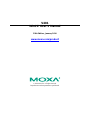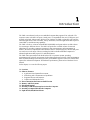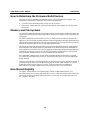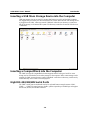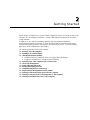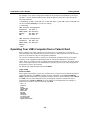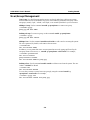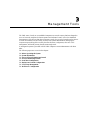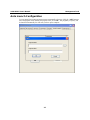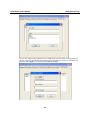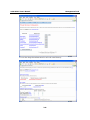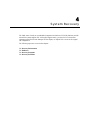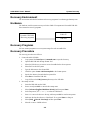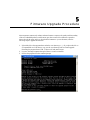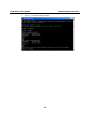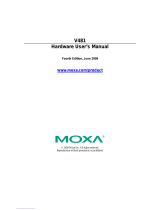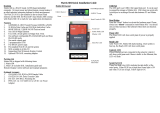Moxa V481-T-CE is an industrial-grade embedded computer designed for demanding applications, featuring an Intel Celeron M 1 GHz processor, dual LAN ports for network redundancy, and eight software-selectable RS-232/422/485 serial ports for versatile connectivity options.
Moxa V481-T-CE is an industrial-grade embedded computer designed for demanding applications, featuring an Intel Celeron M 1 GHz processor, dual LAN ports for network redundancy, and eight software-selectable RS-232/422/485 serial ports for versatile connectivity options.



















-
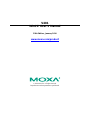 1
1
-
 2
2
-
 3
3
-
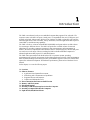 4
4
-
 5
5
-
 6
6
-
 7
7
-
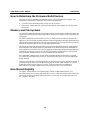 8
8
-
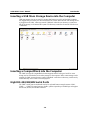 9
9
-
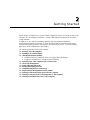 10
10
-
 11
11
-
 12
12
-
 13
13
-
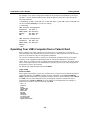 14
14
-
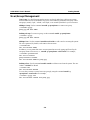 15
15
-
 16
16
-
 17
17
-
 18
18
-
 19
19
-
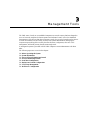 20
20
-
 21
21
-
 22
22
-
 23
23
-
 24
24
-
 25
25
-
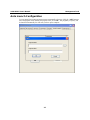 26
26
-
 27
27
-
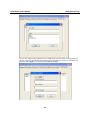 28
28
-
 29
29
-
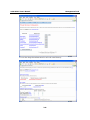 30
30
-
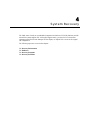 31
31
-
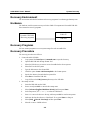 32
32
-
 33
33
-
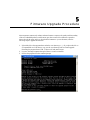 34
34
-
 35
35
-
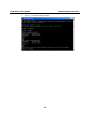 36
36
Moxa V481-T-CE is an industrial-grade embedded computer designed for demanding applications, featuring an Intel Celeron M 1 GHz processor, dual LAN ports for network redundancy, and eight software-selectable RS-232/422/485 serial ports for versatile connectivity options.
Ask a question and I''ll find the answer in the document
Finding information in a document is now easier with AI
Related papers
-
Moxa IA261-I/IA262-I Series User manual
-
Moxa DA-661-16-LX User manual
-
Moxa IA260 Series User manual
-
Moxa IA260-LX User manual
-
Moxa V462-T-XPE User manual
-
Moxa IA260 Series User manual
-
Moxa Technologies DA-660-8-CE User manual
-
Moxa EM-2260-CE DEVELOPMENT KIT User manual
-
Moxa IA261-I-LX User manual
-
Moxa DA-662-16-CE Specification
Other documents
-
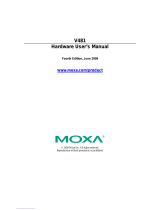 Moxa Technologies ThinkCore V481 Hardware User Manual
Moxa Technologies ThinkCore V481 Hardware User Manual
-
Palm CompactFlash 10/100 User manual
-
 Moxa Technologies V481-XPE User manual
Moxa Technologies V481-XPE User manual
-
 Planex URS-02 User manual
Planex URS-02 User manual
-
Yamaha AVENTAGE RX-A660 User manual
-
 Moxa Technologies DA-682 User manual
Moxa Technologies DA-682 User manual
-
Trendnet RB-TPE-5240WS User guide
-
Yamaha Audio YHT-5920UBL User guide
-
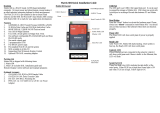 Artila Matrix 604 Quick Installation Manual
Artila Matrix 604 Quick Installation Manual
-
Oracle MICROS Workstation 5A Setup Manual