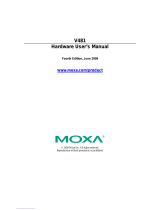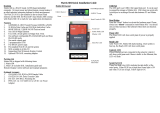Table of Contents
Chapter 1 Introduction ...............................................................................................1-1
Overview.............................................................................................................................. 1-2
Software Features................................................................................................................. 1-2
Application Development Environment.................................................................. 1-2
Networking and Communications Capabilities....................................................... 1-3
Supported Servers and Daemons ............................................................................ 1-3
Graphics and Multimedia Tools.............................................................................. 1-4
How to Determine the Firmware Build Version................................................................... 1-5
Memory and File Systems.................................................................................................... 1-5
Hive-Based Registry............................................................................................................. 1-5
Inserting a USB Mass Storage Device into the Computer.................................................... 1-6
Inserting a CompactFlash into the Computer....................................................................... 1-6
Eight RS-232/422/485 Serial Ports....................................................................................... 1-6
Chapter 2 Getting Started...........................................................................................2-1
Starting Your V481 Computer ............................................................................................. 2-2
Resetting Your V481 Computer........................................................................................... 2-3
Changing the Network Settings............................................................................................ 2-3
Using the Windows CE Network Utility to Configure Network Settings............... 2-4
Using the Command Line to Configure Network Settings ..................................... 2-4
Operating Your V481 Computer from a Telnet Client......................................................... 2-5
User/Group Management ..................................................................................................... 2-6
System Time and Time Zone................................................................................................ 2-7
Starting and Stopping Services............................................................................................. 2-7
Troubleshooting Network Connectivity ............................................................................... 2-8
Simple Network Management Protocol (SNMP)................................................................. 2-9
Inserting a USB Mass Storage Device into the Computer.................................................... 2-9
Inserting a Compact Flash Card Storage into a V481 Computer.......................................... 2-9
Inserting a Hard Disk Drive into a V481 Computer........................................................... 2-10
Chapter 3 Management Tools....................................................................................3-1
Before Operating the System................................................................................................ 3-2
System Information.............................................................................................................. 3-2
Process (Thread) Monitoring/Control................................................................................... 3-3
Services Monitoring/Control................................................................................................ 3-4
Serial Port Configuration...................................................................................................... 3-5
Display.................................................................................................................................. 3-6
Auto Launch Configuration.................................................................................................. 3-7
User/Group Management ..................................................................................................... 3-8
Web Server Configuration.................................................................................................. 3-10
Chapter 4 System Recovery ......................................................................................4-1
Recovery Environment......................................................................................................... 4-2
Hardware.............................................................................................................................. 4-2
Recovery Programs .............................................................................................................. 4-2
Recovery Procedure.............................................................................................................. 4-2
Chapter 5 Firmware Upgrade Procedure..................................................................5-1