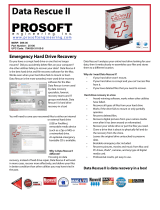Page is loading ...

User's Guide
Acronis® Backup & Recovery ™ 10
Server for Windows

Copyright © Acronis, Inc., 2000-2010. All rights reserved.
“Acronis” and “Acronis Secure Zone” are registered trademarks of Acronis, Inc.
"Acronis Compute with Confidence", “Acronis Startup Recovery Manager”, “Acronis Active Restore”
and the Acronis logo are trademarks of Acronis, Inc.
Linux is a registered trademark of Linus Torvalds.
VMware and VMware Ready are trademarks and/or registered trademarks of VMware, Inc. in the
United States and/or other jurisdictions.
Windows and MS-DOS are registered trademarks of Microsoft Corporation.
All other trademarks and copyrights referred to are the property of their respective owners.
Distribution of substantively modified versions of this document is prohibited without the explicit
permission of the copyright holder.
Distribution of this work or derivative work in any standard (paper) book form for commercial
purposes is prohibited unless prior permission is obtained from the copyright holder.
DOCUMENTATION IS PROVIDED "AS IS" AND ALL EXPRESS OR IMPLIED CONDITIONS,
REPRESENTATIONS AND WARRANTIES, INCLUDING ANY IMPLIED WARRANTY OF MERCHANTABILITY,
FITNESS FOR A PARTICULAR PURPOSE OR NON-INFRINGEMENT, ARE DISCLAIMED, EXCEPT TO THE
EXTENT THAT SUCH DISCLAIMERS ARE HELD TO BE LEGALLY INVALID.
Third party code may be provided with the Software and/or Service. The license terms for such third-
parties are detailed in the license.txt file located in the root installation directory. You can always find
the latest up-to-date list of the third party code and the associated license terms used with the
Software and/or Service at http://kb.acronis.com/content/7696

Table of contents
1 Introducing Acronis® Backup & Recovery™ 10 ........................................................................6
1.1 Acronis Backup & Recovery 10 overview .................................................................................. 6
1.2 Getting started ........................................................................................................................... 6
1.2.1 Using the management console .................................................................................................................... 7
1.3 Acronis Backup & Recovery 10 components ...........................................................................13
1.3.1 Agent for Windows ....................................................................................................................................... 13
1.3.2 Management Console ................................................................................................................................... 14
1.3.3 Bootable Media Builder ................................................................................................................................ 14
1.4 Supported file systems ............................................................................................................14
1.5 Supported operating systems ..................................................................................................15
1.6 System requirements ...............................................................................................................15
1.7 Technical support ....................................................................................................................16
2 Understanding Acronis Backup & Recovery 10 ...................................................................... 17
2.1 Basic concepts..........................................................................................................................17
2.2 Full, incremental and differential backups ..............................................................................21
2.3 User privileges on a managed machine ...................................................................................23
2.4 Owners and credentials ...........................................................................................................23
2.5 GFS backup scheme .................................................................................................................24
2.6 Tower of Hanoi backup scheme ..............................................................................................28
2.7 Retention rules ........................................................................................................................30
2.8 Backing up dynamic volumes (Windows) ................................................................................33
2.9 Tape support ............................................................................................................................35
2.9.1 Tape compatibility table ............................................................................................................................... 35
2.9.2 Using a single tape drive ............................................................................................................................... 36
2.10 Proprietary Acronis technologies ............................................................................................
37
2.10.1 Acronis Secure Zone ...................................................................................................................................... 37
2.10.2 Acronis Startup Recovery Manager ............................................................................................................. 38
2.10.3 Universal Restore (Acronis Backup & Recovery 10 Universal Restore)..................................................... 38
2.10.4 Acronis Active Restore .................................................................................................................................. 40
3 Options ............................................................................................................................... 43
3.1 Console options .......................................................................................................................43
3.1.1 Startup page .................................................................................................................................................. 43
3.1.2 Pop-up messages .......................................................................................................................................... 43
3.1.3 Time-based alerts .......................................................................................................................................... 44
3.1.4 Number of tasks ............................................................................................................................................ 44
3.1.5 Fonts ............................................................................................................................................................... 44
3.2 Machine options ......................................................................................................................45
3.2.1 Event tracing .................................................................................................................................................. 45
3.2.2 Log cleanup rules ........................................................................................................................................... 47
3.2.3 Customer Experience Program .................................................................................................................... 47
3.3 Default backup and recovery options ......................................................................................48
3.3.1 Default backup options ................................................................................................................................. 48
3.3.2 Default recovery options .............................................................................................................................. 68

4 Vaults .................................................................................................................................. 77
4.1 Personal vaults .........................................................................................................................78
4.1.1 Working with the "Personal vault" view ..................................................................................................... 78
4.1.2 Actions on personal vaults ............................................................................................................................ 79
4.2 Common operations ................................................................................................................81
4.2.1 Operations with archives stored in a vault .................................................................................................. 81
4.2.2 Operations with backups .............................................................................................................................. 81
4.2.3 Deleting archives and backups ..................................................................................................................... 82
4.2.4 Filtering and sorting archives ....................................................................................................................... 83
5 Scheduling ........................................................................................................................... 84
5.1 Daily schedule ..........................................................................................................................85
5.2 Weekly schedule ......................................................................................................................87
5.3 Monthly schedule ....................................................................................................................89
5.4 At Windows Event Log event ...................................................................................................91
5.5 Conditions ................................................................................................................................93
5.5.1 User is idle ...................................................................................................................................................... 93
5.5.2 Location's host is available ........................................................................................................................... 94
5.5.3 Fits time interval ............................................................................................................................................ 94
5.5.4 User logged off .............................................................................................................................................. 95
5.5.5 Time since last backup .................................................................................................................................. 96
6 Direct management ............................................................................................................. 97
6.1 Administering a managed machine .........................................................................................97
6.1.1 Dashboard ...................................................................................................................................................... 97
6.1.2 Backup plans and tasks ................................................................................................................................. 98
6.1.3 Log ................................................................................................................................................................ 110
6.2 Creating a backup plan ..........................................................................................................112
6.2.1 Why is the program asking for the password? ......................................................................................... 114
6.2.2 Backup plan's credentials ........................................................................................................................... 114
6.2.3 Source type .................................................................................................................................................. 115
6.2.4 Items to back up .......................................................................................................................................... 115
6.2.5 Access credentials for source ..................................................................................................................... 117
6.2.6 Exclusions ..................................................................................................................................................... 117
6.2.7 Archive ......................................................................................................................................................... 118
6.2.8 Access credentials for archive location ...................................................................................................... 119
6.2.9 Backup schemes .......................................................................................................................................... 120
6.2.10 Archive validation ........................................................................................................................................ 129
6.2.11 Setting up regular conversion to a virtual machine .................................................................................. 129
6.3 Recovering data .....................................................................................................................130
6.3.1 Task credentials ........................................................................................................................................... 133
6.3.2 Archive selection ......................................................................................................................................... 133
6.3.3 Data type ...................................................................................................................................................... 134
6.3.4 Content selection ........................................................................................................................................ 134
6.3.5 Access credentials for location ................................................................................................................... 135
6.3.6 Destination selection .................................................................................................................................. 135
6.3.7 Access credentials for destination ............................................................................................................. 142
6.3.8 When to recover ......................................................................................................................................... 142
6.3.9 Universal Restore ........................................................................................................................................ 142
6.3.10 How to convert a disk backup to a virtual machine ................................................................................. 144
6.3.11 Bootability troubleshooting ........................................................................................................................ 145
6.3.12 Recovering a vast number of files from a file backup .............................................................................. 148

6.4 Validating vaults, archives and backups ................................................................................149
6.4.1 Task credentials ........................................................................................................................................... 150
6.4.2 Archive selection ......................................................................................................................................... 150
6.4.3 Backup selection .......................................................................................................................................... 151
6.4.4 Location selection........................................................................................................................................ 151
6.4.5 Access credentials for source ..................................................................................................................... 152
6.4.6 When to validate ......................................................................................................................................... 152
6.5 Mounting an image ................................................................................................................153
6.5.1 Archive selection ......................................................................................................................................... 153
6.5.2 Backup selection .......................................................................................................................................... 154
6.5.3 Access credentials ....................................................................................................................................... 154
6.5.4 Volume selection ......................................................................................................................................... 155
6.6 Managing mounted images ...................................................................................................155
6.7 Exporting archives and backups ............................................................................................156
6.7.1 Task credentials ........................................................................................................................................... 158
6.7.2 Archive selection ......................................................................................................................................... 158
6.7.3 Backup selection .......................................................................................................................................... 159
6.7.4 Access credentials for source ..................................................................................................................... 159
6.7.5 Location selection........................................................................................................................................ 160
6.7.6 Access credentials for destination ............................................................................................................. 161
6.8 Acronis Secure Zone ..............................................................................................................161
6.8.1 Creating Acronis Secure Zone .................................................................................................................... 162
6.8.2 Managing Acronis Secure Zone .................................................................................................................. 163
6.9 Acronis Startup Recovery Manager .......................................................................................165
6.10 Bootable media ......................................................................................................................165
6.10.1 How to create bootable media .................................................................................................................. 166
6.10.2 Connecting to a machine booted from media .......................................................................................... 174
6.10.3 Working under bootable media ................................................................................................................. 174
6.10.4 List of commands and utilities available in Linux-based bootable media ............................................... 176
6.10.5 Recovering MD devices and logical volumes ............................................................................................ 177
6.11 Disk management ..................................................................................................................181
6.11.1 Basic precautions......................................................................................................................................... 181
6.11.2 Running Acronis Disk Director Lite ............................................................................................................. 181
6.11.3 Choosing the operating system for disk management ............................................................................ 182
6.11.4 "Disk management" view ........................................................................................................................... 182
6.11.5 Disk operations ............................................................................................................................................ 183
6.11.6 Volume operations ...................................................................................................................................... 188
6.11.7 Pending operations ..................................................................................................................................... 195
6.12 Collecting system information ...............................................................................................195
7 Glossary ............................................................................................................................ 197
8 Index ................................................................................................................................. 212

Copyright © Acronis, Inc., 2000-2010 6
1 Introducing Acronis® Backup & Recovery™ 10
1.1 Acronis Backup & Recovery 10 overview
Based on Acronis’ patented disk imaging and bare metal restore technologies, Acronis Backup &
Recovery 10 succeeds Acronis True Image Echo as the next generation disaster recovery solution.
Acronis Backup & Recovery 10 Server for Windows inherits the benefits of the Acronis True Image
Echo product family:
Backup of an entire disk or volume, including the operating system, all applications, and data
Bare metal recovery to any hardware
File and folder backup and recovery.
Acronis Backup & Recovery 10 Server for Windows offers new benefits that help organizations
meet challenging Recovery Time Objectives while reducing both capital expense and software
maintenance costs.
Leveraging existing IT infrastructure
Backward compatibility and an easy upgrade from Acronis True Image Echo
Highly automated data protection
All-round planning of data protection (backup, retention and validation of backups) within a
backup policy
Built-in Tower of Hanoi and Grandfather-Father-Son backup schemes with customizable
parameters
A variety of events and conditions can be chosen to trigger a backup
Easy work with virtual environments
Conversion of a backup to a fully configured VMware, Microsoft, Parallels, or Citrix virtual
machine
Redesigned GUI
Dashboard for quick operational decision making
Overview of all configured and running operations with color-coding for successful and failed
operations
Enterprise level of security
Controlling user rights to perform operations and access backups
Running services with minimal user rights.
1.2 Getting started
Direct management
1. Install Acronis Backup & Recovery 10 Management Console and Acronis Backup & Recovery 10
Agent.
2. Start the console.
Windows
Start the console by selecting it from the start menu.
3. Connect the console to the machine where the agent is installed.

Copyright © Acronis, Inc., 2000-2010 7
Where to go from here
For what to do next see "Basic concepts (p. 17)".
For understanding of the GUI elements see the next section.
1.2.1 Using the management console
As soon as the console connects to a managed machine (p. 206) or to a management server (p. 207),
the respective items appear across the console's workspace (in the menu, in the main area with the
Welcome screen, the Navigation pane, the Actions and tools pane) enabling you to perform agent-
specific or server-specific operations.
Acronis Backup & Recovery 10 Management Console - Welcome screen
Key elements of the console workspace
Name Description
Navigation pane Contains the Navigation tree and the Shortcuts bar and lets you navigate to
the different views (see the Navigation pane (p. 8) section.)
Actions and tools pane Contains bars with a set of actions that can be performed and tools (see the
Actions and Tools pane (p. 8) section).
Main area The main place of working, where you create, edit and manage backup plans,
policies, tasks and perform other operations. Displays the different views and
action pages (p. 10) depending on items selected in the menu, Navigation
tree, or on the Actions and Tools pane.

8 Copyright © Acronis, Inc., 2000-2010
Menu bar Appears across the top of the program window and lets you perform all the
operations, available on both panes. Menu items change dynamically.
1024x768 or higher display resolution is required for comfortable work with the management
console.
"Navigation" pane
The navigation pane includes the Navigation tree and the Shortcuts bar.
Navigation tree
The Navigation tree enables you to navigate across the program views. Views depend on whether
the console is connected to a managed machine or to the management server.
Views for a managed machine
When the console is connected to a managed machine, the following views are available in the
navigation tree.
[Machine name]. Root of the tree also called a Welcome view. Displays the name of the
machine the console is currently connected to. Use this view for quick access to the main
operations, available on the managed machine.
Dashboard. Use this view to estimate at a glance whether the data is successfully
protected on the managed machine.
Backup plans and tasks. Use this view to manage backup plans and tasks on the managed
machine: run, edit, stop and delete plans and tasks, view their states and statuses, monitor
plans.
Vaults. Use this view to manage personal vaults and archives stored in there, add new
vaults, rename and delete the existing ones, validate vaults, explore backup content, mount
backups as virtual drives, etc.
Log. Use this view to examine information on operations performed by the program on
the managed machine.
Disk management. Use this view to perform operations on the machine's hard disk drives.
Shortcuts bar
The Shortcuts bar appears under the navigation tree. It offers you an easy and convenient way of
connection to the machines in demand by adding them as shortcuts.
To add a shortcut to a machine
1. Connect the console to a managed machine.
2. In the navigation tree, right-click the machine's name (a root element of the navigation tree), and
then select Create shortcut.
If the console and agent are installed on the same machine, the shortcut to this machine will be
added to the shortcuts bar automatically as Local machine [Machine name].
"Actions and tools" pane
The Actions and tools pane enables you to easily and efficiently work with Acronis Backup &
Recovery 10. The pane's bars provide quick access to program's operations and tools. All items of the
Actions and tools bar are duplicated in the program menu.

Copyright © Acronis, Inc., 2000-2010 9
Bars
'[Item's name]' actions
Contains a set of actions that can be performed on the items selected in any of the navigation views.
Clicking the action opens the respective action page (p. 11). Items of different navigation views have
their own set of actions. The bar's name changes in accordance with the item you select. For
example, if you select the backup plan named System backup in the Backup plans and tasks view, the
actions bar will be named as 'System backup' actions and will have the set of actions typical to
backup plans.
All actions can also be accessed in the respective menu items. A menu item appears on the menu bar
when you select an item in any of the navigation views.
Examples of "'Item name' actions" bars
Actions
Contains a list of common operations that can be performed on a managed machine or on a
management server. Always the same for all views. Clicking the operation opens the respective
action page (see the Action pages (p. 11) section.)
All the actions can also be accessed in the Actions menu.
"Actions" bar on a managed machine and on a management server
Tools
Contains a list of the Acronis tools. Always the same across all the program views.
All the tools can also be accessed in the Tools menu.

10 Copyright © Acronis, Inc., 2000-2010
"Tools" bar
Help
Contains a list of help topics. Different views and action pages of Acronis Backup & Recovery 10
provided with lists of specific help topics.
Operations with panes
How to expand/minimize panes
By default, the Navigation pane appears expanded and the Actions and Tools - minimized. You might
need to minimize the pane in order to free some additional workspace. To do this, click the chevron
(
- for the Navigation pane; - for the Actions and tools pane). The pane will be minimized and
the chevron changes its direction. Click the chevron once again to expand the pane.
How to change the panes' borders
1. Point to the pane's border.
2. When the pointer becomes a double-headed arrow, drag the pointer to move the border.
The management console "remembers" the way the panes' borders are set. When you run the
management console next time, all the panes' borders will have the same position that was set
previously.
Main area, views and action pages
The main area is a basic place where you work with the console. Here you create, edit and manage
backup plans, policies, tasks and perform other operations. The main area displays different views
and action pages according the items you select in the menu, Navigation tree, or on the Actions and
Tools pane.
Views
A view appears on the main area when clicking any item in the Navigation tree in the Navigation
pane (p. 8).

Copyright © Acronis, Inc., 2000-2010 11
"Tasks" view
Common way of working with views
Generally, every view contains a table of items, a table toolbar with buttons, and the Information
panel.
Use filtering and sorting capabilities to search the table for the item in question
In the table, select the desired item
In the Information panel (collapsed by default), view the item's details
Perform actions on the selected item. There are several ways of performing the same action on
selected items:
By clicking the buttons on the table toolbar;
By clicking in the items in the [Item's name] Actions bar (on the Actions and Tools pane);
By selecting the items in the Actions menu;
By right-clicking the item and selecting the operation in the context menu.
Action pages
An action page appears in the main area when clicking any action item in the Actions menu, or in the
Actions bar on the Actions and tools pane. It contains steps you need to perform in order to create
and launch any task, or a backup plan, or backup policy.

12 Copyright © Acronis, Inc., 2000-2010
Action page - Create backup plan
Using controls and specifying settings
The action pages offer two ways of representation: basic and advanced. The basic representation
hides such fields as credentials, comments, etc. When the advanced representation is enabled, all
the available fields are displayed. You can switch between the views by selecting the Advanced view
check box at the top of the action page.
Most settings are configured by clicking the respective Change… links to the right. Others are
selected from the drop-down list, or typed manually in the page's fields.
Action page - Controls
Acronis Backup & Recovery 10 remembers the changes you made on the action pages. For example,
if you started to create a backup plan, and then for any reason switched to another view without
accomplishing the plan creation, you can click the Back navigation button on the menu. Or, if you
have passed several steps forward, click the Down arrow and select the page where you started the
plan creation from the list. Thus, you can perform the remaining steps and accomplish the backup
plan creation.

Copyright © Acronis, Inc., 2000-2010 13
Navigation buttons
1.3 Acronis Backup & Recovery 10 components
This section contains a list of Acronis Backup & Recovery 10 components with a brief description of
their functionality.
Components for a managed machine (agents)
These are applications that perform data backup, recovery and other operations on the machines
managed with Acronis Backup & Recovery 10. Agents require a license to perform operations on
each managed machine. Agents have multiple features, or add-ons, that enable additional
functionality and so might require additional licenses.
Console
The console provides Graphical User Interface and remote connection to the agents. Usage of the
console is not licensed.
Bootable media builder
With bootable media builder, you can create bootable media in order to use the agents and other
rescue utilities in a rescue environment. Availability of the agent add-ons in a rescue environment
depends on whether an add-on is installed on the machine where the media builder is working.
1.3.1 Agent for Windows
This agent enables disk-level and file-level data protection under Windows.
Disk backup
Disk-level data protection is based on backing up either a disk or a volume file system as a whole,
along with all the information necessary for the operating system to boot; or all the disk sectors using
the sector-by-sector approach (raw mode). A backup that contains a copy of a disk or a volume in a
packaged form is called a disk (volume) backup or a disk (volume) image. It is possible to recover
disks or volumes as a whole from such backup, as well as individual folders or files.
File backup
File-level data protection is based on backing up files and folders residing on the machine where the
agent is installed or on a network share. Files can be recovered to their original location or to another
place. It is possible to recover all files and folders that were backed up or select which of them to
recover.

14 Copyright © Acronis, Inc., 2000-2010
Other operations
Conversion to a virtual machine
Rather than converting a disk backup to a virtual disk file, which requires additional operations to
bring the virtual disk into use, Agent for Windows performs the conversion by recovering a disk
backup to a new virtual machine of any of the following types: VMware Workstation, Microsoft
Virtual PC, Parallels Workstation or Citrix XenServer virtual appliance. Files of the fully configured and
operational machine will be placed in the folder you select. You can start the machine using the
respective virtualization software or prepare the machine files for further usage.
Disk management
Agent for Windows includes Acronis Disk Director Lite - a handy disk management utility. Disk
management operations, such as cloning disks; converting disks; creating, formatting and deleting
volumes; changing a disk partitioning style between MBR and GPT or changing a disk label, can be
performed either in the operating system or using bootable media.
Universal Restore
The Universal Restore add-on enables you to use the restore to dissimilar hardware functionality on
the machine where the agent is installed, and create bootable media with this functionality.
Universal Restore handles differences in devices that are critical for Windows start-up, such as
storage controllers, motherboard or chipset.
1.3.2 Management Console
Acronis Backup & Recovery 10 Management Console is an administrative tool for local access to
Acronis Backup & Recovery 10 agent.
1.3.3 Bootable Media Builder
Acronis Bootable Media Builder is a dedicated tool for creating bootable media (p. 200). The media
builder that installs on Windows can create bootable media based on either Windows Preinstallation
Environment, or Linux kernel.
The Universal Restore (p. 14) add-on enables you to create bootable media with the restore to
dissimilar hardware functionality. Universal Restore handles differences in devices that are critical for
Windows start-up, such as storage controllers, motherboard or chipset.
1.4 Supported file systems
Acronis Backup & Recovery 10 can back up and recover the following file systems with the following
limitations:
FAT16/32
NTFS
Ext2/Ext3
ReiserFS3 - particular files cannot be recovered from disk backups located on Acronis Backup &
Recovery 10 Storage Node
ReiserFS4 - volume recovery without the volume resize capability; particular files cannot be
recovered from disk backups located on Acronis Backup & Recovery 10 Storage Node

Copyright © Acronis, Inc., 2000-2010 15
XFS - volume recovery without the volume resize capability; particular files cannot be recovered
from disk backups located on Acronis Backup & Recovery 10 Storage Node
JFS - particular files cannot be recovered from disk backups located on Acronis Backup &
Recovery 10 Storage Node
Linux SWAP
Acronis Backup & Recovery 10 can back up and recover corrupted or non-supported file systems
using the sector-by-sector approach.
1.5 Supported operating systems
Acronis Backup & Recovery 10 Management Console
Windows 2000 Professional SP4/XP Home Editions/XP Professional SP2+
Windows 2000 Server/2000 Advanced Server/Server 2003/Server 2008
Windows SBS 2003/SBS 2008
Windows XP Professional x64 Edition, Windows Server 2003/2008 x64 Editions
Windows Vista - all editions
Windows 7 - all editions
Acronis Backup & Recovery 10 Agent for Windows
Windows 2000 Professional SP4/XP Professional SP2+
Windows 2000 Server/2000 Advanced Server/Server 2003/Server 2008
Windows SBS 2003/SBS 2008
Windows XP Professional x64 Edition, Windows Server 2003/2008 x64 Editions
Windows Vista - all editions except for Vista Home Basic and Vista Home Premium
Windows 7 - all editions except for the Starter and Home editions
Remote connection to the agent is not possible.
1.6 System requirements
The components installed in Windows
Edition name Memory (above
the OS and
running
applications)
Disk space required
during installation or
update
Disk space occupied
by the component(s)
Additional
Server for Windows 80 MB 1 GB 500 MB Screen resolution
1024*768 pixels
or higher
Workstation 80 MB 1 GB 500 MB
Bootable Media Builder
(Windows)
80 MB 700 MB 300 MB
Bootable media
Media type Memory ISO image size Additional
Based on Windows PE 512 MB 300 MB

16 Copyright © Acronis, Inc., 2000-2010
Linux-based 256 MB 130 MB
1.7 Technical support
As part of a purchased annual Support charge you are entitled to Technical Support as follows: to the
extent that electronic services are available, you may electronically access at no additional charge,
Support services for the Software, which Acronis shall endeavor to make available twenty four (24)
hours a day, seven (7) days per week. Such electronic services may include, but are not limited to:
user forums; software-specific information; hints and tips; bug fix retrieval via the internet; software
maintenance and demonstration code retrieval via a WAN-accessible FTP server; and access to a
problem resolution database via Acronis customer support system.
Support shall consist of supplying telephone or other electronic support to you in order to help you
locate and, on its own, correct problems with the Software and supplying patches, updates and other
changes that Acronis, at its sole discretion, makes or adds to the Software and which Acronis makes
generally available, without additional charge, to other licensees of the Software that are enrolled in
Support.
Upon mutual agreement by both parties, Acronis shall:
(i) supply code corrections to you to correct Software malfunctions in order to bring such Software
into substantial conformity with the published operating specifications for the most current version
of the Software unless your unauthorized modifications prohibit or hamper such corrections or cause
the malfunction;
or (ii) supply code corrections to correct insubstantial problems at the next general release of the
Software.
More information about contacting Acronis Technical Support is available at the following link:
http://www.acronis.com/enterprise/support/

Copyright © Acronis, Inc., 2000-2010 17
2 Understanding Acronis Backup & Recovery 10
This section attempts to give its readers a clear understanding of the product so that they can use
the product in various circumstances without step-by-step instructions.
2.1 Basic concepts
Please familiarize yourself with the basic notions used in the Acronis Backup & Recovery 10 graphical
user interface and documentation. Advanced users are welcome to use this section as a step-by-step
quick start guide. The details can be found in the context help.
Backup under operating system
1. To protect data on a machine, install Acronis Backup & Recovery 10 agent (p. 197) on the
machine which becomes a managed machine (p. 206) from this point on.
2. To be able to manage the machine using Graphical User Interface, install Acronis Backup &
Recovery 10 Management Console (p. 202) on the same machine or any machine from which you
prefer to operate. If you have the standalone product edition, skip this step since in your case the
console installs with the agent.
3. Run the console. To be able to recover the machine's operating system if the system fails to start,
create bootable media (p. 200).
4. Connect the console to the managed machine.
5. Create a backup plan (p. 199).
To do so, you have to specify, at the very least, the data to be protected and the location where
the backup archive (p. 198) will be stored. This will create a minimal backup plan consisting of
one task (p. 209) that will create a full backup (p. 198) of your data every time the task is
manually started. A complex backup plan might consist of multiple tasks which run on schedule;
create full, incremental or differential backups (p. 21); perform archive maintenance operations
such as backup validation (p. 210) or deleting outdated backups (archive cleanup (p. 201)). You
can customize backup operations using various backup options, such as pre/post backup
commands, network bandwidth throttling, error handling or notification options.
6. Use the Backup plans and tasks page to view information about your backup plans and tasks and
monitor their execution. Use the Log page to browse the operations log.
7. The location where you store backup archives is called a vault (p. 210). Navigate to the Vaults
page to view information about your vaults. Navigate further to the specific vault to view
archives and backups and perform manual operations with them (mounting, validating, deleting,
viewing contents). You can also select a backup to recover data from it.

18 Copyright © Acronis, Inc., 2000-2010
The following diagram illustrates the notions discussed above. For more definitions please refer to
the Glossary.

Copyright © Acronis, Inc., 2000-2010 19
Backup using bootable media
You can boot the machine using the bootable media, configure the backup operation in the same
way as a simple backup plan and execute the operation. This will help you extract files and logical
volumes from a system that failed to boot, take an image of the offline system or back up sector-by-
sector an unsupported file system.
Recovery under operating system
When it comes to data recovery, you create a recovery task on the managed machine. You specify
the vault, then select the archive and then select the backup referring to the date and time of the
backup creation, or more precisely, to the time when the creation has started. In most cases, the
data will be reverted to that moment.
Examples of exceptions to this rule:
Recovering a database from a backup that contains the transaction log (a single backup provides multiple
recovery points and so you can make additional selections).
Recovering multiple files from a file backup taken without snapshot (each file will be reverted to the moment
when it was actually copied to the backup).
You also specify the destination where to recover the data. You can customize the recovery
operation using recovery options, such as pre/post recovery commands, error handling or
notification options.

20 Copyright © Acronis, Inc., 2000-2010
The following diagram illustrates data recovery under the operating system (online). No backup can
proceed on the machine while the recovery operation is taking place. If required, you can connect
the console to another machine and configure a recovery operation on that machine. This ability
(remote parallel recovery) first appeared in Acronis Backup & Recovery 10; the previous Acronis
products do not provide it.
Recovery using bootable media
Recovery over a volume locked by the operating system, such as the volume where the operating
system resides, requires a reboot to the bootable environment which is a part of the agent. After the
recovery is completed, the recovered operating system goes online automatically.
/