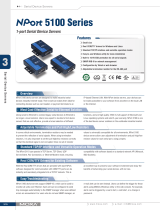– 1 – – 2 – – 3 –
NPort 5600-8-DTL
Quick Installation Guide
First Edition, March 2011
Overview
The NPort 5600-8-DTL series includes the following models:
• NPort 5610-8-DTL: 8 ports, RS-232, 0 to 60°C
• NPort 5650-8-DTL: 8 ports, RS-232/422/485, 0 to 60°C
• NPort 5650I-8-DTL: 8 ports, RS-232/422/485, 0 to 60°C,
2KV optical isolation.
• NPort 5610-8-DTL-T: 8 ports, RS-232, -40 to 75°C
• NPort 5650-8-DTL-T: 8 ports, RS-232/422/485, -40 to 75°C
• NPort 5650I-8-DTL-T: 8 ports, RS-232/422/485, 2KV
optical isolation, -40 to 75°C
Package Checklist
The NPort 5600-8-DTL package should contain the following items:
• NPort 5600-8-DTL device server
• Wall mounting and DIN-Rail kits
• Stick-on pads
• Documentation and software CD
• Quick installation guide (printed)
• Warranty card
Optional Accessories*
• DK-35A: DIN-Rail mounting kit (35 mm)
Note: Please notify your sales representative if any of the above
items are missing or damaged.
*Optional Accessories can be ordered separately.
Hardware Introduction
Top and Rear Views
Front View
Reset Button
Use a pointed object to hold the reset button down for at least five
seconds to load the factory defaults. Release the reset button
when the Ready LED stops blinking.
LED Indicators
The LED indicators on the top panel are used to display the status
as follows:
PWR
Ready green Steady: NPort is operational
Blinking: NPort is responding to NPort
Administrator “Locate” function or NPort is
resetting to factory default
Power is off or fault condition exists.
IP conflict or DHCP or BOOTP server did not
respond properly.
No fault condition detected.
Steady: Network is connected; no data is
being transmitted.
Blinking: Network is connected; data is
off Ethernet cable is disconnected or has a
(P1 to
P8)
Serial port has been opened by server side
software.
off
Serial port is not currently opened by server
side software.
(P1 to
P8)
Serial device is transmitting data.
Serial device is receiving data.
No data is flowing to or from the serial port.
Hardware Installation
STEP 1: After removing the NPort 5600-8-DTL from the box, place
it on a desktop or other horizontal surface. Connect the 12-48 VDC
power adaptor to the NPort 5600-8-DTL’s power input when using
an AC power source, or connect the NPort 5600-8-DTL’s terminal
block directly to a DC power source.
STEP 2: Use an Ethernet cable to connect the NPort 5600-8-DTL to
a network hub or switch. You can also connect directly to your
computer’s Ethernet port, which is convenient for initial
configuration or testing.
STEP 3: Connect the NPort 5600-8-DTL’s serial port to a serial
device.
Wall or Cabinet Mounting
The NPort 5600-8-DTL comes with two metal attachment plates to
allow installation on a wall or the inside of a cabinet. First, attach
the brackets to the back of the NPort with screws. Next, mount the
unit on a wall or cabinet with screws. Screws should be less than
6.0 mm in head diameter, and less than 3.5 mm in shaft diameter.