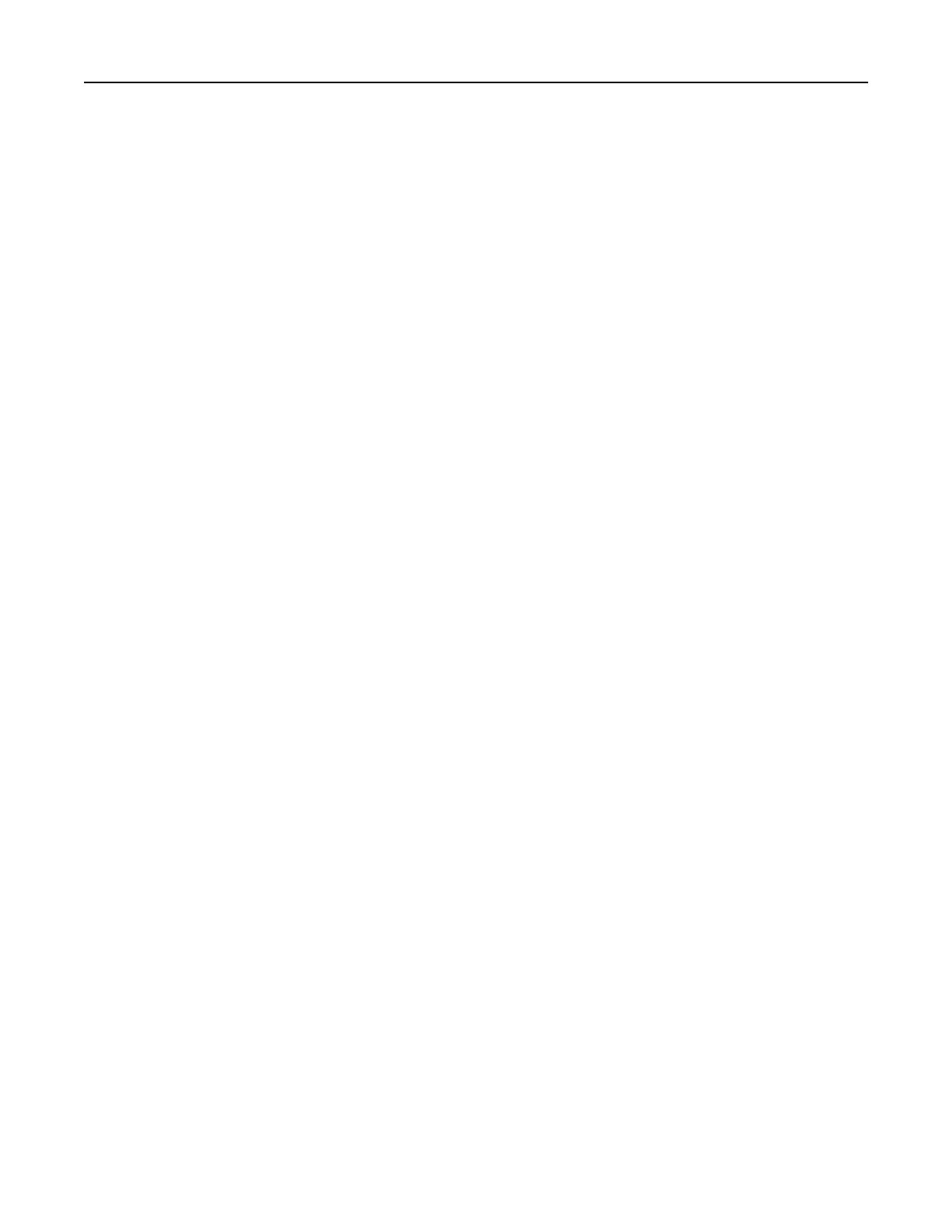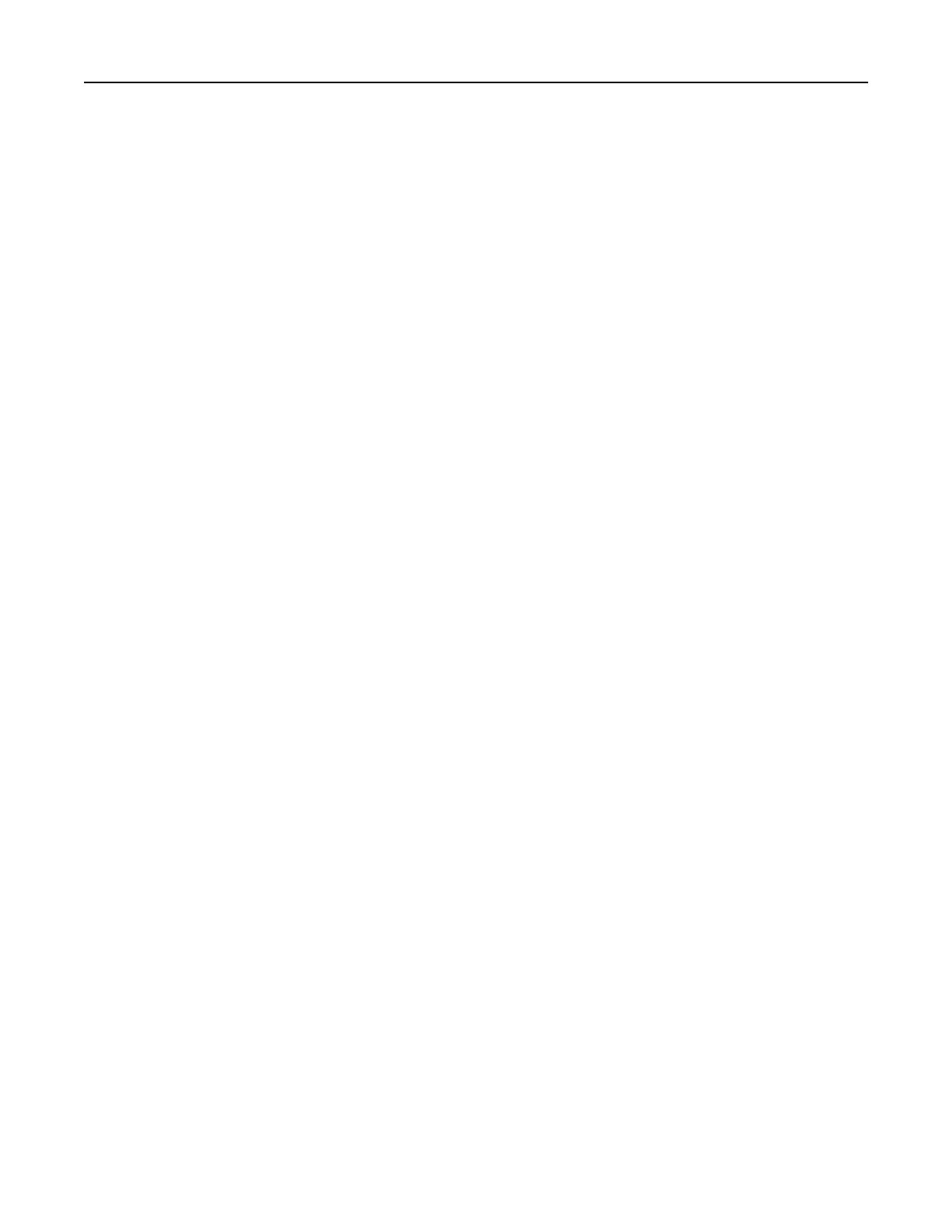
Loading paper and specialty media.........................................................................................................48
Setting the paper size and type ........................................................................................................................48
Configuring Universal paper settings................................................................................................................48
Loading the 250‑ or 550‑sheet tray..................................................................................................................49
Loading the 2100‑sheet tray.............................................................................................................................55
Loading the multipurpose feeder .....................................................................................................................62
Linking and unlinking trays ...............................................................................................................................67
Printing....................................................................................................................................................68
Printing a document .........................................................................................................................................68
Printing from a flash drive ................................................................................................................................70
Printing confidential and other held jobs .........................................................................................................71
Printing information pages ...............................................................................................................................73
Canceling a print job .........................................................................................................................................73
Managing your printer............................................................................................................................74
Finding advanced networking and administrator information.........................................................................74
Checking the virtual display ..............................................................................................................................74
Configuring supply notifications from the Embedded Web Server .................................................................. 74
Modifying confidential print settings................................................................................................................75
Copying printer settings to other printers ........................................................................................................76
Printing a menu settings page ..........................................................................................................................76
Printing a network setup page..........................................................................................................................77
Checking the status of parts and supplies ........................................................................................................77
Saving energy....................................................................................................................................................77
Restoring factory default settings.....................................................................................................................81
Securing the printer ..........................................................................................................................................82
Using MS810de..........................................................................................86
Learning about the printer......................................................................................................................86
Printer configurations.......................................................................................................................................86
Using the printer control panel.........................................................................................................................88
Understanding the colors of the indicator and Sleep button lights..................................................................88
Understanding the home screen ......................................................................................................................89
Using the touch-screen buttons .......................................................................................................................90
Setting up and using the home screen applications................................................................................92
Accessing the Embedded Web Server ..............................................................................................................92
Customizing the home screen ..........................................................................................................................92
Activating the home screen applications..........................................................................................................92
Exporting and importing a configuration..........................................................................................................94
Loading paper and specialty media.........................................................................................................95
Setting the paper size and type ........................................................................................................................95
Configuring Universal paper settings................................................................................................................95
Loading the 250‑ or 550‑sheet tray..................................................................................................................95
Loading the 2100‑sheet tray...........................................................................................................................101
Contents 3