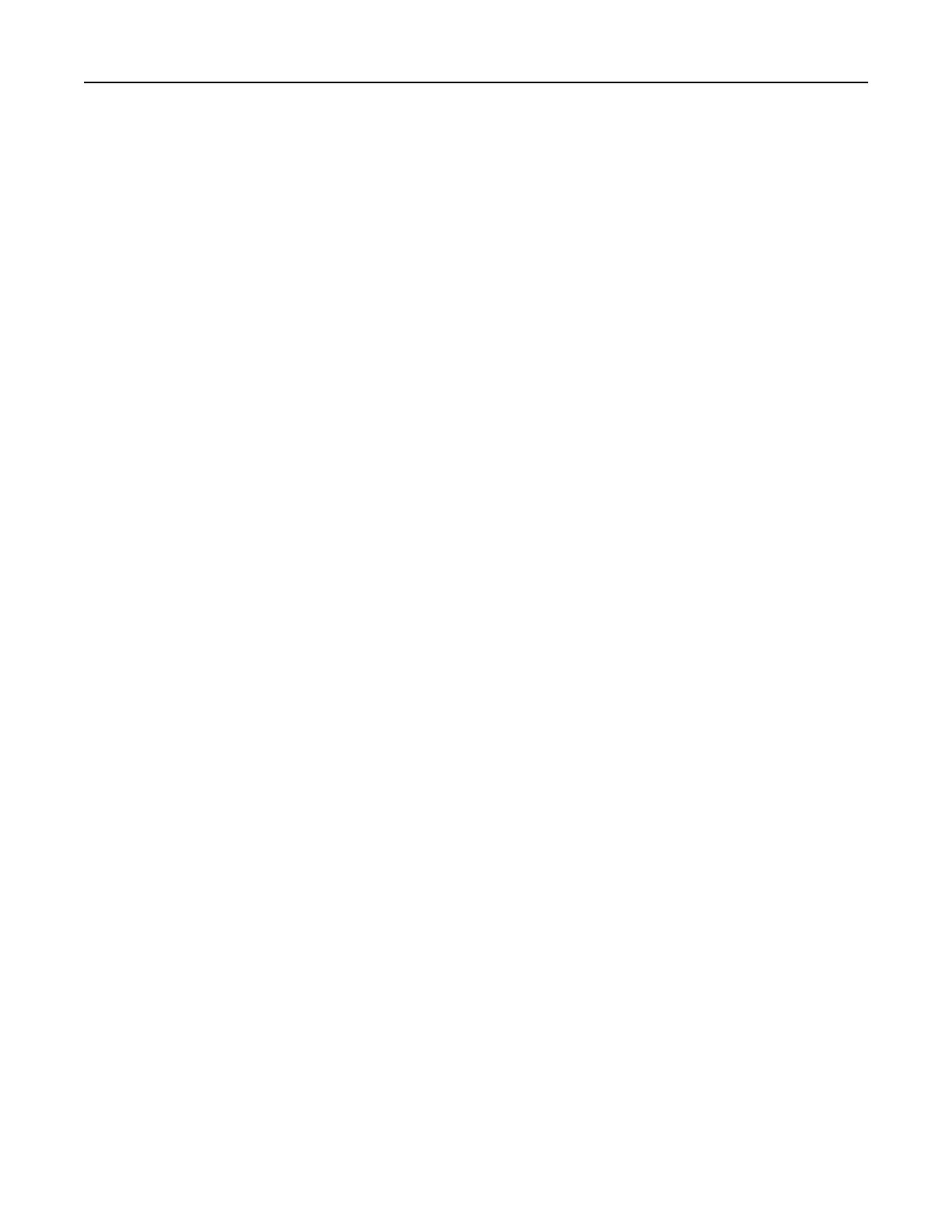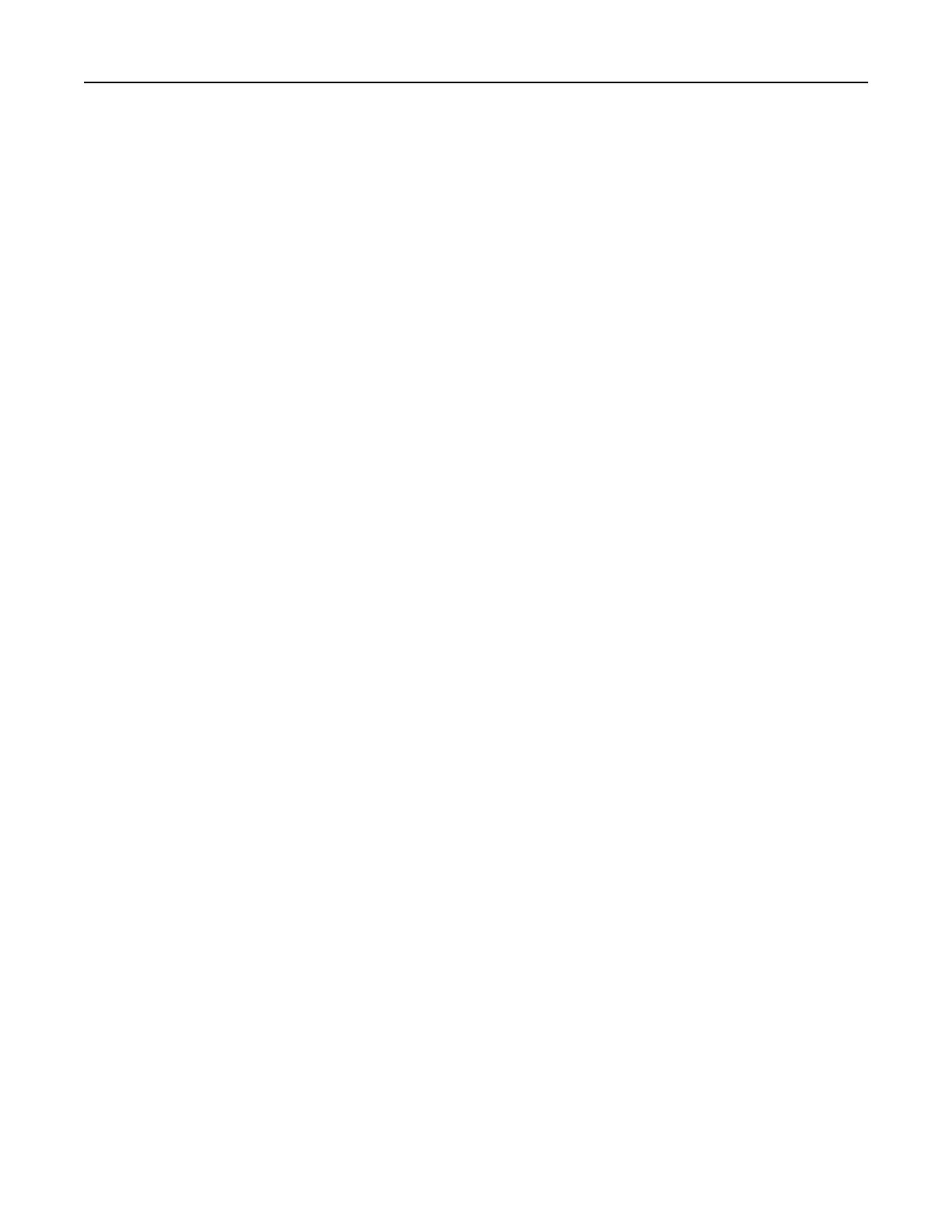
Setting the paper size and type ........................................................................................................................98
Configuring Universal paper settings................................................................................................................99
Loading the 250‑ or 550‑sheet tray..................................................................................................................99
Loading the 2100‑sheet tray...........................................................................................................................106
Loading the multipurpose feeder ...................................................................................................................113
Linking and unlinking trays .............................................................................................................................118
Printing..................................................................................................................................................119
Printing a document .......................................................................................................................................119
Printing from a flash drive ..............................................................................................................................121
Printing confidential and other held jobs .......................................................................................................123
Printing information pages .............................................................................................................................124
Canceling a print job .......................................................................................................................................125
Managing your printer..........................................................................................................................126
Finding advanced networking and administrator information.......................................................................126
Checking the virtual display ............................................................................................................................126
Configuring supply notifications from the Embedded Web Server ................................................................126
Modifying confidential print settings..............................................................................................................127
Copying printer settings to other printers ......................................................................................................127
Printing a menu settings page ........................................................................................................................128
Printing a network setup page........................................................................................................................128
Checking the status of parts and supplies ......................................................................................................128
Saving energy..................................................................................................................................................129
Restoring factory default settings...................................................................................................................132
Securing the printer ........................................................................................................................................132
Using MS812de........................................................................................137
Learning about the printer....................................................................................................................137
Printer configurations .....................................................................................................................................137
Using the printer control panel.......................................................................................................................139
Understanding the colors of the Sleep button and indicator lights................................................................139
Understanding the home screen ....................................................................................................................140
Using the touch-screen buttons .....................................................................................................................141
Setting up and using the home screen applications..............................................................................144
Finding the IP address of the computer..........................................................................................................144
Finding the IP address of the printer ..............................................................................................................144
Accessing the Embedded Web Server ............................................................................................................145
Customizing the home screen ........................................................................................................................145
Activating the home screen applications........................................................................................................145
Exporting and importing a configuration........................................................................................................148
Loading paper and specialty media.......................................................................................................148
Setting the paper size and type ......................................................................................................................148
Configuring Universal paper settings..............................................................................................................149
Loading the 250‑ or 550‑sheet tray................................................................................................................149
Contents 3