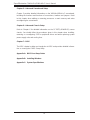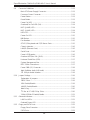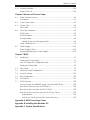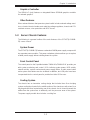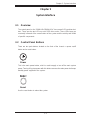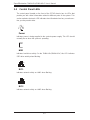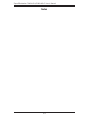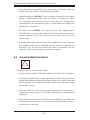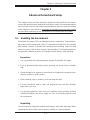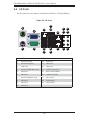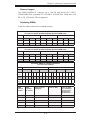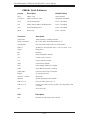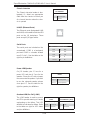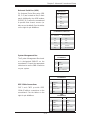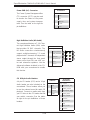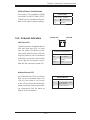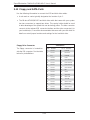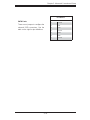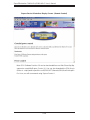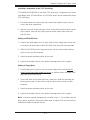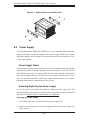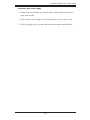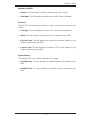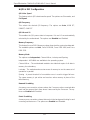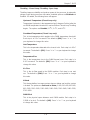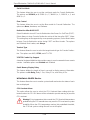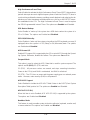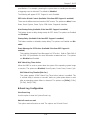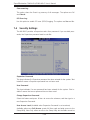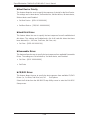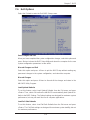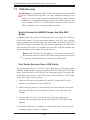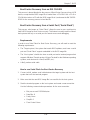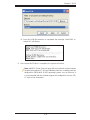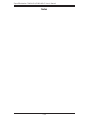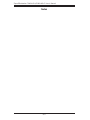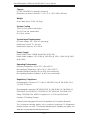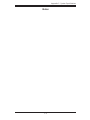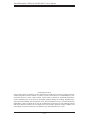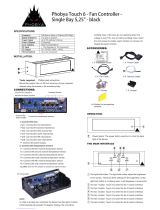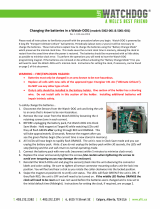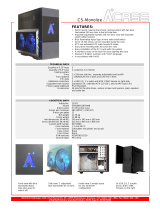Supermicro SuperWorkstation 7046A-HR+F User manual
- Category
- Server barebones
- Type
- User manual
This manual is also suitable for

®
SuperWorkstation 7046A-HR+
SuperWorkstation 7046A-HR+F
SUPER
USER’S MANUAL
1.0

Manual Revision 1.0
Release Date: September 8, 2009
The information in this User’s Manual has been carefully reviewed and is believed to be accurate.
The vendor assumes no responsibility for any inaccuracies that may be contained in this document,
makes no commitment to update or to keep current the information in this manual, or to notify any
person or organization of the updates. Please Note: For the most up-to-date version of this
manual, please see our web site at www.supermicro.com.
Super Micro Computer, Inc. ("Supermicro") reserves the right to make changes to the product
described in this manual at any time and without notice. This product, including software, if any,
and documentation may not, in whole or in part, be copied, photocopied, reproduced, translated or
reduced to any medium or machine without prior written consent.
IN NO EVENT WILL SUPERMICRO BE LIABLE FOR DIRECT, INDIRECT, SPECIAL, INCIDENTAL,
SPECULATIVE OR CONSEQUENTIAL DAMAGES ARISING FROM THE USE OR INABILITY TO
USE THIS PRODUCT OR DOCUMENTATION, EVEN IF ADVISED OF THE POSSIBILITY OF
SUCH DAMAGES. IN PARTICULAR, SUPERMICRO SHALL NOT HAVE LIABILITY FOR ANY
HARDWARE, SOFTWARE, OR DATA STORED OR USED WITH THE PRODUCT, INCLUDING THE
COSTS OF REPAIRING, REPLACING, INTEGRATING, INSTALLING OR RECOVERING SUCH
HARDWARE, SOFTWARE, OR DATA.
Any disputes arising between manufacturer and customer shall be governed by the laws of Santa
Clara County in the State of California, USA. The State of California, County of Santa Clara shall
be the exclusive venue for the resolution of any such disputes. Super Micro's total liability for
all claims will not exceed the price paid for the hardware product.
FCC Statement: This equipment has been tested and found to comply with the limits for a Class
A digital device pursuant to Part 15 of the FCC Rules. These limits are designed to provide
reasonable protection against harmful interference when the equipment is operated in a commercial
environment. This equipment generates, uses, and can radiate radio frequency energy and, if not
installed and used in accordance with the manufacturer’s instruction manual, may cause harmful
interference with radio communications. Operation of this equipment in a residential area is likely
to cause harmful interference, in which case you will be required to correct the interference at your
own expense.
California Best Management Practices Regulations for Perchlorate Materials: This Perchlorate
warning applies only to products containing CR (Manganese Dioxide) Lithium coin cells. “Perchlorate
Material-special handling may apply. See www.dtsc.ca.gov/hazardouswaste/perchlorate”
WARNING: Handling of lead solder materials used in this
product may expose you to lead, a chemical known to
the State of California to cause birth defects and other
reproductive harm.
Unless you request and receive written permission from Super Micro Computer, Inc., you may not
copy any part of this document.
Information in this document is subject to change without notice. Other products and companies
referred to herein are trademarks or registered trademarks of their respective companies or mark
holders.
Copyright © 2009 by Super Micro Computer, Inc.
All rights reserved.
Printed in the United States of America

iii
Preface
Preface
About This Manual
This manual is written for professional system integrators and PC technicians. It
provides information for the installation and use of the SuperWorkstation 7046A-
HR+/7046A-HR+F. Installation and maintainance should be performed by experi-
enced technicians only.
The SuperWorkstation 7046A-HR+/7046A-HR+F is a high-end workstation based
on the SC745TQ-R1400B-SQ chassis and the X8DAH+/X8DAH+-F dual processor
serverboard.
Manual Organization
Chapter 1: Introduction
The fi rst chapter provides a checklist of the main components included with the serv-
er system and describes the main features of the X8DAH+/X8DAH+-F serverboard
and the SC745TQ-R1400B-SQ chassis.
Chapter 2: Server Installation
This chapter describes the steps necessary to install the SuperWorkstation 7046A-
HR+/7046A-HR+F into a rack and check out the server confi guration prior to pow-
ering up the system. If your server was ordered without processor and memory
components, this chapter will refer you to the appropriate sections of the manual
for their installation.
Chapter 3: System Interface
Refer here for details on the system interface, which includes the functions and
information provided by the control panel on the chassis as well as other LEDs
located throughout the system.
Chapter 4: System Safety
You should thoroughly familiarize yourself with this chapter for a general overview
of safety precautions that should be followed when installing and servicing the
SuperWorkstation 7046A-HR+/7046A-HR+F.

SuperWorkstation 7046A-HR+/7046A-HR+F User's Manual
iv
Chapter 5: Advanced Serverboard Setup
Chapter 5 provides detailed information on the X8DAH+/X8DAH+-F serverboard,
including the locations and functions of connections, headers and jumpers. Refer
to this chapter when adding or removing processors or main memory and when
reconfi guring the serverboard.
Chapter 6: Advanced Chassis Setup
Refer to Chapter 6 for detailed information on the SC745TQ-R1400B-SQ server
chassis. You should follow the procedures given in this chapter when installing,
removing or reconfi guring SATA or peripheral drives and when replacing system
power supply units and cooling fans.
Chapter 7: BIOS
The BIOS chapter includes an introduction to BIOS and provides detailed informa-
tion on running the CMOS Setup Utility.
Appendix A: BIOS Error Beep Codes
Appendix B: Installing Windows
Appendix C: System Specifi cations

Notes
Preface
v

vi
Table of Contents
Chapter 1 Introduction
1-1 Overview .........................................................................................................1-1
1-2 Serverboard Features .....................................................................................1-2
Processors ......................................................................................................1-2
Memory ...........................................................................................................1-2
Serial ATA ....................................................................................................... 1-2
PCI Expansion Slots .......................................................................................1-2
Onboard Controllers/Ports .............................................................................. 1-2
Graphics Controller .........................................................................................1-3
Other Features ................................................................................................ 1-3
1-3 Server Chassis Features ................................................................................ 1-3
System Power .................................................................................................1-3
Front Control Panel ......................................................................................... 1-3
Cooling System ...............................................................................................1-3
1-4 Contacting Supermicro ....................................................................................1-5
Chapter 2 Server Installation
2-1 Overview .........................................................................................................2-1
2-2 Unpacking the System .................................................................................... 2-1
2-3 Preparing for Setup ......................................................................................... 2-1
Choosing a Setup Location ............................................................................. 2-2
Rack Precautions ............................................................................................2-2
Server Precautions .......................................................................................... 2-2
Rack Mounting Considerations .......................................................................2-3
Ambient Operating Temperature ................................................................2-3
Reduced Airfl ow .........................................................................................2-3
Mechanical Loading ...................................................................................2-3
Circuit Overloading ..................................................................................... 2-3
Reliable Ground ......................................................................................... 2-3
2-4 Installing the System into a Rack ................................................................... 2-4
Identifying the Sections of the Rack Rails .....................................................2-4
Installing the Chassis Rails .............................................................................2-5
Installing the Rack Rails .................................................................................2-6
Installing the Server into the Rack .................................................................. 2-7
2-5 Checking the Serverboard Setup ....................................................................2-8
2-6 Checking the Drive Bay Setup ........................................................................2-9
SuperWorkstation 7046A-HR+/7046A-HR+F User's Manual

vii
Chapter 3 System Interface
3-1 Overview .........................................................................................................3-1
3-2 Control Panel Buttons ..................................................................................... 3-1
Power ..............................................................................................................3-1
Reset ...............................................................................................................3-1
3-3 Control Panel LEDs ........................................................................................3-2
Power ..............................................................................................................3-2
HDD .................................................................................................................3-2
NIC1 ................................................................................................................3-2
NIC2 ................................................................................................................3-2
Overheat/Fan Fail ...........................................................................................3-3
Power Fail ....................................................................................................... 3-3
3-4 Drive Carrier LEDs .........................................................................................3-3
Chapter 4 System Safety
4-1 Electrical Safety Precautions .......................................................................... 4-1
4-2 General Safety Precautions ............................................................................ 4-2
4-3 ESD Precautions .............................................................................................4-3
4-4 Operating Precautions .................................................................................... 4-4
Chapter 5 Advanced Serverboard Setup
5-1 Handling the Serverboard ............................................................................... 5-1
Precautions .....................................................................................................5-1
Unpacking .......................................................................................................5-1
5-2 Serverboard Installation ..................................................................................5-2
5-3 Connecting Cables ..........................................................................................5-2
Connecting Data Cables ................................................................................. 5-2
Connecting Power Cables .............................................................................. 5-3
Connecting the Control Panel ......................................................................... 5-3
5-4 I/O Ports ..........................................................................................................5-4
5-5 Installing a Processor and Heatsink ............................................................... 5-5
Installing an LGA1366 Processor ................................................................... 5-5
Installing a CPU Heatsink ............................................................................... 5-7
Memory Support .............................................................................................. 5-8
DIMM Installation ............................................................................................5-8
Memory Support ......................................................................................... 5-9
Populating DIMMs ......................................................................................5-9
5-7 Installing PCI Expansion Cards .................................................................... 5-10
5-8 Serverboard Details .......................................................................................5-11
X8DAH+ Quick Reference ............................................................................ 5-12
Table of Contents

viii
5-9 Connector Defi nitions ................................................................................... 5-13
Main ATX Power Supply Connector ......................................................... 5-13
Processor Power Connector .................................................................... 5-13
Power Button ............................................................................................ 5-13
Reset Button .............................................................................................5-13
Power Fail LED ....................................................................................... 5-14
Overheat/Fan Fail LED (OH)....................................................................5-14
NIC2 (JLAN2) LED ................................................................................... 5-14
NIC1 (JLAN1) LED ................................................................................... 5-14
HDD LED ..................................................................................................5-14
Power On LED .........................................................................................5-15
NMI Button ............................................................................................... 5-15
Fan Headers .............................................................................................5-15
ATX PS/2 Keyboard and PS/2 Mouse Ports ............................................ 5-15
Chassis Intrusion ...................................................................................... 5-16
LAN1/2 (Ethernet Ports) .......................................................................... 5-16
Serial Ports ...............................................................................................5-16
Power LED/Speaker ................................................................................. 5-16
Overheat LED/Fan Fail (JOH1) ................................................................5-16
Universal Serial Bus (USB) ...................................................................... 5-17
System Management Bus ........................................................................ 5-17
IEEE 1394a Connections ......................................................................... 5-17
Power SMB (I
2
C) Connector ....................................................................5-18
High Defi nition Audio (HD Audio) ............................................................ 5-18
CD &10-pin Audio Headers .....................................................................5-18
5-10 Jumper Settings ............................................................................................5-19
Explanation of Jumpers ............................................................................ 5-19
CMOS Clear ............................................................................................. 5-19
VGA Enable/Disable .................................................................................5-19
LAN1/2 Enable/Disable ........................................................................... 5-20
Watch Dog ................................................................................................5-20
I
2
C Bus to PCI-X/PCI-Exp. Slots ..............................................................5-20
1394a-1/1394a-2 Enable/Disable ............................................................. 5-21
5-11 Onboard Indicators ........................................................................................5-21
LAN Port LEDs ......................................................................................... 5-21
Onboard Power LED ............................................................................... 5-21
5-12 Floppy and SATA Ports ................................................................................. 5-22
Floppy Drive Connector ........................................................................... 5-22
SATA Ports ............................................................................................... 5-23
SuperWorkstation 7046A-HR+/7046A-HR+F User's Manual

5-13 Installing Software .........................................................................................5-24
Supero Doctor III ........................................................................................... 5-25
Chapter 6 Advanced Chassis Setup
6-1 Static-Sensitive Devices ..................................................................................6-1
Precautions .....................................................................................................6-1
6-2 Front Control Panel ......................................................................................... 6-3
6-3 System Fans ...................................................................................................6-4
Fan Failure ...................................................................................................... 6-4
6-4 Drive Bay Installation ......................................................................................6-5
SATA Drives .................................................................................................... 6-5
SATA Backplane ..............................................................................................6-6
Storage Module ............................................................................................... 6-8
Adding Drives to the Storage Module ........................................................ 6-9
Using a Mobile Rack ....................................................................................... 6-9
6-5 Power Supply ................................................................................................ 6-10
Power Supply Failure .................................................................................... 6-10
Removing/Replacing the Power Supply ........................................................6-10
Chapter 7 BIOS
7-1 Introduction ...................................................................................................... 7-1
Starting BIOS Setup Utility .............................................................................. 7-1
How To Change the Confi guration Data ......................................................... 7-1
Starting the Setup Utility .................................................................................7-2
7-2 Main Setup ...................................................................................................... 7-2
7-3 Advanced Setup Confi gurations......................................................................7-4
7-4 Security Settings ...........................................................................................7-24
7-5 Boot Confi guration ........................................................................................ 7-25
7-6 Exit Options ...................................................................................................7-27
7-7 BIOS Recovery ............................................................................................. 7-28
How to Recover the AMIBIOS Image (-the Main BIOS Block) ..................... 7-28
Boot Sector Recovery from a USB Device ................................................... 7-28
Boot Sector Recovery from an IDE CD-ROM ..............................................7-29
Boot Sector Recovery from a Serial Port ("Serial Flash") ............................ 7-29
Requirements ...........................................................................................7-29
How to use Serial Flash for Boot Sector Recovery ................................. 7-29
Appendix A BIOS Error Beep Codes
Appendix B Installing the Windows OS
Appendix C System Specifi cations
Table of Contents

Notes
SuperWorkstation 7046A-HR+/7046A-HR+F User's Manual

Chapter 1
Introduction
1-1 Overview
The SuperWorkstation 7046A-HR+/7046A-HR+F is a high-end workstation com-
prised of two main subsystems: the SC745TQ-R1400B-SQ server chassis and the
X8DAH+/X8DAH+-F dual processor serverboard. Please refer to our web site for
information on operating systems that have been certifi ed for use with the system
(www.supermicro.com).
In addition to the serverboard and chassis, various hardware components have
been included with the 7046A-HR+/7046A-HR+F, as listed below:
Two active CPU heatsinks (SNK-P0040AP4)
•
Three 8-cm chassis fans (FAN-0074L4)•
Two exhaust fans (FAN-0082L4)•
One air shroud (MCP-310-48001-0N)•
SATA Accessories •
One SATA backplane (CSE-SAS-743TQ)
Six 35-cm SATA cables (CBL-0061L)
Two 40-cm SGPIO cables (CBL-0157L)
Eight drive carriers (CSE-PT17-B)
One rackmount kit, optional (CSE-PT26)
•
One CD containing drivers and utilities•
SuperWorkstation 7046A-HR+/7046A-HR+F User's Manual•
Chapter 1: Introduction
1-1

1-2
SuperWorkstation 7046A-HR+/7046A-HR+F User's Manual
1-2 Serverboard Features
At the heart of the SuperWorkstation 7046A-HR+/7046A-HR+F lies the X8DAH+/
X8DAH+-F, a dual processor serverboard based on the Intel 5520 + ICH10R chipset.
It includes two 5520 I/O hubs for enhanced I/O throughput. Below are the main
features of the X8DAH+. (See Figure 1-1 for a block diagram of the chipset).
Processors
The X8DAH+/X8DAH+-F supports single or dual Intel® Xeon® 5500 (LGA1366
socket) processors. Please refer to the serverboard description pages on our web
site for a complete listing of supported processors (www.supermicro.com).
Memory
The serverboard has eighteen DIMM slots that can support up to 144 GB of DDR3-
1333/1066/800 registered ECC SDRAM. See Chapter 5 for details.
Serial ATA
A Serial ATA controller is integrated into the ICH10R (South Bridge) portion of
the IOH-36D South Bridge portion of the chipset to provide a six-port 3 Gb/s
SATA subsystem, which is RAID 0, 1, 10 and 5 supported. The SATA drives are
hot-swappable units.
Note: The operating system you use must have RAID support to enable the hot-
swap capability and RAID function of the SATA drives.
PCI Expansion Slots
The X8DAH+/X8DAH+-F has two PCI Express 2.0 x16 slots, three PCI Express
2.0 x8 slots, one PCI Express 2.0 x8 (in a x16 slot) slot and one PCI Express 2.0
x4 (in a x8 slot) slot.
Onboard Controllers/Ports
A fl oppy drive connector is included on the serverboard. The color-coded rear
I/O ports include one COM port (an additional COM header is located on the
serverboard), a VGA (monitor) port, six USB 2.0 ports, PS/2 mouse and keyboard
ports, a dedicated IPMI LAN port (/X8DAH+-F only), two gigabit Ethernet ports and
7.1 HD Audio ports..

1-3
Chapter 1: Introduction
Graphics Controller
The X8DAH+-F (only) features an integrated Matrox G200eW graphics controller
for onboard graphics.
Other Features
Other onboard features that promote system health include onboard voltage moni-
tors, a chassis intrusion header, auto-switching voltage regulators, chassis and CPU
overheat sensors, virus protection and BIOS rescue.
1-3 Server Chassis Features
The following is a general outline of the main features of the SC745TQ-R1400B-
SQ server chassis.
System Power
The SC745TQ-R1400B-SQ features a redundant 1400W power supply composed of
two separate power modules. This power redundancy feature allows you to replace
a failed power supply without shutting down the system.
Front Control Panel
The control panel on the SuperWorkstation 7046A-HR+/7046A-HR+F provides you
with system monitoring and control. LEDs indicate system power, HDD activity,
network activity, system overheat and power supply failure. A main power button
and a system reset button are also included. In addition, two USB ports have been
incorporated into the control panel to provide front side USB access.
Cooling System
The chassis has an innovative cooling design that includes three 8-cm hot-plug
system cooling fans located in the middle section of the chassis as well as two 8-cm
hot-plug exhaust fans located at the rear of the chassis. An air shroud channels the
airfl ow from the system fans to effi ciently cool the processor area of the system.
The power supply module also includes a cooling fan.

1-4
SuperWorkstation 7046A-HR+/7046A-HR+F User's Manual
Figure 1-1. Intel 5520/ICH10R Chipset:
System Block Diagram
Note: This is a general block diagram. Please see Chapter 5 for details.
CPU1
USB2.0
SATA2
Ports 3~6
ESI
QPI
Ports 1&2
DDR3
800/1066/1333
800/1066/1333
DDR3
ESI x4
QPI
QPI
QPI
PCI-E x16
PCI-E x16
PCI-E x8
PCI-E x8
PCI-E x8
PCI-E x8
PCI-E x16
ESI
Ports 7&8
Ports 9&10
Ports 3&4
Ports 5&6
Ports 7~10
IDE
SIO
LPC BUS
FLOPPY
6 REAR + 4 FRONT
6 FRONT
LAN1
LAN2
SPI
INTEL
82576
Ports 1&2
PCI 33MHZ
HD
AUDIO
HDR1
HDR2
JVGA1
JCOM2
KB
MS
BIOS
CPU2
SATA #0~5
USB0~9
Intel ICH10R
Intel 5520
Intel 5520
IDE CTRL
1394 CTRL
Audio CTRL
Slot#2 PCI-E x16
Slot#3 PCI-E x8
Slot#1 PCI-E x8
PCI-E x4
PCI-E x1
Slot#6 PCI-E x16
Slot#4 PCI-E x8
Slot#7 PCI-E x8
Slot#5 PCI-E x4

1-5
Chapter 1: Introduction
1-4 Contacting Supermicro
Headquarters
Address: Super Micro Computer, Inc.
980 Rock Ave.
San Jose, CA 95131 U.S.A.
Tel: +1 (408) 503-8000
Fax: +1 (408) 503-8008
Email: [email protected] (General Information)
[email protected] (Technical Support)
Web Site: www.supermicro.com
Europe
Address: Super Micro Computer B.V.
Het Sterrenbeeld 28, 5215 ML
's-Hertogenbosch, The Netherlands
Tel: +31 (0) 73-6400390
Fax: +31 (0) 73-6416525
Email: [email protected] (General Information)
[email protected] (Technical Support)
[email protected] (Customer Support)
Asia-Pacifi c
Address: Super Micro Computer, Inc.
4F, No. 232-1, Liancheng Rd.
Chung-Ho 235, Taipei County
Taiwan, R.O.C.
Tel: +886-(2) 8226-3990
Fax: +886-(2) 8226-3991
Web Site: www.supermicro.com.tw
Technical Support:
Email: [email protected]
Tel: 886-2-8228-1366, ext.132 or 139

1-6
SuperWorkstation 7046A-HR+/7046A-HR+F User's Manual
Notes

Chapter 2: Server Installation
2-1
Chapter 2
Server Installation
2-1 Overview
This chapter provides a quick setup checklist to get your SuperWorkstation 7046A-
HR+/7046A-HR+F up and running. Following these steps in the order given should
enable you to have the system operational within a minimum amount of time.
This quick setup assumes that your system has come to you with the proces-
sors and memory preinstalled. If your system is not already fully integrated with a
serverboard, processors, system memory etc., please turn to the chapter or section
noted in each step for details on installing specifi c components.
The 7046A-HR+/7046A-HR+F may be employed either as a tower or mounted in a
rack as a 4U rackmount chassis. If using it as a tower unit, please read the Server
Precautions in the next section and then skip ahead to Section 2-5.
2-2 Unpacking the System
You should inspect the box the system was shipped in and note if it was damaged
in any way. If the server itself shows damage you should fi le a damage claim with
the carrier who delivered it.
Decide on a suitable location for the SuperWorkstation 7046A-HR+/7046A-HR+F.
It should be situated in a clean, dust-free area that is well ventilated. Avoid areas
where heat, electrical noise and electromagnetic fi elds are generated. You will also
need it placed near a grounded power outlet. Be sure to read the Rack and Server
Precautions in the next section.
2-3 Preparing for Setup
The box the system was shipped in may include two sets of rail assemblies, two
rail mounting brackets and mounting screws needed for installing the system into a
rack (optional kit). Follow the steps in the order given to complete the installation
process in a minimum amount of time. Please read this section in its entirety before
you begin the installation procedure outlined in the sections that follow.

2-2
SuperWorkstation 7046A-HR+/7046A-HR+F User's Manual
!
!
Warnings and Precautions!
Choosing a Setup Location
Leave enough clearance in front of the rack to enable you to open the front door •
completely (~25 inches) and approximately 30 inches of clearance in the back
of the rack to allow for suffi cient airfl ow and ease in servicing.
This product is for installation only in a Restricted Access Location (dedicated
•
equipment rooms, service closets and the like).
This product is not suitable for use with visual display work place devices
•
acccording to §2 of the the German Ordinance for Work with Visual Display
Units.
Rack Precautions
Ensure that the leveling jacks on the bottom of the rack are fully extended to •
the fl oor with the full weight of the rack resting on them.
In single rack installation, stabilizers should be attached to the rack. In multiple
•
rack installations, the racks should be coupled together.
Always make sure the rack is stable before extending a component from the
•
rack.
You should extend only one component at a time - extending two or more si-
•
multaneously may cause the rack to become unstable.
Server Precautions
Review the electrical and general safety precautions in Chapter 4.•
Determine the placement of each component in the rack • before you install the
rails.
Install the heaviest server components on the bottom of the rack fi rst, and then
•
work up.
Use a regulating uninterruptible power supply (UPS) to protect the server from
•
power surges, voltage spikes and to keep your system operating in case of a
power failure.

Chapter 2: Server Installation
2-3
Allow the hot plug SATA drives and power supply modules to cool before touch-•
ing them.
Always keep the rack's front door and all panels and components on the servers
•
closed when not servicing to maintain proper cooling.
Rack Mounting Considerations
Ambient Operating Temperature
If installed in a closed or multi-unit rack assembly, the ambient operating tempera-
ture of the rack environment may be greater than the ambient temperature of the
room. Therefore, consideration should be given to installing the equipment in an
environment compatible with the manufacturer’s maximum rated ambient tempera-
ture (Tmra).
Reduced Airfl ow
Equipment should be mounted into a rack so that the amount of airfl ow required
for safe operation is not compromised.
Mechanical Loading
Equipment should be mounted into a rack so that a hazardous condition does not
arise due to uneven mechanical loading.
Circuit Overloading
Consideration should be given to the connection of the equipment to the power
supply circuitry and the effect that any possible overloading of circuits might have
on overcurrent protection and power supply wiring. Appropriate consideration of
equipment nameplate ratings should be used when addressing this concern.
Reliable Ground
A reliable ground must be maintained at all times. To ensure this, the rack itself
should be grounded. Particular attention should be given to power supply connec-
tions other than the direct connections to the branch circuit (i.e. the use of power
strips, etc.).

2-4
SuperWorkstation 7046A-HR+/7046A-HR+F User's Manual
2-4 Installing the System into a Rack
This section provides information on installing the system into a rack unit. Rack
installation requires the use of the optional rackmount kit. If the system has already
been mounted into a rack or if you are using it as a tower, you can skip ahead to
Sections 2-5 and 2-6.
There are a variety of rack units on the market, which may mean the assembly
procedure will differ slightly. The following is a guideline for installing the server into
a rack with the rack rails provided in the rackmount kit. You should also refer to the
installation instructions that came with the rack unit you are using.
Identifying the Sections of the Rack Rails
The optional rackmount kit includes two rack rail assemblies. Each of these as-
semblies consist of three sections: an inner fi xed chassis rail that secures to the
chassis, an outer rack rail that secures directly to the rack itself and two rail brackets,
which also attack to the rack (see Figure 2-1.) The inner and outer rails must be
detached from each other to install.
To remove the inner chassis rail, pull it out as far as possible - you should hear a
"click" sound as a locking tab emerges from inside the rail assembly and locks the
inner rail. Depress the locking tab to pull the inner rail completely out. Do this for
both assemblies (one for each side).
Figure 2-1. Identifying the Sections of the Rack Rails
Inner rail
Outer rail
Rail brackets
Page is loading ...
Page is loading ...
Page is loading ...
Page is loading ...
Page is loading ...
Page is loading ...
Page is loading ...
Page is loading ...
Page is loading ...
Page is loading ...
Page is loading ...
Page is loading ...
Page is loading ...
Page is loading ...
Page is loading ...
Page is loading ...
Page is loading ...
Page is loading ...
Page is loading ...
Page is loading ...
Page is loading ...
Page is loading ...
Page is loading ...
Page is loading ...
Page is loading ...
Page is loading ...
Page is loading ...
Page is loading ...
Page is loading ...
Page is loading ...
Page is loading ...
Page is loading ...
Page is loading ...
Page is loading ...
Page is loading ...
Page is loading ...
Page is loading ...
Page is loading ...
Page is loading ...
Page is loading ...
Page is loading ...
Page is loading ...
Page is loading ...
Page is loading ...
Page is loading ...
Page is loading ...
Page is loading ...
Page is loading ...
Page is loading ...
Page is loading ...
Page is loading ...
Page is loading ...
Page is loading ...
Page is loading ...
Page is loading ...
Page is loading ...
Page is loading ...
Page is loading ...
Page is loading ...
Page is loading ...
Page is loading ...
Page is loading ...
Page is loading ...
Page is loading ...
Page is loading ...
Page is loading ...
Page is loading ...
Page is loading ...
Page is loading ...
Page is loading ...
Page is loading ...
Page is loading ...
Page is loading ...
Page is loading ...
Page is loading ...
Page is loading ...
Page is loading ...
Page is loading ...
Page is loading ...
Page is loading ...
Page is loading ...
Page is loading ...
Page is loading ...
Page is loading ...
Page is loading ...
Page is loading ...
Page is loading ...
Page is loading ...
Page is loading ...
Page is loading ...
Page is loading ...
Page is loading ...
-
 1
1
-
 2
2
-
 3
3
-
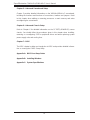 4
4
-
 5
5
-
 6
6
-
 7
7
-
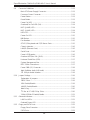 8
8
-
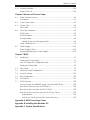 9
9
-
 10
10
-
 11
11
-
 12
12
-
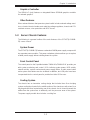 13
13
-
 14
14
-
 15
15
-
 16
16
-
 17
17
-
 18
18
-
 19
19
-
 20
20
-
 21
21
-
 22
22
-
 23
23
-
 24
24
-
 25
25
-
 26
26
-
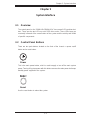 27
27
-
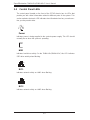 28
28
-
 29
29
-
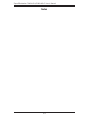 30
30
-
 31
31
-
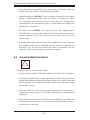 32
32
-
 33
33
-
 34
34
-
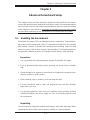 35
35
-
 36
36
-
 37
37
-
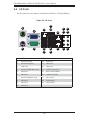 38
38
-
 39
39
-
 40
40
-
 41
41
-
 42
42
-
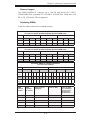 43
43
-
 44
44
-
 45
45
-
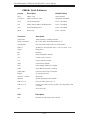 46
46
-
 47
47
-
 48
48
-
 49
49
-
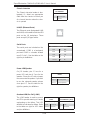 50
50
-
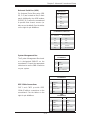 51
51
-
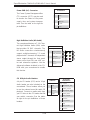 52
52
-
 53
53
-
 54
54
-
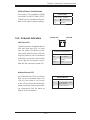 55
55
-
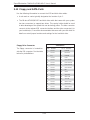 56
56
-
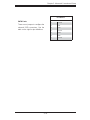 57
57
-
 58
58
-
 59
59
-
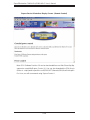 60
60
-
 61
61
-
 62
62
-
 63
63
-
 64
64
-
 65
65
-
 66
66
-
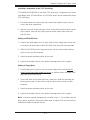 67
67
-
 68
68
-
 69
69
-
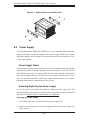 70
70
-
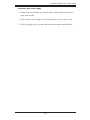 71
71
-
 72
72
-
 73
73
-
 74
74
-
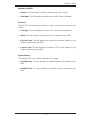 75
75
-
 76
76
-
 77
77
-
 78
78
-
 79
79
-
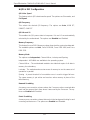 80
80
-
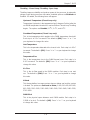 81
81
-
 82
82
-
 83
83
-
 84
84
-
 85
85
-
 86
86
-
 87
87
-
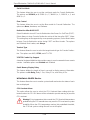 88
88
-
 89
89
-
 90
90
-
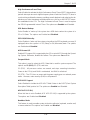 91
91
-
 92
92
-
 93
93
-
 94
94
-
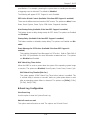 95
95
-
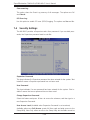 96
96
-
 97
97
-
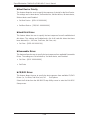 98
98
-
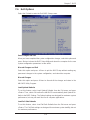 99
99
-
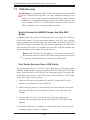 100
100
-
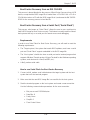 101
101
-
 102
102
-
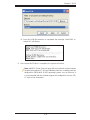 103
103
-
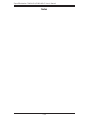 104
104
-
 105
105
-
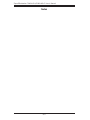 106
106
-
 107
107
-
 108
108
-
 109
109
-
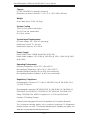 110
110
-
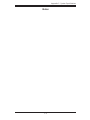 111
111
-
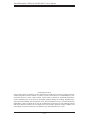 112
112
Supermicro SuperWorkstation 7046A-HR+F User manual
- Category
- Server barebones
- Type
- User manual
- This manual is also suitable for
Ask a question and I''ll find the answer in the document
Finding information in a document is now easier with AI
Related papers
-
SUPER MICRO Computer X8DAH+-F-LR User manual
-
Supermicro Supero X8DAH+-F-LR User manual
-
Supermicro SYS-7046A-6 User manual
-
Supermicro MBD-X8DAH+-F-O User manual
-
Supermicro Superserver 7046A-3B User manual
-
Supermicro SuperWorkstation 5039A-IL User manual
-
Supermicro CSE-742S-420 User manual
-
Supermicro SC745TQ-R1200B User manual
-
Supermicro CSE-745TQ-700-B User manual
-
Supermicro 4022G-6F User manual
Other documents
-
Intel SR1670HV - Server System - 0 MB RAM Specification
-
Acer Altos T110 F4 User manual
-
 Supero SuperWorkstation 5035G-T User manual
Supero SuperWorkstation 5035G-T User manual
-
Sun Microsystems 1500 User manual
-
Vantec MRK-300ST-BK User manual
-
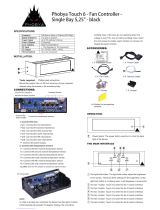 Phobya Touch 6 Installating And Operation Manual
Phobya Touch 6 Installating And Operation Manual
-
Vantec MRK-300FD-BK User manual
-
 Systium Technologies 526EX Assembly Manual
Systium Technologies 526EX Assembly Manual
-
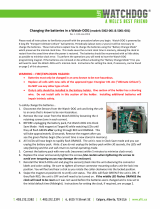 AFTI WATCHDOG 5002-001 Quick start guide
AFTI WATCHDOG 5002-001 Quick start guide
-
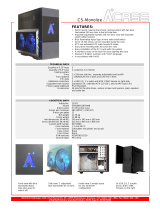 AplusCase CS-Monolize Datasheet
AplusCase CS-Monolize Datasheet