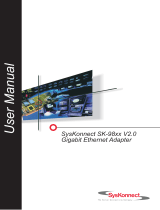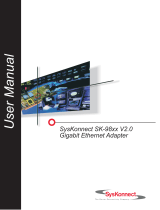iii
Preface
Contents
Safety Notices vii. . . . . . . . . . . . . . . . . . . . . . . . . . . . . . . . . . . . . . . . . . . . . . . . . . . . . . . . . .
Electrical Safety vii. . . . . . . . . . . . . . . . . . . . . . . . . . . . . . . . . . . . . . . . . . . . . . . . . . . . . . . . .
Unit Emissions viii. . . . . . . . . . . . . . . . . . . . . . . . . . . . . . . . . . . . . . . . . . . . . . . . . . . . . . . . . .
Laser Safety Information viii. . . . . . . . . . . . . . . . . . . . . . . . . . . . . . . . . . . . . . . . . . . . . . . . . .
About This Book ix. . . . . . . . . . . . . . . . . . . . . . . . . . . . . . . . . . . . . . . . . . . . . . . . . . . . . . . .
ISO 9000 ix. . . . . . . . . . . . . . . . . . . . . . . . . . . . . . . . . . . . . . . . . . . . . . . . . . . . . . . . . . . . . . .
Related Publications ix. . . . . . . . . . . . . . . . . . . . . . . . . . . . . . . . . . . . . . . . . . . . . . . . . . . . .
Chapter 1. Setting Up the System 1-1. . . . . . . . . . . . . . . . . . . . . . . . . . . . . . . . . . . . . . . .
Step 1. Are all of the Internal Options Installed? 1-1. . . . . . . . . . . . . . . . . . . . . . . . . . . . . .
Step 2. Check your Inventory 1-1. . . . . . . . . . . . . . . . . . . . . . . . . . . . . . . . . . . . . . . . . . . . . .
Step 3. Need Help? 1-2. . . . . . . . . . . . . . . . . . . . . . . . . . . . . . . . . . . . . . . . . . . . . . . . . . . . . .
Step 4. Read the Safety Notices 1-2. . . . . . . . . . . . . . . . . . . . . . . . . . . . . . . . . . . . . . . . . . .
Step 5. Position the System Unit and Display 1-3. . . . . . . . . . . . . . . . . . . . . . . . . . . . . . . .
Step 6. Remove the Rear System Unit Cover 1-4. . . . . . . . . . . . . . . . . . . . . . . . . . . . . . . .
Step 7. Connect the Keyboard and Mouse 1-4. . . . . . . . . . . . . . . . . . . . . . . . . . . . . . . . . .
Step 8. Connect the External SSA or SCSI Cables 1-6. . . . . . . . . . . . . . . . . . . . . . . . . . .
Step 9. Connect the Serial and Parallel Devices 1-7. . . . . . . . . . . . . . . . . . . . . . . . . . . . .
Step 10. Connect the First External SCSI Device 1-8. . . . . . . . . . . . . . . . . . . . . . . . . . . . .
Step 11. Connect Any Additional External SCSI Devices 1-9. . . . . . . . . . . . . . . . . . . . . .
Step 12. Check your Display Type 1-9. . . . . . . . . . . . . . . . . . . . . . . . . . . . . . . . . . . . . . . . .
Step 13. Connect the Graphics Display 1-10. . . . . . . . . . . . . . . . . . . . . . . . . . . . . . . . . . . . .
Step 14. Attach the Display Cable Toroid 1-10. . . . . . . . . . . . . . . . . . . . . . . . . . . . . . . . . . . .
Step 15. Connect the Adapter Cables 1-11. . . . . . . . . . . . . . . . . . . . . . . . . . . . . . . . . . . . . .
Step 16. Are you Using an Ethernet Connection? 1-12. . . . . . . . . . . . . . . . . . . . . . . . . . . .
Step 17. Plug in the Power Cables 1-13. . . . . . . . . . . . . . . . . . . . . . . . . . . . . . . . . . . . . . . . .
Step 18. Your System Unit is Now Set Up 1-15. . . . . . . . . . . . . . . . . . . . . . . . . . . . . . . . . . .
Step 19. Start the Operating System 1-16. . . . . . . . . . . . . . . . . . . . . . . . . . . . . . . . . . . . . . .
Step 20. Verify the Hardware Operation 1-16. . . . . . . . . . . . . . . . . . . . . . . . . . . . . . . . . . . . .
Chapter 2. Verifying the Hardware Operation 2-1. . . . . . . . . . . . . . . . . . . . . . . . . . . . . .
Step 1. Considerations Before Running This Procedure 2-1. . . . . . . . . . . . . . . . . . . . . . .
Step 2. Loading the Diagnostics 2-1. . . . . . . . . . . . . . . . . . . . . . . . . . . . . . . . . . . . . . . . . . .
Step 3. Running System Verification 2-2. . . . . . . . . . . . . . . . . . . . . . . . . . . . . . . . . . . . . . . .
Step 4. Performing Additional System Verification 2-2. . . . . . . . . . . . . . . . . . . . . . . . . . . .
Step 5. Stopping the Diagnostics 2-3. . . . . . . . . . . . . . . . . . . . . . . . . . . . . . . . . . . . . . . . . . .
Chapter 3. Installing Options 3-1. . . . . . . . . . . . . . . . . . . . . . . . . . . . . . . . . . . . . . . . . . . .
Safety Considerations 3-1. . . . . . . . . . . . . . . . . . . . . . . . . . . . . . . . . . . . . . . . . . . . . . . . . . . .
Handling Static–Sensitive Devices 3-2. . . . . . . . . . . . . . . . . . . . . . . . . . . . . . . . . . . . . . . . .
Hot–Pluggable Options 3-2. . . . . . . . . . . . . . . . . . . . . . . . . . . . . . . . . . . . . . . . . . . . . . . . . . .
Stopping the System Unit 3-2. . . . . . . . . . . . . . . . . . . . . . . . . . . . . . . . . . . . . . . . . . . . . . . . .
Option List 3-3. . . . . . . . . . . . . . . . . . . . . . . . . . . . . . . . . . . . . . . . . . . . . . . . . . . . . . . . . . . . . .
Removing the Covers 3-4. . . . . . . . . . . . . . . . . . . . . . . . . . . . . . . . . . . . . . . . . . . . . . . . . . . .
Removing Processor and Memory Card Cover 3-6. . . . . . . . . . . . . . . . . . . . . . . . . . . . . . .
Replacing Processor and Memory Card Cover 3-6. . . . . . . . . . . . . . . . . . . . . . . . . . . . . . .
PCI Adapter Options 3-7. . . . . . . . . . . . . . . . . . . . . . . . . . . . . . . . . . . . . . . . . . . . . . . . . . . . .
PCI Slot LED Definitions 3-7. . . . . . . . . . . . . . . . . . . . . . . . . . . . . . . . . . . . . . . . . . . . . . . .
Installing Adapter Cards 3-8. . . . . . . . . . . . . . . . . . . . . . . . . . . . . . . . . . . . . . . . . . . . . . . . . .