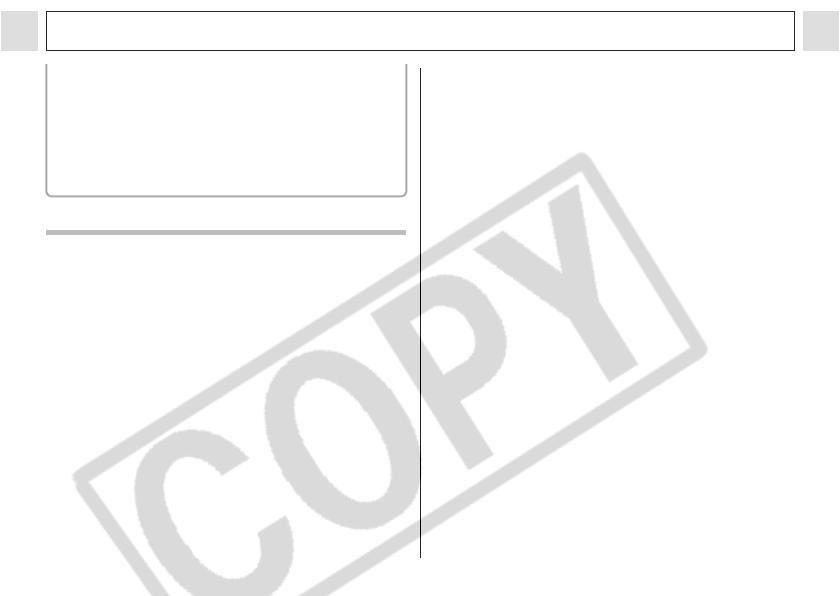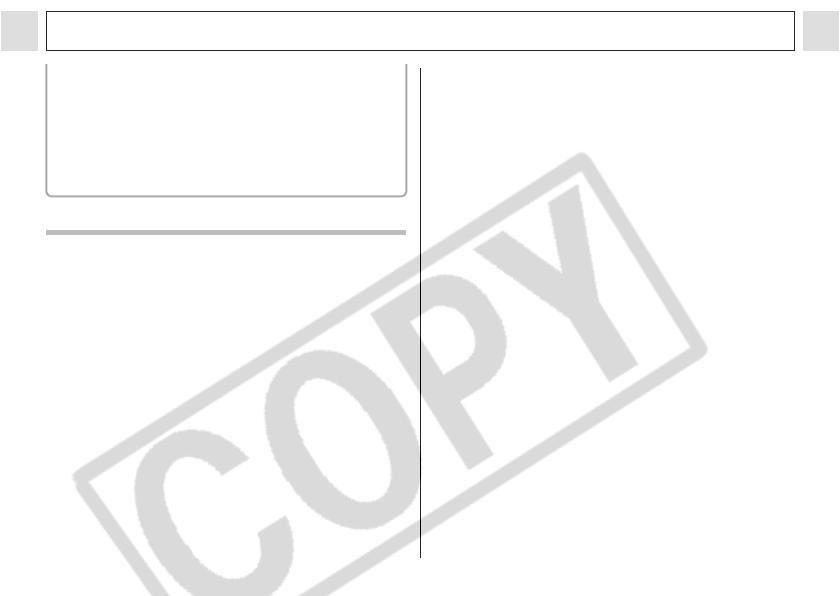
17
Preparing the Camera
z See Battery Performance (p. 129).
z For information about the Battery and
Charger Kit and AA-size rechargeable
NiMH batteries, see the System Map
(separate from this guide).
z See SD Cards and Estimated Capacities
(Recordable Images) (p. 129).
Proper Battery Handling
z Use AA-size alkaline or Canon AA-size NiMH
batteries (sold separately) only. For information
on handling the AA-size rechargeable NiMH
batteries, see Using the Power Kits (Sold
Separately) (p. 121).
z Since the performance of alkaline batteries
may differ according to brand, the operating
time of the batteries you purchase may not be
as long as the batteries that came with the
camera.
z Camera operating time may shorten at low
temperatures when alkaline batteries are used.
Also due to their specifications, alkaline batteries
may expire faster than NiMH batteries. If you are
using the camera in cold areas or for a long time,
we recommend using Canon AA-size NiMH
Battery Kit NB4-200 (a four-battery Kit).
z While it is possible to use AA-size nickel-
cadmium batteries, performance is unreliable
and their use is not recommended.
z Never mix unused and partially used
batteries. Always load two fresh (or fully
recharged) batteries at the same time. The
partially used batteries may leak.
z
Be careful to load the batteries with their positive
(+) and negative (-) ends in the right direction
.
z Never mix batteries of different types or from
different manufacturers. Both batteries
should be identical.
z Before inserting the batteries, wipe the battery
terminals well with a dry cloth. Oil from one's skin
or other dirt may cause a considerable reduction
in the number of recordable images or reduced
usage time.
z
Battery performance deteriorates at low
temperatures (especially with alkaline batteries).
If you are using the camera in cold areas and
batteries are running down faster than they
should, you may be able to restore performance
by placing batteries in an inner pocket to warm
them up prior to use. But be careful that you don't
put the batteries into a pocket together with a
metal key chain or other metallic objects, as these
objects may cause batteries to short-circuit.