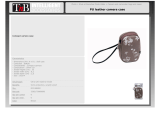3
Shooting Panoramic Images (Stitch Assist) . . . . . . . . . . .52
Movie Shooting . . . . . . . . . . . . . . . . . . . . . . . . . . . . . . . . .54
Setting the Recording Function. . . . . . . . . . . . . . . . . . . . . . . .58
Saving Custom Settings . . . . . . . . . . . . . . . . . . . . . . . . . .59
Switching between Focus Settings . . . . . . . . . . . . . . . . . . . . .60
Selecting an AF Frame . . . . . . . . . . . . . . . . . . . . . . . . . . .61
Shooting Hard-to-Focus Subjects (Focus Lock, AF Lock,
Manual Focus) . . . . . . . . . . . . . . . . . . . . . . . . . . . . . . . . . . . .63
Focus Bracketing (Focus-BKT Mode) . . . . . . . . . . . . . . . . . . .67
Locking the Exposure Setting (AE Lock) . . . . . . . . . . . . .68
Locking the Flash Exposure Setting (FE Lock). . . . . . . . .69
Auto Exposure Bracketing (AEB Mode) . . . . . . . . . . . . . . . . .70
Using the ND Filter . . . . . . . . . . . . . . . . . . . . . . . . . . . . . . . . .71
Switching between Flash Adjustment Settings . . . . . . . . . . . .72
Compensating the Flash Adjustment / Flash Output. . . . . . . .73
Switching the Timing at which the Flash Fires . . . . . . . . . . . .74
Shooting in a My Colors Mode . . . . . . . . . . . . . . . . . . . . . . . .75
Changing the Color . . . . . . . . . . . . . . . . . . . . . . . . . . . . . . . . .77
Registering Settings to the Shortcut Button . . . . . . . . . . .82
Setting the Auto Rotate Function . . . . . . . . . . . . . . . . . . . . . .84
Creating an Image Destination (Folder) . . . . . . . . . . . . . . . . .85
Resetting the File Number . . . . . . . . . . . . . . . . . . . . . . . . . . .87
Magnifying Images . . . . . . . . . . . . . . . . . . . . . . . . . . . . . .89
Viewing Images in Sets of Nine (Index Playback) . . . . . .90
Organizing Images by Category . . . . . . . . . . . . . . . . . . . . . . .91
Jumping to Images . . . . . . . . . . . . . . . . . . . . . . . . . . . . . .92
Viewing Movies . . . . . . . . . . . . . . . . . . . . . . . . . . . . . . . . . . . .94
Editing Movies. . . . . . . . . . . . . . . . . . . . . . . . . . . . . . . . . . . . .95
Rotating Images in the Display . . . . . . . . . . . . . . . . . . . . . . . .97
Playback with Transition Effects . . . . . . . . . . . . . . . . . . . . . . .98
Adding My Colors Effects . . . . . . . . . . . . . . . . . . . . . . . . . . . .98
Attaching Sound Memos to Images . . . . . . . . . . . . . . . . . . .101
Sound-Only Recording (Sound Recorder) . . . . . . . . . . . . . .102
Automated Playback (Slide Shows) . . . . . . . . . . . . . . . . . . .103
Advanced Shooting Functions . . . . . . . . . . . . . . . . . . . . 60
Playback/Erasing . . . . . . . . . . . . . . . . . . . . . . . . . . . . . . . 89