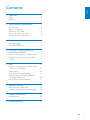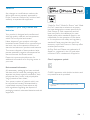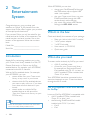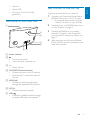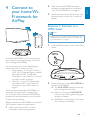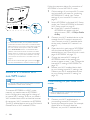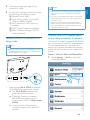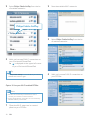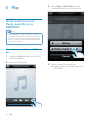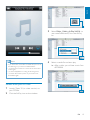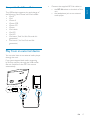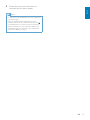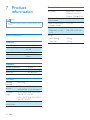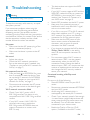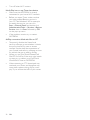Philips Fidelio SoundAvia User manual
- Category
- Portable speakers
- Type
- User manual

www.philips.com/welcome
AD7000W/93
User manual
Register your product and get support at

1
English
EN
Contents
1 Important 2
Safety 2
Notice 3
2 Your Entertainment System 4
Introduction 4
What's in the bo
x 4
What else you need 4
Overview of the main unit 5
Get started to use AirPlay 5
3 Prepare 6
Connect power 6
T
urn AD7000W on 6
4 Connect to your home Wi-Fi
network for AirPlay
7
Scenario 1: Connect to a WPS router 7
Scenar
io 2: Connect to a non-WPS
router 8
5 Play 14
Stream audio from your iTunes music
libr
ary to AD7000W 14
Control play 16
Use advanced sound settings 16
Play/charge your iPod/iPhone/iPad
through USB socket 16
Play from an external device 17
18
7 Product information 20
8 Troubleshooting 21

2 EN
1 Important
Safety
Important Safety Instructions
a Read these instructions.
b Keep these instructions.
c Heed all warnings.
d Follow all instructions.
e Do not use this apparatus near water.
f Clean only with dry cloth.
g Do not block any ventilation openings.
Install in accordance with the
manufacturer's instructions.
h Do not install near any heat sources such
as radiators, heat registers, stoves, or
produce heat.
i Protect the power cord from being
walked on or pinched, particularly at
plugs, convenience receptacles, and the
point where they exit from the apparatus.
j Only use attachments/accessories
k Use only with the cart, stand, tripod,
manufacturer or sold with the apparatus.
When a cart is used, use caution when
moving the cart/apparatus combination to
avoid injury from tip-over.
l Unplug this apparatus during lightning
storms or when unused for long periods
of time.
m !"!
personnel. Servicing is required when
the apparatus has been damaged in any
way, such as power-supply cord or plug
is damaged, liquid has been spilled or
objects have fallen into the apparatus, the
apparatus has been exposed to rain or
moisture, does not operate normally, or
has been dropped.
n Apparatus shall not be exposed to
dripping or splashing.
o Do not place any sources of danger on
"#
p Where the MAINS plug or an appliance
coupler is used as the disconnect device,
the disconnect device shall remain readily
operable.
Warning
Never remove the casing of this apparatus.
Never lubricate any part of this apparatus.
Never place this apparatus on other electrical
equipment.
Keep this apparatus away from direct sunlight, naked
Ensure that you always have easy access to the power
cord, plug or adaptor to disconnect this apparatus from
the power.
Risk of overheating! Never install this apparatus
at least four inches around this apparatus for
ventilation. Ensure curtains or other objects
never cover the ventilation slots on this
apparatus.

3
English
EN
Notice
device that are not expressly approved by
Philips Consumer Lifestyle may void the user’s
authority to operate the equipment.
Disposal of your old product and
batteries
Your product is designed and manufactured
with high quality materials and components,
which can be recycled and reused.
Never dispose of your product with other
household waste. Please inform yourself about
the local rules on the separate collection of
electrical and electronic products and batteries.
The correct disposal of these products helps
prevent potentially negative consequences on
the environment and human health.
Please visit www.recycle.philips.com for
additional information on a recycling center in
your area.
Environmental information
All unnecessary packaging has been omitted.
We have tried to make the packaging easy to
separate into three materials: cardboard (box),
polystyrene foam (buffer) and polyethylene
(bags, protective foam sheet.)
Your system consists of materials which can
be recycled and reused if disassembled by
a specialized company. Please observe the
local regulations regarding the disposal of
packaging materials, exhausted batteries and old
equipment.
“Made for iPod,” “Made for iPhone,” and “Made
for iPad” mean that an electronic accessory
iPod, iPhone, or iPad, respectively, and has
Apple performance standards. Apple is not
responsible for the operation of this device
or its compliance with safety and regulatory
standards. Please note that the use of this
accessory with iPod, iPhone, or iPad may affect
wireless performance.
AirPlay, iPod, and iPhone are trademarks of
Apple Inc., registered in the U.S. and other
countries. iPad is a trademark of Apple Inc.
Class II equipment symbol:
CLASS II apparatus with double insulation, and
no protective earth provided.
Note
The type plate is located on the bottom of the
apparatus.

4 EN
2 Your
Entertainment
System
Congratulations on your purchase, and
support that Philips offers, register your product
at www.philips.com/welcome.
If you contact Philips, you will be asked for the
model and serial number of this apparatus. The
model number and serial number are on the
bottom of the apparatus. Write the numbers
here:
Model No. __________________________
Serial No. ___________________________
Introduction
Apple AirPlay technology enables you to play
your iTunes music library, hosted on a Mac, PC,
iPhone, iPod touch, or iPad on any AirPlay-
enabled device (for example, your AD7000W)
connected to the Wi-Fi network.
With an AirPlay-enabled device (for example,
your AD7000W), you can:
stream audio from your iTunes music
library to any room in your house
choose which AirPlay-enabled devices
you want to play music on (if you have
more than one such devices in your
house)
stream audio to multiple AirPlay-
enabled devices at the same time
(from the iTunes music library on your
PC/Mac only)
Tip
Please visit www.philips.com/welcome for information
about more Philips AirPlay-enabled devices.
With AD7000W, you can also:
charge your iPod/iPhone/iPad through
the USB socket with an Apple USB
cable (not supplied).
play your iTunes music library on your
iPod/iPhone/iPad through the USB
socket directly while charging.
play music from other audio devices
through the MP3-LINK socket.
What's in the box
Check and identify the contents of your package:
Main unit (with a built-in Wi-Fi module)
1 x AC power adapter
1 x MP3 link cable
User manual (in CD-ROM)
Quick start guide
What else you need
To stream audio wirelessly by AirPlay, you need:
A host for your iTunes music library,
for example, an iPod touch/iPhone/
iPad installed with iOS 4.3 (or later) or
a Wi-Fi enabled PC/Mac installed with
iTunes 10 (or later)
Your AD7000W should be connected to the
same local network as your iTunes host device
through the Wi-Fi router.
List of compatible iTunes host devices
for AirPlay
In terms of AirPlay, AD7000W is compatible with:
a Wi-Fi enabled PC/Mac installed with
iTunes 10 (or later); and
the following iPod/iPhone/iPad models
installed with iOS 4.3 (or later):
iPad 2
iPad

5
English
EN
iPhone 4
iPhone 3GS
iPod touch (2nd, 3rd, and 4th
generation)
Overview of the main unit
a Power indicator
b
Turn the unit on/off.
(Press and hold) reset the unit.
c +/-
Adjust volume.
d WI-FI SETUP button/indicator
Connect the unit to a Wi-Fi network.
Show the Wi-Fi connection status of
the unit.
e MP3-LINK
Connect an external audio player
through the supplied MP3 link cable.
f DC IN
Connect the power adaptor.
g USB
Connect an iPod/iPhone/iPad through
an Apple USB cable (not supplied).
f
a
g
e
d
b
c
Get started to use AirPlay
To get started with AirPlay, you need to:
1 Upgrade your iPod touch/iPhone/iPad to
the latest iOS version (iOS 4.3 or later).
Or install the latest version of iTunes
(iTunes 10 or later) on your PC/Mac.
2 Connect power to AD7000W, then turn it
on (see 'Prepare' on page 6).
3 Connect AD7000W to your existing
home Wi-Fi network (see 'Connect to
your home Wi-Fi network for AirPlay' on
page 7).
4 Make sure that your iPod touch/iPhone/
iPad or PC/Mac are also connected to the
same Wi-Fi network.

6 EN
3 Prepare
Always follow the instructions in this chapter in
sequence.
Connect power
Caution
Risk of product damage! Make sure that the power
supply voltage matches the voltage printed on the
bottom of the unit.
Risk of electric shock! When you unplug the AC
adaptor, always pull the plug from the socket. Never
pull the cord.
Before you connect the AC adaptor, make sure that you
have completed all the other connections.
Connect the AC power cord to
the DC IN socket on the back of the
unit.
the wall power socket.
Turn AD7000W on
1 Press on the back to turn the unit on.
2 Wait for successful boot-up of the unit.
» The boot-up takes about 35 seconds.
» During boot-up, the Wi-Fi SETUP
indicator on the back of the unit blinks
green quickly.
» After boot-up, if no Wi-Fi connection
has been set up for AD7000W, the
Wi-Fi SETUP indicator starts to blink
green slowly.
To switch the unit to Eco standby mode,
press
again.
To switch the unit on from Eco standby
mode, press
again.
Tip
If the unit stays idle for more than 30 minutes, the unit
turns off automatically. You can change this setting on
the Philips Fidelio application available on the App
Store. It is a free application offered by Philips.

7
English
EN
4 Connect to
your home Wi-
Fi network for
AirPlay
To connect AD7000W to your existing home
Wi-Fi network, you need to apply your home
Wi-Fi settings to AD7000W.
You can do this in two ways (depending on
which type of Wi-Fi router you use):
Automatically - if your Wi-Fi router is
WPS (Wi-Fi Protected Setup)-enabled
and supports PBC (Push Button
Connection) (see 'Scenario 1: Connect
to a WPS router' on page 7)
Manually - if your Wi-Fi router does
not support WPS (see 'Scenario 2:
Connect to a non-WPS router' on
page 8)
Once connected successfully, AD7000W will
remember your home Wi-Fi settings. Then
you can enjoy AirPlay whenever AD7000W is
powered on and connected to your home Wi-
Fi network automatically.
Before connection of AD7000W to you home
Wi-Fi network, check the points below.
1 Make sure that your Wi-Fi router is
powered on and working properly.
2 Make sure that AD7000W has been
powered on and booted up successfully
(see 'Turn AD7000W on' on page 6).
3 Identify the type of your Wi-Fi router (see
the user manual of your Wi-Fi router for
details).
Scenario 1: Connect to a
WPS router
Note
Before you press any button on AD7000W, make sure
that AD7000W has been booted up successfully (see
'Turn AD7000W on' on page 6).
1 Press the WPS button on your home Wi-Fi
router.
2 Shortly after step 1, press Wi-Fi SETUP on
the back of AD7000W.
» The Wi-Fi SETUP indicator blinks red,
yellow and green alternately.
» Within 2 minutes, the WI-FI SETUP
indicator stops blinking and stays green,
and the unit beeps.
» AD7000W is connected to your home
Wi-Fi network successfully.
WPS

8 EN
Tip
For some Wi-Fi routers, you may need to hold the
WPS button for Wi-Fi connection or enable the WPS
If the Wi-Fi SETUP indicator on AD7000W blinks
yellow, it means that the Wi-Fi connection has failed.
Please wait for 2 minutes and try again. If the problem
remains, try to set up the Wi-Fi connection manually
(see 'Scenario 2: Connect to a non-WPS router' on
page 8).
If the Wi-Fi connection fails again, press and hold on
the back of AD7000W to reset it, and then try again.
Scenario 2: Connect to a
non-WPS router
Note
You can also follow the procedures below to connect
AD7000W to a WPS router manually.
To connect AD7000W to a Wi-Fi router
manually, you need access to AD7000W's
its internal Wi-Fi settings. To do so, you need a
Wi-Fi enabled device with an Internet browser
for temporary Wi-Fi connection to AD7000W.
The Wi-Fi enabled device can be an iPod touch/
iPhone/iPad or a Wi-Fi enabled PC/Mac.
Follow the sequence below for connection of
AD7000W to a non-WPS Wi-Fi router.
1 Collect settings of your home Wi-Fi router
and write down on paper for use during
AD7000W Wi-Fi setup (see 'Collect
settings of your home Wi-Fi router' on
page 8).
2 Switch AD7000W to Assisted Wi-Fi Setup
mode (see 'Switch AD7000W to Assisted
Wi-Fi Setup mode' on page 9).
» A new Wi-Fi network created by
AD7000W will appear, with the
network name (SSID) of Philips Fidelio
AirPlay.
3 Connect your Wi-Fi enabled device to the
created new Wi-Fi network temporarily
(see 'Connect your Wi-Fi enabled device
to the newly created Wi-Fi network' on
page 9).
4 Open the built-in web page of AD7000W
with the Internet Browser of your Wi-Fi
enabled device (see 'Open the built-in web
page of AD7000W' on page 11).
5 Change the internal Wi-Fi settings of
AD7000W based on the settings you
wrote on paper at step 1 (see 'Change the
internal Wi-Fi settings of AD7000W' on
page 12).
6 Restore your Wi-Fi enabled device back
to your existing home Wi-Fi settings (see
'Restore your Wi-Fi enabled device back
to your existing home Wi-Fi setting' on
page 12).
Collect settings of your home Wi-Fi
router
Note
Always consult the user manual of your home Wi-Fi
router for detailed instructions.
1 Connect your Wi-Fi enabled device to
your existing home Wi-Fi network.
2 Launch the Internet browser (for example,
Apple Safari or Microsoft Internet
Explorer) on your Wi-Fi enabled device.

9
English
EN
3
home Wi-Fi router.
4 Find the Wi-Fi settings tab and write down
the following information on paper:
A Network name (SSID)
B Wi-Fi security mode (usually WEP,
WPA or WPA2 if enabled)
C Wi-Fi password (if Wi-Fi security is
enabled)
D DHCP mode (enabled or disabled)
E Static IP address settings (if DHCP
mode is disabled)
Switch AD7000W to Assisted Wi-Fi
Setup mode
Note
Before you press any button on AD7000W, make sure
that AD7000W has been booted up successfully (see
'Turn AD7000W on' on page 6).
Press and hold Wi-Fi SETUP on the back
of AD7000W for more than 5 seconds.
» The Wi-Fi SETUP indicator blinks
green and yellow alternately.
» A new Wi-Fi network created by
AD7000W will appear, with the
network name (SSID) of Philips Fidelio
AirPlay.
» It may take up to 45 seconds for
successful creation of this new Wi-Fi
network.
Note
the new Wi-Fi network created by AD7000W will
disappear.
If you fail to enter Assisted Wi-Fi Setup mode, power
off AD7000W and power on it, then try again after
successful boot-up.
Make sure that there are no other Philips AirPlay-
enabled devices in Assisted Wi-Fi Setup mode at the
same time. Multiple Wi-Fi networks created this way
may interfere with each other.
Connect your Wi-Fi enabled device
to the newly created Wi-Fi network
The new Wi-Fi network created by AD7000W
only allows access of one Wi-Fi enabled device.
To avoid interference from any other Wi-Fi
devices, you are recommended to temporarily
disable the Wi-Fi function on your other Wi-Fi
devices.
Option 1: Use your iPod touch/iPhone/iPad
1 Select Settings -> Wi-Fi on your iPod
touch/iPhone/iPad.

10 EN
2 Select Philips Fidelio AirPlay from the list
of available networks.
3 Wait until successful Wi-Fi connection on
your iPod touch/iPhone/iPad.
»
is displayed at the upper left corner
of your iPod touch/iPhone/iPad.
Tip
If Philips Fidelio AirPlay is not in the list, try to scan the
available Wi-Fi networks again.
Option 2: Use your Wi-Fi enabled PC/Mac
Note
See the user manual of your PC/Mac for how to
connect your PC/Mac to a Wi-Fi network.
During Wi-Fi network connection, do not connect any
network cable to your PC/Mac.
1 Open the Wi-Fi setup tool or control
panel on your PC/Mac.
Philips Fidelio AirPlay
2 Scan the available Wi-Fi networks.
3 Select Philips Fidelio AirPlay from the list
of available networks.
4 Wait until successful Wi-Fi connection on
your PC/Mac.

11
English
EN
Tip
If Philips Fidelio AirPlay is not in the list, try to scan the
available Wi-Fi networks again.
Open the built-in web page of
AD7000W
1 Launch Apple Safari browser or any other
Internet browser on your Wi-Fi enabled
device.
2 Type in 192.168.1.1 at the browser
»
page is displayed.
192.168.1.1
If you use Safari on your Wi-Fi enabled PC/
Mac, you can also select 'Philips_Fidelio XXX'
from the Bonjour pull-down list to enter the
$%&((()
1 Click -> Preferences.
» The Bookmarks menu is displayed.
2 Tick Include Bonjour for Bookmarks bar.
3 Select 'Philips_Fidelio XXX' from the
Bonjour pull-down list shown at the
bookmarks bar.
»
page is displayed.

12 EN
Change the internal Wi-Fi settings of
AD7000W
you can change the internal Wi-Fi settings of
AD7000W for connection of AD7000W to
your existing home Wi-Fi network.
Note
page match your home Wi-Fi network settings that you
wrote on paper.
Follow the on-screen instructions to
settings of AD7000W.
» After a while, the indicator on the back
of AD7000W stops blinking and stays
green, and the unit beeps.
» AD7000W is connected to your
existing home Wi-Fi network
successfully.
Note
If the WI-FI SETUP indicator on AD7000W does not
stay green steadily, it means that the Wi-Fi connection
has failed. Please power off both your Wi-Fi router
and AD7000W and then power on them again to see
whether AD7000W can be connected to your home
Wi-Fi network. If the problem remains, try the above
procedures again.
power-on of AD7000W, the new Wi-Fi network
created by AD7000W will disappear.
Tip
If you like, you can change the name of your AD7000W
in Advanced settings -> AirPlay Device Name on the
you have multiple Philips AirPlay-enabled devices in
your house and you need to distinguish between them.
If you want to enter the network name (SSID) manually
(for example, if you want to hide your SSID), go to
Advanced settings -> CONFIGURE MANUALLY on
Restore your Wi-Fi enabled device
back to your existing home Wi-Fi
setting
Note
Make sure that the settings at steps 2 to 3 below match
your home Wi-Fi network settings you wrote on paper.
1 Select Settings -> Wi-Fi on your iPod
touch/iPhone/iPad.
Or open the list of available Wi-Fi
networks on your PC/Mac.

13
English
EN
2 Select your network name (SSID) from the
list of available wireless networks.
3 Enter the network key if required.
4 Wait until successful Wi-Fi connection to
your home Wi-Fi network.

14 EN
5 Play
Stream audio from your
iTunes music library to
AD7000W
Note
Make sure that your iTunes host device is connected
to the same Wi-Fi network as AD7000W. Your iTunes
device can be an iPod touch/iPhone/iPad installed with
iOS 4.3 (or later) or a Wi-Fi enabled PC/Mac installed
with iTunes 10 (or later).
Stream from your iPod touch/iPhone/
iPad
1 Launch the iPod application on your iPod
touch/iPhone/iPad.
2 Tap on the AirPlay icon.
3 Select Philips_Fidelio XXXX (or user
customized name) from the AirPlay list.
4
» After a while, you will hear music from
AD7000W.

15
English
EN
Note
If you fail to hear music after successful setup, do one of
the following on your iPod touch/iPhone/iPad:
(1) Disconnect and then re-connect to the same Wi-Fi
router again;
(2) Close all applications running at the background;
(3) Power off and then power on your iPod touch/
iPhone/iPad again.
Stream from your PC/Mac
1 Launch iTunes 10 (or a later version) on
your PC/Mac.
2 Click the AirPlay icon on the window.
3 Select Philips_Fidelio_AirPlay XXXX (or
user customized name) from the AirPlay
list.
4
» After a while, you will hear music from
AD7000W.

16 EN
Tip
When you stream audio from your iTunes music library
on a PC/Mac, you can select more than one AirPlay-
enabled devices (if available) at step 3 to stream music
to all of them at the same time.
If you are using an earlier version of iTunes, the AirPlay
icon may be
instead of .
Control play
You can select different play options from either
your iTunes host device or AD7000W.
Note
Make sure that you have successfully streamed audio
from your iTunes music library to AD7000W.
To pause or resume play, press .
To adjust volume, press +/- repeatedly.
Tip
If you are streaming music from a PC/Mac, to control
music play from AD7000W, remember to tick Allow
iTunes audio control from remote speakers in Edit ->
Preferences -> Devices on iTunes.
,
Use advanced sound settings
If your iTunes host device is an iPod touch/
iPhone/iPad:
For advanced sound settings and additional
features, you can use your iPod touch/iPhone/
iPad to download the Philips Fidelio application
from Apple App Store. It is a free application
from Philips.
If your iTunes host device is a Wi-Fi enabled
PC/Mac:
For advanced sound settings, you can use the
equalizer available on iTunes directly (View ->
Show Equalizer).
Tip
See the iTunes help documentation for more details.
Play/charge your iPod/iPhone/
iPad through USB socket
Note
The USB socket is only compatible with iPod/iPhone/
iPad.
You can play or charge your iPod/iPhone/iPad
through the USB socket with an Apple USB
cable (not supplied).
If you have stopped audio streaming by AirPlay,
after successful USB connection, the unit
switches to the USB source automatically.
Connect an Apple USB cable (not
supplied) to:
the USB
socket on the back of
AD7000W.
the dock connector on your iPod/
iPhone/iPad.

17
English
EN
Compatible iPod/iPhone/iPad
The USB socket supports play and charge of
the following iPod, iPhone, and iPad models.
iPad 2
iPad
iPhone 4
iPhone 3GS
iPhone 3G
iPhone
iPod classic
iPod 5G
iPod 4G
iPod nano (2nd, 3rd, 4th, 5th, and 6th
generation)
iPod touch (1st, 2nd, 3rd, and 4th
generation)
Play from an external device
You can also listen to an external audio player
through the unit.
If you have stopped both audio streaming
by AirPlay and play through the USB socket,
the unit switches to the MP3 link source
automatically.
Connect the supplied MP3 link cable to:
the DC IN socket on the back of the
unit.
the headphone jack on an external
audio player.

18 EN
6 Update
firmware
Note
%
1 On your PC/Mac, go to www.philips.com/
support.
2
3
Update from the
Warning
Always connect your AD7000W to AC power for
www.philips.com/support
XXXX
XXXX. zip
Note
To use an Internet browser other than Apple Safari
on your PC/Mac, remember to go to the Wi-Fi router
your AD7000W. See the user manual of your Wi-Fi
connected to the Wi-Fi router.
1 Power on AD7000W (see 'Turn
AD7000W on' on page 6).
» It takes about 35 seconds for the unit
to boot up. During boot-up, the WI-FI
SETUP indicator on the back of the
unit blinks green quickly.
» After boot-up, you can hear a beep
and the WI-FI SETUP indicator
turns to green steadily. AD7000W is
network automatically.
2 Make sure that AD7000W and your PC/
Mac are connected to the same Wi-Fi
router.
3 Open Apple Safari on your PC/Mac, then
select 'Philips_Fidelio XXX' from the
Bonjour pull-down list.
Or open any other Internet browser
on your PC/Mac, then type in the IP
address of AD7000W (available on the
address bar.
»
page is displayed.

19
English
EN
4 Follow the on-screen instructions to
Note
procedures again.
problem with the Wi-Fi connection, press and hold
on AD7000W for more than 5 seconds to reset the
device, and then try to set up the Wi-Fi network for
AD7000W again (see 'Connect to your home Wi-Fi
network for AirPlay' on page 7).
Page is loading ...
Page is loading ...
Page is loading ...
Page is loading ...
-
 1
1
-
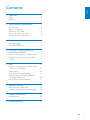 2
2
-
 3
3
-
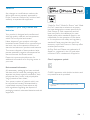 4
4
-
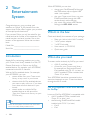 5
5
-
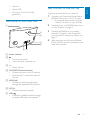 6
6
-
 7
7
-
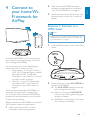 8
8
-
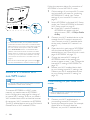 9
9
-
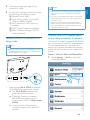 10
10
-
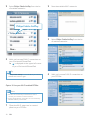 11
11
-
 12
12
-
 13
13
-
 14
14
-
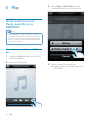 15
15
-
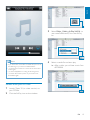 16
16
-
 17
17
-
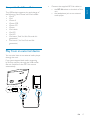 18
18
-
 19
19
-
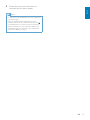 20
20
-
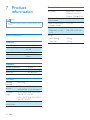 21
21
-
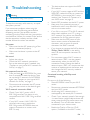 22
22
-
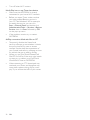 23
23
-
 24
24
Philips Fidelio SoundAvia User manual
- Category
- Portable speakers
- Type
- User manual
Ask a question and I''ll find the answer in the document
Finding information in a document is now easier with AI
Related papers
-
Philips AD7000W User manual
-
 Fidelio AD7000W/37 User manual
Fidelio AD7000W/37 User manual
-
Philips Fidelio SoundAvia User manual
-
Fidelio AD7000W/10 User manual
-
Fidelio DS8800W/10 User manual
-
Philips PV7002I User manual
-
Philips DS3880W/10 Datasheet
-
Philips DS3800W/10 Datasheet
-
Philips DCW8010 User manual
-
 Fidelio DS9100W/10 Quick start guide
Fidelio DS9100W/10 Quick start guide
Other documents
-
Apple iPod Classic 2nd Generation Hard reset manual
-
 Fidelio DS3880W/93 Quick start guide
Fidelio DS3880W/93 Quick start guide
-
 Fidelio AD7000W/93 Quick start guide
Fidelio AD7000W/93 Quick start guide
-
Acoustic Research wireless audio system with AirPlay Quick start guide
-
Panasonic SCAP01EB Owner's manual
-
 Fidelio DS9860W/10 User manual
Fidelio DS9860W/10 User manual
-
 Fidelio DCW8010/10 User manual
Fidelio DCW8010/10 User manual
-
AVer TabSync User manual
-
Fidelio AD7000W/10 Quick start guide
-
Fidelio AD7000W/10 User manual