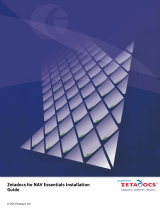viii
GTN 725/750 Cockpit Reference Guide
190-01007-04 Rev. M
Table of Contents
Introduction .................................................................................................... 1
Direct-To Navigation ..................................................................................................................................2
NAV/COM Radio (GTN 750 Only) ....................................................................3
Touchscreen Entry......................................................................................................................................3
Selecting a NAV/COM Frequency using Rotary Knobs .................................................................................4
Frequency Flip/Flop ....................................................................................................................................4
Voice Commands .......................................................................................................................................4
Monitored Radios ......................................................................................................................................4
Mic Selection .............................................................................................................................................4
Audio Panel ...............................................................................................................................................5
Intercom ...................................................................................................................................................6
Intercom Setup ..........................................................................................................................................7
Transponder .................................................................................................... 8
Transponder Control ..................................................................................................................................8
TCAS II Transponder Mode Controls .........................................................................................................11
Special Squawk Codes .............................................................................................................................11
Map ..............................................................................................................12
Changing User Fields ...............................................................................................................................13
Pan Mode ...............................................................................................................................................14
User Waypoints .......................................................................................................................................14
Creating (or Editing) a Flight Plan in Pan Mode ........................................................................................15
Traffic ............................................................................................................ 17
Traffic System Status Annunciations..........................................................................................................18
TCAS .......................................................................................................................................................20
TCAD ......................................................................................................................................................21
ADS-B Traffic ...........................................................................................................................................22
Terrain...........................................................................................................25
TAWS ......................................................................................................................................................25
HTAWS ....................................................................................................................................................26
Weather ........................................................................................................27
SiriusXM
®
Weather (Optional) ..................................................................................................................27
FIS-B Weather .........................................................................................................................................28
Stormscope
®
Weather (Optional) ..............................................................................................................29
Connext Weather (Optional) ....................................................................................................................30
Radar (Optional) ......................................................................................................................................31
Charts ...........................................................................................................33
Chart Information ....................................................................................................................................33
Menu Options .........................................................................................................................................33
Flight Plan ....................................................................................................34
Creating a Flight Plan ..............................................................................................................................34
Flight Plan Menu .....................................................................................................................................35
En route Vertical Navigation (VNAV).........................................................................................................36
VNAV Options .........................................................................................................................................37