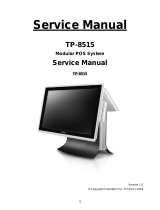Page is loading ...

Oracle® MICROS Workstation 6 Series
Setup Guide for the 610, 620, and 650
E73098-20
March 2020

Oracle MICROS Workstation 6 Series Setup Guide for the 610, 620, and 650,
E73098-20
Copyright © 2015, 2020, Oracle and/or its affiliates. All rights reserved.
This software and related documentation are provided under a license agreement containing restrictions on
use and disclosure and are protected by intellectual property laws. Except as expressly permitted in your
license agreement or allowed by law, you may not use, copy, reproduce, translate, broadcast, modify,
license, transmit, distribute, exhibit, perform, publish, or display any part, in any form, or by any means.
Reverse engineering, disassembly, or decompilation of this software, unless required by law for
interoperability, is prohibited.
The information contained herein is subject to change without notice and is not warranted to be error-free. If
you find any errors, please report them to us in writing.
If this is software or related documentation that is delivered to the U.S. Government or anyone licensing it on
behalf of the U.S. Government, then the following notice is applicable:
U.S. GOVERNMENT END USERS: Oracle programs, including any operating system, integrated software,
any programs installed on the hardware, and/or documentation, delivered to U.S. Government end users are
"commercial computer software" pursuant to the applicable Federal Acquisition Regulation and agency-
specific supplemental regulations. As such, use, duplication, disclosure, modification, and adaptation of the
programs, including any operating system, integrated software, any programs installed on the hardware,
and/or documentation, shall be subject to license terms and license restrictions applicable to the programs.
No other rights are granted to the U.S. Government.
This software or hardware is developed for general use in a variety of information management applications.
It is not developed or intended for use in any inherently dangerous applications, including applications that
may create a risk of personal injury. If you use this software or hardware in dangerous applications, then you
shall be responsible to take all appropriate fail-safe, backup, redundancy, and other measures to ensure its
safe use. Oracle Corporation and its affiliates disclaim any liability for any damages caused by use of this
software or hardware in dangerous applications.
Oracle and Java are registered trademarks of Oracle and/or its affiliates. Other names may be trademarks of
their respective owners.
Intel and Intel Xeon are trademarks or registered trademarks of Intel Corporation. All SPARC trademarks are
used under license and are trademarks or registered trademarks of SPARC International, Inc. AMD, Opteron,
the AMD logo, and the AMD Opteron logo are trademarks or registered trademarks of Advanced Micro
Devices. UNIX is a registered trademark of The Open Group.
This software or hardware and documentation may provide access to or information about content, products,
and services from third parties. Oracle Corporation and its affiliates are not responsible for and expressly
disclaim all warranties of any kind with respect to third-party content, products, and services unless otherwise
set forth in an applicable agreement between you and Oracle. Oracle Corporation and its affiliates will not be
responsible for any loss, costs, or damages incurred due to your access to or use of third-party content,
products, or services, except as set forth in an applicable agreement between you and Oracle.

Contents
1
Preface
Audience 1-1
Admonitions 1-1
Customer Support 1-2
Documentation 1-2
Revision History 1-2
2
The Workstation 6 Series
Identifying Your Workstation 2-1
Primary I/O Ports 2-1
Internal I/O Ports 2-2
Adjustable Stand 2-3
3
Technical Specifications
4
Power Management States
Power Management State Changes 4-1
Power Considerations for Peripheral Devices 4-2
5
Software Components
Microsoft Windows Embedded 8.1 Industry Pro Retail Operating System 5-1
Microsoft Windows 10 IoT Enterprise Operating System 5-1
Oracle Linux for MICROS Operating System 5-2
Oracle Linux for MICROS Commands 5-2
Workstation 6 Platform 5-3
6
Workstation Setup
Removing the Adjustable Stand Cover 6-1
iii

Locating the Hex Key and Security Screws 6-3
Securing the Adjustable Stand Cover 6-4
Securing the I/O Panel Cover 6-6
Securing the Workstation to the Adjustable Stand 6-7
Attaching the Epson PS-180 Power Supply to the Adjustable Stand 6-9
Securing the Workstation Display to the Wall Mount 6-14
Securing the Workstation Display to a VESA Mount 6-18
Securing the Adjustable Stand to a Counter 6-18
Installing the High-Mount Customer Display on the Adjustable Stand 6-20
Installing the 10-Inch Customer Display with High Mount on the Workstation 6
Series Adjustable Stand 6-21
Installing the 10-Inch Customer Display with Pole Mount 6-22
Calibrating the Workstation and 10–Inch Customer Display 6-22
Installing the Wireless Networking Module 6-23
Installing the Power USB Module 6-27
Installing the Biometric Fingerprint Module 6-30
Installing Memory Modules 6-33
Installing the NIST Label 6-37
7
Workstation Accessibility Features
8
Diagnostics Utility
Starting the Workstation 6 Diagnostics Utility 8-1
Viewing System Information 8-1
Testing the LCD Display 8-2
Testing the Integrated Magnetic Stripe Reader 8-3
Testing the Encrypted Magnetic Stripe Reader 8-3
Testing the Customer Display 8-3
Testing the Cash Drawers 8-3
Performing an RS232 Loopback Test 8-4
Testing an RS232 Printer 8-4
Performing an IDN Loopback Test 8-4
Testing an IDN Printer 8-4
Viewing Diagnostics Reports for Devices on COM Ports 8-5
Viewing Hardware Controls 8-5
Viewing Diagnostics Reports for I2C Devices 8-5
9
BIOS Configuration
Starting the BIOS System Configuration Utility 9-1
iv

Viewing System Information 9-1
Configuring System Security Settings 9-2
Configuring the Boot Priority for Devices 9-3
Exiting the BIOS Configuration Utility 9-3
Other Advanced BIOS Configurations 9-4
10
Equipment Dimensions
Dimensions for the Workstation 6 with Adjustable Stand 10-2
10–Inch Customer Display with Pole Mount Dimensions 10-3
Wall Mount Dimensions 10-3
11
I/O Panel Connectors and System Diagrams
I/O Panel Connectors 11-1
IDN RS422/232 11-1
Powered RJ45 11-2
Series 2 Cash Drawer 11-2
Customer Display 11-3
System Block Diagrams 11-3
610 Configuration 11-3
620 and 650 Configurations 11-4
12
Troubleshooting
Basic Troubleshooting 12-1
Unmounting the Workstation 6 12-2
Disassembling the Workstation 12-3
Reassembling the Workstation 12-6
System Recovery 12-8
Performing a System Recovery for Microsoft Windows 8 12-9
Performing a System Recovery for Microsoft Windows 10 12-9
Performing a Factory Reset from BIOS (Oracle Linux for MICROS) 12-10
Performing a Factory Reset using the Recovery Button 12-10
13
Safety and Handling
Safety Agency Compliance Statements 13-1
Safety Precautions 13-1
Modifications to Equipment 13-2
Placement of an Oracle Product 13-2
SELV Compliance 13-2
v

1
Preface
• Audience
• Admonitions
• Customer Support
• Documentation
• Revision History
Audience
This document is intended for those who will be setting up, installing, and operating
the Oracle MICROS Workstation 6 Series, which includes the 610, 620, and 650
workstation configurations. It is not specific to a particular software application.
Admonitions
Unless specified, the information in this document applies to each configuration of the
Workstation 6 Series.
The following symbols may appear in this document:
Caution: There is a risk of personal injury and equipment damage. Follow the
instructions.
Caution: Hot surface. Avoid contact. Surfaces are hot and may cause personal
injury if touched.
Caution: Hazardous voltages are present. To reduce the risk of electric shock
and danger to personal health, follow the instructions.
Depending on the type of power switch your device has, one of the following symbols
may be used:
1-1

On: Applies AC power to the system.
Off: Removes AC power from the system.
On: The On/Standby switch is in the standby position.
Customer Support
To contact Oracle Customer Support, access My Oracle Support at the following URL:
https://support.oracle.com.
When contacting Customer Support, please provide the following:
• Product version and program/module name
• Functional and technical description of the problem (include business impact)
• Detailed step-by-step instructions to re-create
• Exact error message received
• Screen shots of each step you take
Documentation
Oracle Hospitality product documentation is available on the Oracle Help Center at
http://docs.oracle.com/en/industries/hospitality/.
Revision History
Date Description of Change
April 2016 • Initial publication.
July 2016 • Added instructions for installing the
Biometric Fingerprint Module.
• Added instructions for installing the Power
USB Module.
• Added details for the support of the
Microsoft Windows 10 IoT Enterprise
operating system on the Workstation 610.
Chapter 1
Customer Support
1-2

Date Description of Change
August 2016 • Added information for installing the High-
Mount Customer Display on the
Adjustable Stand.
November 2016 • Added information for the Workstation 610
configuration with Microsoft Windows 8.1
and a 64 GB SSD.
March 2017 • Added information for the Workstation 620
and Workstation 650 configurations
without MSR.
February 2018 • Updated the Powered RJ45 section.
August 2018 • Added note to the Technical
Specifications section regarding the front-
facing opening on the Workstation 6
Series touchscreen border.
• Updated the statement regarding the TPM
Support setting being disabled by default
in the BIOS Security Settings.
October 2018 • Updated selected part numbers.
January 2019 • Added a video link to the Installing the
Wireless Networking Module section.
April 2019 • Miscellaneous improvements.
June 2019 • Enhanced images.
• Added wall mount information.
August 2019 • Added procedure for mounting the Epson
PS-180 power supply on the Workstation
6 Series Adjustable Stand.
September 2019 • Various improvements to images and flow
of information.
February 2020 • Added instructions for installing RAM
modules.
March 2020 • Added Oracle Linux for MICROS
information.
Chapter 1
Revision History
1-3

2
The Workstation 6 Series
The Oracle MICROS Workstation 6 Series consists of three configurations: the 610,
620, and 650.
• The Oracle MICROS Workstation 610 features an Intel Atom processor and runs
the Microsoft Windows Embedded 8.1 Industry Pro operating system or the
Microsoft Windows 10 IoT Enterprise operating system. The 610 configuration with
the Microsoft Windows Embedded 8.1 Industry Pro operating system is available
with a 32 GB or 64 GB SSD.
• The Oracle MICROS Workstation 620 features an Intel Celeron processor and
runs the Microsoft Windows 10 IoT Enterprise operating system.
• The Oracle MICROS Workstation 650 features an Intel Core i5 processor and runs
the Microsoft Windows 10 IoT Enterprise operating system.
Each workstation is a Point of Sale (POS) terminal featuring a 15.6 inch widescreen
high-definition display with a projected capacitive touch screen.
Technical Specifications contains more details for each configuration of the
Workstation 6 Series.
• Identifying Your Workstation
• Primary I/O Ports
• Internal I/O Ports
• Adjustable Stand
Identifying Your Workstation
To identify your configuration of the MICROS Workstation 6 Series, use the following
indicators:
• The Operator LED
– For the 610, the light is blue.
– For the 620 and 650, the light is green.
• The label on the back of the workstation display
– For the 610, the Model reads MICROS Workstation 6 or MICROS Workstation
6 (610).
– For the 620, the Model reads MICROS Workstation 6 (620).
– For the 650, the Model reads MICROS Workstation 6 (650).
Primary I/O Ports
The Primary I/O Panel contains the following ports:
• 12V Power Output
2-1

• 12V Power USB Header
• IDN Port RS422/RS232
• Series 2 Cash Drawer x2
The Series 2 ports are more compact than the previous generation and feature an
expanded number of pins to accommodate more options on the cash drawer
interface. You can use an adapter cable for backwards compatibility to existing
cash drawers.
• USB 2.0 x2
• High Definition 2nd Display Output Connector
• Customer Display
The Customer Display port supports existing pole displays and the Workstation 6
integrated customer display.
• High Speed USB x2
• 10/100/1G Ethernet
• 24V Power USB (620 and 650 only)
• RJ-45 Powered Serial (0/5/9/12V)
– 2 available on the 610
– 1 available on the 620 and the 650
• RJ-45 Serial
• Microphone In/Headphone Out
Primary I/O Panel of the MICROS Workstation 610
Primary I/O Panel of the MICROS Workstation 620 and 650
Internal I/O Ports
Each configuration of the Workstation 6 Series has the following ports under the rear
top cover:
• MICROS Expansion Port
The MICROS expansion port provides connectivity to the system through a
number of industry standards, including Serial (UART), SDIO, USB, and PCIe. A
standard connector and dedicated footprint provide future-proofing of devices such
as wireless modules and storage devices.
• Micro USB 2.0 x3
Chapter 2
Internal I/O Ports
2-2

• Left and Right Speaker Output
Location of MICROS Expansion Port, Micro USB Ports, and Speaker Outputs
•
Location 1: Includes two micro USB ports and the left and right speaker outputs.
• Location 2: Includes the Micros expansion port and a micro USB port.
Adjustable Stand
The Workstation 6 Series Adjustable Stand provides a solid base for mounting the
Workstation 6, a wide range of positioning for optimal viewing angle, enhanced cable
management, integrated customer display mounting locations, and expansion options.
Chapter 2
Adjustable Stand
2-3

The Workstation 6 Series Adjustable Stand includes the following features:
• High Speed USB Port
• Printer Power Supply Storage/Expansion Module Location
• DC Power Cable
• Accepts optional High- and Low-Mount Customer Displays
• 3 Security Screws (Hex Socket Cap M3x6 MC Steel - Black)
– 2 for the cable management cover
– 1 for the workstation
• Hex Key (2.5mm)
For expansion, the Adjustable Stand includes the following:
• Printer Power Supply Storage
The adjustable stand includes a bracket that allows mounting of the Epson PS-180
Power Supply. An internal "Y" cable provides AC power to the Epson PS-180
Power Supply and Workstation 6 power supply.
• Expansion Module Location
Chapter 2
Adjustable Stand
2-4

The printer power supply storage location can alternatively be used for optional
expansion modules, including a powered USB expansion module. You cannot use
an expansion module and the printer power supply at the same time.
Chapter 2
Adjustable Stand
2-5

3
Technical Specifications
The following table contains the technical specifications for each configuration of the
Workstation 6 Series.
Table 3-1 Technical Specifications for the MICROS Workstation 610, 620, and
650*
Feature 610 620 650
Processor Intel Atom E3827
Dual-Core Processor
with 1.75GHz Clock
Speed
Intel Celeron 3765U
Dual-Core Processor
with 1.9GHz Clock
Speed
Intel i5-5350U Dual-
Core Processor with
1.8GHz Base and
2.9GHz Turbo
Maximum Clock
Speed
Display 15.6 inch Widescreen High Definition (1920x1080 FHD) Display
Multi-Touch Projected Capacitive Touchscreen
High Definition 2nd Display Output Connector
Memory 2 SODIMM Sockets;
DDR3L 1333MHz up
to 8GB
2 SODIMM Sockets;
DDR3L 1600MHz up
to 16G
2 SODIMM Sockets;
DDR3L 1600MHz up
to 16G
Storage 32 GB or 64 GB
MO-297 Slim SATA
2.0 Solid State Drive
Standard
SD Card Socket
128 GB M.2 SATA 3.0
Solid State Drive
Standard
MO-297 Slim SATA
Solid State Drive
(Optional)
MO-300 mSATA Solid
State Drive Socket
(Optional)
256 GB, M.2 SATA
3.0 Solid State Drive
Standard
MO-297 Slim SATA
Solid State Drive
(Optional)
MO-300 mSATA Solid
State Drive Socket
(Optional)
Operating System Microsoft Windows
Embedded 8.1
Industry Pro (32-bit
only)
Microsoft Windows 10
IoT Enterprise (64-bit
only)
Microsoft Windows 10 IoT Enterprise (64-bit
only)
Magnetic Card
Reader
Modular Integrated 3-
Track Magnetic Card
Reader; Capable of
Hardware Encryption
at the Swipe
2 Configurations Available:
• With Modular Integrated 3-Track Magnetic
Card Reader; Capable of Hardware
Encryption at the Swipe
• Without Modular Integrated 3-Track
Magnetic Card Reader
Audio Intel HD Audio
2 Integrated Stereo Speakers Standard
Headphone Output/MIC Input on I/O panel
3-1

Table 3-1 (Cont.) Technical Specifications for the MICROS Workstation 610,
620, and 650*
Feature 610 620 650
Network 10/100/1G RJ45 Ethernet
802.11 a/b/g/n Dual Band Radio w/Bluetooth 4.0 (Optional)
USB 9 Total:
• 2 High Speed
USB on I/O Panel
• 1 High Speed
USB in Stand
• 2 USB 2.0 on I/O
Panel
• 1 USB 2.0 12V
Powered Header
on I/O Panel
• 3 USB 2.0
Internal
10 Total:
• 2 High Speed USB on I/O Panel
• 1 High Speed USB in Stand
• 2 USB 2.0 on I/O Panel
• 1 USB 2.0 12V/1A Powered Header on
I/O Panel
• 3 USB 2.0 Internal
• 1 Industry Standard 24V/2A Powered
USB on I/O Panel
Serial Ports 4 Total Standard:
• 2 - RJ45 RS232
Powered
(0/5/9/12V
Selectable)
• 1 - RJ45 RS232
• 1 - RJ45 RS422/
RS232 IDN
3 Total Standard:
• 1 - RJ45 RS232 Powered (0/5/9/12V
Powered)
• 1 - RJ45 RS232
• 1 - RJ45 RS422/RS232 IDN
Adjustable Stand
Expansion Modules
(Optional)
Powered USB Expansion Module:
• 1 - 24V Powered USB
• 3 - 12V Powered USB
• 2 USB
Cash Drawer Ports 2 - MICROS Series 2 Cash Drawer Ports 12/24V Selectable
Customer Display
Port
1 - Customer Display Port
Power Output 1 - 12V Power Out (2.5A)
Expansion Ports 1 - MICROS
Expansion Port
1 - Mini PCI Express
Port
1 - MICROS Expansion Port
Power Supply Universal Input Auto Switching Power Supply in Adjustable Stand
External Universal Input Auto Switching Power Supply for Wall or
VESA Mount
Weight Head Unit: 7 lbs
Adjustable Stand: 5 lbs
Dimensions Workstation only: 399mm x 250mm x 38.2mm
See Equipment Dimensions for more details.
Operating
Temperature and
Humidity
0 °C (32 °F) to 50 °C (122 °F)
90% Max Relative Humidity (Non-Condensing)
Chapter 3
3-2

Table 3-1 (Cont.) Technical Specifications for the MICROS Workstation 610,
620, and 650*
Feature 610 620 650
Enclosure Combination of Cast Aluminum, Rugged PC-ABS Plastic Blend, and
PC +10% Glass Fiber
Spill Resistant Enclosure
Passive Cooling (No Fans)
Certifications FCC Class A, UL, CE, TUV, RoHS, China RoHS
*The Workstation 6 Series does not contain a camera. The front-facing opening on the
Workstation 6 Series touchscreen border was designed for a front-facing camera;
however, this camera was never implemented.
Chapter 3
3-3

4
Power Management States
The following power management states are available for the Workstation 6 Series:
• Unplugged
The Advanced Configuration and Power Interface (ACPI) specification refers to the
unplugged state as mechanical off. You can safely disassemble the workstation in
this power management state.
In this state:
– The AC power cord is not connected to a wall outlet.
– The Operator LED is off.
– The Operator LCD is blank.
• NOPOWER
The ACPI specification refers to the NOPOWER state as S5, or a soft-off state in
which the power supply remains active but delivers minimal power to key circuits
to detect a power button or wake-on-LAN event.
Do not disassemble the workstation in this power management state. You must
disconnect the AC power cord from the system.
In this state:
– The AC power cord is connected to a wall outlet.
– The operating system and applications are not running.
– The RAM contents are undefined.
– The Operator LED is off.
– The Operator LCD is blank.
• ON
In this state:
– The operating system and POS application are in operation.
– The RAM contents are maintained.
– The Operator LED is green (610) or blue (620 and 650).
• Power Management State Changes
• Power Considerations for Peripheral Devices
Power Management State Changes
The following table describes the scenarios in which the power management state
changes for the Workstation 6 Series.
4-1

Table 4-1 Power Management State Changes
Starting State Event Resulting State
Unplugged AC power is connected to a wall outlet and the
last recorded power state was not the ON state.
NOPOWER
NOPOWER The operator presses the power button for less
than 1 second.
ON
NOPOWER The operator presses the power button for
more than 4 seconds.
ON
NOPOWER A server application sends a Wake On LAN
command.
ON
NOPOWER AC power fails and then is restored. NOPOWER*
ON The operator presses the power button for
more than 4 seconds.
NOPOWER
ON The application shuts down the workstation. NOPOWER
ON The Client Application Loader sends a Restart
command.
NOPOWER and then ON
ON AC power fails and then is restored. ON
*Based on the default BIOS power settings.
Power Considerations for Peripheral Devices
The following table specifies the I/O port or connectors, their related power bus, and
the power consumed by the port, depending on BIOS or Diagnostics Utility
configurations. Use the table when considering peripherals.
Table 4-2 Port Power Specifications
Port or Connector Available Power Capability
12V Power Output +12V @ 2.5A (30W)
12V Power USB Header +12V @ 1.5A (18W)
Series 2 Cash Drawer Can be configured as +24V or +12V, with a
shared 1A rating
USB 2.0 +5V @ 0.5A (2.5W)
Customer Display +5V @ 1.5A (7.5W)
High Speed USB +5V @ 0.9A (4.5W)
24V Power USB +24V @ 3.5A (84W)
RJ-45 Powered Serial Can be configured as:
• +5V @ 1.0A (5W)
• +9V @ 1.0A (9W)
• +12V @ 1.0A (12W)
Micro USB +5V @ 0.5A (2.5W)
Chapter 4
Power Considerations for Peripheral Devices
4-2

5
Software Components
This section describes the software components available for each configuration of the
Workstation 6.
The 610 configuration is pre-installed with the Microsoft Windows Embedded 8.1
Industry Pro Retail operating system or the Microsoft Windows 10 IoT Enterprise
operating system.
The 620 and 650 configurations are pre-installed with the Microsoft Windows 10 IoT
Enterprise operating system.
• Microsoft Windows Embedded 8.1 Industry Pro Retail Operating System
• Microsoft Windows 10 IoT Enterprise Operating System
• Oracle Linux for MICROS Operating System
• Oracle Linux for MICROS Commands
• Workstation 6 Platform
Microsoft Windows Embedded 8.1 Industry Pro Retail
Operating System
The 610 configuration of the Workstation 6 is pre-installed with the Microsoft Windows
Embedded 8.1 Industry Pro Retail operating system. This operating system offers the
latest Windows 8.1 innovations in security, management, and user experience, as well
as the flexibility and enhanced lockdown capabilities needed to power and secure
POS-industry devices. Features include:
• Enhanced security technologies protect your device, data, and network.
• Lockdown features help control the device configuration for a consistent and
secure user experience.
• BitLocker and Trusted Boot technologies ensure data protection, hard drive
encryption, and protect against malware.
• Improved multi-touch capabilities and responsive controls create a more natural
user experience.
• New power management and wireless technologies improve mobility and access.
• Built-in plug-and-play capabilities help to easily implement retail peripherals.
Microsoft Windows 10 IoT Enterprise Operating System
The 610, 620, and 650 configurations of the Workstation 6 are pre-installed with the
Microsoft Windows 10 IoT Enterprise operating system. This operating system offers
the latest Windows 10 Enterprise innovations to the POS industry as well as
enterprise-grade security and reliability to ensure your devices and data are protected
against modern security threats. Features include:
5-1
/