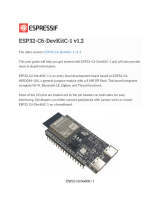ROBOMASTER TT TELLO TALENT User Manual
© 2020 Ryze Tech. All Rights Reserved.
9
4. Read the warning prompt and then tap to start. The propellers will start spinning slowly.
Gently throw the aircraft upward and horizontally away from you, keeping the aircraft horizontal
as you throw it. The propellers will start spinning more quickly and the aircraft will automatically
hover in place. The propellers will stop if you do not throw the aircraft within 5 seconds of the
propellers starting to spin slowly.
• Only use Throw & Go in an open area and make sure that your flight path is clear of
people, animals, and obstacles.
• Throw & Go cannot be used after the aircraft has taken off.
• Be careful when using Throw & Go and make sure you keep your ngers away from the
propellers even when they are spinning slowly.
• Hold the aircraft horizontally, and gently throw the aircraft upward and horizontally away
from you. DO NOT throw the aircraft at a speed that exceeds 6 ft/s (2 m/s). DO NOT throw
the aircraft at an angle to the horizontal greater than 20° and DO NOT ip the aircraft as
you throw it.
• Before using Throw & Go ensure that the Aircraft Status Indicator is periodically blinking
green twice, indicating that the Vision Positioning System is available.
• Watch out for potential obstacles in your surrounding area (especially on the rear, left,
and right sides of the aircraft) and stay clear of them to avoid accidents.
• Be extra cautious when ying in dark (< 300 lux) or bright (> 10,000 lux) environments.
EZ Shots
Using 360
In 360, the aircraft records a short video while rotating 360 degrees.
1. Press the power button once to turn the aircraft on. Launch the Tello app and tap to take off.
2. Tap and then select 360. Read the information prompt and then select Start.
3. The aircraft will rotate 360 degrees and record a video automatically. Tap to access the
video.
4. The aircraft will exit 360 once it has nished recording. You can also tap in the Tello app any
time to exit 360.
• Ensure there is sufcient space when using 360. Allow at least 2 ft (0.5 m) around the
aircraft in all directions.
• Before using 360 ensure that the Aircraft Status Indicator is periodically blinking green
twice, indicating that the Vision Positioning System is available.
• Watch out for potential obstacles in your surrounding area (especially on the rear, left,
and right sides of the aircraft) and stay clear of them to avoid accidents.
• Be prepared to take control of the aircraft by tapping in the Tello app to exit in case of
an emergency.
• Be extra cautious when ying in dark (< 300 lux) or bright (> 10,000 lux) environments.