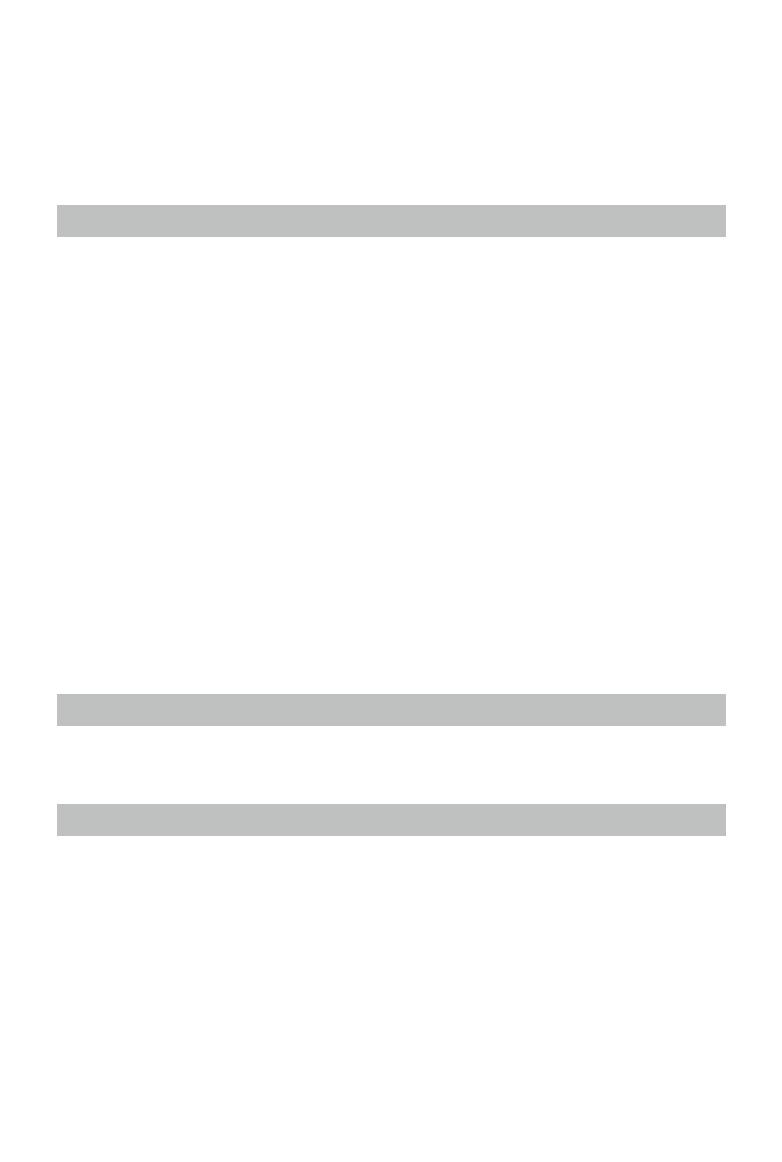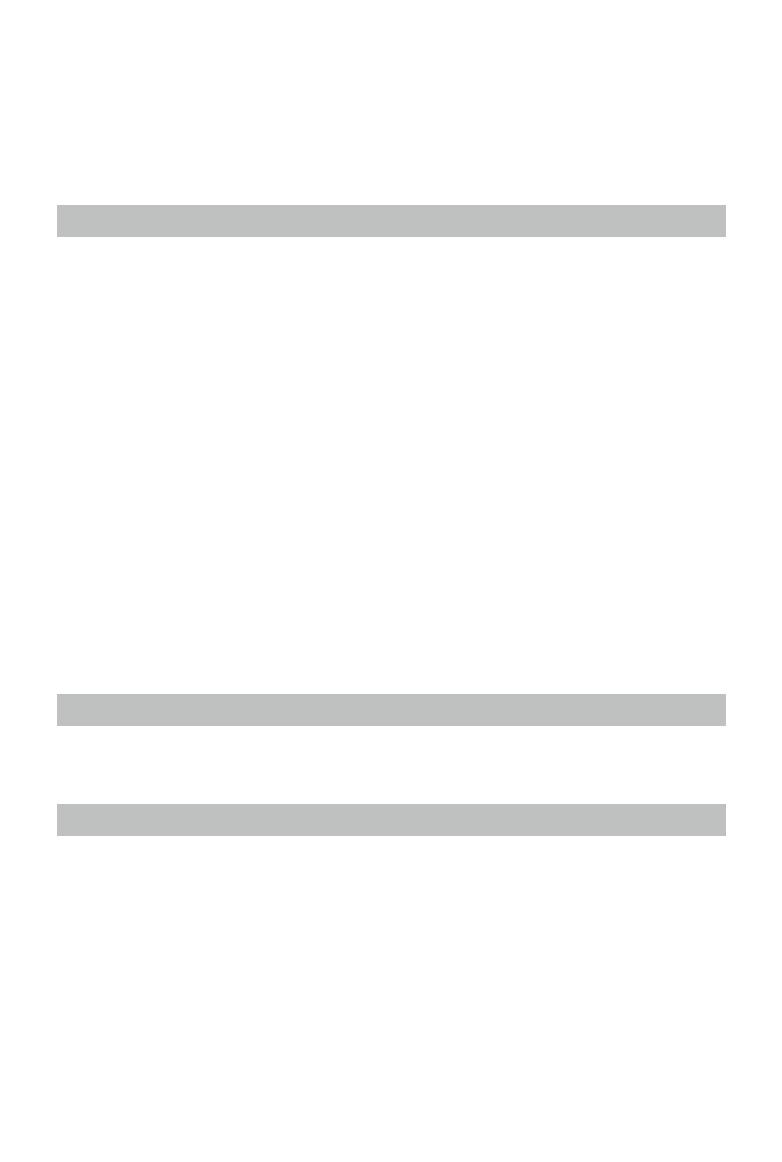
20
©
2018 Ryze Tech. All Rights Reserved.
Flight
Ensure that all ights are carried out indoors or in an open area with no wind. The ight altitude is
limited to 32.8 ft (10 m) and ight distance is limited to 328 ft (100 m). Perform a simple test ight
the rst time you y the aircraft. Refer to the Test Flight section below.
Flight Environment Requirements
1. DO NOT use the aircraft in adverse weather conditions such as rain, snow, fog, wind, smog, hail,
lightning, tornadoes, or hurricanes.
2. Only y at locations where you can keep the aircraft at least 33 ft (10 m) away from obstacles,
people, animals, buildings, public infrastructure, trees, and bodies of water when in ight.
3. DO NOT y the aircraft on a route that has an abrupt change in the ground level (such as from
inside a building to outside), otherwise the positioning function may be disrupted, impacting
ight safety.
4. Aircraft and battery performance is subject to environmental factors such as air density and
temperature. Be very careful when flying 3,281 ft (1,000 m) or more above sea level, since
battery and aircraft performance may be reduced.
5. DO NOT use the aircraft near accidents, re, explosions, oods, tsunamis, avalanches, landslides,
earthquakes, dust, or sandstorms.
6. To avoid interference between your smart device and other wireless equipment, turn off other
wireless equipment while you are ying the aircraft.
7. DO NOT fly in areas where magnetic or radio interference may occur such as close to: Wi-Fi
hotspots, routers, Bluetooth devices, high voltage lines, high voltage power transmission stations,
mobile base stations, or broadcasting towers. Flying in areas where interference may disrupt
communication between the aircraft and the remote control device may adversely affect flight
orientation and location accuracy and may potentially lead to loss of control. Interference may also
lead to video downlink errors.
Compliance with Regulations
To avoid serious injury and property damage, observe local laws and regulations during ight. Refer
to the
Tello Disclaimer and Safety Guidelines
for details.
Test Flight
Perform a simple test ight the rst time you y the aircraft:
1. Place the aircraft in a at area with the Flight Battery facing towards you.
2. Turn on the aircraft.
3. Launch the Tello app and enter the camera view.
4. Use auto takeoff.
5. Use the virtual joysticks to control the aircraft.
6. Use auto landing.
7. Turn off the aircraft.