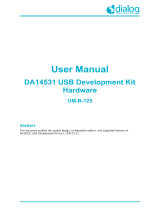© 2022 DJI All Rights Reserved. 5
RoboMaster Expansion Module User Manual
Using the Module
Installation
To use the AI functions, install the core module of the AI Education Set on the Expansion Module,
and then install the Module on the RoboMaster EP (Note: The RoboMaster EP rmware must be
upgraded to the 01.01.1125 or higher version).
1. Align the core module with and snap it into the notch of the Expansion Module. Then insert
and press the core module rmly into the 14-pin expansion port.
2. Use a CAN cable to connect the CAN Bus port on the Expansion Module to any CAN Bus
port on the RoboMaster EP. Use a double-ended micro USB cable to connect the micro USB
port of the Expansion Module to the micro USB port of the smart central control module on
the RoboMaster EP. Then fasten the Expansion Module on the RoboMaster EP gimbal using
the threaded hole (M3) at the bottom of the Module. After the devices are connected, the user
can acquire AI recognition results and program robot controls with the Python SDK or the
Rogram editor of the DJI Education Hub, to run AI-related applications.
AcquiringandSavingAICoreModuleVideoStreams
Users can acquire images from the AI core module through the micro USB port of the Expansion
Module. Connect the AI core module and the Expansion Module through the 14-pin expansion
port, and connect the acquisition device (computers, laptops, mini PCs or other devices; the
device must operate a system that supports UVC devices) using a micro USB cable. The
Expansion Module will be recognized as a USB driver-free camera. In Windows 10, images can
be acquired through the camera application that comes with the system.
Click the custom function button to start local recording and save the AI module video stream to
the microSD card. Click the custom function button again to stop recording.
FirmwareUpdate
To perform a firmware update, users must download the RoboMaster app and link to the
RoboMaster EP. Connect the Expansion Module and RoboMaster EP using a CAN cable or
dual-end Mmcro USB cable. Then open the RoboMaster App and link to the RoboMaster EP
on a mobile phone, tablet, computer, or other device. Go to Settings, System, and the Firmware
Update page to perform the update.
Refer to the RoboMaster S1 User Manual for the detailed steps.