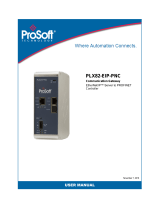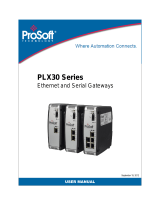Page is loading ...

1
EIP-2019 Quick Start
EIP-2019
Screw Driver
CD
CN-1824
EIP-2019 Quick Start
The package includes the following items:
Install EIP-2000 Utility:
The software is located at:
Fieldbus_CD:\EtherNetIP\remote-io\EIP-2019\Utility
For EIP-2000 Series
English/ January 2014/ Version 1.2
1
What’s in the shipping package?
2
Installing Software on your PC
Quick Start
(This document)

2
EIP-2019 Quick Start
1. Make sure your PC has workable network settings.
2. Disable or well configure your Windows firewall and anti-virus firewall first, else the
“Network Scan” on step 4 may not work. (Please contact with your system Administrator)
3. Check FW/OP DIP switch if it is on OP position(Figure 3-1).
Figure 3-1 Mode Switch
4. Connect both the EIP-2000 and your computer to the same sub network or the same
Ethernet switch, and power the EIP-2000 on. Please refer to figure 3-2.
Figure 3-2 EIP-2000 module installation
3
Connecting the Power and PC

3
EIP-2019 Quick Start
5. I/O connector – EIP-2019
I. D-Sub
II. CN-1824
No.
Pin
14
AGND
15
CH 0+
16
CH 1+
17
CH 2+
18
CH 3+
19
CH 4+
20
CH 5+
21
CH 6+
22
CH 7+
23
N.C.
24
N.C.
25
N.C.
SHIELD
F.G.
Pin
Terminal
+5V
01
CJC
02
CH 0-
03
CH 1-
04
CH 2-
05
CH 3-
06
CH 4-
07
CH 5-
08
CH6-
09
CH7-
10
N.C.
11
N.C.
12
N.C.
13
Pin
Description
01
CH0+
02
CH0-
03
CH1+
04
CH1-
05
CH2+
06
CH2-
07
CH3+
08
CH3-
09
CH4+
10
CH4-
11
CH5+
12
CH5-
13
CH6+
14
CH6-
15
CH7+
16
CH7-
17
AGND
18
AGND

4
EIP-2019 Quick Start
III. I/O Wire Connection
Voltage Input
Thermocouple Input
1. Double click the “EIP-2000 Utility” shortcut on the desktop.
2. Click the “Network Scan” button to search your EIP-2000 modules(Figure 4-1).
Figure 4-1 EIP-2000 Utility network scan
3. Click the EIP-2019 or other EIP-2000 modules on the device list below to open the
configuration dialog of EIP-2000. Each EIP-2000 module has its own configuration
interface. Please refer to Figure 4-2.
(1) In the “Analog Input Status”, users can select AI type of every channel.
(2) In the “AI Parameters”, users can select the AI filters and AI representations here.
There are two different AI filters 50Hz and 60Hz. The selection of filters must
correspond with the frequency of AI sensors. Users have to check what are the
requirements of AI sensors. We provide two AI representations engineer and hex. If
users change the AI representation, all AI status will become to it.
(3) In “CJC Settings Users” can set the CJC enable or not by the CJC Switch, and adjust
CJC value with CJC Offset.
(4) If the network settings have been changed, please click the “Update Network
Settings” button to update the configuration and reboot the module.
4
Using the EIP-2000 Utility

5
EIP-2019 Quick Start
Figure 4-2 EIP-2000 Utility configurations
4. Configuration settings of EIP-2000
Table 4-1 Network Settings
Network Settings
Item
Settings (default)
IP
192.168.255.1
Gateway
192.168.0.1
Mask
255.255.0.0
For configuration of the Address Type, Static IP Address, Subnet Mask and Default Gateway of the EIP-2000. Please refer
to section “4.2.1 Network Settings”
Table 4-2 LED Indicator
LED Indicator
LED
LED Status
Description
Power LED
Always On
Module is in Run mode.
Flashing
Module is in Init mode.
Status LED
Always On
EtherNet/IP connection is failed.
Blink per second
EtherNet/IP connection is successful.
Blink per 300 ms
EtherNet/IP disconnected during communication but still in Safe-
Delay time.
Blink per 100 ms
Module is about to reboot.
Error LED
On/Flashing
AI status is close to full or out of range.
Off
AI status is within the range of input type.
(2)
(3)
(1)
(4)

6
EIP-2019 Quick Start
1. Open RSLogix 5000 and create a new project.
Figure5-1. Create a new project.
2. Select the PLC type and give the project a name.
Figure5-2. Set the PLC type and project name.
5
How to connect with Allen-Bradley PLC?

7
EIP-2019 Quick Start
3. Create a new module in the “Ethernet” item.
Figure 5-3. Create a new module.
4. Select the “ETHERNET-MODULE” below “Communications” in the Select Module
window.
Figure5-4. Select “ETHERNET-MODULE”.

8
EIP-2019 Quick Start
5. Configure the new module parameters. The I/O length of new module must be the same with
the length of EIP-2019 I/O data(Table 5-1). The input data size is 41 bytes and output data
size is 23 bytes. The instance ID please refer to Table 5-2.
Figure5-5. The settings of EIP-2019 module
Table 5-1. Data Assembly of EIP-2019
Data Assembly
Byte count
Description
Input Assembly
41
1
st
~ 16
th
Byte: AI status (AI0~AI7).
17
th
~ 18
th
Byte: The broken wire status.
19
th
~ 20
th
Byte: CJC status.
21
st
~ 28
th
Byte: AI type code (AI0~AI7).
29
th
Byte: AI filter status.
30
th
Byte: AI representation.
31
st
Byte: Wire break detector.
32
nd
Byte: CJC switch.
33
rd
Byte: CJC increment.
34
th
~ 41
st
Byte: CJC offset (AI0~AI7).
Output Assembly
23
1
st
Byte: Set value to the module.
2
nd
~ 9
th
Byte: Set type code to Ch0~Ch7.
10
th
Byte: Filter selection of AI
11
st
Byte: Wire break detector
12
nd
Byte: AI representation
13
rd
Byte: Select AI channel to be short
14
th
Byte: CJC switch
15
th
Byte: CJC increment
16
th
~ 23
rd
Byte: CJC Offset
Table 5-2. Instance ID table of EIP-2000
Implicit Message Information of EIP-2000
Instance
Instance ID
Data length
Input(T->O)
65
hex
(101)
Depends on modules. e.g.41
Out(O->T)
66
hex
(102)
Depends on modules. e.g.23
Configuration
64
hex
(100)
/