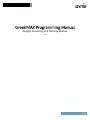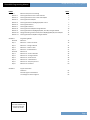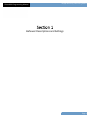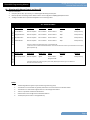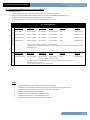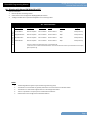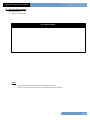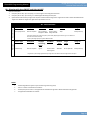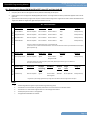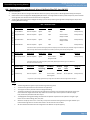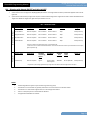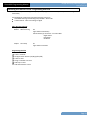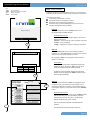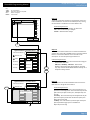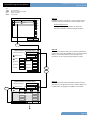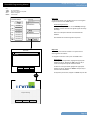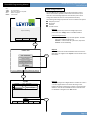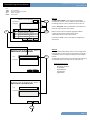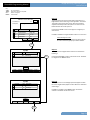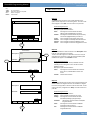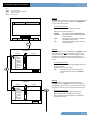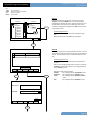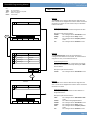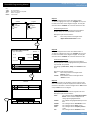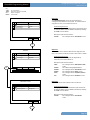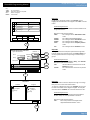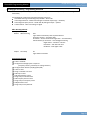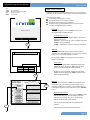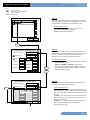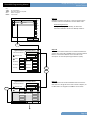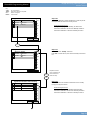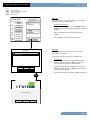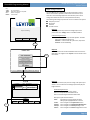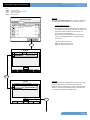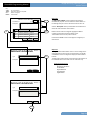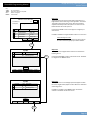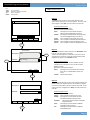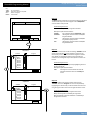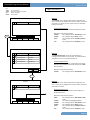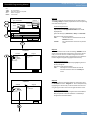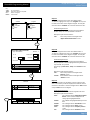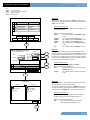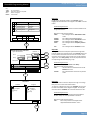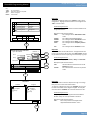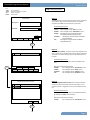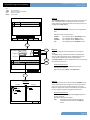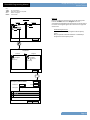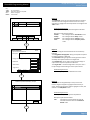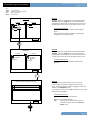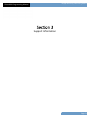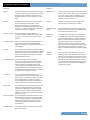Built by the industry, for the industry.
GreenMAX
®
Programming Manual
Daylight Harvesting and Dimming Module

Page 1
Daylight Harvesting and Dimming Module
GreenMAX Programming Manual
Daylight Harvesting and Dimming Module
V2.14

Page 2
Daylight Harvesting and Dimming Module
GreenMAX Programming Manual
INDEX PAGE
SECTION 1 Behavior Descriptions and Settings
Behavior 1 Dimming with Manual Control with Auto OFF 4
Behavior 2 Dimming with Manual Control with Auto ON/OFF 5
Behavior 3 Dimming with Auto ON/OFF 6
Behavior 4 Dimming with Manual ON/Bright/Dim/OFF Control 7
Behavior 6 Dimming ON Command 8
Behavior 7 Dimming Off Command 9
Behavior 8 Dimming with Auto ON/OFF and Light Hold Off 10
Behavior 9 Dimming with Manual ON/Bright/Dim/OFF, Auto Off, and Light Hold Off 11
Behavior 10 Daylight Harvesting with Photocell, Manual ON/Bright/Dim/OFF, Auto ON/OFF 12
Behavior 11 Dimming with Manual ON/OFF and Light Hold Off 13
SECTION 2 Programming Details
Overview Behavior 4 15
Step 1 Behavior 4 – Create a Schedule 16
Step 2 Behavior 4 – Configure Devices 21
Step 3 Behavior 4 – Create an Area 24
Step 4 Behavior 4 – 4 Switch Buttons 27
Overview Behavior 10 35
Step 1 Behavior 10 – Create a Schedule 36
Step 2 Behavior 10 – Configure Devices 41
Step 3 Behavior 10 – Create an Area 46
Step 4 Behavior 10 – Switch Buttons 49
Step 5 Behavior 10 – Occupancy Sensors 57
Step 6 Behavior 10 - Photocells 60
SECTION 3 Support Information
Definitions 64
Photocell Signals and Calibration 65
Low Voltage Connection Diagrams 66
FILENAME
GREENMAX DIMMING AND
DAYLIGHT HARVESTING
MANUAL V2.14D.VSD

Page 3
Daylight Harvesting and Dimming Module
GreenMAX Programming Manual
Key
<Add> On screen button.
-Name- Label of on onscreen entry field
NEXT Button on keypad
Details Screen Name
Behavior Descriptions and Settings

Page 4
Daylight Harvesting and Dimming Module
GreenMAX Programming Manual
Key
<Add> On screen button.
-Name- Label of on onscreen entry field
NEXT Button on keypad
Details Screen Name
-- B1 – DEVICE SETTINGS --
Switch Button Settings
Device Type Description Initial Level Delay Override Assign to
Occupancy Sensor Enter as required Ignore Set to a value* ‘N/A’ Relay or Group
Range 0 to 256
*This Delay setting is the typical occupancy sensor delay before lights will turn off. It is in addition to
the value set in the device itself
Occupancy Sensor
B1 – Dimming with Manual Control and Auto Off
Operation Description
1. Occupancy Sensor will, upon vacancy, turn Off the lights after delay period expires.
2. Manual operation of dimming module. Switch buttons can be configured for ON/Bright/Dim/OFF function.
3. The Bright and Dim buttons provide fade Up/Down control of the light level.
Button Type Description Initial Level Delay Override Assign to
On DS Button Enter as required Set to a value* Set to a value** ‘N/A’ Relay or Group
Bright DS Button Enter as required Set to a value* Set to a value** ‘N/A’ Relay or Group
Dim DS Button Enter as required Set to a value* Set to a value** ‘N/A’ Relay or Group
Off DS Button Enter as required Set to a value* Set to a value** ‘N/A’ Relay or Group
*Range 0 to 100%. A complete Off of relay is represented by 0%.
**This value is set to created a timed switch button. Time will start when the button is pressed. When this time expires,
lights will fade to Off.
NOTES
1. This Dimming Behavior applies only to the Dimming and Sensing relays.
2. This behavior can be used with any quantity of buttons and is not exclusive to the 4 button Switch.
3. This behavior can utilize either a Digital switch or a Low Voltage switch button.
4. There is no photocell involved with this behavior.
5. Switch buttons can be configured as Timed Switch buttons.
6. The Occupancy Sensor will turn the lights Off only.
BEHAVIORS DESCRIPTIONS AND SETTINGS

Page 5
Daylight Harvesting and Dimming Module
GreenMAX Programming Manual
Key
<Add> On screen button.
-Name- Label of on onscreen entry field
NEXT Button on keypad
Details Screen Name
-- B1 – DEVICE SETTINGS --
Switch Button Settings
Device Type Description Initial Level Delay Override Assign to
Occupancy Sensor Enter as required Set to a value** Set to a value* ‘N/A’ Relay or Group
Range 0 to 100% Range 0 to 256
*This Delay setting is the typical occupancy sensor delay before lights will turn off. It is in addition to
the value set in the device itself
**This is percentage of output of the 0-10VDC module
Occupancy Sensor
B2 – Dimming with Manual Control and Auto ON/Off
Operation Description
1. Occupancy Sensor will, upon occupancy, turn On the lights to the configured Initial Level.
2. Manual operation of dimming module. Switch buttons can be configured for ON/Bright/Dim/OFF function.
3. The Bright and Dim buttons provide fade Up/Down control of the light level.
4. Occupancy Sensor will, upon vacancy, turn Off the lights after delay period expires.
Button Type Description Initial Level Delay Override Assign to
On DS Button Enter as required Set to a value* Set to a value** ‘N/A’ Relay or Group
Bright DS Button Enter as required Set to a value* Set to a value** ‘N/A’ Relay or Group
Dim DS Button Enter as required Set to a value* Set to a value** ‘N/A’ Relay or Group
Off DS Button Enter as required Set to a value* Set to a value** ‘N/A’ Relay or Group
*Range 0 to 100%. A complete Off of relay is represented by 0%.
**This value is set to created a timed switch button. Time will start when the button is pressed. When this time expires,
lights will fade to Off.
NOTES
1. This Dimming Behavior applies only to the Dimming and Sensing relays.
2. This behavior can be used with any quantity of buttons and is not exclusive to the 4 button Switch.
3. This behavior can utilize either a Digital switch or a Low Voltage switch button.
4. There is no photocell involved with this behavior.
5. Switch buttons can be configured as Timed Switch buttons.
6. The Occupancy Sensor will turn the lights both On and Off.
7. The lights will fade from level to level including both On and Off.
BEHAVIORS DESCRIPTIONS AND SETTINGS

Page 6
Daylight Harvesting and Dimming Module
GreenMAX Programming Manual
Key
<Add> On screen button.
-Name- Label of on onscreen entry field
NEXT Button on keypad
Details Screen Name
-- B3 – DEVICE SETTINGS --
Device Type Description Initial Level Delay Override Assign to
Occupancy Sensor Enter as required Set to a value** Set to a value* ‘N/A’ Relay or Group
Range 0 to 100% Range 0 to 256
*This Delay setting is the typical occupancy sensor delay before lights will turn off. It is in addition to
the value set in the device itself
**This is percentage of output of the 0-10VDC module
Occupancy Sensor
B3 – Dimming with Auto ON/OFF
Operation Description
1. Occupancy Sensor will, upon occupancy, turn On the lights to the configured Initial Level.
2. Occupancy Sensor will, upon vacancy, turn Off the lights after delay period expires.
NOTES
1. This Dimming Behavior applies only to the Dimming and Sensing relays.
2. There are no photocells or switches involved with this behavior.
3. The Occupancy Sensor will turn the lights both On and Off.
7. The lights will fade between On and Off.
BEHAVIORS DESCRIPTIONS AND SETTINGS

Page 7
Daylight Harvesting and Dimming Module
GreenMAX Programming Manual
Key
<Add> On screen button.
-Name- Label of on onscreen entry field
NEXT Button on keypad
Details Screen Name
Button Type Description Initial Level Delay Override Assign to
On DS Button Enter as required Set to a value* Set to a value** ‘N/A’ Relay or Group
Bright DS Button Enter as required Set to a value* Set to a value** ‘N/A’ Relay or Group
Dim DS Button Enter as required Set to a value* Set to a value** ‘N/A’ Relay or Group
Off DS Button Enter as required Set to a value* Set to a value** ‘N/A’ Relay or Group
*Range 0 to 100%. A complete Off of relay is represented by 0%.
**This value is set to created a timed switch button. Time will start when the button is pressed. When this time expires,
lights will fade to Off.
NOTES
1. This Dimming Behavior applies only to the Dimming and Sensing relays.
2. This behavior can be used with any quantity of buttons and is not exclusive to the 4 button Switch.
3. This behavior can utilize either a Digital switch or a Low Voltage switch button.
4. There is no photocell or occupancy sensor involved with this behavior.
5. Switch buttons can be configured as Timed Switch buttons.
-- B4 – DEVICE SETTINGS --
Switch Button Settings
B4 – Dimming with Manual ON/Bright/Dim/OFF
Operation Description
1. Manual operation of dimming module.
2. Switch buttons can be configured for ON/Bright/Dim/OFF function.
3. The Bright and Dim buttons provide fade Up/Down control of the light level.
BEHAVIORS DESCRIPTIONS AND SETTINGS

Page 8
Daylight Harvesting and Dimming Module
GreenMAX Programming Manual
Key
<Add> On screen button.
-Name- Label of on onscreen entry field
NEXT Button on keypad
Details Screen Name
No devices required
NOTES
1. This Dimming Behavior applies only to the Dimming and Sensing relays.
2. There are no photocells, occupancy sensors, or switches involved with this behavior.
-- B6 – DEVICE SETTINGS --
B6 – Dimming ON Command
Operation Description
1. Turn On at a specific time.
BEHAVIORS DESCRIPTIONS AND SETTINGS

Page 9
Daylight Harvesting and Dimming Module
GreenMAX Programming Manual
Key
<Add> On screen button.
-Name- Label of on onscreen entry field
NEXT Button on keypad
Details Screen Name
No devices required
NOTES
1. This Dimming Behavior applies only to the Dimming and Sensing relays.
2. There are no photocells, occupancy sensors, or switches involved with this behavior.
-- B7 – DEVICE SETTINGS --
B7 – Dimming OFF Command
Operation Description
1. Turn Off at a specific time.
BEHAVIORS DESCRIPTIONS AND SETTINGS

Page 10
Daylight Harvesting and Dimming Module
GreenMAX Programming Manual
Key
<Add> On screen button.
-Name- Label of on onscreen entry field
NEXT Button on keypad
Details Screen Name
-- B8 – DEVICE SETTINGS --
Device Type Description Initial Level Delay Override Assign to
Occupancy Sensor Enter as required Set to a value** Set to a value* ‘N/A’ Relay or Group
Range 0 to 100% Range 0 to 256
*This Delay setting is the typical occupancy sensor delay before lights will turn off. It is in addition to
the value set in the device itself
**This is percentage of output of the 0-10VDC module
Occupancy Sensor
B8 – Dimming with Auto ON/OFF and Light Hold Off
Operation Description
1. Occupancy Sensor will, upon occupancy, turn On the lights to the configured Initial Level.
2. Occupancy Sensor will, upon vacancy, turn Off the lights after delay period expires.
3. System monitors Photocell input signal and compares it to the Photocell Target Level. Lights will turn Off or will be held Off above the
Target Level. Below the Target Level, lights will be permitted to turn On.
NOTES
1. This Dimming Behavior applies only to the Dimming and Sensing relays.
2. There is no switch involved with this behavior.
3. The Occupancy Sensor will turn the lights both On and Off if the light level is below the Photocell Target Level.
7. The lights will fade between On and Off.
Device Type Description Daylight Deadband Artificial Target Assign to
Harvesting Zero Level
Speed
Closed Loop Enter as required Ignore Set to a value ‘Disabled’ Set to required* Relay or Group
10% is typical
* Target level is percentage of photocell input range and is the desired measured light level in the space
Photocell
BEHAVIORS DESCRIPTIONS AND SETTINGS

Page 11
Daylight Harvesting and Dimming Module
GreenMAX Programming Manual
Key
<Add> On screen button.
-Name- Label of on onscreen entry field
NEXT Button on keypad
Details Screen Name
-- B9 – DEVICE SETTINGS --
Switch Button Settings
Device Type Description Initial Level Delay Override Assign to
Occupancy Sensor Enter as required Ignore Set to a value* ‘N/A’ Relay or Group
Range 0 to 256
*This Delay setting is the typical occupancy sensor delay before lights will turn off. It is in addition to
the value set in the device itself
Occupancy Sensor
Device Type Description Daylight Deadband Artificial Target Assign to
Harvesting Zero Level
Speed
Closed Loop Enter as required Ignore Set to a value ‘Disabled’ Set to required* Relay or Group
10% is typical
* Target level is percentage of photocell input range and is the desired measured light level in the space
Photocell
B9 – Dimming with Manual ON/Bright/Dim/OFF, Auto OFF and Light Hold Off
Operation Description
1. Occupancy Sensor will turn OFF lights with vacany detection after delay period expires.
2. Switch buttons can be configured for ON/Bright/Dim/OFF function. The Bright and Dim buttons provide fade Up/Down control of the
light level.
3. System monitors Photocell input signal and compares it to the Photocell Target Level. Lights will turn Off or will be held Off above the
Target Level. Below the Target Level, lights will be permitted to turn On.
Button Type Description Initial Level Delay Override Assign to
On DS Button Enter as required Set to a value* Set to a value** ‘N/A’ Relay or Group
Bright DS Button Enter as required Set to a value* Set to a value** ‘N/A’ Relay or Group
Dim DS Button Enter as required Set to a value* Set to a value** ‘N/A’ Relay or Group
Off DS Button Enter as required Set to a value* Set to a value** ‘N/A’ Relay or Group
*Range 0 to 100%. A complete Off of relay is represented by 0%.
**This value is set to created a timed switch button. Time will start when the button is pressed. When this time expires,
lights will fade to Off.
NOTES
1. This Dimming Behavior applies only to the Dimming and Sensing relays.
2. This behavior can be used with any quantity of buttons and is not exclusive to the 4 button Switch.
3. This behavior can utilize either a Digital switch or a Low Voltage switch button.
3. The Occupancy Sensor will turn the lights Off.
7. The lights will fade between On and Off.
BEHAVIORS DESCRIPTIONS AND SETTINGS

Page 12
Daylight Harvesting and Dimming Module
GreenMAX Programming Manual
Key
<Add> On screen button.
-Name- Label of on onscreen entry field
NEXT Button on keypad
Details Screen Name
Button Type Description Initial Level Delay Override Assign to
On DS Button Enter as required Ignore ‘N/A’ ‘N/A’ Relay or Group
Bright DS Button Enter as required Ignore ‘N/A’ Set to a value* Relay or Group
Range 0 to 256
Dim DS Button Enter as required Ignore ‘N/A’ Set to a value* Relay or Group
Range 0 to 256
Off DS Button Enter as required Ignore ‘N/A’ ‘N/A’ Relay or Group
*The Override time represents the length of time the temporary manual override of the photocell Target Level will be in
effect. Pressing these buttons will initialize the override by increasing or decreasing the light level.
NOTES
1. This Dimming Behavior applies only to the Dimming and Sensing relays.
2. The Closed Loop photocell is the best suited for this application.
3. The Target Level of the photocell drives the Daylight Harvesting.
4. The system monitors the input value from the photocell and compares it to the photocell Target Level. If the input
value is below the Target Level the DS relay module will increase output. If the input level is above the target
Level, the DS relay module will decrease output.
5. The Daylight Harvesting Speed setting will determine the speed of response from the system for changes in light
levels. There are three settings; Fast, Slow, test.
6. When the occupancy sensor turns on the relay in response to someone entering the Area, the lights will fade up to
the Photocell Target Level or the last known level if a manual override is still in effect.
7. All of the devices listed above must be configured for this Behavior to operate properly.
-- B10 – DEVICE SETTINGS --
Switch Button Settings
Device Type Description Initial Level Delay Override Assign to
Occupancy Sensor Enter as required Ignore Set to a value* ‘N/A’ Relay or Group
Range 0 to 256
*This Delay setting is the typical occupancy sensor delay before lights will turn off. It is in addition to
the value set in the device itself
Occupancy Sensor
Device Type Description Daylight Deadband Artificial Target Assign to
Harvesting Zero Level
Speed
Closed Loop Enter as required ‘Fast’ Set to a value ‘Disabled’ Set to required* Relay or Group
10% is typical
* Target level is percentage of photocell input range and is the desired measured light level in the space
Photocell
B10 – Daylight Harvesting with Photocell, Manual ON/Bright/Dim/OFF, Auto ON/OFF
Operation Description
1. Occupancy Sensor will turn On lights with detection of Area occupancy. Vacancy will turn Off the lights after delay period expires.
2. Switch buttons can be configured for ON/Bright/Dim/OFF function. The Bright and Dim buttons provide a temporary manual override
of the light level. The duration of the manual override is configurable.
3. The Photocell Target Level drives the daylight harvesting by continuously measuring the light level and adjusting the output of the
Dimming Module accordingly.
BEHAVIORS DESCRIPTIONS AND SETTINGS

Page 13
Daylight Harvesting and Dimming Module
GreenMAX Programming Manual
Key
<Add> On screen button.
-Name- Label of on onscreen entry field
NEXT Button on keypad
Details Screen Name
-- B11 – DEVICE SETTINGS --
Switch Button Settings
Device Type Description Daylight Deadband Artificial Target Assign to
Harvesting Zero Level
Speed
Closed Loop Enter as required Ignore Set to a value ‘Disabled’ Set to required* Relay or Group
10% is typical
* Target level is percentage of photocell input range and is the desired measured light level in the space
Photocell
B11 – Dimming with Manual ON/OFF and Light Hold Off
Operation Description
1. Switch buttons can be configured for ON/Bright/Dim/OFF function. The Bright and Dim buttons provide fade Up/Down control of the
light level.
3. System monitors Photocell input signal and compares it to the Photocell Target Level. Lights will turn Off or will be held Off above the
Target Level. Below the Target Level, lights will be permitted to turn On.
Button Type Description Initial Level Delay Override Assign to
On DS Button Enter as required Set to a value* Set to a value** ‘N/A’ Relay or Group
Bright DS Button Enter as required Set to a value* Set to a value** ‘N/A’ Relay or Group
Dim DS Button Enter as required Set to a value* Set to a value** ‘N/A’ Relay or Group
Off DS Button Enter as required Set to a value* Set to a value** ‘N/A’ Relay or Group
*Range 0 to 100%. A complete Off of relay is represented by 0%.
**This value is set to created a timed switch button. Time will start when the button is pressed. When this time expires,
lights will fade to Off.
NOTES
1. This Dimming Behavior applies only to the Dimming and Sensing relays.
2. This behavior can be used with any quantity of buttons and is not exclusive to the 4 button Switch.
3. This behavior can utilize either a Digital switch or a Low Voltage switch button.
3. There is no Occupancy Sensor involved with this behavior.
7. The lights will fade between On and Off.
BEHAVIORS DESCRIPTIONS AND SETTINGS

Page 14
Daylight Harvesting and Dimming Module
GreenMAX Programming Manual
Key
<Add> On screen button.
-Name- Label of on onscreen entry field
NEXT Button on keypad
Details Screen Name
Programming Details

Page 15
Daylight Harvesting and Dimming Module
GreenMAX Programming Manual
Key
<Add> On screen button.
-Name- Label of on onscreen entry field
NEXT Button on keypad
Details Screen Name
This section will present the typical steps required to program a GreenMAX system to provide Dimming
functionality.
The fundamental components required for Dimming control are:
GreenMAX Dimming and Switching Relay Modules – RELAY-1DS
4 Button Switch - either Low Voltage or Digital
Office Dimming Schedule
Monday to Sunday
8:00am Office Dimming B4
Lights will be controlled by:
Switch Buttons (4): On Button – turn ON at 80%
Bright Button
Dim Button
Off Button
5:00pm OFF sweep B7
Lights will be turned OFF
Programming Checklist
Create a schedule.
Configure switch buttons. (On/Bright/Dim/Off)
Create an Area.
Assign a schedule to an Area.
Add relays to Area.
Add switch buttons to area.
B4 Dimming with Manual Control - Programming Overview
BEHAVIOR 4 DETAILS

Page 16
Daylight Harvesting and Dimming Module
GreenMAX Programming Manual
Key
<Add> On screen button.
-Name- Label of on onscreen entry field
NEXT Button on keypad
Details Screen Name
Step 1: Create a Schedule
Monitor Control Config
Project: Dimming
Name
Schedules
Schedules Calendars Clock
EditAdd Delete
Dimming
OK
Step 1.1
To create a Schedule, enter the <Control> section of the
Handheld Display Unit (HDU) software.
Understanding the Screen
There are three sections of the HDU software. The sections
under the buttons are:
<Monitor> - Used to check the system time/date, relay status
<Control> - Access Scheduling
<Config> - Configuration of system including set-up of Areas
Programming operation of the GreenMAX is based on running Schedules.
A Schedule can be considered a default seven (7) day pattern of operation.
The following rules apply:
An Area requires a Schedule to operate.
Only one Schedule can be assigned to an Area.
A Schedule can be assigned to multiple Areas.
Schedules reside in the GreenMAX system and can be accessed
through the Handheld Display Unit (HDU).
Step 1.2
The first <Control> HDU screen lists the existing Schedules
available in your GreenMAX System. The screen shown indicates
that there are no Schedules available or created.
By navigating to <Add> and pressing OK, this will initiate the
creation of a Schedule.
Other Options
To modify an existing Schedule, highlight the appropriate
Schedule on the list. Navigate to <Edit> and press OK, to
initiate the modification of the selected Schedule.
To delete an existing Schedule, highlight the appropriate
Schedule on the list. Navigate to <Delete> and press OK, to
erase the selected Schedule.
Step 1.3
The screen is entered with the -Name- field highlighted. Enter
the desired name of your Schedule using the alpha numeric
keypad of the HDU. When complete, press the NEXT button on
the navigation keypad. The cursor will advance to the <Monday>
button.
Understanding the Screen
The label value of “Inactive” shown on the <Monday> button
indicates that there is currently no Behavior transitions
programmed for this day. The same is true for all days,
Monday through Sunday, of this schedule.
There are no Exception Calendars associated with this
Schedule.
This Schedule has not been assigned to any Areas.
OK
OK
Ignore this area during this process
Next
Ignore this area during this process
BEHAVIOR 4 DETAILS

Page 17
Daylight Harvesting and Dimming Module
GreenMAX Programming Manual
Key
<Add> On screen button.
-Name- Label of on onscreen entry field
NEXT Button on keypad
Details Screen Name
OK Cancel
Mon
Tue
Wed
Thu
Fri
Sat
Sun
Add
Agenda For Schedule: Dimming
OK
OK Cancel
Agenda Behavior Transition Detail
BW Time
BW Delay
BW Ovrd
N/A
N/A
N/A
Swt Delay
Occ Delay
PC Delay
N/A
N/A
N/A
N/A N/A N/AOffset
Absolute Time
Transition to behavior:
12:00 PM
Behavior 1
OK Cancel
Agenda Behavior Transition Detail
BW Time
BW Delay
BW Ovrd
N/A
N/A
N/ASwt Delay
Occ Delay
PC Delay
N/A
N/A
N/A
N/A N/A N/AOffset
Absolute Time
Transition to behavior:
8:00 AM
Behavior 4
Behavior 1
Next
Step 1.4
The screen is entered at the first line of the Agenda. There are a
total of 24 Behavior Transition times available per day. Clicking
OK will advance to the Behavior Transition Detail screen.
Understanding the Screen
This Agenda only applies to Monday, as shown here.
<OK> - Will save the settings or changes
<Cancel> - Will discard the changes
Step 1.5
The Behavior Transition Detail screen is entered at the Behavior
selection box. Use the UP or DOWN arrows to choose the desired
Behavior. Consulate the Behavior chart in the Manual for
descriptions. For this example change to Behavior 4.
Understanding the Screen
<Offset> provides access to Sunrise and Sunset settings for
Astronomical clock times.
-BW Time-, -BW Delay-, -BW Ovrd- - These are the
Blinkwarn settings that apply to this Behavior Transition
only. They will override the Global Blinkwarn Settings set in
the System Settings section.
Step 1.6
Use a combination of the UP and DOWN arrows as well as the
NEXT button to change the time to 8:00 AM.
Understanding the Screen
-Swt Delay- is used if the switch in the associated Area is to
function as a Timed Off switch. This is the amount of time the
lights will stay On after a button press, and before they will
turn Off.
-Occ Delay- This is the amount of time the lights will stay On
after the occupancy sensor does not detect occupancy and
before they will turn Off.
-PC Delay- This is the amount of time the lights will stay On
after the photocell trigger point is exceeded and
before they will turn Off.
Next
Next
Ignore this area during this process
Start Time Behavior
BEHAVIOR 4 DETAILS

Page 18
Daylight Harvesting and Dimming Module
GreenMAX Programming Manual
Key
<Add> On screen button.
-Name- Label of on onscreen entry field
NEXT Button on keypad
Details Screen Name
OK Cancel
Start Time Behavior Mon
Tue
Wed
Thu
Fri
Sat
Sun
Add
Agenda For Schedule: Dimming
OK
OK Cancel
Agenda Behavior Transition Detail
BW Time
BW Delay
BW Ovrd
N/A
N/A
N/A
Swt Delay
Occ Delay
PC Delay
N/A
N/A
N/A
N/A N/A N/AOffset
Absolute Time
Transition to behavior:
12:00 PM
Behavior 1
OK Cancel
Agenda Behavior Transition Detail
BW Time
BW Delay
BW Ovrd
N/A
N/A
N/ASwt Delay
Occ Delay
PC Delay
N/A
N/A
N/A
N/A N/A N/AOffset
Absolute Time
Transition to behavior:
5:00 PM
Behavior 7
Behavior 1
Next
Step 1.7
Navigate to the Add line of the list, in this case the second line.
Click OK to advance to the Behavior Transition Detail screen.
Understanding the Screen
This Agenda only applies to Monday, as shown here.
A transition to Behavior 4 will occur Monday at 8:00 AM.
Step 1.8
The Behavior Transition Detail screen is entered at the Behavior
selection box. Use the UP or DOWN arrows to choose the desired
Behavior. Consulate the Behavior chart in the Manual for
descriptions. For this example change to Behavior 7 (OFF).
Step 1.9
Use a combination of the UP and DOWN arrows as well as the
NEXT button to change the time to 5:00 PM. When complete, use
the NEXT button to navigate to the <OK> on screen button.
8:00 AM Behavior 4
Add
Next
Next
Ignore this area during this process
BEHAVIOR 4 DETAILS

Page 19
Daylight Harvesting and Dimming Module
GreenMAX Programming Manual
Key
<Add> On screen button.
-Name- Label of on onscreen entry field
NEXT Button on keypad
Details Screen Name
OK Cancel
Start Time Behavior Mon
Tue
Wed
Thu
Fri
Sat
Sun
Agenda For Schedule: Dimming
OK Cancel
Start Time Behavior Mon
Tue
Wed
Thu
Fri
Sat
Sun
Agenda For Schedule: Dimming
Next
OK
Repeat this button
press combination to
fill all check boxes
(Mon thru Sun)
Add
8:00 AM Behavior 4
5:00 PM Behavior 7
Add
Add
8:00 AM Behavior 4
5:00 PM Behavior 7
Add
Step 1.11
Press Next to the -Tuesday- check box.
Press -OK- to check the box, this will add Tuesday to the active
list.
Step 1.12
Use a combination of the NEXT and OK to fill in the Tuesday
through Sunday check boxes.
Understanding the Screen
This Agenda only applies to Monday through Sunday.
A transition to Behavior 4 will occur each day at 8:00 AM.
A transition to Behavior 7 will occur each day at 5:00
PM.
OK Cancel
Start Time Behavior Mon
Tue
Wed
Thu
Fri
Sat
Sun
Add
Agenda For Schedule: Dimming
Next
Step 1.10
To apply this Agenda or pattern of Behavior to each day of the
week press Next to advance to the Day column.
Understanding the Screen
This Agenda only applies to Monday, as shown here.
A transition to Behavior 4 will occur Monday at 8:00 AM.
A transition to Behavior 7 will occur Monday at 5:00 PM.
8:00 AM Behavior 4
Add
5:00 PM Behavior 7
BEHAVIOR 4 DETAILS
Page is loading ...
Page is loading ...
Page is loading ...
Page is loading ...
Page is loading ...
Page is loading ...
Page is loading ...
Page is loading ...
Page is loading ...
Page is loading ...
Page is loading ...
Page is loading ...
Page is loading ...
Page is loading ...
Page is loading ...
Page is loading ...
Page is loading ...
Page is loading ...
Page is loading ...
Page is loading ...
Page is loading ...
Page is loading ...
Page is loading ...
Page is loading ...
Page is loading ...
Page is loading ...
Page is loading ...
Page is loading ...
Page is loading ...
Page is loading ...
Page is loading ...
Page is loading ...
Page is loading ...
Page is loading ...
Page is loading ...
Page is loading ...
Page is loading ...
Page is loading ...
Page is loading ...
Page is loading ...
Page is loading ...
Page is loading ...
Page is loading ...
Page is loading ...
Page is loading ...
Page is loading ...
Page is loading ...
-
 1
1
-
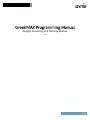 2
2
-
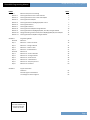 3
3
-
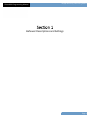 4
4
-
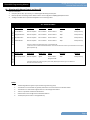 5
5
-
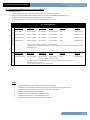 6
6
-
 7
7
-
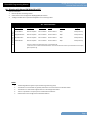 8
8
-
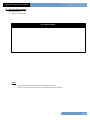 9
9
-
 10
10
-
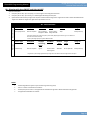 11
11
-
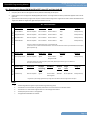 12
12
-
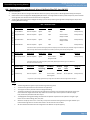 13
13
-
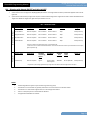 14
14
-
 15
15
-
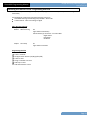 16
16
-
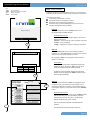 17
17
-
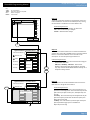 18
18
-
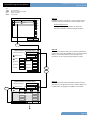 19
19
-
 20
20
-
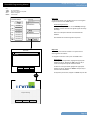 21
21
-
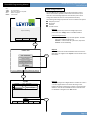 22
22
-
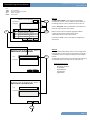 23
23
-
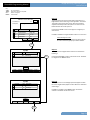 24
24
-
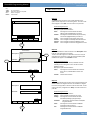 25
25
-
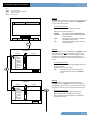 26
26
-
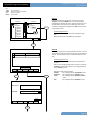 27
27
-
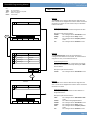 28
28
-
 29
29
-
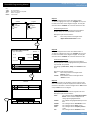 30
30
-
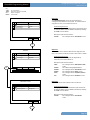 31
31
-
 32
32
-
 33
33
-
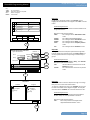 34
34
-
 35
35
-
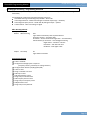 36
36
-
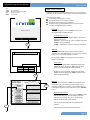 37
37
-
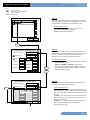 38
38
-
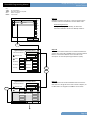 39
39
-
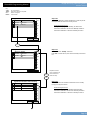 40
40
-
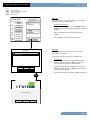 41
41
-
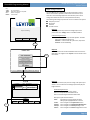 42
42
-
 43
43
-
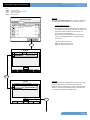 44
44
-
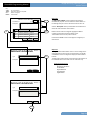 45
45
-
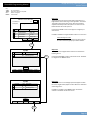 46
46
-
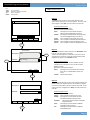 47
47
-
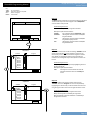 48
48
-
 49
49
-
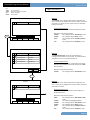 50
50
-
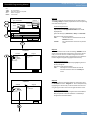 51
51
-
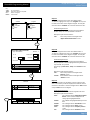 52
52
-
 53
53
-
 54
54
-
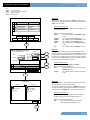 55
55
-
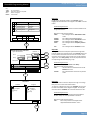 56
56
-
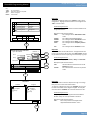 57
57
-
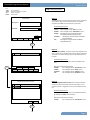 58
58
-
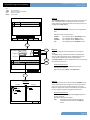 59
59
-
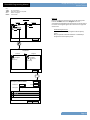 60
60
-
 61
61
-
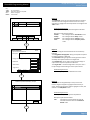 62
62
-
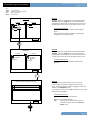 63
63
-
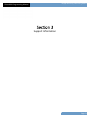 64
64
-
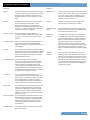 65
65
-
 66
66
-
 67
67
Ask a question and I''ll find the answer in the document
Finding information in a document is now easier with AI
Related papers
-
Leviton RPM00-300 User manual
-
Leviton RPM00-300 Owner's manual
-
Leviton Z-MAX Series Owner's manual
-
Leviton OSR05-ICW User manual
-
Leviton DRID0-C02 Installation guide
-
Leviton OSR15-MCW User manual
-
Leviton Smart Sensor User guide
-
Leviton MZD20-102 User guide
-
Leviton MZD22-C02 User guide
-
Leviton OSC20-MSW User guide
Other documents
-
 HUBBELL LIGHTING CX Quick start guide
HUBBELL LIGHTING CX Quick start guide
-
Vari-Lite VISION.NET SENSORS Installation & Operation Guide
-
Bard ECU Series Advanced Programming & Features
-
Crestron CLS-C6RF User guide
-
Legrand System Integrator User guide
-
Legrand LMSM Operation Manual v2.0 Installation guide
-
Tork DGS100A-12 User manual
-
Crestron GLPAC-DIMFLV Installation guide
-
Legrand LMCT-100-2-U User guide
-
Legrand LMCT-100-2 Wireless Configuration Tool User guide