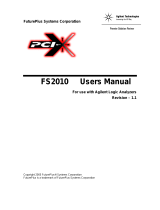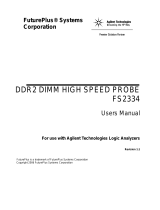Page is loading ...

FuturePlus Systems Corporation
USB Analysis Probe
Users Manual-FS4100
For Agilent Logic Analyzers
Revision 2.7
FuturePlus Systems is a trademark of FuturePlus Systems Corporation
Copyright 1998 FuturePlus Systems Corporation

HOW TO REACH US 4
PRODUCT WARRANTY 5
Limitation of warranty 5
Exclusive Remedies 6
Assistance 6
INTRODUCTION 7
How to Use This Manual 7
ANALYZING THE UNIVERSAL SERIAL BUS 9
Duplicating the Master Diskette 9
Accessories Supplied 9
Minimum Equipment Required 10
Revisions 10
Signal Naming Conventions 10
The USB Analysis Probe Switches and Diodes 10
The Slow Speed Only Switch and LED 10
USB Busy LED 10
Ready LED 10
VCC LED 10
Connecting to the USB Analysis Probe 11
Installing the USB Analysis Probe 11
Setting up the Analyzers installed in the 16500 mainframe. 12
Setting up the 167xx Analyzer 12
Setting up the 1680/90/900 Analyzer 13
1680/90/900 licensing 13
Loading 1680/90/900 configuration files 13
1680/90/900, 167xx Configuration files 15
Offline Analysis 15
The Format Menu 18
2

The STAT variable 19
The ADDR and DATA variables 19
The PID variable 19
The CTLCMD variable 21
COMBINATION MODE 22
Bad EOP Detection 22
Low Speed/High Speed detection 23
STATE ANALYSIS 25
Installation Quick Reference 25
Acquiring Data 26
The State Display 26
Analysis Probe related error messages 27
USB CRC and Serial Bit Errors 27
Installation Quick Reference 29
Acquiring Data 30
POD 3 Description 30
End of Packet State Machine 31
Load Byte Count State Machine 32
USB Analysis Probe Test Points 33
POD 4 Description 34
The Waveform Display 34
GENERAL INFORMATION 35
Characteristics 35
Standards Supported 35
Power Requirements 35
Logic Analyzer Required 35
Number of Probes Used 35
Supported speeds 35
Signal loading 35
Operations 35
Environmental Temperature 36
Altitude 36
Humidity 36
Testing and Troubleshooting 36
Servicing 36
Signal Connections 36
3

How to reach us
For Technical Support:
FuturePlus Systems Corporation
36 Olde English Road
Bedford NH 03110
TEL: 603-471-2734
FAX: 603-471-2738
On the web
http://www.futureplus.com
For Sales and Marketing Support:
FuturePlus Systems Corporation
TEL: 719-278-3540
FAX: 719-278-9586
On the web
http://www.futureplus.com
FuturePlus Systems has technical sales
representatives in several major countries. For an up
to date listing please see
http://www.futureplus.com/contact.html.
Agilent Technologies is also an authorized reseller of
many FuturePlus products. Contact any Agilent
Technologies sales office for details
.
.
4

Product Warranty
This FuturePlus Systems product has a warranty
against defects in material and workmanship for a
period of 1 year from the date of shipment. During
the warranty period, FuturePlus Systems will, at its
option, either replace or repair products proven to be
defective. For warranty service or repair, this product
must be returned to the factory.
For products returned to FuturePlus Systems for
warranty service, the Buyer shall prepay shipping
charges to FuturePlus Systems and FuturePlus
Systems shall pay shipping charges to return the
product to the Buyer. However, the Buyer shall pay
all shipping charges, duties, and taxes for products
returned to FuturePlus Systems from another country.
FuturePlus Systems warrants that its software and
hardware designated by FuturePlus Systems for use
with an instrument will execute its programming
instructions when properly installed on that
instrument. FuturePlus Systems does not warrant that
the operation of the hardware or software will be
uninterrupted or error-free.
Limitation of
warranty
The foregoing warranty shall not apply to defects
resulting from improper or inadequate maintenance
by the Buyer, Buyer-supplied software or interfacing,
unauthorized modification or misuse, operation
outside of the environmental specifications for the
5

product, or improper site preparation or maintenance.
NO OTHER WARRANTY IS EXPRESSED OR
IMPLIED. FUTUREPLUS SYSTEMS SPECIFICALLY
DISCLAIMS THE IMPLIED WARRANTIES OF
MERCHANTABILITY AND FITNESS FOR A
PARTICULAR PURPOSE.
THE REMEDIES PROVIDED HEREIN ARE BUYER’S
SOLE AND EXCLUSIVE REMEDIES. FUTUREPLUS
SYSTEMS SHALL NOT BE LIABLE FOR ANY
DIRECT, INDIRECT, SPECIAL, INCIDENTAL, OR
CONSEQUENTIAL DAMAGES, WHETHER BASED
ON CONTRACT, TORT, OR ANY OTHER LEGAL
THEORY.
Exclusive Remedies
Assistance
Product maintenance agreements and other customer
assistance agreements are available for FuturePlus
Systems products. For assistance, contact the
factory.
6

Introduction
The USB Analysis Probe module provides a complete
interface between any point on the USB and an
Agilent Logic Analyzer. The Analysis Probe interface
receives the USB serial bit stream and converts it to
an understandable parallel bus that is then acquired
by the logic analyzer.
The USB Analysis Probe is a passive bus monitor
which does not assert any signals on the USB . The
USB signals are received with a USB compliant
transceiver. The power for the Analysis Probe logic
and transceiver is taken from the logic analyzer. Thus
the Analysis Probe does not draw power from the
USB wire.
The USB Analysis Probe software configures all the
logic analyzer menus for compatibility with the USB
Analysis Probe. When the configuration file is loaded
and the analyzer is set to STATE mode, an inverse
assembler is also loaded which decodes USB packets
into easy to read mnemonics.
The USB Analysis Probe also provides access to the
actual USB wire for both digital and analog
measurements. D+, D-, GND, USB Power and the
transceiver outputs of VP, VM, and RCV are also
provided on the test points.
How to Use This
Manual
This manual is organized to help you quickly find the
information you need.
• Analyzing the Universal Serial Bus chapter
introduces you to the USB Analysis Probe and lists
the minimum equipment required and accessories
supplied for USB analysis. Characteristics
common to state and timing analysis are also
detailed.
7

• The State Analysis chapter explains how to
configure the USB Analysis Probe to perform state
analysis on your USB .
• The Timing Analysis chapter explains how to
configure the USB Analysis Probe to perform
timing analysis on your USB .
• The General Information chapter provides some
general information including the operating
characteristics for the USB Analysis Probe module
and the cable header pinout.
8

Analyzing the Universal Serial
Bus
This chapter introduces you to the USB Analysis
Probe and lists the minimum equipment required and
accessories supplied for Universal Serial Bus
analysis. This chapter also contains information that
is common to both state and timing analysis.
Before you use the USB Analysis Probe software,
make a duplicate copy of the master diskette. Then
store the master diskette and use the back-up copy to
configure your logic analyzer. This will help prevent
the possibility of losing or destroying the original files
in the event the diskette wears out, is damaged, or a
file is accidentally deleted.
Duplicating the
Master Diskette
To make a duplicate copy, use the Duplicate diskette
operation in the disk menu of your logic analyzer. For
more information, refer to the reference manual for
your logic analyzer.
Accessories
Supplied
The USB Analysis Probe product consists of the
following accessories:
• The USB Analysis Probe interface hardware
• The inverse assembly and configuration software
on a 3.5 inch diskette.
• This operating manual
9

The minimum equipment required for analysis of a
Universal Serial Bus consists of the following
equipment:
Minimum Equipment
Required
• A 166x, 167x , 1680/90, 1671x , 1674X, 1655x or
1675x logic analyzer
• The USB Analysis Probe Product
• A USB target wire
Revisions
This manual applies to Hardware revisions ACE or
later and software revision 3.0 or later.
This operating manual uses the same signal notation
as the UNIVERSAL SERIAL BUS SPECIFICATION -
REVISION 1.0.
Signal Naming
Conventions
The USB Analysis
Probe Switches and
Diodes
The USB Analysis Probe contains one switch and four
LEDs
The Slow Speed Only
Switch and LED
The slow speed switch should be in the ON position
(LED ON) when the USB Analysis Probe is on a slow
speed only wire or slow speed only segment of the
USB. When attached to a high speed segment or
mixed segment (slow speed and high speed traffic)
the switch should be in the OFF position (LED OFF).
The USB Busy LED is lit when the USB Analysis
Probe is actively receiving packets from the USB
wire. The LED may appear dim if the traffic load is
light.
USB Busy LED
Ready LED
The Ready LED indicates that the on board serial
ROM has successfully loaded the FPGA and that the
USB Analysis Probe is ready for USB analysis.
VCC LED
The VCC LED on the USB Analysis Probe indicates
that power is applied from the logic analyzer to the
USB Analysis Probe logic. For correct operation of
the USB Analysis Probe the VCC LED must be lit.
10

The following explains how to connect the logic
analyzer to the USB Analysis Probe for either state or
timing analysis:
Connecting to the
USB Analysis Probe
1. Remove the probe tip assemblies from the
logic analyzer cables.
2. Plug the logic analyzer cables into the USB
Analysis Probe cable headers as shown in the
appropriate following tables.
Logic Analyzer USB Analysis
Probe
Comment
Master POD 1 Header 1 State analysis
POD 2 Header 2 State analysis
POD 3 Header 3 Timing
analysis
The USB Analysis Probe can be installed in any
segment of the Universal Serial Bus. However, to
view all packets from the Host the USB Analysis
Probe must be placed between the Host and the USB
Hub or USB device. The following steps explain how
to install the USB Analysis Probe onto the Universal
Serial Bus.
Installing the USB
Analysis Probe
1. Install the logic analyzer cables as described in
the previous section.
2. Plug the USB Analysis Probe IN cable to the
upstream Host or Hub. The USB Analysis
Probe OUT connector can be connected down
stream to either a Hub or device or it can be
left unconnected.
3. Turn on the logic analyzer on so that the VCC
and READY LEDs on the USB Analysis Probe
are lit.
NOTE: Connect the USB Analysis Probe to
the USB wire as described in step 2 prior to
powering up the logic analyzer.
11

The logic analyzer can be configured for USB analysis
by loading the USB configuration file. Loading this file
will load the Universal Serial Bus inverse assembler
and configure your logic analyzer for USB analysis.
Setting up the
Analyzers installed in
the 16500 mainframe.
1. Install the 16500 USB Analysis Probe Software
for the FS4100 flexible diskette in the disk drive
of the logic analyzer.
2. Configure the menu to “Load” the analyzer with
the appropriate configuration file (see table
below).
Logic Analyzer File name
16555, 16710/1/2 USB555
166x USB660
16550 USB550
3. Execute the load operation to load the file into
the target logic analyzer. NOTE: Do not select ALL
or SYSTEM as the target of the load operation,
select the logic analyzer that is connected to the
USB Analysis Probe.
The 16600/16700 requires a special install procedure
to install the FS4100 software. To accomplish this,
insert the diskette labeled 16700/702 Installation
disk for the FS4100 into the 16700/702 diskette
drive. From the SYSTEM ADMINISTRATION TOOLS
select INSTALL under SOFTWARE. From the
SOFTWARE INSTALL screen select the FLEXIBLE
DISK and APPLY. The package FS4100 will now
appear. Select it and then select INSTALL. This
procedure does not need to be repeated. It only
needs to be done the first time the USB Analysis
Probe is used.
Setting up the 167xx
Analyzer
When this has completed restart the logic analysis
session and either invoke the Setup Assistant from
the logic analyzer screen or load the appropriate
configuration file from the
Configs/FuturePlus/FS4100 directory. The Setup
Assistant will guide you in configuring the logic
analyzer. Select FuturePlus from the list on the left of
the Setup Assistant screen and then USB from the list
that then appears. If you prefer to load the
12

configuration file yourself, see table below for a list of
analyzers and corresponding configuration files.
Note: The Logic Analysis System’s Operating System
must be version A.01.40.00 with patches 034 and 035
or higher to be compatible with the software provided
on the installation diskette for the 167xx.
The 1680/90/900 Analyzer is a PC based application
that requires a PC running the Windows OS or a
16900 frame.
Setting up the
1680/90/900 Analyzer
Before installing the protocol decoder for the USB
protocol on a PC you must install the Agilent logic
analyzer software. Once the Agilent logic analyzer
software is installed, you can install the FS4100
protocol decoder by placing the CD-ROM disk into the
CD-ROM drive of the target computer or Analyzer and
executing the .exe setup program that is contained on
the disk. The .exe setup file can be executed from
within the File Explorer PC Utility. You must navigate
to the .exe file on the CD-ROM disk and then double
click the .exe file name from within the File Explorer
navigation panel.
The installation procedure does not need to be
repeated. It only needs to be done the first time
the Analysis Probe Adapter is used.
The USB Inverse Assembler is a licensed product that
is locked to a single hard drive. The licensing process
is performed by Agilent. There are instructions on this
process on the SW Entitlement certificate provided
with this product.
1680/90/900 licensing
Loading 1680/90/900
configuration files
When the software has been licensed you should be
ready to load a configuration file. You can access the
configuration files by clicking on the folder that was
placed on the desktop. When you click on the folder it
should open up to display all the configuration files to
choose from. If you put your mouse cursor on the
name of the file a description will appear telling you
what the setup consists of, once you choose the
configuration file that is appropriate for your
configuration the 16900 operating system should
execute. The protocol decoder automatically loads
when the configuration file is loaded. If the decoder
does not load, you may load it by selecting tools from
13

the menu bar at the top of the screen and select the
decoder from the list.
After loading the configuration file of choice, go into
the format specification of the configuration by
choosing Setup from the menu bar and then selecting
Bus/Signal in the drop down menu. When the format
specification appears press Define Probes at the
bottom of the screen. The Define Probes feature will
describe how to hook the analyzer cards to the
connections on the target. The following figure shows
what the Define Probes screen looks like. The figure
below may differ from your display; this is an example
of how the display looks in general.
Note: In the above picture under Logic analyzer pods, the first
pod goes to the Odd pod and the second goes to the Even pod
of the termination adapter (e.g. Pod B1 goes to odd termination
adapter pod and B2 goes to the even termination adapter pod).
14

1680/90/900, 167xx
Configuration files
167xx Analyzer 169xx Analyzer File Name
16550 / 16710/1/2 CUSB41_1
16555/6/7 CUSB41_2
16715/6/7, 1674x, 1675x CUSB41_3
1680/90 (State) 1680/90, 16750/1/2,
1691x (State)
CUSB41_6
1680/90 (Timing) 1680/90, 16750/1/2,
1691x (Timing)
CUSB41_7
Offline Analysis
Data that is saved on a 167xx analyzer in fast binary
format, or 16900 analyzer data saved as a *.ala file,
can be imported into the 1680/90/900 environment for
analysis. You can do offline analysis on a PC if you
have the 1680/90/900 operating system installed on
the PC, if you need this software please contact
Agilent.
Offline analysis allows a user to be able to analyze a
trace offline at a PC so it frees up the analyzer for
another person to use the analyzer to capture data.
If you have already used the license that was included
with your package on a 1680/90/900 analyzer and
would like to have the offline analysis feature on a PC
you may buy additional licenses, please contact
FuturePlus sales department.
In order to view decoded data offline, after installing
the 1680/90/900 operating system on a PC, you must
install the FuturePlus software. Please follow the
installation instructions for “Setting up 1680/90/900
analyzer”. Once the FuturePlus software has been
installed and licensed follow these steps to import the
data and view it.
From the desktop, double click on the Agilent logic
analyzer icon. When the application comes up there
15

will be a series of questions, answer the first question
asking which startup option to use, select Continue
Offline. On the analyzer type question, select cancel.
When the application comes all the way up you
should have a blank screen with a menu bar and tool
bar at the top.
For data from a 1680/90/900 analyzer, open the .ala
file using the File, Open menu selections and browse
to the desired .ala file.
For data from a 16700, choose File -> Import from the
menu bar, after selecting import select “yes” when it
asks if the system is ready to import 16700 data.
After clicking “next” you must browse for the fast
binary data file you want to import. Once you have
located the file and clicked start import, the data
should appear in the listing.
After the data has been imported you must load the
protocol decoder before you will see any decoding.
To load the decoder select Tools from the menu bar,
when the drop down menu appears select Inverse
Assembler, then choose the name of the decoder for
your particular product. The figure below is a general
16

picture; please choose the appropriate decoder for
the trace you are working with.
After the decoder has loaded, select Preferences if
required, from the overview screen and set the
preferences to their correct value in order to decode
the trace properly. This is a general requirement,
some decoders do not have preferences, if this is the
case then no preference setting is necessary.
17

The Format Menu
The USB Analysis Probe diskette sets up the format
menu as shown in the following table. This format is
the same for both Timing and State Analysis. Pods 1
and 2 are for STATE analysis and POD 3 is useful for
Timing analysis.
Label Pod 4 Pod 3 Pod 2 Pod 1
STAT
15:11 16
ADDR
10:0
DATA
15:0 15:0
ADR
10:4
ENDPNT
3:0
PID
15:11 16
CTLCMD
15:11 16:8
MCLK
16
CLK12
16
MDATA
15
SOFTIC
14
EOP2_1
13:11
LBC3_0
10:7
RESRVD
6:4
FEOPR
3
FEOSYN
2
LSDET
1
UNUSED
0
VP
2
VM
1
RCV
0
18

The STAT variable is used by the USB inverse
assembler to decode USB transactions. It should not
be changed or deleted from the format menu.
The STAT variable
The ADDR and DATA
variables
The ADDR variable is the address and endpoint as
decoded from the USB serial bit stream. The DATA
variable is the Data associated with a Data0 or Data1
packet.
For ease of triggering the address and endpoint seen
in the token packets Setup, In and Out are latched by
the USB Analysis Probe and held through the
reporting of the data for the DATA0 and DATA1
packets.
The PID variable describes the PID and various errors
detected by the USB Analysis Probe. This variable is
most effectively used for triggering and are available
to be used in combination with any other variable
defined in the FORMAT menu.
The PID variable
Symbol Binary Code Comment
IDLE 000000 IDLE STATE
SETUP 000001 SETUP
IN 000010 IN
OUT 000011 OUT
SOF 000100 START OF FRAME
DATA0 0X0101 DATA0
CTL DATA0 1X0101 CTL_DATA0
DATA1 0X0110 DATA1
CTL DATA1 1X0110 CTL_DATA1
CRC DATA 000111 CRC DATA
PRE 011000 PREAMBLE
ACK 011001 ACKNOWLEDGE
NCK 011010 NO ACKNOWLEDGE
STALL 011011 STALL
USB RESET 111111 USB RESET
19

Symbol Binary Code Comment
RESET END 111001 RESET DEASSERTS
INVALID 011101 INVALID PID
RECEIVED
BAD PID 011110 BAD PID RECEIVED
SUSPEND 111110 SUSPEND CONDITION
DETECTED
RESUME 111101 RESUME CONDITION
DETECTED
KEEP ALIVE 111011 KEEP ALIVE
SETUP SBS
ERROR
001001 SETUP PACKET WITH
SERIAL BIT STUFFED
ERROR DETECTED
IN SBS ERROR 001010 IN PACKET WITH
SERIAL BIT STUFFED
ERROR DETECTED
OUT SBS
ERROR
001011 OUT PACKET WITH
SERIAL BIT STUFFED
ERROR DETECTED
SOF SBS
ERROR
001100 START OF FRAME
SERIAL BIT STUFFED
ERROR DETECTED
DATA0 SBS
ERROR
001101 DATA0 PACKET WITH
SERIAL BIT STUFFED
ERROR DETECTED
DATA1 SBS
ERROR
001110 DATA1 PACKET WITH
SERIAL BIT STUFFED
ERROR DETECTED
CRC DATA
SBS ERR
001111 CRC DATA WITH
SERIAL BIT STUFFED
ERROR DETECTED
SETUP CRC
ERROR
010001 SETUP PACKET WITH
CRC ERROR
DETECTED
IN CRC ERROR 010010 IN PACKET WITH CRC
20
/