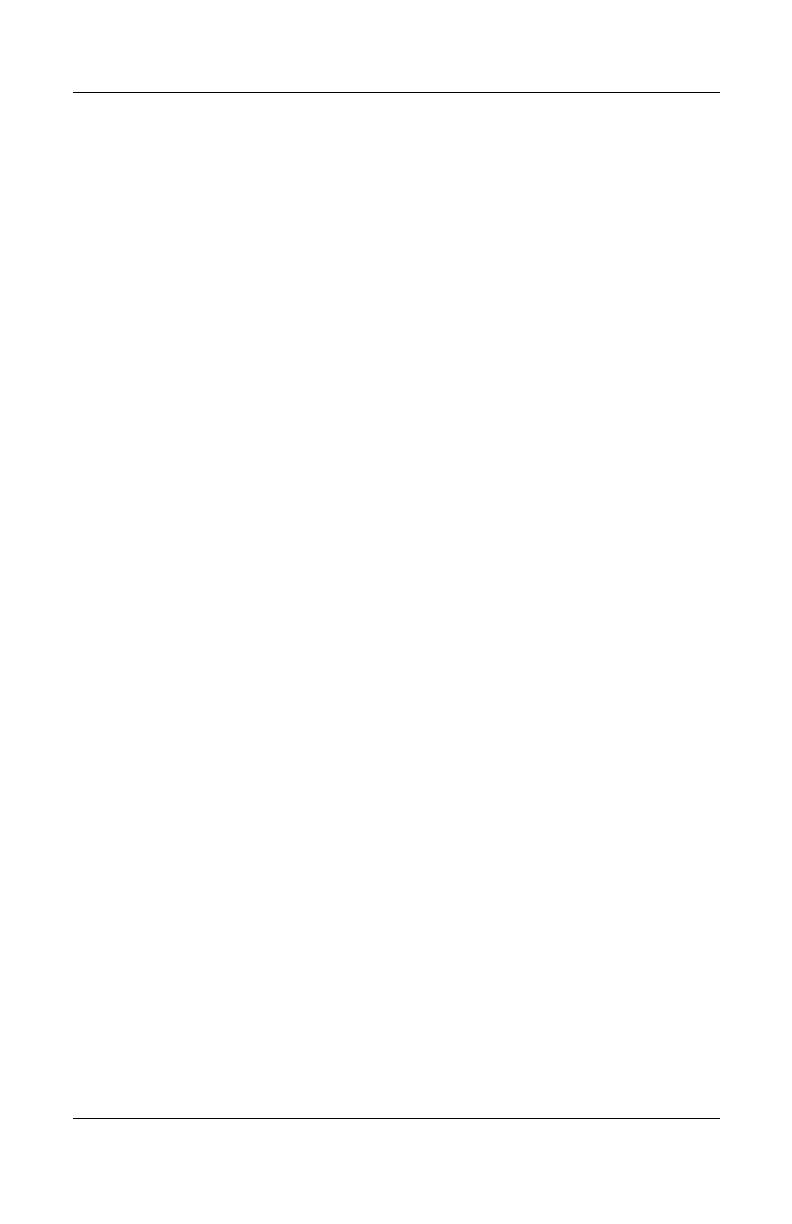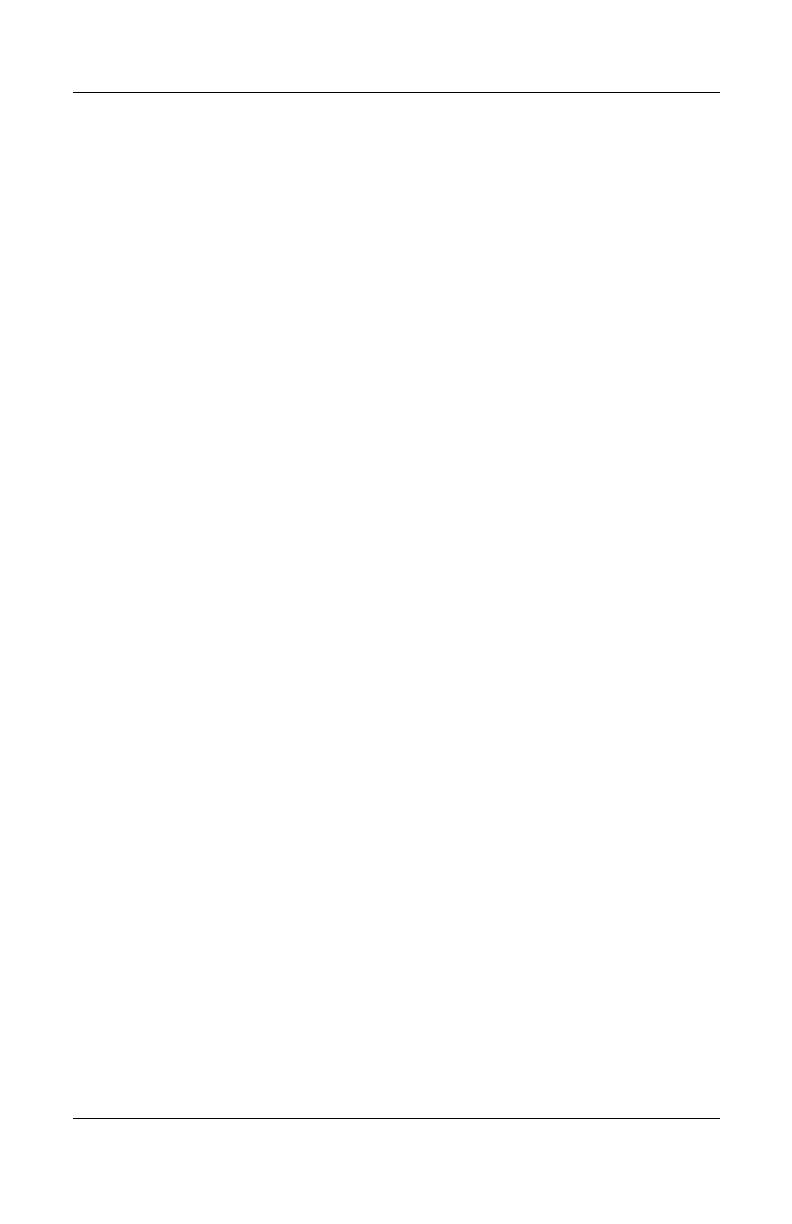
HP dx5150 RAID Installation and Setup Guide
Installation and Setup Guide www.hp.com 15
Rebuilding RAID 1 Set
This menu selection is used to initiate the copying of data from an
existing drive to a replacement drive that has been installed in a
RAID 1 set after the failure of one of the members.
1. Select ‘Rebuild RAID 1 Set.’
2. Select the desired set and press
Enter.
3. Press ‘Y’ when asked ‘Are You Sure?’
4. The set will be rebuilt. The status of the rebuild is displayed
in the Main Menu window.
Resolving Conflicts
When a RAID set is created, the metadata written to the disk
includes drive connection information including the channel on
the host controller to which it is connected. If there is a drive
failure, and the replacement drive was previously part of a RAID
set or used in another system, it may have conflicting metadata,
specifically in reference to the drive connection information. If
this is the case, this will prohibit the RAID set from being either
created or rebuilt. In order for the RAID set to function properly,
the old metadata must first be overwritten with the new metadata.
To correct this, select ‘Resolve Conflict’ and the correct
metadata, including the correct drive connection information, will
automatically be written to the replacement drive.
1. Select ‘Resolve Conflicts.’
2. Select the ‘Invalid RAID drive’ entry in the Logical Drive
Status window and press
Enter.
3. Follow the prompts to resolve the conflict.
Note that some conflict resolutions may result in the drive letter
assignment changing; for example, the RAID set may have been
drive D: but after the conflict resolution, it may become drive E:.