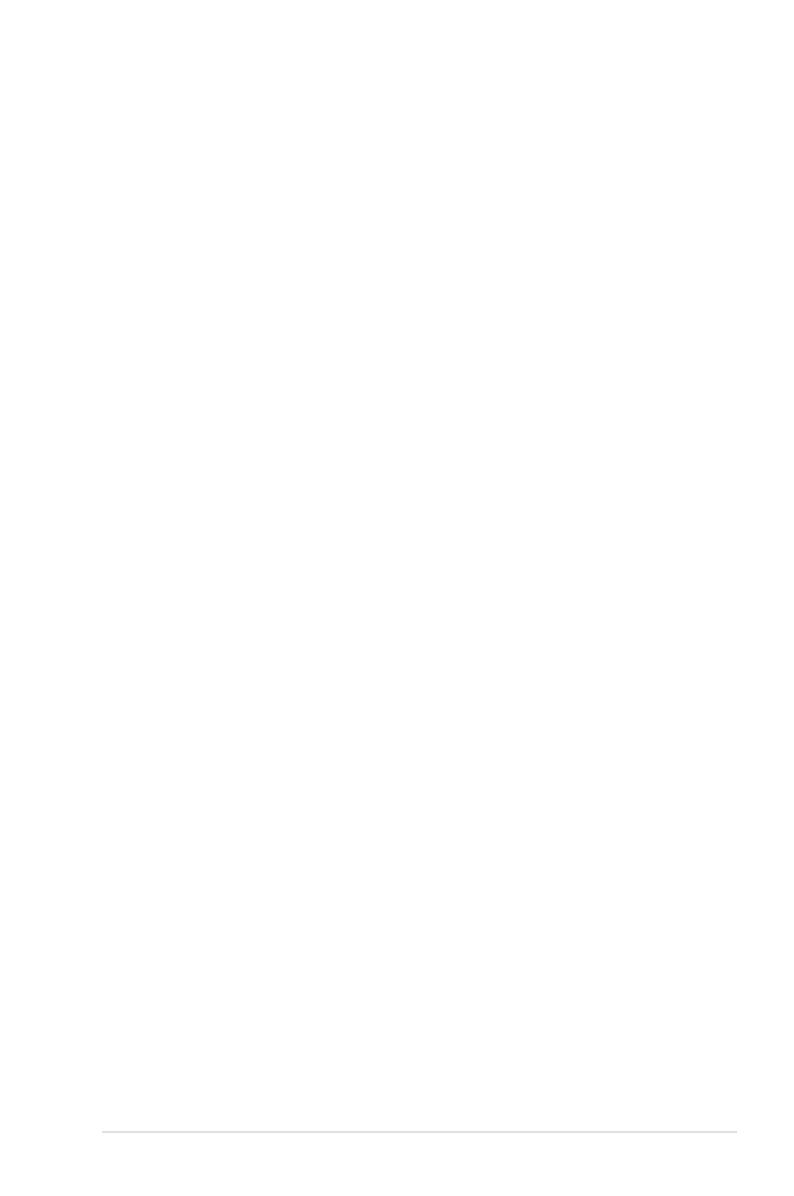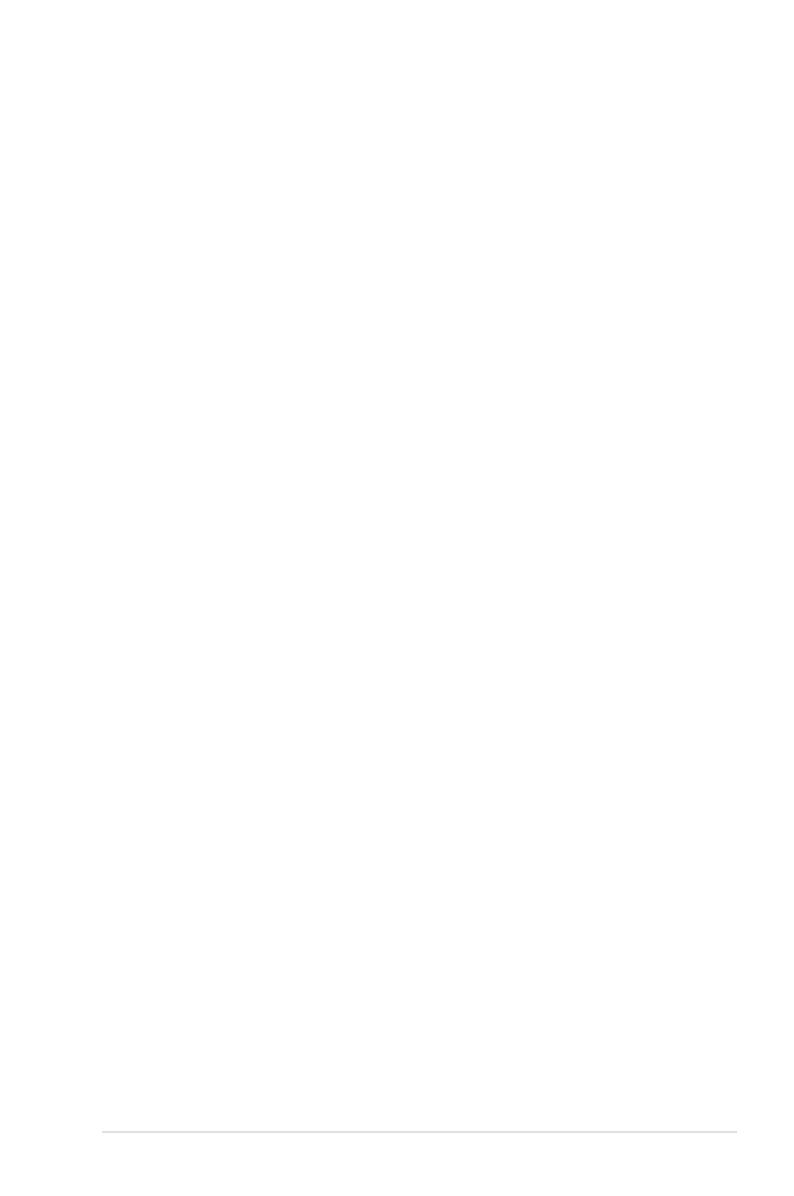
v
Contents
4.2.8 Scroll bar ........................................................................4-11
4.2.9 General help ..................................................................4-11
4.3 Main menu .................................................................................. 4-12
4.3.1 System Date ................................................................. 4-12
4.3.2 System Time ................................................................. 4-12
4.3.3 Legacy Diskette A ......................................................... 4-12
4.3.4 Language ...................................................................... 4-12
4.3.5 Primary / Secondary / Third IDE Master / Slave ........... 4-13
4.3.6 Storage Conguration ................................................... 4-14
4.3.7 System Information ....................................................... 4-16
4.4 Advanced menu ......................................................................... 4-17
4.4.1 Jumpless Conguration ................................................ 4-17
4.4.2 Ai Net 2 ......................................................................... 4-18
4.4.3 CPU Conguration ........................................................ 4-18
4.4.4 Onboard Devices Conguration .................................... 4-20
4.4.5 PCIPnP ......................................................................... 4-22
4.4.6 USB Conguration ........................................................ 4-23
4.4.7 Trusted Computing ........................................................ 4-24
4.5 Power menu ................................................................................ 4-25
4.5.1 Suspend Mode .............................................................. 4-25
4.5.2 Repost Video on S3 Resume ........................................ 4-25
4.5.3 ACPI 2.0 Support .......................................................... 4-25
4.5.4 ACPI APIC Support ....................................................... 4-25
4.5.5 APM Conguration ........................................................ 4-26
4.5.6 Hardware Monitor ......................................................... 4-27
4.5.7 PSMI IPMI FRU ............................................................ 4-28
4.6 Boot menu .................................................................................. 4-29
4.6.1 Boot Device Priority ...................................................... 4-29
4.6.2 Boot Settings Conguration .......................................... 4-30
4.6.3 Security ......................................................................... 4-31
4.7 Tools menu ................................................................................. 4-33
4.7.1 ASUS EZ Flash 2 .......................................................... 4-33
4.7.2 ASUS O.C. Prole ......................................................... 4-34
4.8 Exit menu .................................................................................... 4-35