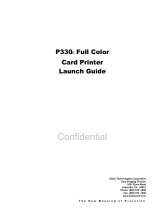Page is loading ...

ImageCard® and
UltraGrafix™ Series
May 2000
Part No. 539043-001
User’s Guide for the
Magna™ Class Printer
MagnaUserGuide.book Page i Friday, May 5, 2000 1:09 PM

ii
User’s Guide for the Magna™ Class Printer
Please note and heed the WARNING and CAUTION labels that have
been placed on the equipment for your safety. Please do not attempt
to operate or repair this equipment without adequate training.
Liability statement
This Datacard® product has been built to the high standards of
Datacard Corporation. See “Safety and compliance” on page A-1 for
the statement of liability.
Regulatory compliance
This Datacard product conforms to regulatory requirements as speci-
fied in North America and Europe. See “Safety and compliance” on
page A-1 for detailed regulatory compliance information.
Trademark acknowledgments
Trademark, service mark, and copyright acknowledgments are listed
in “Safety and compliance” on page A-1.
Proprietary Notice
All drawings and information herein are the property of Datacard Cor-
poration. Copyright © 2000 Datacard Corporation. All rights reserved.
Revision Log: User’s Guide for the Magna™ Class Printer
Datacard
11111 Bren Road West
Minnetonka, MN 55343-9015
www.datacard.com
952.933.0333
Fax: 952.935.2314
© 1999-2000 Datacard Corporation. All rights reserved. Printed in the United States of America.
Revision Date Affected Pages Description of Changes
A Sept. 99 All Initial release
B May 2000 Many, especially 1-6—1-11,
2-5—2-10, 3-7—3-11, 4-9—4-10,
5-12—5-20, 6-3—6-18, &
B-2—B-11
Updated unpacking, cleaning,
operation, and part number
information
MagnaUserGuide.book Page ii Friday, May 5, 2000 1:09 PM

iii
User’s Guide for the Magna™ Class Printer
Contents
Chapter 1: Overview . . . . . . . . . . . . . . . . . . . . . . . . . . . . 1-1
About this manual . . . . . . . . . . . . . . . . . . . . . . . . . . 1-2
Audience . . . . . . . . . . . . . . . . . . . . . . . . . . . . . . . . . . 1-2
About the Magna Class printer . . . . . . . . . . . . . . . . 1-2
Printer models . . . . . . . . . . . . . . . . . . . . . . . . . . . 1-3
Printer features . . . . . . . . . . . . . . . . . . . . . . . . . . 1-5
How options are identified in this manual . . . . . 1-10
PC and software specifications . . . . . . . . . . . . . . 1-10
Chapter 2: Getting started . . . . . . . . . . . . . . . . . . . . . . . 2-1
General requirements . . . . . . . . . . . . . . . . . . . . . . . 2-1
Selecting the site . . . . . . . . . . . . . . . . . . . . . . . . . . . 2-2
Electrical requirements . . . . . . . . . . . . . . . . . . . . 2-2
Physical requirements . . . . . . . . . . . . . . . . . . . . . 2-2
Environmental requirements . . . . . . . . . . . . . . . . 2-4
Unpacking the printer . . . . . . . . . . . . . . . . . . . . . . . 2-5
Who to call for assistance . . . . . . . . . . . . . . . . . . . . 2-9
Connecting the printer . . . . . . . . . . . . . . . . . . . . . . . 2-9
Loading cards . . . . . . . . . . . . . . . . . . . . . . . . . . . . . 2-11
Loading the print ribbon . . . . . . . . . . . . . . . . . . . . 2-14
Loading the overlay material . . . . . . . . . . . . . . . . 2-17
Removing the overlay cartridge . . . . . . . . . . . . . 2-17
Loading overlay in the cartridge . . . . . . . . . . . . 2-18
Replacing the overlay cartridge . . . . . . . . . . . . . 2-20
Verify the debower position . . . . . . . . . . . . . . . . . 2-21
Powering on the system . . . . . . . . . . . . . . . . . . . . 2-23
Installing the printer driver . . . . . . . . . . . . . . . . . . 2-25
Setup tips . . . . . . . . . . . . . . . . . . . . . . . . . . . . . . . . 2-28
Making and evaluating test cards . . . . . . . . . . . . . 2-29
Printer test card . . . . . . . . . . . . . . . . . . . . . . . . . 2-31
. . . . . . . . . . . . . . . . . . . . . . . . . . . . . . . . . . . . . . . . . 2-33
Chapter 3: Using the printer . . . . . . . . . . . . . . . . . . . . . 3-1
Working with printer settings and data . . . . . . . . . 3-1
Settings and data for Windows NT . . . . . . . . . . . 3-1
Settings and data for Windows 98 . . . . . . . . . . . . 3-5
Using the Status Monitor . . . . . . . . . . . . . . . . . . . . . 3-7
Opening and using the Status dialog box . . . . . . 3-8
Viewing Status Monitor information . . . . . . . . . . . 3-9
MagnaUserGuide.book Page iii Friday, May 5, 2000 1:09 PM

iv
User’s Guide for the Magna™ Class Printer
Exiting the Status Monitor . . . . . . . . . . . . . . . . . 3-10
Starting or quitting diagnostics . . . . . . . . . . . . . 3-10
Starting or quitting advanced setup . . . . . . . . . . 3-10
Making cards . . . . . . . . . . . . . . . . . . . . . . . . . . . . . 3-11
Removing cards . . . . . . . . . . . . . . . . . . . . . . . . . . . 3-13
Responding to messages . . . . . . . . . . . . . . . . . . . 3-14
Shutting down the system . . . . . . . . . . . . . . . . . . 3-16
Chapter 4: Maintaining the printer . . . . . . . . . . . . . . . . 4-1
Using the printer cleaning card . . . . . . . . . . . . . . . 4-1
Using the duplex/overlay cleaning card . . . . . . . . 4-3
Using the magnetic stripe cleaning card . . . . . . . . 4-5
Cleaning the printhead . . . . . . . . . . . . . . . . . . . . . . 4-6
Cleaning the supply tracker . . . . . . . . . . . . . . . . . . 4-7
Cleaning the overlay heated roller . . . . . . . . . . . . . 4-9
Replacing the printhead cartridge . . . . . . . . . . . . 4-11
Chapter 5: Advanced Information . . . . . . . . . . . . . . . . . 5-1
Reinstalling the printer driver . . . . . . . . . . . . . . . . . 5-1
Network printing . . . . . . . . . . . . . . . . . . . . . . . . . . . . 5-7
Requirements for local printer sharing . . . . . . . . . 5-7
Printer and PC setup . . . . . . . . . . . . . . . . . . . . . . 5-8
Setting up printing over the network . . . . . . . . . . 5-8
Installing the printer driver on the client PC . . . . . 5-9
Perform management tasks at the host PC . . . . 5-10
Using the printer from the client PC . . . . . . . . . . 5-12
Changing the type of print ribbon . . . . . . . . . . . . 5-13
Change the print ribbon . . . . . . . . . . . . . . . . . . . 5-13
Change the Print Ribbon Type setting . . . . . . . . 5-13
Change the card design . . . . . . . . . . . . . . . . . . 5-14
Change the printhead . . . . . . . . . . . . . . . . . . . . 5-16
Change printhead settings . . . . . . . . . . . . . . . . . 5-16
Print sample cards . . . . . . . . . . . . . . . . . . . . . . . 5-17
When to change what . . . . . . . . . . . . . . . . . . . . 5-17
Changing operational settings . . . . . . . . . . . . . . . 5-18
Chapter 6: Troubleshooting . . . . . . . . . . . . . . . . . . . . . 6-1
If you think the printer is not working . . . . . . . . . . 6-1
Problems with card appearance . . . . . . . . . . . . . . . 6-2
Print station . . . . . . . . . . . . . . . . . . . . . . . . . . . . . 6-3
Topcoat applied using the print ribbon . . . . . . . . 6-8
Optional overlay station . . . . . . . . . . . . . . . . . . . 6-11
MagnaUserGuide.book Page iv Friday, May 5, 2000 1:09 PM

v
User’s Guide for the Magna™ Class Printer
Obtaining service . . . . . . . . . . . . . . . . . . . . . . . . . . 6-15
When to obtain service . . . . . . . . . . . . . . . . . . . 6-16
Packing the printer for shipping . . . . . . . . . . . . . . 6-16
Appendix A: Safety and compliance . . . . . . . . . . . . . .A-1
Regulatory compliance . . . . . . . . . . . . . . . . . . . . . .A-1
Notice for USA (FCC notice) . . . . . . . . . . . . . . . .A-1
Notice for Canada (CSA) . . . . . . . . . . . . . . . . . . .A-1
Notice for Europe . . . . . . . . . . . . . . . . . . . . . . . . .A-1
Notice to Users of Printers Equipped with
Contactless Smart Card Coupler . . . . . . . . . . .A-2
Liability statement . . . . . . . . . . . . . . . . . . . . . . . . . .A-2
Safety . . . . . . . . . . . . . . . . . . . . . . . . . . . . . . . . .A-2
Safe environment . . . . . . . . . . . . . . . . . . . . . . . .A-3
Safe human interface . . . . . . . . . . . . . . . . . . . . .A-3
Acknowledgments . . . . . . . . . . . . . . . . . . . . . . . . . .A-3
Appendix B: Supplies and cards . . . . . . . . . . . . . . . . .B-1
Personalization supplies . . . . . . . . . . . . . . . . . . . . .B-1
Print ribbons . . . . . . . . . . . . . . . . . . . . . . . . . . . .B-1
Overlay material . . . . . . . . . . . . . . . . . . . . . . . . .B-4
Supply roll storage . . . . . . . . . . . . . . . . . . . . . . . .B-5
Cards . . . . . . . . . . . . . . . . . . . . . . . . . . . . . . . . . . . . .B-5
Card specifications . . . . . . . . . . . . . . . . . . . . . . .B-5
Card size . . . . . . . . . . . . . . . . . . . . . . . . . . . . . . .B-6
Card material . . . . . . . . . . . . . . . . . . . . . . . . . . . .B-6
Pre-punched cards . . . . . . . . . . . . . . . . . . . . . . .B-7
New cards preferred . . . . . . . . . . . . . . . . . . . . . .B-7
Card quality guidelines . . . . . . . . . . . . . . . . . . . .B-7
Card storage specifications . . . . . . . . . . . . . . . . .B-8
Cleaning supplies . . . . . . . . . . . . . . . . . . . . . . . . . .B-9
Printer cleaning card . . . . . . . . . . . . . . . . . . . . . .B-9
Duplex/overlay cleaning card . . . . . . . . . . . . . . .B-9
Magnetic stripe cleaning card . . . . . . . . . . . . . .B-10
Printhead cleaning pen . . . . . . . . . . . . . . . . . . .B-10
Overlay roller cleaning stick . . . . . . . . . . . . . . . .B-10
Printer driver CD-ROM . . . . . . . . . . . . . . . . . . . . . .B-10
Anti-static wrist strap . . . . . . . . . . . . . . . . . . . . . .B-10
Printer components . . . . . . . . . . . . . . . . . . . . . . . .B-11
Printhead cartridge . . . . . . . . . . . . . . . . . . . . . .B-11
Interface cable . . . . . . . . . . . . . . . . . . . . . . . . . .B-12
Power cord . . . . . . . . . . . . . . . . . . . . . . . . . . . .B-12
MagnaUserGuide.book Page v Friday, May 5, 2000 1:09 PM

vi
User’s Guide for the Magna™ Class Printer
Smart card serial cable . . . . . . . . . . . . . . . . . . .B-13
Print ribbon cartridge . . . . . . . . . . . . . . . . . . . . .B-13
Card cartridge . . . . . . . . . . . . . . . . . . . . . . . . . .B-14
Card output stacker . . . . . . . . . . . . . . . . . . . . . .B-14
Overlay cartridge . . . . . . . . . . . . . . . . . . . . . . . .B-15
Fuse . . . . . . . . . . . . . . . . . . . . . . . . . . . . . . . . . .B-15
Related publications . . . . . . . . . . . . . . . . . . . . . . .B-16
Appendix C: PC settings . . . . . . . . . . . . . . . . . . . . . . . .C-1
PC settings for all operating systems . . . . . . . . . .C-1
Configuring the ECP parallel port . . . . . . . . . . . .C-1
PC settings for Windows NT 4.0 . . . . . . . . . . . . . . .C-4
Setting port values . . . . . . . . . . . . . . . . . . . . . . . .C-4
Setting printer permissions . . . . . . . . . . . . . . . . .C-5
Setting a smart card serial port—Windows NT . .C-6
PC settings for Windows 98 . . . . . . . . . . . . . . . . . .C-7
Setting port values . . . . . . . . . . . . . . . . . . . . . . . .C-8
Setting a smart card serial port—Windows 98 . .C-9
Appendix D: Magnetic stripe encoding . . . . . . . . . . . .D-1
IATA, ABA, and TTS character sets . . . . . . . . . . . .D-1
NTT character set . . . . . . . . . . . . . . . . . . . . . . . . . . .D-2
Magnetic Stripe settings used by
the Magna Class printer . . . . . . . . . . . . . . . . . . . .D-3
MagnaUserGuide.book Page vi Friday, May 5, 2000 1:09 PM

Declaration of conformity
MagnaUserGuide.book Page 7 Friday, May 5, 2000 1:09 PM

MagnaUserGuide.book Page 8 Friday, May 5, 2000 1:09 PM

User’s Guide for the Magna™ Class Printer
1
1
Overview
This chapter presents the following:
• The purpose of this manual
• Who should use this manual
• The Magna Class printer, including a description of the printer,
the models available, and their components
• How information about optional features is identified in this
manual
• Specifications for the PC used with the printer and the software
that runs on the PC
MagnaUserGuide.book Page 1 Friday, May 5, 2000 1:09 PM

1-2
Overview
User’s Guide for the Magna™ Class Printer
About this manual
This manual provides detailed information about the Datacard®
Magna™ Class photo ID printer. It also explains how to install, use,
and maintain the printer and its printer driver.
Audience
This manual is intended for persons using a Magna Class printer.
To perform the procedures in this manual, you must have the
following skills:
•
Ability to read and understand written and graphical instructions
•
Ability to operate a personal computer (PC)
•
Experience with Microsoft® Windows® 98 or Windows NT®
•
Ability to load supplies
•
Ability to perform simple troubleshooting using written and
graphical instructions
Datacard-authorized service personnel also use this manual.
About the Magna Class printer
The Magna Class photo ID printer includes the printer and a printer
driver which runs on a PC. The printer uses supplies such as print
ribbon and blank cards when printing cards.
The Magna Class printer prints full-color or monochrome images on
one or both sides of PVC cards. The images printed can include
photos, text, logos, barcodes and digitized signatures. The printer can
perform additional personalization tasks, such as encoding magnetic
stripe data and sending data to smart card chips. With the optional
overlay module, the printer can apply a durable polyester patch
(overlay) to one or both sides of the personalized card.
The printer driver receives digital information from a card creation
application and processes the data to send to the printer. When the
printer receives the data, it prints the card. The driver keeps track of
the progress of the card in the printer, and sends data for the next
card as soon as the printer is ready and the data is available.
MagnaUserGuide.book Page 2 Friday, May 5, 2000 1:09 PM

Overview
1-3
User’s Guide for the Magna™ Class Printer
See “PC and software specifications” on page 1-10 for more
information about the printer driver and the PC on which it runs.
Printer models
Several models of the printer are available. A printer can be ordered
with the following optional modules:
• Magnetic stripe module, for either 3-track encoding or single-
track NTT encoding. The module is installed in-line with the print
operation. It encodes data on the magnetic stripe and then
verifies the data.
• Smart card module. The smart card module is available with a
contact coupler, a contactless (RF) coupler, or with a contact
station with external coupler. A custom smart card application can
use the module to initialize and program the smart card chip on a
card.
• Duplex module, which can automatically print on both sides of the
card, and is required if a smart card module is present.
• Overlay module, to apply a durable polyester patch (overlay) to
one or both sides of the personalized card.
Tab le 1-1 lists the models and their features.
Table 1-1: Magna Class printer features
Model name Colors printed Overlay module Duplex module
ImageCard M Full color or monochrome No No
ImageCard M2 Full color or monochrome No Yes
ImageCard ML Full color or monochrome Yes No
ImageCard M2L Full color or monochrome Yes Yes
UltraGrafix M Monochrome only No No
UltraGrafix M2 Monochrome only No Yes
UltraGrafix ML Monochrome only Yes No
UltraGrafix M2L Monochrome only Yes Yes
MagnaUserGuide.book Page 3 Friday, May 5, 2000 1:09 PM

1-4
Overview
User’s Guide for the Magna™ Class Printer
Monochrome printing uses a ribbon with a single color, such as
black. To optimize monochrome printing, use a monochrome
printhead cartridge.
Figure 1-2 shows the M and M2 models of the Magna Class printer.
The ImageCard and UltraGrafix printers have the same appearance.
Figure 1-2: M and M2 models of the Magna Class printer
Figure 1-3: ML and M2L models of the Magna Class Printer
Figure 1-3 shows the ML and M2L models of the Magna Class printer.
The ImageCard and UltraGrafix printers have the same appearance.
i
MagnaUserGuide.book Page 4 Friday, May 5, 2000 1:09 PM

Overview
1-5
User’s Guide for the Magna™ Class Printer
The ML and M2L models of the printer include the overlay
module which applies a durable polyester patch (overlay) to one
or both sides of the personalized card. You can select the type
and thickness of the overlay to use.
Printer features
Use the information in this section to identify the features and controls
you use on the printer.
Figure 1-4: Front of the Magna Class printer
Front of the printer
Find the following on the outside of the printer:
Card cartridge
The card cartridge holds blank cards to print. It holds about 100 cards
(with a nominal thickness of 0.030 inches (0.76 mm)). At the bottom
of the card cartridge, the exception card slot allows you to insert a
single card that is different from the cards in the card cartridge.
Duplex module
Swing arm
Cover
Card cartridge
Exception card slot
Overlay module
Overlay supply
cartridge
Overlay card
feed knob
Print ribbon cartridge
Printhead cartridge
Manual card
feed knob
Ready button
Status light
Card output
stacker
Top cover support
MagnaUserGuide.book Page 5 Friday, May 5, 2000 1:09 PM

1-6
Overview
User’s Guide for the Magna™ Class Printer
Card output stacker
The card output stacker holds the cards after they have been
processed. Both completed cards and rejected cards go to the card
output stacker.
Cover
The cover protects the internal parts of the printer from dust and
debris. It also lessens the sound from the printer.
Overlay module
The overlay module is part of all ML and M2L printer models. The
overlay module applies a die-cut polyester patch to one or both sides
of the card after it has been personalized. You can choose the
DuraGard™ protective overlay or a holographic overlay. Both provide
a durable and long-lasting protective surface to the card. The
holographic overlay includes a tamper-evident image.
Ready button
The Ready button allows you to pause the printer while printing a
card, to clear an error condition, to cancel a print job and delete all
data for the job, or to create a printer test card.
•
To pause the printer, press and hold the Ready button for three
seconds or less. Any cards being printed complete the current
operation and stop. The status light continues to blink green while
the printer is paused.
If the printer is paused and a message box is displayed on the
PC, use the buttons on the message box to clear the message. If
you press the Ready button to clear the error, the current print job
is cancelled. If you press the Ready button to clear a pause
condition, the job is not cancelled.
•
To cancel and clear the current print job, press and hold the
Ready button for between three and ten seconds. When the
sound changes tone, release the Ready button. The job is
cleared from printer memory and the card is ejected.
i
MagnaUserGuide.book Page 6 Friday, May 5, 2000 1:09 PM

Overview
1-7
User’s Guide for the Magna™ Class Printer
• You can verify that the printer is working correctly by making a
printer test card. See “Making and evaluating test cards” on
page 2-29 for more information.
Status light
The status light indicates that the printer is processing data, ready to
receive data, or in an error condition.
• When the status light is steady green, the printer is on and ready
to print cards.
• When the status light blinks green, the printer is receiving data
from the PC, is printing, or is paused.
• When the status light blinks yellow, the printer has identified a
problem and stopped.
• The status light can turn red on rare occasions. If this happens,
contact your service provider promptly for assistance.
Top cover support
The top cover support holds the top cover in the open position while
you perform tasks with the printer, such as changing the print ribbon
or optional overlay material, or clearing a card jam. Use the top cover
support whenever you work inside the printer.
Inside the printer
Duplex module
On all M2 and M2L printer models, this area contains the duplex
mechanism, which turns the card over for printing on both sides or
applying overlay on both sides.
Manual card feed knob
The manual card feed knob turns to move a card along the card
transport track. Use it to release stuck cards in the print module.
MagnaUserGuide.book Page 7 Friday, May 5, 2000 1:09 PM

1-8
Overview
User’s Guide for the Magna™ Class Printer
Overlay supply cartridge
This cartridge holds the overlay supply and can be removed for easy
reloading.
Overlay card feed knob
The overlay card feed knob turns to move a card along the card
transport track. Use it to release stuck cards in the overlay module.
Print ribbon cartridge
The print ribbon cartridge holds the print ribbon.
Printhead cartridge
The printhead, contained in the printhead cartridge, uses heat and
pressure to transfer dye and other material from the print ribbon to the
card. The printhead cartridge is replaceable.
Swing arm
The swing arm opens to give you access to the printhead cartridge
and print ribbon cartridge. Push down on the left (curved) end of the
swing arm to open it.
MagnaUserGuide.book Page 8 Friday, May 5, 2000 1:09 PM

Overview
1-9
User’s Guide for the Magna™ Class Printer
Back of the printer
Figure 1-5 shows the back of the printer:
Figure 1-5: The back of the printer
Find the following on the back of the printer:
ECP
parallel
port
Use the ECP parallel port to connect the printer's interface cable to
the PC.
Power button
Use the power button to power on or power off the printer.
Power
receptacle
This is the receptacle for connecting the power cable.
Smart
card
serial
port(s)
On printers equipped with the smart card option, use these
connectors for the serial cable from the PC or contact station that
carries the data to encode on the smart card chip.
Power button
Power receptacle
ECP parallel port
USB port (for future use)
Contactless smart card serial port
Contact smart card serial port
MagnaUserGuide.book Page 9 Friday, May 5, 2000 1:09 PM

1-10
Overview
User’s Guide for the Magna™ Class Printer
How options are identified in this manual
This manual describes all of the features of the Magna Class printer,
including all the options. Because many printers do not have all
options, the following method is used to help you identify information
that applies to an option.
The icons for each option are:
When you see the icon for an option, use the section or follow the
step if you have the option installed in your printer. If your printer does
not have the option, you can ignore the section or step.
PC and software specifications
The Magna Class printer must be used with a PC that runs the printer
driver. The PC also runs a card creation application that captures and
organizes the data to appear on each card.
To support the printing speed that the Magna Class printer can
deliver, the PC must meet the following requirements:
•
Have a 233 MHz (or faster) Pentium MMX-compatible processor
The PC resources, including processor speed, memory, and
available hard disk space, can have a dramatic effect on card
processing speed. For faster card printing, use a 450 MHz or
faster processor with 128 MB of RAM.
Magnetic stripe encoding module
Smart card module
Overlay station
i
MagnaUserGuide.book Page 10 Friday, May 5, 2000 1:09 PM

Overview
1-11
User’s Guide for the Magna™ Class Printer
• Have an enabled ECP parallel port
• Have at least 64 MB of memory (RAM)
• Have a CD-ROM drive to install the printer driver
• Have 50 MB or more of hard disk space available to store the
printer driver and provide working space for preparing card data
• Have one of the following operating systems:
– Windows 98
– Windows NT 4.0 with service pack 5 or 6
The Windows 98 printer driver is designed to work on Windows
98 or Windows 98 Second Edition. The printer driver can be
installed and used on Windows 95; however it is possible that
some unexpected results could occur. If you experience
problems, consider upgrading the PC’s operating system to
Windows 98.
The PC must also have a card creation application that formats and
prepares the card data. For the PC requirements of your card
creation application, see the application's documentation.
i
MagnaUserGuide.book Page 11 Friday, May 5, 2000 1:09 PM

User’s Guide for the Magna™ Class Printer
2
2
Getting started
This section describes how to install the
Datacard® Magna™ Class photo ID printer. It
describes:
• General requirements for using the printer
• Selecting the site
• Unpacking the printer
• Who to call for assistance
• Connecting the cables
• Loading supplies, including cards, print ribbon, and optional
overlay material
• Powering on the printer
• Installing the printer driver
• Printing test cards
General requirements
When choosing a site for the Magna Class printer and its supplies,
consider the following general requirements:
• Keep all dust, dirt, food, liquids, etc. away from the Magna Class
printer at all times.
• Keep the top cover closed at all times, except when changing
supplies, fixing problems, or performing maintenance.
• Do not use supplies or cards that have been dropped on the floor
or have otherwise become contaminated.
• Keep paper and foreign materials off the Magna Class printer.
• Do not block the back, left- and right-side air vents on the Magna
Class printer.
• Place the Magna Class printer on a stable platform; keep it off the
floor.
• Place the Magna Class printer away from direct sunlight.
• Place the Magna Class printer away from heating ducts, blowers,
or other air vents.
MagnaUserGuide.book Page 1 Friday, May 5, 2000 1:09 PM
/