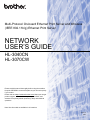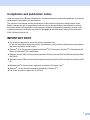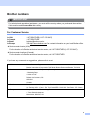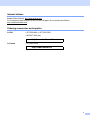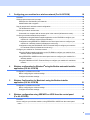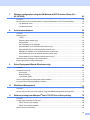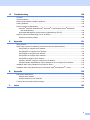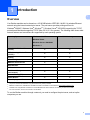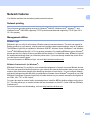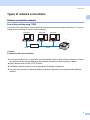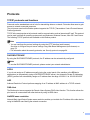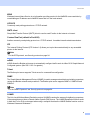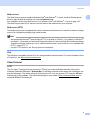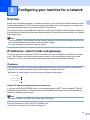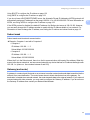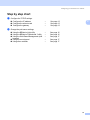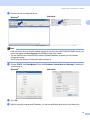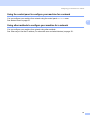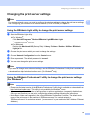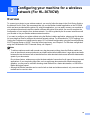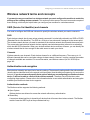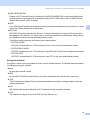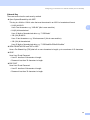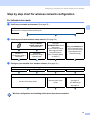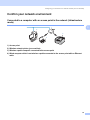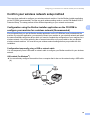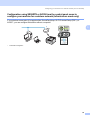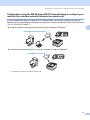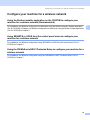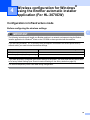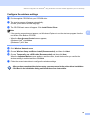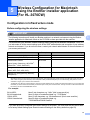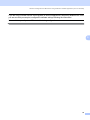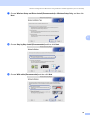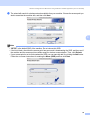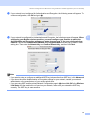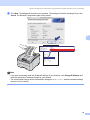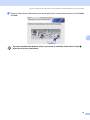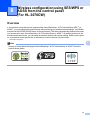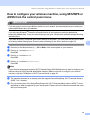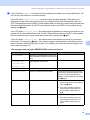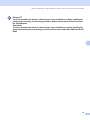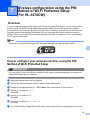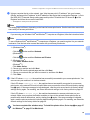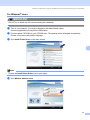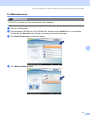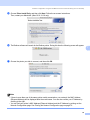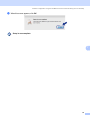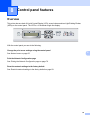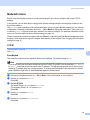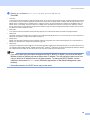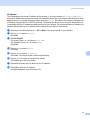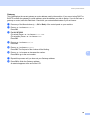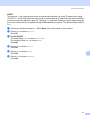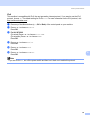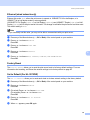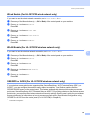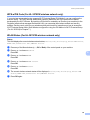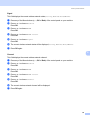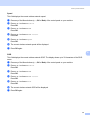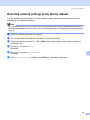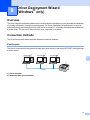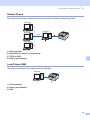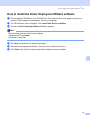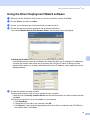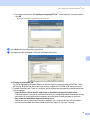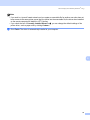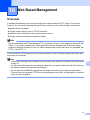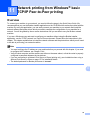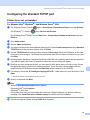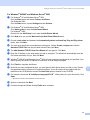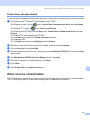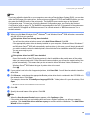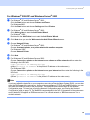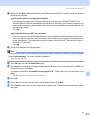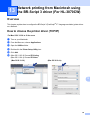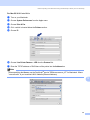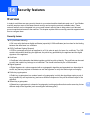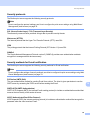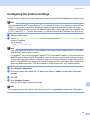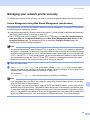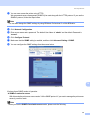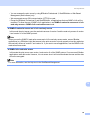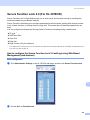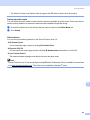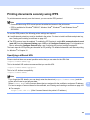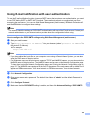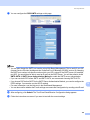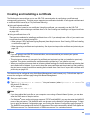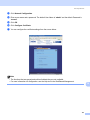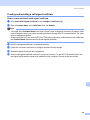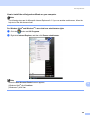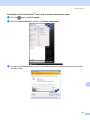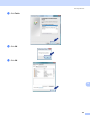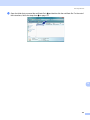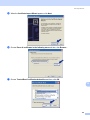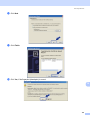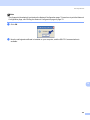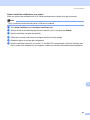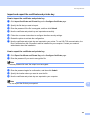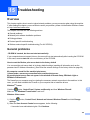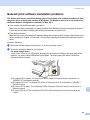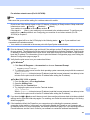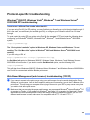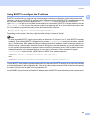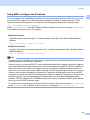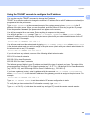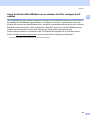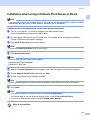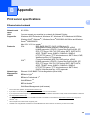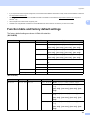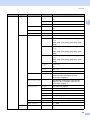Brother HL-3070CW User guide
- Category
- Gateways/controllers
- Type
- User guide
This manual is also suitable for

NETWORK
USER’S GUIDE
Multi-Protocol On-board Ethernet Print Server and Wireless
(IEEE 802.11b/g) Ethernet Print Server
HL-3040CN
HL-3070CW
Please read this manual thoroughly before using the machine.
Keep the CD-ROM in a convenient place so you can use it quickly
if you need to.
Please visit us at http://solutions.brother.com/
where you can get
product support, the latest driver updates and utilities, and
answers to frequently asked questions (FAQs) and technical
questions.
Note: Not all models are available in all countries.
Version A
ENG

i
Symbols used in this guide
We use the following icons throughout this User’s Guide:
Trademarks
The Brother logo is a registered trademark of Brother Industries, Ltd.
Brother is a registered trademark of Brother Industries, Ltd.
Microsoft, Windows, Windows Server, Outlook and Internet Explorer are registered trademarks of Microsoft
Corporation in the United States and/or other countries.
Windows Vista is either a registered trademark or a trademark of Microsoft Corporation in the United States
and other countries.
Apple, Macintosh, Safari and TrueType are trademarks of Apple Inc., registered in the United States and
other countries.
Linux is the registered trademark of Linus Torvalds in the U.S. and other countries.
UNIX is a registered trademark of The Open Group in the United States and other countries.
Adobe, Flash, Illustrator, Photoshop, PostScript and PostScript 3 are either registered trademarks or
trademarks of Adobe Systems Incorporated in the United States and/or other countries.
BROADCOM, SecureEasySetup and the SecureEasySetup logo are trademarks or registered trademarks of
Broadcom Corporation in the United States and/or other countries.
WPA, WPA2, Wi-Fi Protected Access and Wi-Fi Protected Setup are either trademarks or registered
trademarks of Wi-Fi Alliance in the United States and/or other countries.
Wi-Fi and Wi-Fi Alliance are registered trademarks of the Wi-Fi Alliance.
AOSS is a trademark of Buffalo Inc.
Any trade names and product names of companies appearing on Brother products, related
documents and any other materials are all trademarks or registered trademarks of those respective
companies.
IMPORTANT indicates a potentially hazardous situation which, if not avoided, may
result in damage to property or loss of product functionality.
Notes tell you how you should respond to a situation that may arise or give tips about
how the current operation works with other features.

ii
Compilation and publication notice
Under the supervision of Brother Industries Ltd., this manual has been compiled and published, covering the
latest product’s descriptions and specifications.
The contents of this manual and the specifications of this product are subject to change without notice.
Brother reserves the right to make changes without notice in the specifications and materials contained
herein and shall not be responsible for any damages (including consequential) caused by reliance on the
materials presented, including but not limited to typographical and other errors relating to the publication.
©2011 Brother Industries Ltd.
IMPORTANT NOTE
This product is approved for use in the country of purchase only.
Do not use this product outside the country of purchase as it may violate the wireless telecommunication
and power regulations of that country.
Windows
®
XP in this document represents Windows
®
XP Professional, Windows
®
XP Professional x64
Edition and Windows
®
XP Home Edition.
Windows Server
®
2003 in this document represents Windows Server
®
2003 and Windows Server
®
2003
x64 Edition.
Windows Server
®
2008 in this document represents Windows Server
®
2008 and Windows Server
®
2008
R2.
Windows Vista
®
in this document represents all editions of Windows Vista
®
.
Windows
®
7 in this document represents all editions of Windows
®
7.
The printer illustration is based on HL-3070CW.

iii
Brother numbers
IMPORTANT
For technical and operational assistance, you must call the country where you purchased the machine.
Calls must be made from within that country.
For Customer Service
Service center locator (USA)
For the location of a Brother authorized service center, call 1-877-BROTHER (1-877-276-8437).
Service center locations (Canada)
For the location of a Brother authorized service center, call 1-877-BROTHER.
If you have any comments or suggestions, please write to us at:
In USA 1-877-BROTHER (1-877-276-8437)
In Canada 1-877-BROTHER
In Brazil [email protected]
In Europe Visit http://www.brother.com/
for contact information on your local Brother office.
In USA Printer Customer Support
Brother International Corporation 7905 North Brother Boulevard Bartlett, TN 38133
In Canada Brother International Corporation (Canada), Ltd.
- Marketing Dept.
1 Hôtel de Ville
Dollard des Ormeaux, QC
H9B 3H6
Canada
In Brazil Brother International Corporation do Brasil Ltda.
Av. Paulista, 854 - 15 and. - Ed. Top CenterCEP: 01310-100 - Sao Paulo - SP - Brasil
In Europe European Product & Service Support
1 Tame StreetAudenshaw
Manchester, M34 5JE, UK

iv
Internet address
Brother Global Website: http://www.brother.com/
For Frequently Asked Questions (FAQs), Product Support, Driver Updates and Utilities:
http://solutions.brother.com/
Ordering accessories and supplies
In USA 1-877-552-MALL (1-877-552-6255)
1-800-947-1445 (fax)
http://www.brothermall.com/
In Canada 1-877-BROTHER
http://www.brother.ca/

v
Table of Contents
1 Introduction
1
Overview....................................................................................................................................................1
Network features........................................................................................................................................2
Network printing...................................................................................................................................2
Management utilities............................................................................................................................2
Types of network connections ...................................................................................................................4
Network connection example ..............................................................................................................4
Wireless network connection examples (For HL-3070CW).................................................................6
Protocols....................................................................................................................................................7
TCP/IP protocols and functions ...........................................................................................................7
Other Protocol .....................................................................................................................................9
2 Configuring your machine for a network
10
Overview..................................................................................................................................................10
IP addresses, subnet masks and gateways ............................................................................................10
IP address .........................................................................................................................................10
Subnet mask......................................................................................................................................11
Gateway (and router).........................................................................................................................11
Step by step chart....................................................................................................................................12
Setting the IP address and subnet mask .................................................................................................13
Using the BRAdmin Light utility to configure your machine as a network printer ..............................13
Using the control panel to configure your machine for a network......................................................15
Using other methods to configure your machine for a network .........................................................15
Changing the print server settings ...........................................................................................................16
Using the BRAdmin Light utility to change the print server settings ..................................................16
Using the BRAdmin Professional 3 utility to change the print server settings (For
Windows
®
).....................................................................................................................................16
Using Web Based Management (web browser) to change the print server settings.........................17
Using the control panel to change the print server settings...............................................................17
Using other methods to change print server settings ........................................................................17

vi
3 Configuring your machine for a wireless network (For HL-3070CW)
18
Overview..................................................................................................................................................18
Wireless network terms and concepts .....................................................................................................19
SSID (Service Set Identifier) and channels .......................................................................................19
Authentication and encryption ...........................................................................................................19
Step by step chart for wireless network configuration .............................................................................22
For Infrastructure mode .....................................................................................................................22
Confirm your network environment..........................................................................................................23
Connected to a computer with an access point in the network (Infrastructure mode).......................23
Confirm your wireless network setup method..........................................................................................24
Configuration using the Brother installer application on the CD-ROM to configure your
machine for a wireless network (Recommended) .........................................................................24
Configuration using SES/WPS or AOSS from the control panel menu to configure your
machine for a wireless network (Infrastructure mode only) ...........................................................26
Configuration using the PIN Method of Wi-Fi Protected Setup to configure your machine
for a wireless network (Infrastructure mode only)..........................................................................27
Configure your machine for a wireless network.......................................................................................28
Using the Brother installer application on the CD-ROM to configure your machine for a
wireless network (Recommended) ................................................................................................28
Using SES/WPS or AOSS from the control panel menu to configure your machine for a
wireless network ............................................................................................................................28
Using the PIN Method of Wi-Fi Protected Setup to configure your machine for a wireless
network..........................................................................................................................................28
4 Wireless configuration for Windows
®
using the Brother automatic installer
application (For HL-3070CW)
29
Configuration in Infrastructure mode .......................................................................................................29
Before configuring the wireless settings ............................................................................................29
Configure the wireless settings..........................................................................................................30
5 Wireless Configuration for Macintosh using the Brother installer
application (For HL-3070CW)
31
Configuration in Infrastructure mode .......................................................................................................31
Before configuring the wireless settings ............................................................................................31
Configure the wireless settings..........................................................................................................33
6 Wireless configuration using SES/WPS or AOSS from the control panel
(For HL-3070CW)
41
Overview..................................................................................................................................................41
How to configure your wireless machine, using SES/WPS or AOSS from the control panel
menu.....................................................................................................................................................42

vii
7 Wireless configuration using the PIN Method of Wi-Fi Protected Setup (For
HL-3070CW)
45
Overview..................................................................................................................................................45
How to configure your wireless machine, using the PIN Method of Wi-Fi Protected Setup ....................45
For Windows
®
users..........................................................................................................................47
For Macintosh users ..........................................................................................................................51
8 Control panel features
54
Overview..................................................................................................................................................54
Network menu..........................................................................................................................................55
TCP/IP ...............................................................................................................................................55
Ethernet (wired network only)............................................................................................................63
Factory Reset ....................................................................................................................................63
Set to Default (For HL-3070CW) .......................................................................................................63
Wired Enable (For HL-3070CW wired network only).........................................................................64
WLAN Enable (For HL-3070CW wireless network only) ...................................................................64
SES/WPS or AOSS (For HL-3070CW wireless network only) ..........................................................64
WPS w/PIN Code (For HL-3070CW wireless network only) .............................................................65
WLAN Status (For HL-3070CW wireless network only) ....................................................................65
Reset the network settings to the factory default.....................................................................................69
Printing the Network Configuration page .................................................................................................70
9 Driver Deployment Wizard (Windows
®
only)
71
Overview..................................................................................................................................................71
Connection methods................................................................................................................................71
Peer-to-peer ......................................................................................................................................71
Network Shared.................................................................................................................................72
Local Printer (USB)............................................................................................................................72
How to install the Driver Deployment Wizard software............................................................................73
Using the Driver Deployment Wizard software ........................................................................................74
10 Web Based Management
77
Overview..................................................................................................................................................77
How to configure the print server settings using Web Based Management (web browser) ....................78
11 Network printing from Windows
®
basic TCP/IP Peer-to-Peer printing
79
Overview..................................................................................................................................................79
Configuring the standard TCP/IP port......................................................................................................80
Printer driver not yet installed ............................................................................................................80
Printer driver already installed ...........................................................................................................82
Other sources of information ...................................................................................................................82

viii
12 Internet printing for Windows
®
83
Overview..................................................................................................................................................83
IPP printing for Windows
®
.......................................................................................................................83
For Windows Vista
®
, Windows
®
7 and Windows Server
®
2008 .......................................................83
For Windows
®
2000/XP and Windows Server
®
2003 .......................................................................86
Specifying a different URL.................................................................................................................88
Other sources of information ...................................................................................................................88
13 Network printing from Macintosh using the BR-Script 3 driver (For HL-
3070CW)
89
Overview..................................................................................................................................................89
How to choose the printer driver (TCP/IP)...............................................................................................89
14 Security features
93
Overview..................................................................................................................................................93
Security terms....................................................................................................................................93
Security protocols ..............................................................................................................................94
Security methods for E-mail notification ............................................................................................94
Configuring the protocol settings .............................................................................................................95
Managing your network printer securely..................................................................................................96
Secure Management using Web Based Management (web browser) ..............................................96
Secure Management using BRAdmin Professional 3 (for Windows
®
) ..............................................99
Secure Function Lock 2.0 (For HL-3070CW) ........................................................................................100
How to configure the Secure Function Lock 2.0 settings using Web Based Management
(web browser)..............................................................................................................................100
Printing documents securely using IPPS...............................................................................................103
Specifying a different URL...............................................................................................................103
Using E-mail notification with user authentication .................................................................................104
Creating and installing a certificate........................................................................................................106
Creating and installing a self-signed certificate ...............................................................................108
Creating CSR and installing a certificate .........................................................................................121
Import and export the certificate and private key.............................................................................123

ix
15 Troubleshooting
124
Overview................................................................................................................................................124
General problems ..................................................................................................................................124
Network print software installation problems .........................................................................................126
Printing problems...................................................................................................................................128
Protocol-specific troubleshooting...........................................................................................................129
Windows
®
2000/XP, Windows Vista
®
, Windows
®
7 and Windows Server
®
2003/2008
IPP troubleshooting .....................................................................................................................129
Web Based Management (web browser) troubleshooting (TCP/IP)................................................129
Wireless network troubleshooting (For HL-3070CW) ............................................................................130
Wireless connection problem ..........................................................................................................130
A Appendix
131
Using services .......................................................................................................................................131
Other ways to set the IP address (For advanced users and administrators).........................................131
Using DHCP to configure the IP address ........................................................................................131
Using BOOTP to configure the IP address......................................................................................132
Using RARP to configure the IP address ........................................................................................133
Using APIPA to configure the IP address........................................................................................133
Using ARP to configure the IP address ...........................................................................................134
Using the TELNET console to configure the IP address .................................................................135
Using the Brother Web BRAdmin server software for IIS to configure the IP address....................136
Installation when using a Network Print Queue or Share ......................................................................137
Installation when using Web Services (For Windows Vista
®
and Windows
®
7 users) ..........................138
B Appendix
139
Print server specifications......................................................................................................................139
Ethernet wired network....................................................................................................................139
Wireless network (for HL-3070CW).................................................................................................140
Function table and factory default settings ............................................................................................141
C Index
143

1
1
1
Introduction1
Overview 1
Your Brother machine can be shared on a 10/100 MB wired or IEEE 802.11b/802.11g wireless Ethernet
network using the internal network print server. The print server provides printing services for
Windows
®
2000/XP, Windows Vista
®
, Windows
®
7, Windows Server
®
2003/2008 supporting the TCP/IP
protocols and Macintosh supporting TCP/IP (Mac OS X 10.3.9 or greater). The following chart shows what
network features and connections are supported by each operating system.
1
Only the HL-3070CW has IEEE 802.11b/g Wireless Ethernet (TCP/IP) available.
2
BRAdmin Professional 3, Web BRAdmin and BRPrint Auditor are available as a download from http://solutions.brother.com/.
3
Available when using BRAdmin Professional 3 or Web BRAdmin with devices that are connected to your client PC via USB.
4
For more information, see the User’s Guide on the CD-ROM.
To use the Brother machine through a network, you need to configure the print server, and set up the
computers you use.
Introduction 1
Operating Systems
Windows
®
2000/XP
Windows Vista
®
Windows Server
®
2003/2008
Windows
®
7
Mac OS X 10.3.9 or greater
10/100BASE-TX Wired Ethernet
(TCP/IP)
rr
IEEE 802.11b/g Wireless Ethernet
(TCP/IP)
1
rr
Printing rr
BRAdmin Light rr
BRAdmin Professional 3
2
r
Web BRAdmin
2
r
BRPrint Auditor
23
r
Web Based Management
(web browser)
rr
Internet Printing (IPP) r
Status Monitor
4
rr
Driver Deployment Wizard r

Introduction
2
1
Network features 1
Your Brother machine has the following basic network functions.
Network printing 1
The print server provides printing services for Windows
®
2000/XP, Windows Vista
®
, Windows
®
7 and
Windows Server
®
2003/2008 supporting TCP/IP protocols and Macintosh supporting TCP/IP (Mac OS X
10.3.9 or greater).
Management utilities 1
BRAdmin Light 1
BRAdmin Light is a utility for initial setup of Brother network connected devices. This utility can search for
Brother products on your network, view the status and configure basic network settings, such as IP address.
The BRAdmin Light utility is available for Windows
®
2000/XP, Windows Vista
®
, Windows
®
7 and Windows
Server
®
2003/2008 and Mac OS X 10.3.9 (or greater) computers. For installing BRAdmin Light on Windows
®
,
please see the Quick Setup Guide we provided with the machine. For Macintosh users, BRAdmin Light will
be installed automatically when you install the printer driver. If you have already installed the printer driver,
you don’t have to install it again.
For more information on BRAdmin Light, visit us at http://solutions.brother.com/
.
BRAdmin Professional 3 (for Windows
®
) 1
BRAdmin Professional 3 is a utility for more advanced management of network connected Brother devices.
This utility can search for Brother products on your network and view the device status from an easy to read
explorer style window that changes color identifying the status of each device. You can configure network
and device settings along with the ability to update device firmware from a Windows
®
computer on your LAN.
BRAdmin Professional 3 can also log activity of brother devices on your network and export the log data in
an HTML, CSV, TXT or SQL format.
For users who want to monitor locally connected printers, install the BRPrint Auditor software on the client
PC. This utility allows you to monitor printers that are connected to a client PC via the USB from BRAdmin
Professional 3.
For more information and downloading, visit us at http://solutions.brother.com/
.

Introduction
3
1
Web BRAdmin (for Windows
®
) 1
Web BRAdmin is a utility for managing network connected Brother devices on your LAN and WAN. This utility
can search for Brother products on your network, view the status and configure the network settings. Unlike
BRAdmin Professional 3, which is designed for Windows
®
only, Web BRAdmin is a server based utility that
can be accessed from any client PC with a web browser that supports JRE (Java Runtime Environment). By
installing the Web BRAdmin server utility on a PC running IIS
1
, connect to the Web BRAdmin server, which
then communicates with the device itself.
For more information and downloading, visit us at http://solutions.brother.com/
.
1
Internet Information Server 4.0 or Internet Information Services 5.0/5.1/6.0/7.0
BRPrint Auditor (for Windows
®
) 1
The BRPrint Auditor software brings the monitoring power of Brother network management tools to locally
connected machines. This utility allows a client computer to collect usage and status information from a
machine connected via the USB interface. The BRPrint Auditor can then pass this information to another
computer on the network running BRAdmin Professional 3 or Web BRAdmin 1.45 or greater. This allows the
administrator to check items such as page counts, toner and drum status and the firmware version. In addition
to reporting to Brother network management applications this utility can E-mail the usage and status
information directly to a predefined E-mail address in a CSV or XML file format (SMTP Mail support required).
The BRPrint Auditor utility also supports E-mail notification for reporting warning and error conditions.
Web Based Management (web browser)
1
Web Based Management (web browser) is a utility for managing network connected Brother devices, using
the HTTP (Hyper Text Transfer Protocol). This utility can view the status of Brother products on your network
and configure the machine or network settings using a standard web browser that is installed on your
computer.
For more information, see Chapter 10: Web Based Management.
For increased security Web Based Management also support HTTPS. For more information see Managing
your network printer securely on page 96.

Introduction
4
1
Types of network connections 1
Network connection example 1
Peer-to-Peer printing using TCP/IP 1
In a Peer-to-Peer environment, each computer directly sends and receives data to each device. There is no
central server controlling file access or printer sharing.
1) Router
2) Network printer (your machine)
In a smaller network of 2 or 3 computers, we recommend the Peer-to-Peer printing method as it is easier
to configure than the Network Shared printing method. See Network Shared printing on page 5.
Each computer must use the TCP/IP Protocol.
The Brother machine needs to have an appropriate IP address configuration.
If you are using a router, the Gateway address must be configured on the computers and the Brother
machine.
TCP/IP
R
Windows
R
Windows
R
2
TCP/IP
Windows
1

Introduction
5
1
Network Shared printing 1
In a Network Shared environment, each computer sends data via a centrally controlled computer. This type
of computer is often called a “Server” or a “Print Server”. Its job is to control the printing of all print jobs.
1) Client computer
2) Also known as “Server” or “Print server”
3) TCP/IP or USB
4) Printer (your machine)
In a larger network, we recommend a Network Shared printing environment.
The “Server” or the “Print server” must use the TCP/IP print protocol.
The Brother machine needs to have an appropriate IP address configuration unless the machine is
connected via the USB interface at the server.
3
2
TCP/IP
Windows
R
Windows
R
Windows
R
Windows
R
1
1
1
4

Introduction
6
1
Wireless network connection examples (For HL-3070CW) 1
Connected to a computer with an access point on the network (Infrastructure mode) 1
This type of network has a central access point at the heart of the network. The access point can also act as
a bridge or a gateway to a wired network. When the Brother wireless machine (your machine) is part of this
network, it receives all print jobs via an access point.
1) Access point
2) Wireless network printer (your machine)
3) Wireless capable computer communicating with the access point
4) Wired computer which is not wireless capable connected to the access point with the Ethernet
cable
2
1
4
3

Introduction
7
1
Protocols 1
TCP/IP protocols and functions 1
Protocols are the standardized sets of rules for transmitting data on a network. Protocols allow users to gain
access to network connected resources.
The print server used on this Brother product supports the TCP/IP (Transmission Control Protocol/Internet
Protocol) protocols.
TCP/IP is the most popular set of protocols used for communication such as Internet and E-mail. This protocol
can be used in almost all operating systems such as Windows
®
, Windows Server
®
, Mac OS X and Linux
®
.
The following TCP/IP protocols are available on this Brother product.
Note
• You can configure the protocol settings by using the HTTP interface (web browser).
See How to configure the print server settings using Web Based Management (web browser) on
page 78.
• For information about the security protocols, see Security protocols on page 94.
DHCP/BOOTP/RARP 1
By using the DHCP/BOOTP/RARP protocols, the IP address can be automatically configured.
Note
To use the DHCP/BOOTP/RARP protocols, please contact your network administrator.
APIPA 1
If you do not assign an IP address manually (using the control panel of the machine or the BRAdmin
applications) or automatically (using a DHCP/BOOTP/RARP server), the Automatic Private IP Addressing
(APIPA) protocol will automatically assign an IP address from the range 169.254.1.0 to 169.254.254.255.
ARP 1
Address Resolution Protocol performs mapping of an IP address to MAC address in a TCP/IP network.
DNS client 1
The Brother print server supports the Domain Name System (DNS) client function. This function allows the
print server to communicate with other devices by using its DNS name.
NetBIOS name resolution 1
Network Basic Input/Output System name resolution enables you to obtain the IP address of the other device
using its NetBIOS name during the network connection.

Introduction
8
1
WINS 1
Windows Internet Name Service is an information providing service for the NetBIOS name resolution by
consolidating an IP address and a NetBIOS name that is in the local network.
LPR/LPD 1
Commonly used printing protocols on a TCP/IP network.
SMTP client 1
Simple Mail Transfer Protocol (SMTP) client is used to send E-mails via the Internet or Intranet.
Custom Raw Port (default is Port9100) 1
Another commonly used printing protocol on a TCP/IP network. It enables interactive data transmission.
IPP 1
The Internet Printing Protocol (IPP Version 1.0) allows you to print documents directly to any accessible
printer via the internet.
Note
For the IPPS protocol, see Security protocols on page 94.
mDNS 1
mDNS allows the Brother print server to automatically configure itself to work in a Mac OS X Simple Network
Configured system. (Mac OS X 10.3.9 or greater).
Telnet 1
The Brother print server supports Telnet server for command line configuration.
SNMP 1
The Simple Network Management Protocol (SNMP) is used to manage network devices including computers,
routers and Brother network ready machines. The Brother print server supports SNMPv1, SNMPv2c and
SNMPv3.
Note
For the SNMPv3 protocol, see Security protocols on page 94.
LLMNR 1
The Link-Local Multicast Name Resolution protocol (LLMNR) resolves the names of neighboring computers,
if the network does not have a Domain Name System (DNS) server. The LLMNR Responder function works
in both the IPv4 or IPv6 environment when using a computer that has the LLMNR Sender function such as
Windows Vista
®
and Windows
®
7.

Introduction
9
1
Web services 1
The Web Services protocol enables Windows Vista
®
and Windows
®
7 users to install the Brother printer
driver by right-clicking the machine icon from the Network folder.
See Installation when using Web Services (For Windows Vista
®
and Windows
®
7 users) on page 138.
The Web Services also let you check the current status of the machine from your computer.
Web server (HTTP) 1
The Brother print server is equipped with a built in web server that allows you to monitor its status or change
some of its configuration settings using a web browser.
Note
• We recommend Microsoft
®
Internet Explorer
®
6.0 (or greater) or Firefox 1.0 (or greater) for Windows
®
and Safari 1.3 (or greater) for Macintosh. Please also make sure that JavaScript and Cookies are always
enabled in whichever browser you use. If a different web browser is used, make sure it is compatible with
HTTP 1.0 and HTTP 1.1.
• For the HTTPS protocol, see Security protocols on page 94.
IPv6 1
This machine is compatible with the IPv6, the next generation internet protocol. For more information on the
IPv6 protocol, visit http://solutions.brother.com/
.
Other Protocol 1
LLTD 1
The Link Layer Topology Discovery protocol (LLTD) lets you locate the Brother machine easily on the
Windows Vista
®
and Windows
®
7 Network Map. Your Brother machine will be shown with a distinctive icon
and the node name. The default setting for this protocol is Off. You can activate LLTD using the BRAdmin
Professional 3 utility software. Visit the download page for your model at http://solutions.brother.com/
to
download BRAdmin Professional 3.

10
2
2
Configuring your machine for a network2
Overview 2
Before using your Brother machine in a network environment, you must install the Brother software and also
configure the appropriate TCP/IP network settings on the machine itself. In this chapter, you will learn the
basic steps required to print over the network using TCP/IP protocol.
We recommend that you use the Brother installer on the Brother CD-ROM to install the Brother software as
this will guide you through the software and network installation. Please follow the instructions in the supplied
Quick Setup Guide.
Note
If you do not wish to, or are unable to use the automatic installer or any of Brother’s software tools, you can
also use the machine’s control panel to change network settings.
For more information, see Network menu on page 55.
IP addresses, subnet masks and gateways 2
To use the machine in a networked TCP/IP environment, you need to configure its IP address and subnet
mask. The IP address you assign to the print server must be on the same logical network as your host
computers. If it is not, you must properly configure the subnet mask and the gateway address.
IP address 2
An IP address is a series of numbers that identifies each device connected to a network. An IP address
consists of four numbers separated by dots. Each number is between 0 and 255.
Example: In a small network, you would normally change the final number.
• 192.168.1.1
• 192.168.1.2
• 192.168.1.3
How the IP address is assigned to your print server: 2
If you have a DHCP/BOOTP/RARP server in your network (typically UNIX
®
, Linux or Windows
®
2000/XP,
Windows Vista
®
, Windows
®
7 or Windows Server
®
2003/2008 network) the print server will automatically
obtain its IP address from that server.
Note
On smaller networks, the DHCP server may also be the Router.
For more information on DHCP, BOOTP and RARP, see:-
Using DHCP to configure the IP address on page 131
Configuring your machine for a network 2
Page is loading ...
Page is loading ...
Page is loading ...
Page is loading ...
Page is loading ...
Page is loading ...
Page is loading ...
Page is loading ...
Page is loading ...
Page is loading ...
Page is loading ...
Page is loading ...
Page is loading ...
Page is loading ...
Page is loading ...
Page is loading ...
Page is loading ...
Page is loading ...
Page is loading ...
Page is loading ...
Page is loading ...
Page is loading ...
Page is loading ...
Page is loading ...
Page is loading ...
Page is loading ...
Page is loading ...
Page is loading ...
Page is loading ...
Page is loading ...
Page is loading ...
Page is loading ...
Page is loading ...
Page is loading ...
Page is loading ...
Page is loading ...
Page is loading ...
Page is loading ...
Page is loading ...
Page is loading ...
Page is loading ...
Page is loading ...
Page is loading ...
Page is loading ...
Page is loading ...
Page is loading ...
Page is loading ...
Page is loading ...
Page is loading ...
Page is loading ...
Page is loading ...
Page is loading ...
Page is loading ...
Page is loading ...
Page is loading ...
Page is loading ...
Page is loading ...
Page is loading ...
Page is loading ...
Page is loading ...
Page is loading ...
Page is loading ...
Page is loading ...
Page is loading ...
Page is loading ...
Page is loading ...
Page is loading ...
Page is loading ...
Page is loading ...
Page is loading ...
Page is loading ...
Page is loading ...
Page is loading ...
Page is loading ...
Page is loading ...
Page is loading ...
Page is loading ...
Page is loading ...
Page is loading ...
Page is loading ...
Page is loading ...
Page is loading ...
Page is loading ...
Page is loading ...
Page is loading ...
Page is loading ...
Page is loading ...
Page is loading ...
Page is loading ...
Page is loading ...
Page is loading ...
Page is loading ...
Page is loading ...
Page is loading ...
Page is loading ...
Page is loading ...
Page is loading ...
Page is loading ...
Page is loading ...
Page is loading ...
Page is loading ...
Page is loading ...
Page is loading ...
Page is loading ...
Page is loading ...
Page is loading ...
Page is loading ...
Page is loading ...
Page is loading ...
Page is loading ...
Page is loading ...
Page is loading ...
Page is loading ...
Page is loading ...
Page is loading ...
Page is loading ...
Page is loading ...
Page is loading ...
Page is loading ...
Page is loading ...
Page is loading ...
Page is loading ...
Page is loading ...
Page is loading ...
Page is loading ...
Page is loading ...
Page is loading ...
Page is loading ...
Page is loading ...
Page is loading ...
Page is loading ...
Page is loading ...
Page is loading ...
Page is loading ...
-
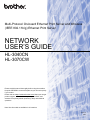 1
1
-
 2
2
-
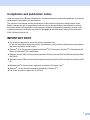 3
3
-
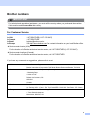 4
4
-
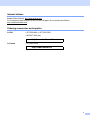 5
5
-
 6
6
-
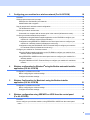 7
7
-
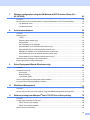 8
8
-
 9
9
-
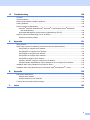 10
10
-
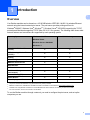 11
11
-
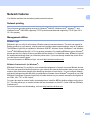 12
12
-
 13
13
-
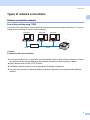 14
14
-
 15
15
-
 16
16
-
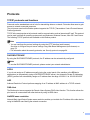 17
17
-
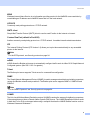 18
18
-
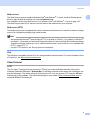 19
19
-
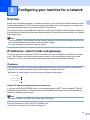 20
20
-
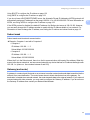 21
21
-
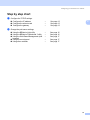 22
22
-
 23
23
-
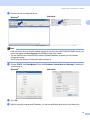 24
24
-
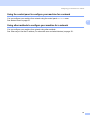 25
25
-
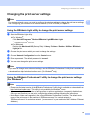 26
26
-
 27
27
-
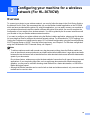 28
28
-
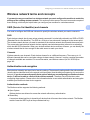 29
29
-
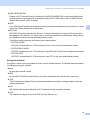 30
30
-
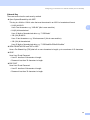 31
31
-
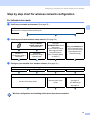 32
32
-
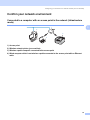 33
33
-
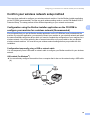 34
34
-
 35
35
-
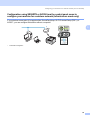 36
36
-
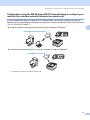 37
37
-
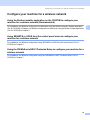 38
38
-
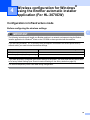 39
39
-
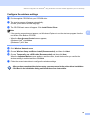 40
40
-
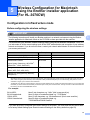 41
41
-
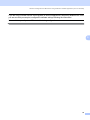 42
42
-
 43
43
-
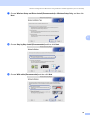 44
44
-
 45
45
-
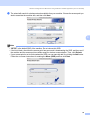 46
46
-
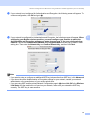 47
47
-
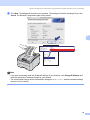 48
48
-
 49
49
-
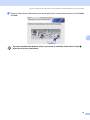 50
50
-
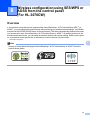 51
51
-
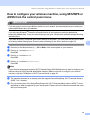 52
52
-
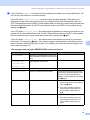 53
53
-
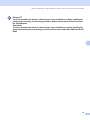 54
54
-
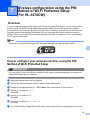 55
55
-
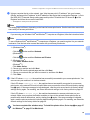 56
56
-
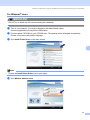 57
57
-
 58
58
-
 59
59
-
 60
60
-
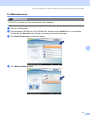 61
61
-
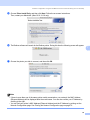 62
62
-
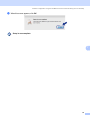 63
63
-
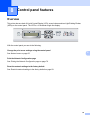 64
64
-
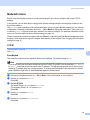 65
65
-
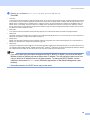 66
66
-
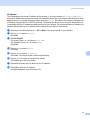 67
67
-
 68
68
-
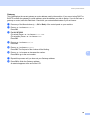 69
69
-
 70
70
-
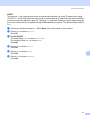 71
71
-
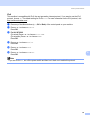 72
72
-
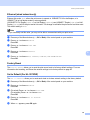 73
73
-
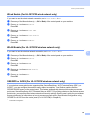 74
74
-
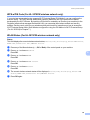 75
75
-
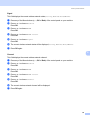 76
76
-
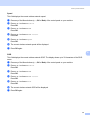 77
77
-
 78
78
-
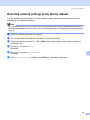 79
79
-
 80
80
-
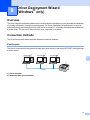 81
81
-
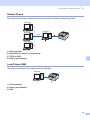 82
82
-
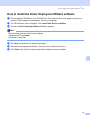 83
83
-
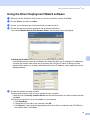 84
84
-
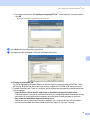 85
85
-
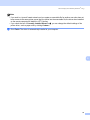 86
86
-
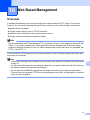 87
87
-
 88
88
-
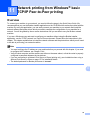 89
89
-
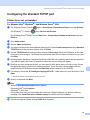 90
90
-
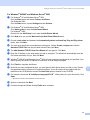 91
91
-
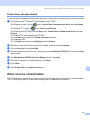 92
92
-
 93
93
-
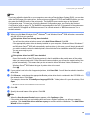 94
94
-
 95
95
-
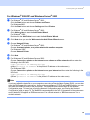 96
96
-
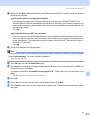 97
97
-
 98
98
-
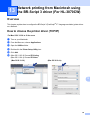 99
99
-
 100
100
-
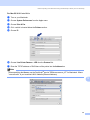 101
101
-
 102
102
-
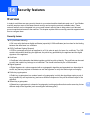 103
103
-
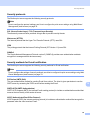 104
104
-
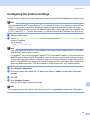 105
105
-
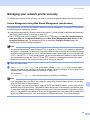 106
106
-
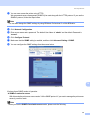 107
107
-
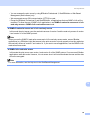 108
108
-
 109
109
-
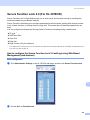 110
110
-
 111
111
-
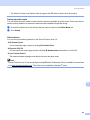 112
112
-
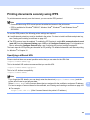 113
113
-
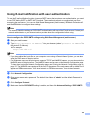 114
114
-
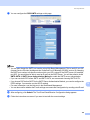 115
115
-
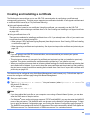 116
116
-
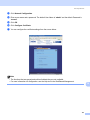 117
117
-
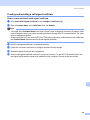 118
118
-
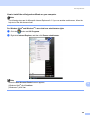 119
119
-
 120
120
-
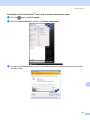 121
121
-
 122
122
-
 123
123
-
 124
124
-
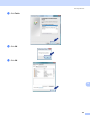 125
125
-
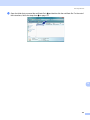 126
126
-
 127
127
-
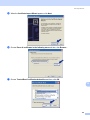 128
128
-
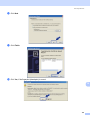 129
129
-
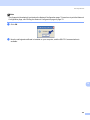 130
130
-
 131
131
-
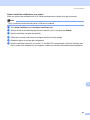 132
132
-
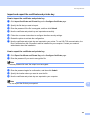 133
133
-
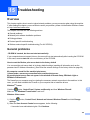 134
134
-
 135
135
-
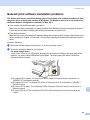 136
136
-
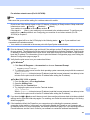 137
137
-
 138
138
-
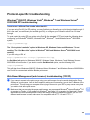 139
139
-
 140
140
-
 141
141
-
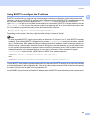 142
142
-
 143
143
-
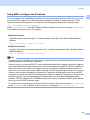 144
144
-
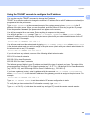 145
145
-
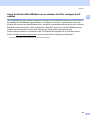 146
146
-
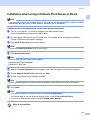 147
147
-
 148
148
-
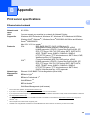 149
149
-
 150
150
-
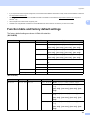 151
151
-
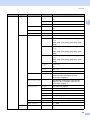 152
152
-
 153
153
-
 154
154
Brother HL-3070CW User guide
- Category
- Gateways/controllers
- Type
- User guide
- This manual is also suitable for
Ask a question and I''ll find the answer in the document
Finding information in a document is now easier with AI
Related papers
-
Brother MFC-9420CN User guide
-
Brother PT-9800PCN User guide
-
Brother DCP-J140W User guide
-
Brother MFC-7225N User guide
-
Brother RJ-4040 User guide
-
Brother HL-2070N User guide
-
Brother BRT-MFC-7840W - NETWORK READY User manual
-
Brother PT-E550W User guide
-
Brother MFC-9840CDW User guide
-
Brother MFC-J6510DW User guide
Other documents
-
Avery Dennison Monarch 9416 XL Owner's manual
-
KYOCERA MA2000W User guide
-
ActionTec R3010UW(AP) User manual
-
KYOCERA KM-3040 Operating instructions
-
Epson LabelWorks LW-1000P User manual
-
Thermaltake AC0038 User manual
-
Konica Minolta bizhub 751 User manual
-
KYOCERA TASKalfa 620 Operating instructions
-
HP Deskjet 5800 Owner's manual
-
KYOCERA TASKALFA 820 Operating instructions