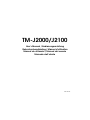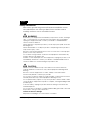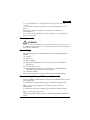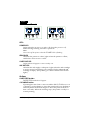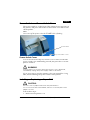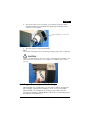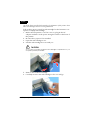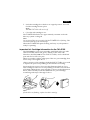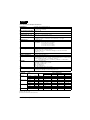Epson TM-J2100 Owner's manual
- Category
- Print & Scan
- Type
- Owner's manual
This manual is also suitable for

TM-J2000/J2100
User’s Manual / Bedienungsanleitung
Gebruikershandleiding / Manuel d’utilisation
Manual do utilizador / Manual del usuario
Manuale dell’utente
401303603

Part Names
DIP Switch Tables
ink cartridge covercontrol panelemergency cutter
23 4
6
5
cutter cover
1
paper roll cover power supply switch
Serial
SW Function ON OFF
1-1 Power button function Disabled Enabled
1-2 Interface condition
selection
by the DIP
switch
by the
memory switch
1-3 Handshaking XON/XOFF DTR/DSR
1-4 Data word length 7 bits 8 bits
1-5 Parity check Yes No
1-6 Parity selection Even Odd
1-7
1-8
Transmission speed selection (See Serial
transmission table.)
2-1 Reserved Fixed to Off.
Serial transmission speed
1-7 1-8 Transmission speed
ON ON 9600 bps
OFF ON 19200 bps
ON OFF 38400 bps
OFF OFF 115200 bps
Parallel
SW Function ON OFF
1-1 Power button function Disabled Enabled
1-2~1-8 Reserved Fixed to Off.
2-1 Reserved Fixed to Off.

TM-J2000/J2100 User’s Manual 1
English
All rights reserved. No part of this publication may be reproduced, stored in a retrieval system, or
transmitted in any form or by any means, electronic, mechanical, photocopying, recording, or otherwise,
without the prior written permission of Seiko Epson Corporation. No patent liability is assumed with respect
to the use of the information contained herein. While every precaution has been taken in the preparation of
this book, Seiko Epson Corporation assumes no responsibility for errors or omissions. Neither is any liability
assumed for damages resulting from the use of the information contained herein.
Neither Seiko Epson Corporation nor its affiliates shall be liable to the purchaser of this product or third
parties for damages, losses, costs, or expenses incurred by purchaser or third parties as a result of: accident,
misuse, or abuse of this product or unauthorized modifications, repairs, or alterations to this product, or
(excluding the U.S.) failure to strictly comply with Seiko Epson Corporation’s operating and maintenance
instructions.
Seiko Epson Corporation shall not be liable against any damages or problems arising from the use of any
options or any consumable products other than those designated as Original Epson Products or Epson
Approved Products by Seiko Epson Corporation.
EPSON and ESC/POS are registered trademarks of Seiko Epson Corporation in the U.S. and other countries.
NOTICE: The contents of this manual are subject to change without notice.
Copyright © 2000 by Seiko Epson Corporation, Nagano, Japan.
EMC and Safety Standards Applied
Product Name: TM-J2000/TM-J2100
Model Name: M158A
The following standards are applied only to the
printers that are so labeled. (EMC is tested using the
Epson power supplies.)
Europe: CE marking
Safety: EN 60950
North America: EMI: FCC/ICES-003 Class A
Safety: UL 1950/CSA C22.2
No. 950
Japan: EMC: VCCI Class A
JEIDA-52
Oceania: EMC: AS/NZS 3548 Class B
WARNING
The connection of a non-shielded printer interface
cable to this printer will invalidate the EMC
standards of this device.
You are cautioned that changes or modifications not
expressly approved by SEIKO EPSON Corporation
could void your authority to operate the equipment.
CE Marking
The printer conforms to the following Directives
and Norms:
Directive 89/336/EEC
EN 55022 Class B
EN 55024
IEC 61000-4-2
IEC 61000-4-3
IEC 61000-4-4
IEC 61000-4-5
IEC 61000-4-6
IEC 61000-4-11
FCC Compliance Statement
For American Users
This equipment has been tested and found to
comply with the limits for a Class A digital device,
pursuant to Part 15 of the FCC Rules. These limits
are designed to provide reasonable protection
against harmful interference when the equipment is
operated in a commercial environment.
This equipment generates, uses, and can radiate
radio frequency energy and, if not installed and
used in accordance with the instruction manual,
may cause harmful interference to radio
communications.
Operation of this equipment in a residential area is
likely to cause harmful interference, in which case
the user will be required to correct the interference
at his own expense.
For Canadian Users
This Class A digital apparatus complies with
Canadian ICES-003.

2 TM-J2000/J2100 User’s Manual
English
Safety Precautions
This section presents important information intended to ensure
safe and effective use of this product. Please read this section
carefully and store it in an accessible location.
WARNING:
Shut down your equipment immediately if it produces smoke, a strange
odor, or unusual noise. Continued use may lead to fire. Immediately
unplug the equipment and contact your dealer or a SEIKO EPSON
service center for advice.
Never attempt to repair this product yourself. Improper repair work can
be dangerous.
Never disassemble or modify this product. Tampering with this product
may result in injury or fire.
Be sure to use the specified power source. Connection to an improper
power source may cause fire.
Do not allow foreign matter to fall into the equipment. Penetration by
foreign objects may lead to fire.
If water or other liquid spills into this equipment, unplug the power cord
immediately, and then contact your dealer or a SEIKO EPSON service
center for advice. Continued usage may lead to fire.
CAUTION:
Do not connect cables in ways other than those mentioned in this
manual. Different connections may cause equipment damage and
burning.
Be sure to set this equipment on a firm, stable, horizontal surface.
Product may break or cause injury if it falls.
Do not use in locations subject to high humidity or dust levels. Excessive
humidity and dust may cause equipment damage or fire.
Do not place heavy objects on top of this product. Never stand or lean
on this product. Equipment may fall or collapse, causing breakage and
possible injury.
To ensure safety, unplug this product before leaving it unused for an
extended period.
Do not use aerosol sprayers containing flammable gas inside or around
this product. Doing so may cause fire.
Caution for the Ink Cartridge
Keep the ink cartridge out of the reach of children.

TM-J2000/J2100 User’s Manual 3
English
Do not disassemble the cartridge. The ink can permanently stain
clothing.
Do not refill ink cartridges. Spills can result, causing damage to the
printer.
Be sure the storage temperature stays between 0 and 40 ºC
{32 and 104 ºF}.
Do not remove the cartridge except to replace it or to prepare the
printer for shipment.
Warning Label
WARNING:
Do not connect a telephone line to the drawer kick-out connector or to
the display module connector; otherwise, the printer and the telephone
line may be damaged.
Unpacking
The following items are included for the standard specification
printer.
❏ Printer
❏ Paper roll
❏ Ink cartridge
❏ Hexagonal millimeter screws (only for the serial interface
printer) (2)
❏ Power switch cover
❏ Message board (allows you to display an advertisement or
other message on the rear of the printer)
❏ Instruction sheet
Peel away the 4 pieces of tape on the printer after unpacking.
Downloading Drivers, Utilities, and Manuals
Drivers, utilities, and manuals can be downloaded from one of the
following URLs.
For customers in North America, go to the following web site:
http://www.epsonexpert.com/ and follow the on-screen
instructions.
For customers in other countries, go to the following web site:
http://www.epson-pos.com/
Select the product name from the “Select any product” pulldown
menu.

4 TM-J2000/J2100 User’s Manual
English
The Control Panel
LEDs
POWER LED
Lights when the power is on and is off when the power is off;
flashes during cleaning and other operations.
Note:
Never turn off the printer when the POWER LED is flashing.
ERROR LED
Off when the printer is online, lights when the printer is offline,
and flashes when an error occurs.
PAPER OUT LED
Lights when roll paper is out or nearly out.
INK OUT LED
Off when the ink supply is adequate. Lights when the ink cartridge
is nearly empty, but printing can continue. Flashes when the ink
cartridge is empty. (The printer goes offline and the ERROR LED
lights.)
Buttons
PAPER FEED button
PAPER FEED feeds the roll paper.
CLEANING button
If printing becomes faint or uneven and the INK OUT LED is not on
or flashing, use this button to clean the print head. Press the button
until the printer mechanism begins to clean the print head (more
than 3 seconds). When the cleaning stops, the printer is ready for
normal printing.
TM-J2000 TM-J2100

TM-J2000/J2100 User’s Manual 5
English
Power Switch and Power Switch Cover
The power switch is on the front of the printer. Press it to turn on
the printer, and press and hold it for more than 3 seconds to turn
off the printer.
Note:
Never turn off the printer when the POWER LED is flashing.
Power Switch Cover
You can use the enclosed power switch cover to make sure that the
power switch is not
accidentally pressed. Just press the cover into
place to install it.
WARNING:
If an accident occurs when the power switch cover is attached,
immediately unplug the power supply cable to avoid fire.
If you are going to store the printer or leave it unused for a long
time, turn it off using the power switch on the printer.
Installing or Replacing a Paper Roll
CAUTION:
Be sure to use roll paper that meets the specifications.
Do not touch the autocutter blade, which is on the exit part of the
paper roll cover.
Follow these steps:
1. Make sure the printer is on.
power switch
power switch cover

6 TM-J2000/J2100 User’s Manual
English
2. Carefully lift where LIFT is marked on the paper roll cover, and
pull the paper roll cover toward you.
3. Remove the used paper roll core if there is one.
4. Put the paper roll inside the printer in the correct direction, as
shown in the illustrations below.
5. Pull the leading edge of the roll paper a little beyond the paper
roll cover, and then close the paper roll cover.
WARNING:
Be careful not to catch your finger in the printer when you close the
paper roll cover.

TM-J2000/J2100 User’s Manual 7
English
6. If you close the cover correctly, you will feel it fit into place,
and the printer will automatically feed approximately 7 cm
{2.76 in.} of roll paper.
7. The roll paper is cut automatically.
Note:
Do not touch the paper roll cover during printing, paper feed, or cleaning.
CAUTION:
When using a partial cut, be sure to tear off the paper by pulling it in the
direction shown. Otherwise, the cut edge of the paper may not be
smooth.
Installing or Replacing an Ink Cartridge
When the INK OUT LED comes on, it is almost time to change the
ink cartridge. Change the cartridge as soon as it is convenient.
When the INK OUT LED flashes, printing stops and you must
change the cartridge. (TM-J2100 users be sure to see the important
information section below.)
approximately 7 cm {2.76 in.}

8 TM-J2000/J2100 User’s Manual
English
Note:
Use Seiko Epson specified ink cartridges. Performance of the printer when
other ink cartridges are used is not guaranteed.
Follow these steps to install an ink cartridge for the first time or to
replace an empty ink cartridge.
1. Make sure the printer is on. If it is not on, plug in the AC
adapter and turn on the power using the switch on the front of
the printer.
2. Be sure that a paper roll is installed.
3. Open the ink cartridge cover.
4. Pull the ink cartridge lever toward you.
CAUTION:
Do not put your fingers inside the ink cartridge compartment or you
may be injured by a needle.
5. Remove the used ink cartridge.
6. Carefully insert a new ink cartridge as far as it will go.

TM-J2000/J2100 User’s Manual 9
English
7. Push the cartridge lever back to its original position. You will
feel the cartridge fit into place.
Note:
The INK OUT LED will now be off.
8. Close the ink cartridge cover.
The POWER LED flashes for approximately 1 minute as the ink
delivery system is charged.
Note:
Do not turn off the power supply while the POWER LED is flashing. This
will shorten the life of the ink cartridge.
When the POWER LED quits flashing and stays on, the printer is
ready for printing.
Important Ink Cartridge Information for the TM-J2100
The TM-J2100 has a two part cartridge, with black ink in one side
and colored ink (either red, green, or blue) in the other side.
Therefore, the TM-J2100 has two INK OUT LEDs, one for the black
part and one for the color part.
When you need to replace either part of the two part cartridge, first
follow steps 1 through 4 above.
After you remove the cartridge, check the INK OUT LEDs. You need
to replace the part corresponding to the LED that is flashing.
Separate the two parts as shown in the illustration below. Use a
new cartridge for the color corresponding to the INK OUT LED that
is flashing and fit the two parts together as shown in the illustration
below; then carefully insert the combined two part cartridge,
continuing with steps 5 through 7 above.
Note:
If both LEDs are flashing, replace the whole cartridge.

10 TM-J2000/J2100 User’s Manual
English
Disposal of Used Cartridges
Dispose of used ink cartridges as industrial waste products. Obey
the laws and regulations of your country and district.
Ink Cartridge Life
To make your ink cartridges last as long as possible, follow these
simple rules:
❏ Do not turn off the power supply switch immediately after
printing is completed.
❏ Do not open the ink cartridge lever or remove the ink cartridge
unless you are replacing the cartridge.
❏ Do not turn the printer on and off unnecessarily.
❏ Do not press the CLEANING button unless the print is faint or
uneven.
Troubleshooting
ERROR LED is flashing or lit
❏ If a paper jam has occurred, open the paper roll cover and
remove the jammed paper. Do not pull the jammed paper by
force or use tools. Be sure to remove it manually.
❏ Open the paper roll cover and close it again.
❏ Turn off the power, wait several seconds, and then turn it on
again. If the error remains, contact your supervisor or a
qualified service person.
The autocutter is jammed or the paper roll cover will not open
Turn off the printer and remove the cutter cover. Remove the plate
inside the cutter cover. Turn the knob until you see a triangle in the
opening.

TM-J2000/J2100 User’s Manual 11
English
Cleaning the Print Head
If printing becomes faint or uneven and the INK OUT LED is not on
or flashing, press the CLEANING button until the printer
mechanism begins to clean the print head (more than 3 seconds).
When the cleaning stops, the printer is ready for normal printing.
Transporting
To transport this printer, follow these steps:
1. Remove the ink cartridge.
2. Turn off the power supply.
3. Check that the POWER LED is off.
4. Remove the power supply connector.
5. Keep the printer upright while you pack it.
Limitations on Placing an Object on Top of the Printer
Be careful about placing heavy items on top of the printer. The
mass of any object placed on the printer must be 98 N (10 kgf) or
less. If the mass is between 19.6 N (2 kgf) and 98 N (10 kgf), you
must be careful about the limited area shown in the illustration.
❏ If the object has rubber feet or other such supports on its
bottom surface, the feet must not rest on the limited area.
❏ If the object has a perfectly flat bottom surface, the bottom
surface must extend beyond the edges of the limited area, as
shown in the illustration.
limited
area

12 TM-J2000/J2100 User’s Manual
English
dpi: dots per 25.4 mm (dots per inch)
lps: lines per second
lpi: lines per 25.4 mm (lines per inch)
TM-J2000/J2100 Specifications
Print Method Serial Ink Jet Dot Matrix Method
Resolution Normal, High speed, Economy: 180 × 180 dpi
Bar Code: 360 × 360 dpi
Fonts (Includes Horizontal
2 Dot Spaces)
Font A: 12 × 24
Font B: 9 × 17
Print Width 50.8 / 61 / 67.7 / 72.2 mm {2.0 / 2.4 / 2.7 / 2.8"}
Character Size: (W × H) Font A: 1.41 × 3.39 mm {0.06 × 0.13"}
Font B: 0.99 × 2.40 mm {0.04 × 0.09"}
Character Configuration Alphanumeric: 95 characters, International Characters: 37 characters
Expanded Graphics Characters: 128 characters × 11 pages
Printing Speed See Table Below
Paper Roll Dimensions Diameter 83 mm {3.3"}
Paper Width 82.5 ± 0.5 mm {3.2 ± 0.02"}
76 ± 0.5 mm {3.0 ± 0.02"}
69.5 ± 0.5 mm {2.7 ± 0.02"}
57.5 ± 0.5 mm {2.3 ± 0.02"}
Paper Thickness 0.06 ~ 0.11 mm {0.0024 ~ 0.0043"}
Ink Cartridge TM-J2000: SJIC5(K) (Monochrome: Black)
TM-J2100: SJIC3(K) + SJIC4(R)/(B)/(G)
Note: TM-J2100 uses a combined cartridge of SJIC3(K) and either
SJIC4(R), (B), or (G).
Power Supply 24 V ± 2.4 V
Current Consumption Average: Approximately 1 A
Temperature/Humidity When Printing: 10–35 °C {50–95 °F} 20–80% RH Must be no condensation
When Running: 5–40 °C {41–104 °F} 20–80% RH Must be no condensation
Storage: ink filled: -20–40 °C {-4–104 °F} 20–85%,
ink not filled: -20–60 °C {-4–140 °F} 5–85% No condensation
Reliability Machine: 20 million lines
Print Head: 1.6 billion shots / nozzle
Autocutter: 2 million cuts
MTBF: 180,000 hours
MCBF: 50 million lines
Size 195 × 195 × 275 mm {7.7 × 7.7 × 10.8"}
Mass Approximately 4.7 kg {10.4 lb}
(Including ink cartridge; not including paper roll.)
Print Mode Fonts Paper Width (mm)
57.5 {2.3"} 69.5 {2.7"} 76 {3.0"} 82.5 {3.3"}
Normal Font A (6 lpi) (lps) 7.9 7.0 6.5 6.2
Font B (8 lpi) (lps) 11.5 10.2 9.5 9.1
Graphics (mm/s) 33.6 {1.3"} 29.7 {1.2"} 27.5 {1.1"} 26.3 {1.0"}
High speed Font A (6 lpi) (lps) 11.9 10.8 10.2 9.8
Font B (8 lpi) (lps) 17.0 15.5 14.7 14.2
Graphics (mm/s) 50.3 {2.0"} 45.8 {1.8"} 43.2 {1.7"} 41.6 {1.6"}
Economy Font A (6 lpi) (lps) 11.9 10.8 10.2 9.8
Font B (8 lpi) (lps) 17.0 15.5 14.7 14.2
Graphics (mm/s) 50.3 {2.0"} 45.8 {1.8"} 43.2 {1.7"} 41.6 {1.6"}
Bar code (mm/s) 17.5 {0.69"} 15.9 {0.63"} 15.0 {0.59"} 14.4 {0.57"}
-
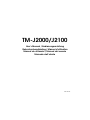 1
1
-
 2
2
-
 3
3
-
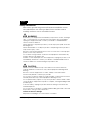 4
4
-
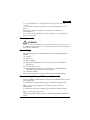 5
5
-
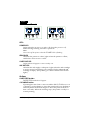 6
6
-
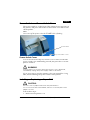 7
7
-
 8
8
-
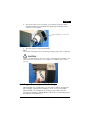 9
9
-
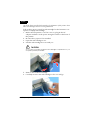 10
10
-
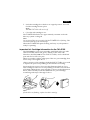 11
11
-
 12
12
-
 13
13
-
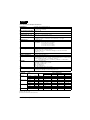 14
14
Epson TM-J2100 Owner's manual
- Category
- Print & Scan
- Type
- Owner's manual
- This manual is also suitable for
Ask a question and I''ll find the answer in the document
Finding information in a document is now easier with AI
Related papers
-
Epson TM-J2000 Datasheet
-
Epson C31C163071LG Datasheet
-
Epson TM-P60 User manual
-
Epson TM-L90 Plus Series User manual
-
Epson TM-T20II-i Series User manual
-
Epson UB-E02 User manual
-
Epson TM-C7500G series Technical Reference Manual
-
Epson TM-U220 User manual
-
Epson C31C513A8901 Datasheet
-
Epson TM-U220B-603 User manual