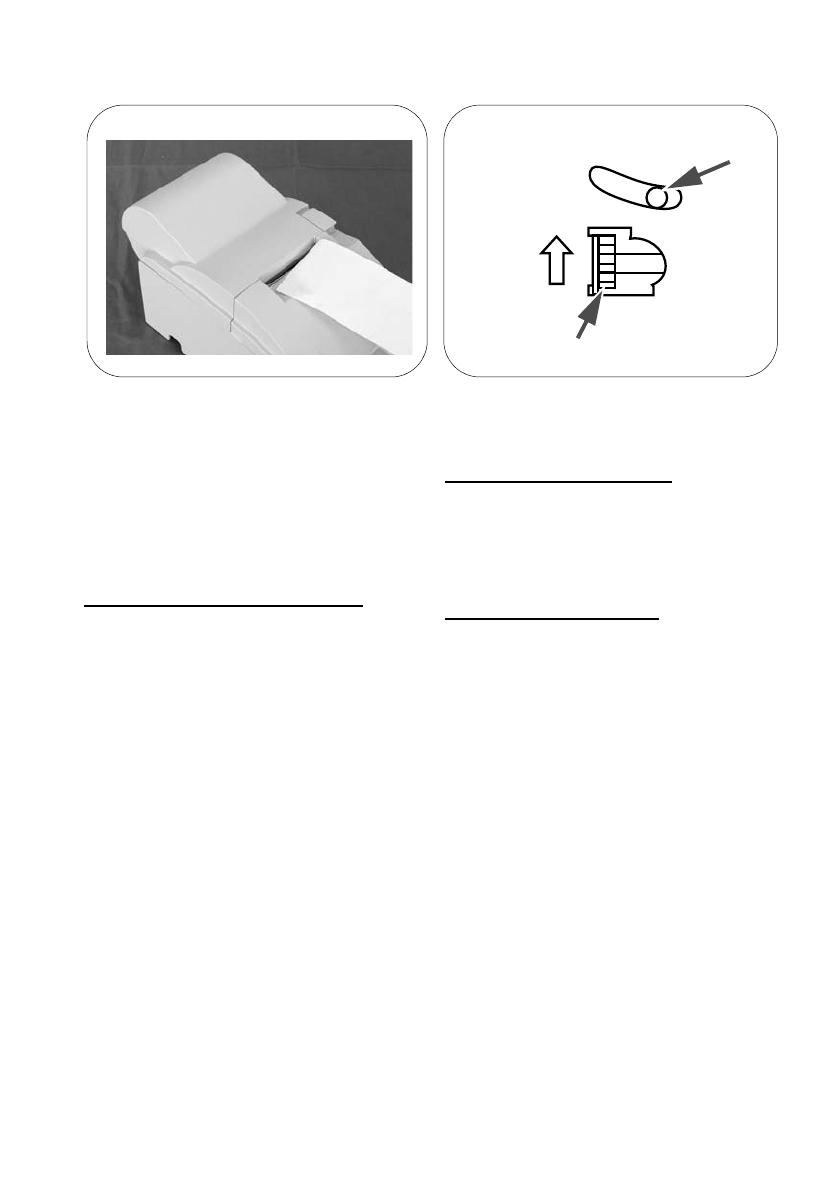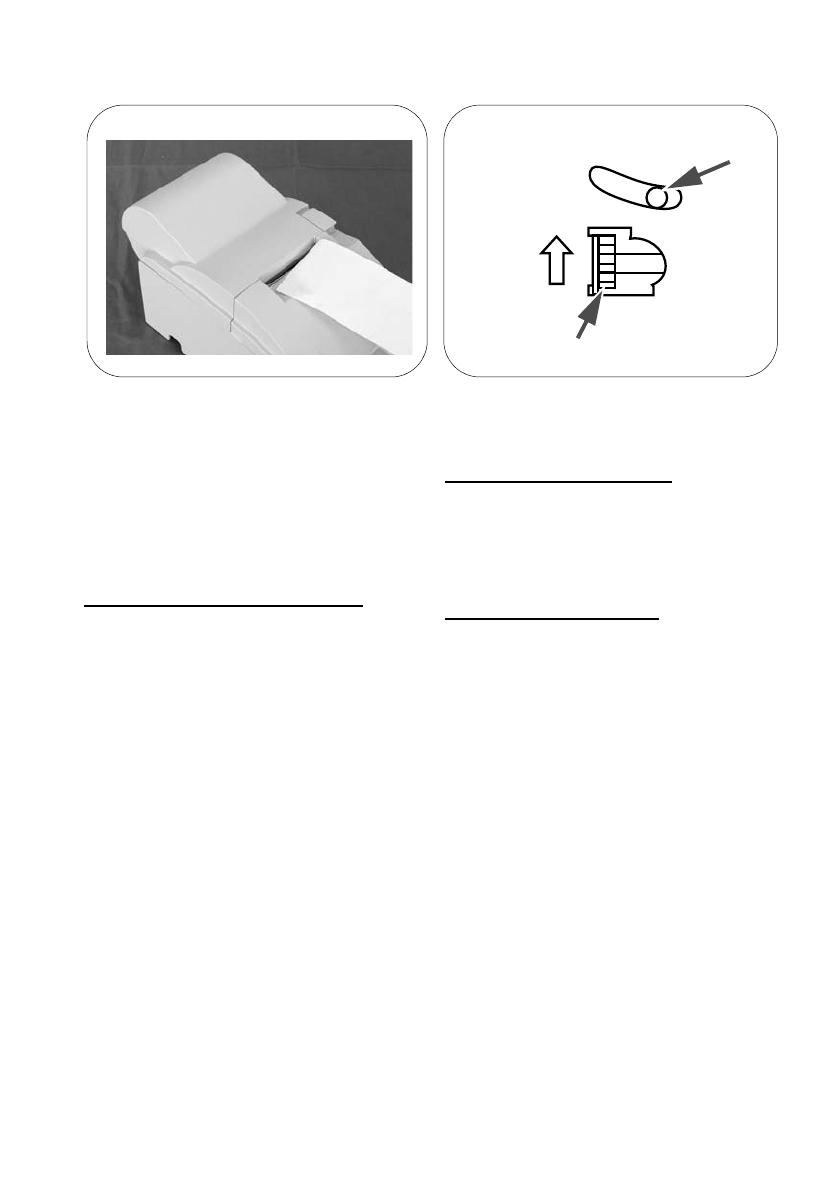
v
Standards and Approvals
The following standards are applied only to the printers
that are so labeled. (EMC is tested using the Epson
power supplies.)
Europe: CE marking
North America: FCC Class A, ICES-003 Class A
Oceania: Radiocommunications
(Electromagnetic Compatibility)
Standard, Class A
For Users in the Americas
Warning
The connection of a non-shielded interface cable to this
device will invalidate the EMC standards of this device.
You are cautioned that changes or modifications not
expressly approved by Seiko Epson Corporation could
void your authority to operate the equipment.
FCC Compliance Statement for
Users in the USA
This equipment has been tested and found to comply
with the limits for a Class A digital device, pursuant to
Part 15 of the FCC Rules. These limits are designed to
provide reasonable protection against harmful
interference when the equipment is operated in a
commercial environment.
This equipment generates, uses, and can radiate radio
frequency energy and, if not installed and used in
accordance with the instruction manual, may cause
harmful interference to radio communications.
Operation of this equipment in a residential area is likely
to cause harmful interference, in which case the user will
be required to correct the interference at his own expense.
For Users in Canada
This Class A digital apparatus complies with Canadian
ICES-003.
Pour les utilisateurs au Canada
Cet appareil numérique de classe A est conforme à la
norme canadienne NMB-003.
For Users in Oceania
WARNING
This is a Class A product. In a domestic environment
this product may cause radio interference in which case
the user may be required to take adequate measures.
For Users in Europe
CE Marking
☞ www.epson.eu/conformity
WARNING
This is a Class A product. In a domestic environment
this product may cause radio interference in which case
the user may be required to take adequate measures.
AVERTISSEMENT
Cet appareil est un produit de classe A. Dans un
environnement résidentiel, il risque de provoquer un
brouillage radio, auquel cas l’utilisateur pourra être tenu
de prendre des mesures adéquates.
ADVERTENCIA
Este es un producto de Clase A. En un ambiente
residencial este producto podría causar radio
interferencias, en cuyo caso el usuario podría verse en la
necesidad de tomar las medidas apropiadas.
AVISO
Este é um produto de Classe A. Num ambiente
doméstico, este produto poderá causar interferência de
rádio. Nesse caso, o utilizador poderá ter de tomar
medidas adequadas.