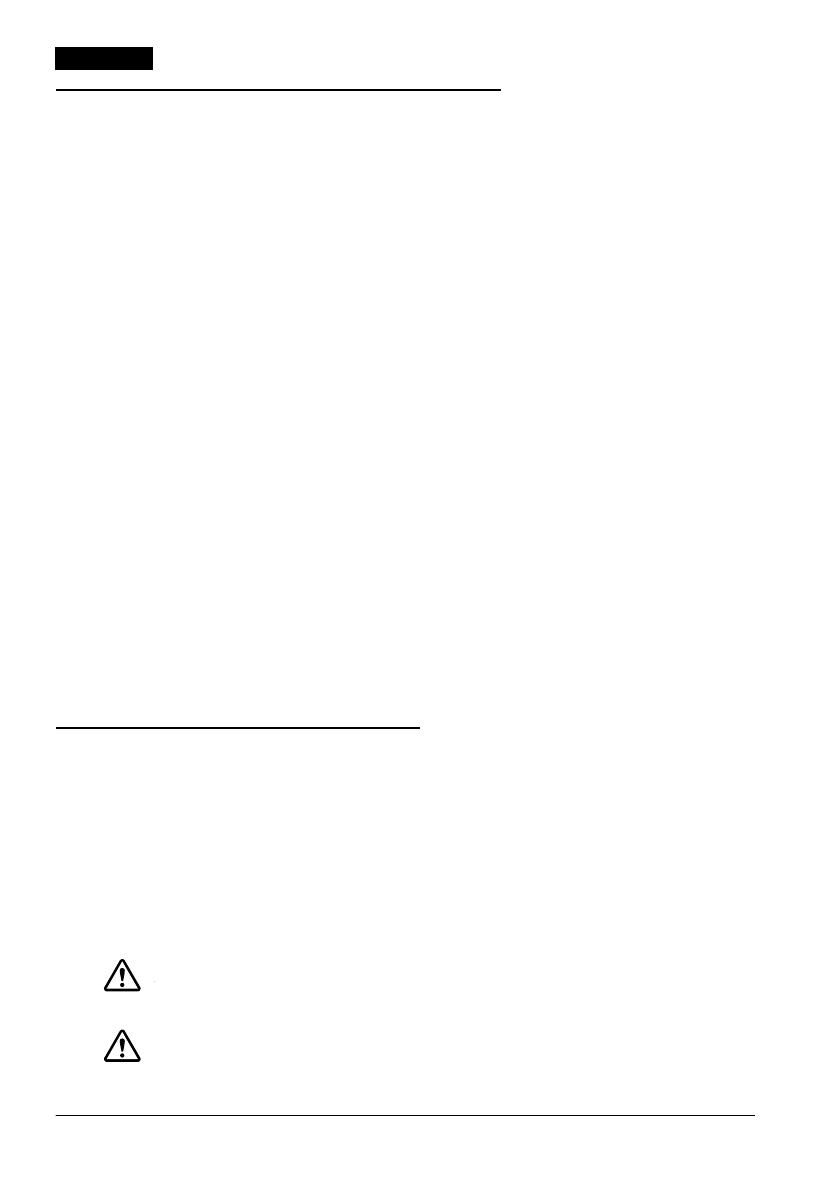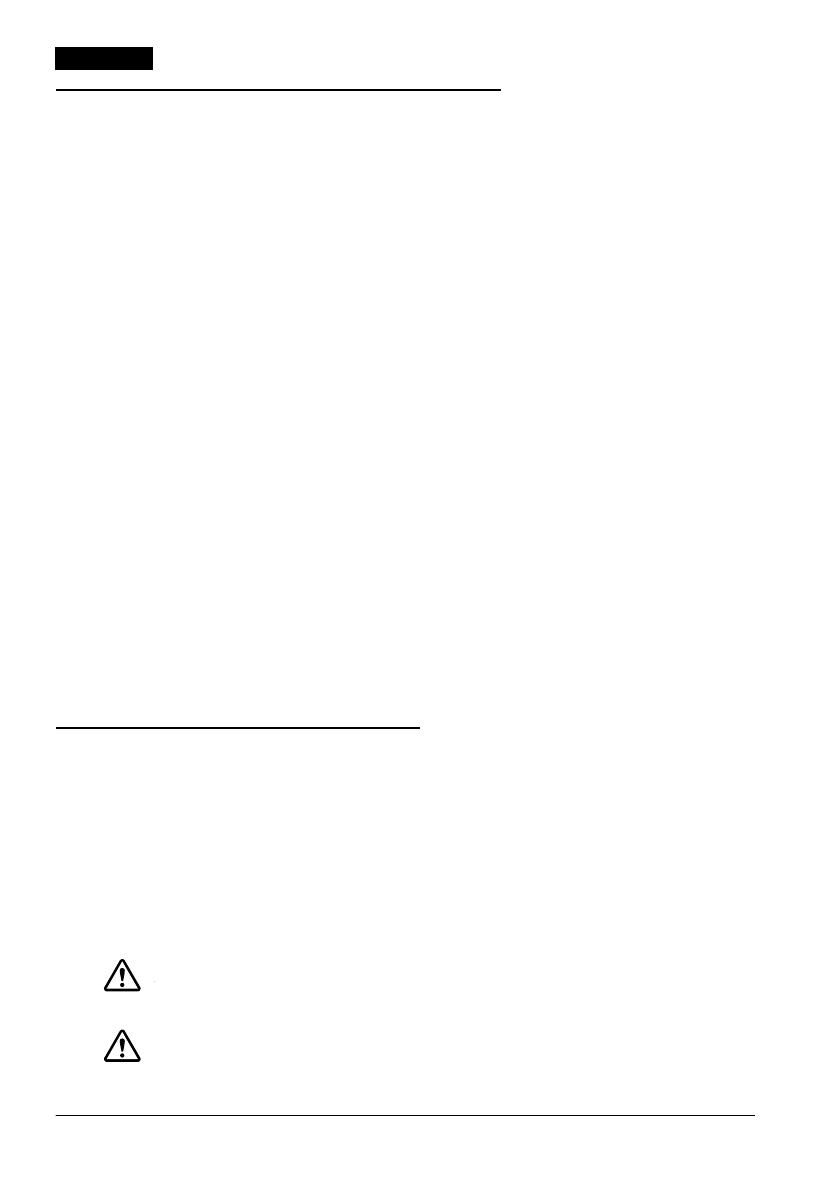
2 TM-U220 User’s Manual
English
EMC and Safety Standards Applied
Product Name: TM-U220A/TM-U220B/
TM-U220D
Model Name: M188A/M188B/M188D
The following standards are applied only to the
printers that are so labeled. (EMC is tested using
the EPSON power supplies.)
Europe: CE marking
Safety: TÜV (EN 60950)
North America: EMI: FCC/ICES-003 Class A
Safety: UL 60950/CSA C22.2
No. 60950
Japan: EMI: VCCI Class A
Oceania: EMC: AS/NZS 3548 Class B
WARNING
The connection of a non-shielded printer interface
cable to this printer will invalidate the EMC
standards of this device.
You are cautioned that changes or modifications not
expressly approved by Seiko Epson Corporation
could void your authority to operate the equipment.
This class III equipment should be used with an
approved power supply with SELV outputs.
CE Marking
The printer conforms to the following Directives
and Norms:
Directive 89/336/EEC EN 55022 Class B
EN 55024
IEC 61000-4-2
IEC 61000-4-3
IEC 61000-4-4
IEC 61000-4-5
IEC 61000-4-6
IEC 61000-4-11
FCC Compliance Statement For
American Users
This equipment has been tested and found to
comply with the limits for a Class A digital device,
pursuant to Part 15 of the FCC Rules. These limits
are designed to provide reasonable protection
against harmful interference when the equipment
is operated in a commercial environment.
This equipment generates, uses, and can radiate
radio frequency energy and, if not installed and used
in accordance with the instruction manual, may
cause harmful interference to radio communications.
Operation of this equipment in a residential area is
likely to cause harmful interference, in which case
the user will be required to correct the interference
at his own expense.
FOR CANADIAN USERS
This Class A digital apparatus complies with
Canadian ICES-003.
Important Safety Information
This section presents important information intended to ensure safe
and effective use of this product. Read this section carefully and store
it in an accessible location.
Key to Symbols
The symbols in this manual are identified by their level of importance, as
defined below. Read the following carefully before handling the product.
WARNING:
Warnings must be followed carefully to avoid serious bodily injury.
CAUTION:
Cautions must be observed to avoid minor injury to yourself or damage to
your equipment.