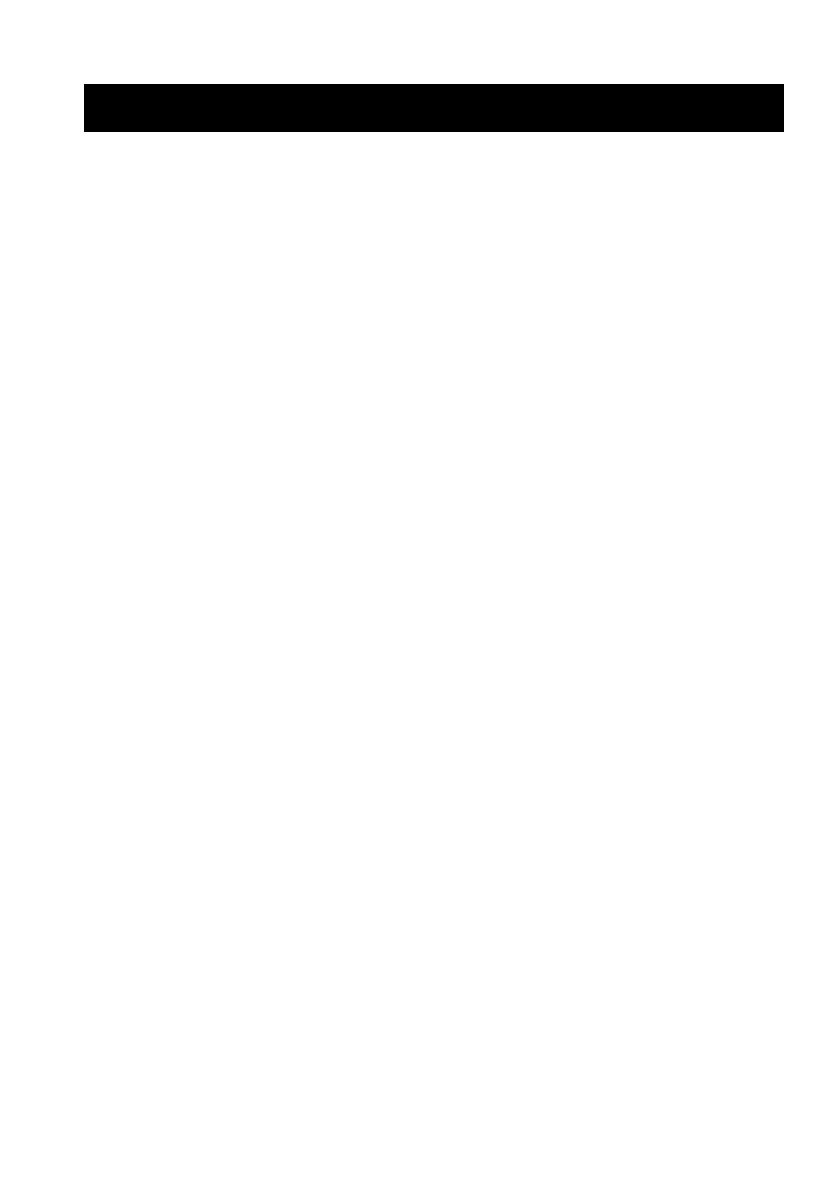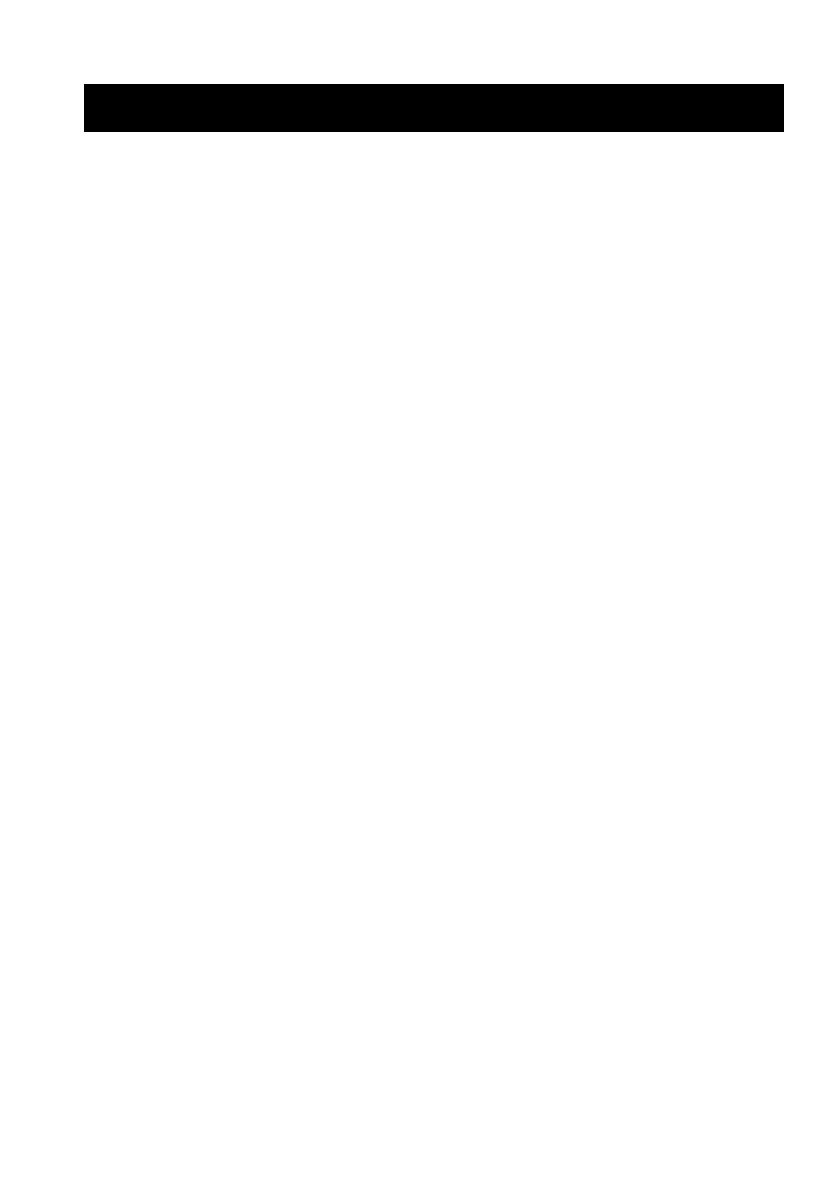
English
Illustrations
All of the illustrations are at the beginning of this manual. They are identified by letters (A, B, C . . .). Some of the
illustrations have numbers in them. See the list below for the meaning of the numbers. The text has references to the
letters and the numbers. For example: “See Illustration A” or “See A 6.” (“A 6” means number 6 on Illustration A.)
All rights reserved. No part of this publication may be reproduced, stored in a retrieval system, or transmitted in any
form or by any means, electronic, mechanical, photocopying, recording, or otherwise, without the prior written
permission of Seiko Epson Corporation. No patent liability is assumed with respect to the use of the information
contained herein. While every precaution has been taken in the preparation of this book, Seiko Epson Corporation
assumes no responsibility for errors or omissions. Neither is any liability assumed for damages resulting from the use
of the information contained herein.
Neither Seiko Epson Corporation nor its affiliates shall be liable to the purchaser of this product or third parties for
damages, losses, costs, or expenses incurred by purchaser or third parties as a result of: accident, misuse, or abuse of
this product or unauthorized modifications, repairs, or alterations to this product, or (excluding the U.S.) failure to
strictly comply with Seiko Epson Corporation’s operating and maintenance instructions.
Seiko Epson Corporation shall not be liable against any damages or problems arising from the use of any options or
any consumable products other than those designated as Original Epson Products or Epson Approved Products by
Seiko Epson Corporation.
Depending on the area, the interface cable may be included with the product. If so, use that cable.
Seiko Epson Corporation shall not be held liable for any damage resulting from electromagnetic interference that
occurs from the use of any interface cables other than those designated as Epson approved products.
EPSON and EXCEED YOUR VISION are registered trademarks of Seiko Epson Corporation.
Other product names and company names are the trademarks or registered trademarks of their respective
companies.
NOTICE: The contents of this manual are subject to change without notice.
©Seiko Epson Corporation 2013-2017. All rights reserved.
Illustration A: 13. Near-end sensor Illustration L:
1. Power switch Illustration
F: 24. Paper exit guide
2. Control panel 14. Tabs Illustration
M
3. Cover open lever Illustration G: Illustration N
4. Roll paper cover 15. Notch Illustration O:
5 Manual cutter 16. Front edge 25. Paper guides
6. Cutter cover 17. Roll paper spacer Illustration
P
lIustration B: Illustration H: Illustration Q
7. Power switch cover 18. Hook Illustration R:
8. Power switch waterproof cover 19. Shaft 26. Thermal head
lIustration
C: 20. Screw Illustration S:
9. Control panel label 21. Ruler 27 Slot
Illustration
D 22. Inside edge Illustration T:
Illustration
E: Illustration I 28. Triangle mark
10. Lever Illustration
J 29. Knob
11. Screw Illustration
K:
12. Hole 23. Wire saddle